The Vidy SDK is an Android library that injects Vidy's into an Android Application.
- Android SDK v21
The Vidy SDK requires the Internet permission. Add the following line to your AndroidManifest.xml file.
<uses-permission android:name="android.permission.INTERNET" />
Include the following repositories in your build.gradle file.
repositories {
maven { url "https://dl.bintray.com/vidycoin/maven" }
maven { url "https://oss.sonatype.org/content/repositories/snapshots" }
}
Include the Vidy SDK.
implementation 'com.vidy.sdk:vidysdk:0.1.4'
Note that updates to the VidySdk will frequently introduce breaking changes until it stabilizes at a 1.0 release version. When integrating, be sure your Gradle statement specifies an exact version number.
Set the Application ID in a custom Application, Activity, or Fragment. This only needs to be called one time.
VidySdk.setApplicationId("APPLICATION_ID");
The Vidy SDK can be integrated into an Activity, Fragment, ViewGroup, or TextView. Each activation will load and embed Vidy annotations for a single post registered on our publisher dashboard; the content of the post can be distributed across multiple TextViews, which will be discovered in a traversal of the provided content view (e.g. the Activity's root view, the ViewGroup provided, etc.)
@Override
protected void onCreate(Bundle savedInstanceState) {
super.onCreate(savedInstanceState);
setContentView(R.layout.activity_layout);
VidySdk.activate(this, "POST_ID");
}
@Override
public View onCreateView(LayoutInflater inflater, ViewGroup container,
Bundle savedInstanceState) {
view = inflater.inflate(R.layout.fragment_layout, container, false);
VidySdk.activate(this, view, "POST_ID");
return view;
}
@Override
protected void onCreate(Bundle savedInstanceState) {
super.onCreate(savedInstanceState);
setContentView(R.layout.activity_layout);
ViewGroup viewGroup = (ViewGroup)activity.findViewById(android.R.id.content);
VidySdk.activate(this, viewGroup, "POST_ID");
}
@Override
protected void onCreate(Bundle savedInstanceState) {
super.onCreate(savedInstanceState);
setContentView(R.layout.activity_layout);
TextView textView = findViewById(R.id.textView);
VidySdk.activate(this, textView, "POST_ID");
}
Rather than specify the Post ID explicitly, the VidySdk can infer it by reading the contents of the associated TextViews. Although this approach also supports posts distributed across multiple TextViews in a complicated layout, the TextViews comprising the post must be specified directly to ensure their scraped content is properly ordered.
When a single TextView is provided without a Post ID, its content is read and matched against your existing posts.
@Override
protected void onCreate(Bundle savedInstanceState) {
super.onCreate(savedInstanceState);
setContentView(R.layout.activity_layout);
TextView textView = findViewById(R.id.textView);
VidySdk.activate(this, textView);
}
When multiple TextViews are provided, their content is read in the order given and the view hierarchy is not traversed (no additional TextViews will be discovered and annotated).
@Override
protected void onCreate(Bundle savedInstanceState) {
super.onCreate(savedInstanceState);
setContentView(R.layout.activity_layout);
List<TextView> textViews = new ArrayList<TextView>();
textViews.add((TextView) findViewById(R.id.title_textView));
textViews.add((TextView) findViewById(R.id.summary_textView));
textViews.add((TextView) findViewById(R.id.content_textView));
ViewGroup containingLayout = findViewById(R.id.containingLayout);
VidySdk.activate(this, containingLayout, textViews);
}
The SDK requires inflation and changes that occur on the UI thread. This can be manually controlled by adding two parameters to the function. Set updateViews to false and provide a VidyCallback to notify when the UI is ready to load.
VidySdk.activate(Activity activity, String postId, boolean updateViews, VidyCallback vidyCallback)
@Override
protected void onCreate(Bundle savedInstanceState) {
super.onCreate(savedInstanceState);
setContentView(R.layout.activity_fullscreen);
VidySdk.setApplicationId(this, "bd6e3c14-57ad-4d26-b7f2-b92a4c750c19");
vidyPost = VidySdk.activate(this, "samplepost", false, new VidyCallback() {
@Override
public void onSuccess(VidyPost vidyPost, VidyState vidyState) {
if(vidyState == VidyState.UPDATE_READY && isUiReadyToUpdateViews()) {
vidyPost.updateViews();
}
}
@Override
public void onFailure(VidyError vidyError) {
}
});
}
protected boolean isUiReadyToUpdateViews() {
// Configure based on the rest of your view layout.
// e.g., Ensure the user is not currently interacting with a ScrollView.
}
protected void onUiReadyToUpdateViews() {
// Manually perform the Vidy view update in case your UI was not ready
// to update when the callback method was invoked.
if (vidyPost.getState == VidyState.UPDATE_READY) {
vidyPost.updateViews();
}
}
| Before | After | On Press |
|---|---|---|
 |
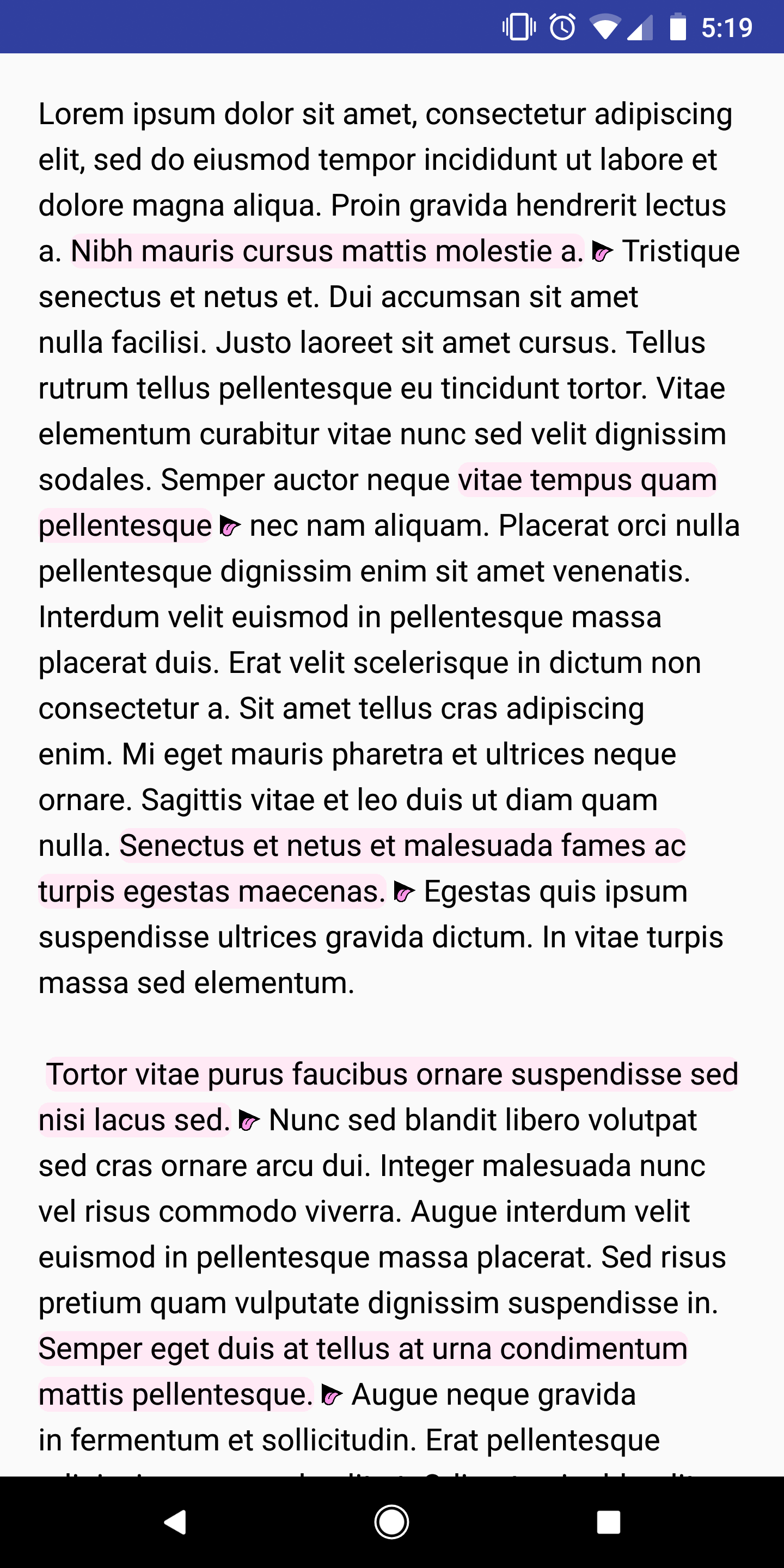 |
 |
| On Completion | Social | Login |
|---|---|---|
 |
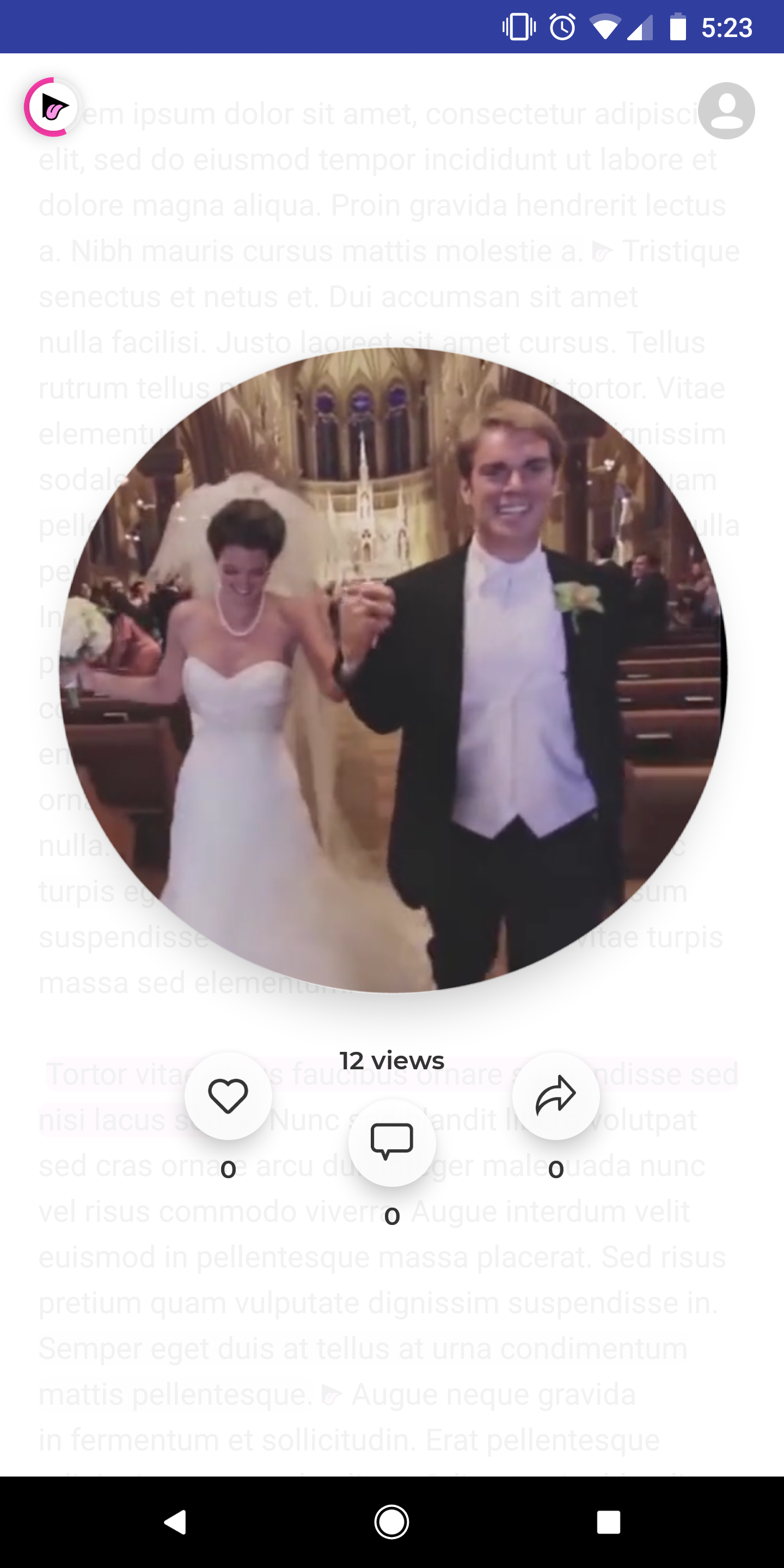 |
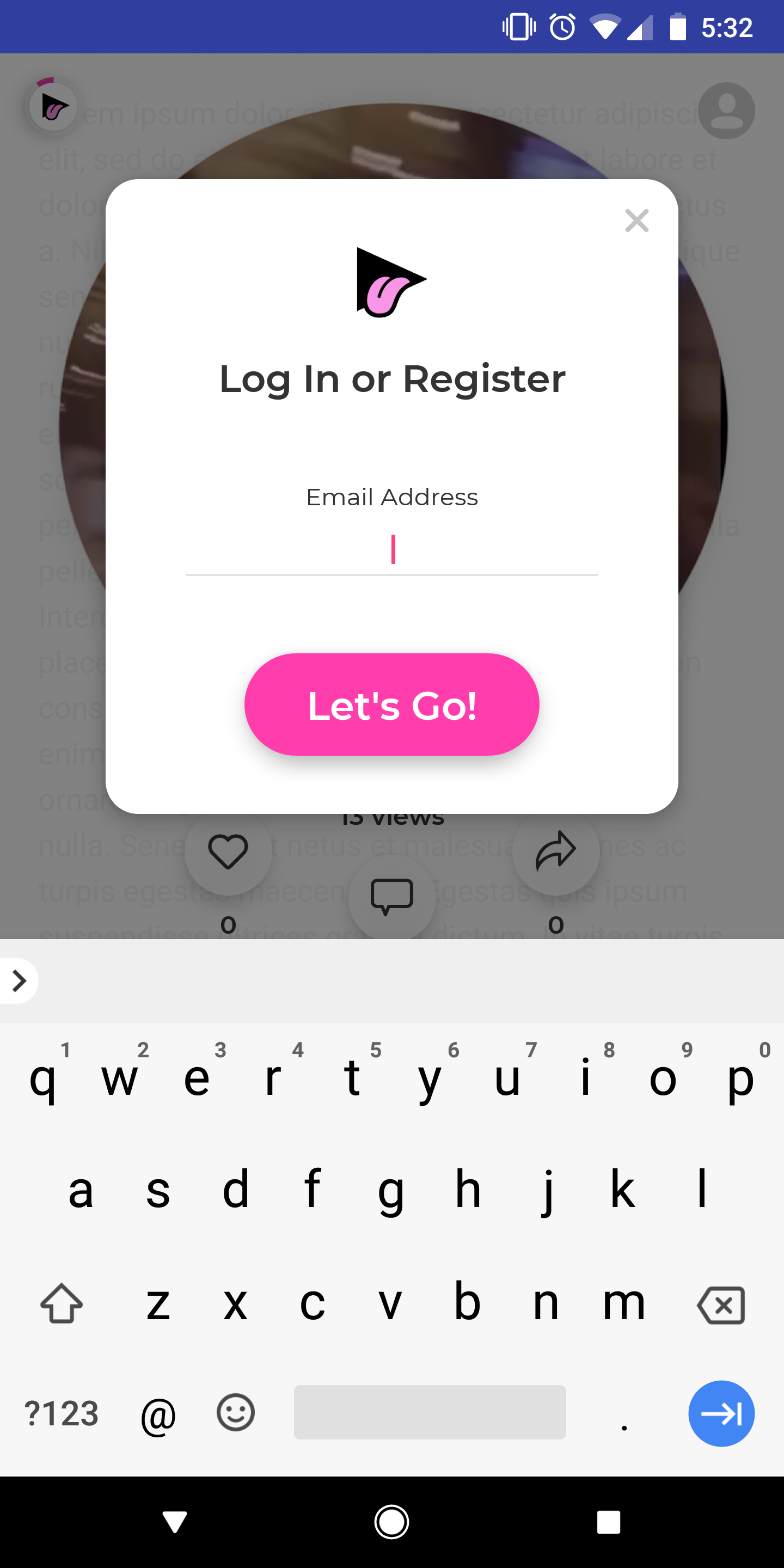 |
