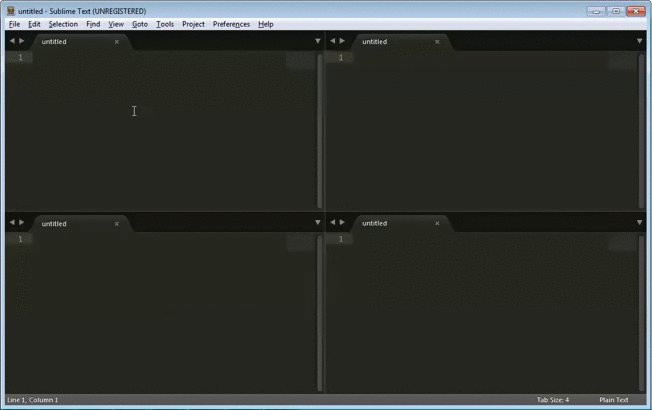Sublime Text 2 and 3 Plugin to resize active group with keyboard
- Press ⌘-⌥-right to expand active group horizontally.
- Press ⌘-⌥-left to shrink active group horizontally.
- Press ⌘-⌥-up to expand active group vertically.
- Press ⌘-⌥-down to shrink active group vertically.
- Press ctrl-alt-right to expand active group horizontally.
- Press ctrl-alt-left to shrink active group horizontally.
- Press ctrl-alt-up to expand active group vertically.
- Press ctrl-alt-down to shrink active group vertically.
The settings are stored under
Preferences / Package Settings / Resize Group With Keyboard / Settings - Default.
In order to change the default settings, copy the settings to Settings - Default
found under the same menu, and edit their values.
The resize delta is set to 0.01 by default, similar to 1 % of the entire application window. Change this to a greater or a smaller value in order to resize the groups accordingly.
{ "resize_delta_default": 0.01 }Optionally, the resize deltas can be set explicitly for each of the directions. This can be handy you want different resizing with e.g. Up/Down and Left/Right. For example:
{
"resize_delta_up": 0.01,
"resize_delta_down": 0.01,
"resize_delta_left": 0.1,
"resize_delta_right": 0.1
}