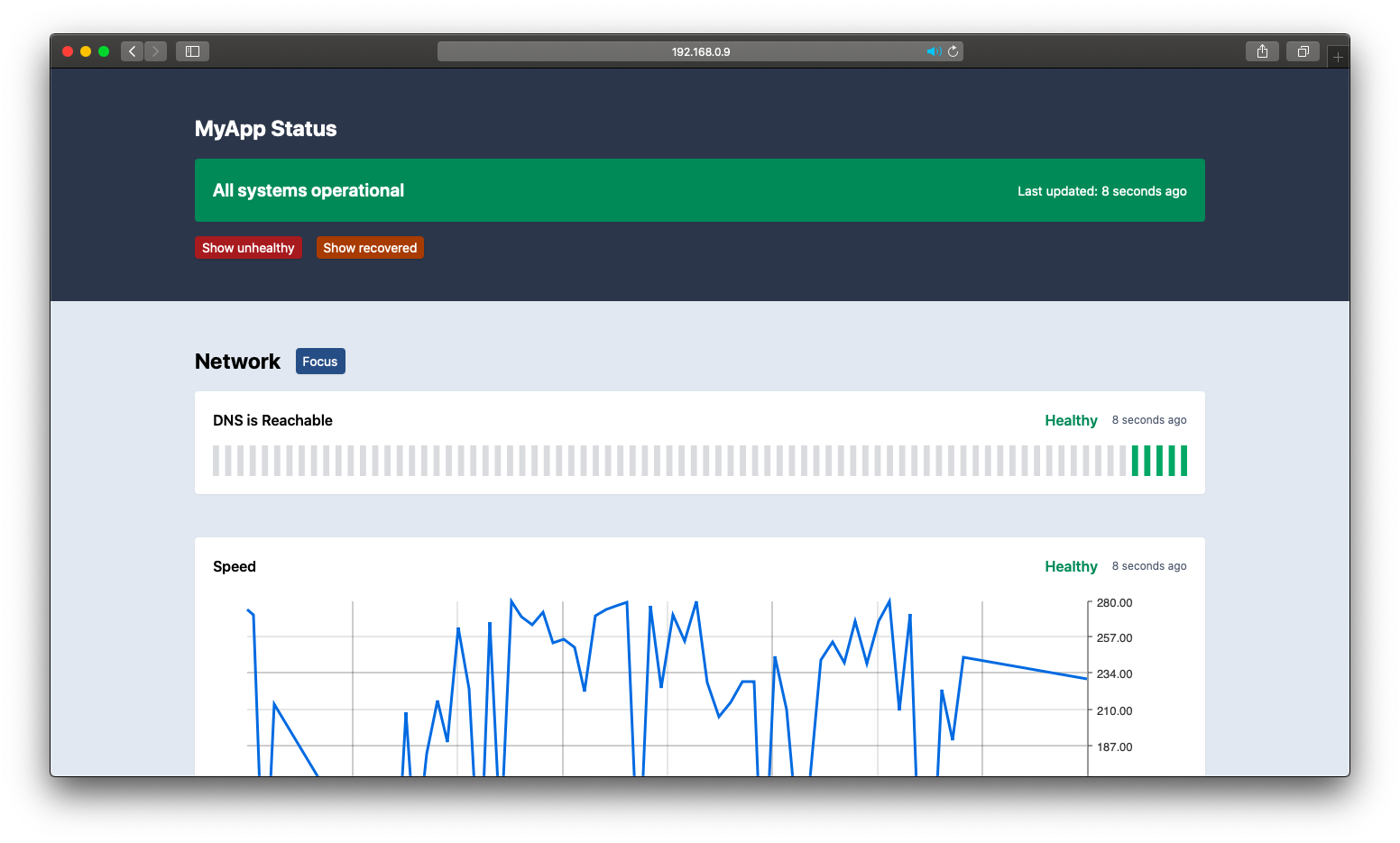Host your own uptime monitoring status pages.
- TLDR
- Usage
- Creating a service
- Creating health checks
- Managing secrets
- Troubleshooting
- Building container from source
- License
- Create a config file like this one.
$ curl -sf https://gobinaries.com/karimsa/patrol/cmd/patrol | shImage is hosted at ghcr.io/karimsa/patrol.
$ docker run -d \
--name patrol \
--restart=on-failure \
-v "$PWD:/data" \
-p 8080:8080 \
--log-driver json-file \
--log-opt max-size=100m \
ghcr.io/karimsa/patrol:latest \
run \
--config /config/patrol.ymlThere are two tags that are published to the docker repo for this project:
latest: As per docker convention, this is the latest stable release of patrol.unstable: This is the latest copy of the image frommaster- if you like to live life on the edge.
$ docker run -d \
--name patrol \
--restart=on-failure \
-v "$PWD:/data" \
-p 8080:8080 \
--log-driver json-file \
--log-opt max-size=100m \
ghcr.io/karimsa/patrol:latest-arm64v8 \
run \
--config /config/patrol.ymllatest-arm64v8: Latest stable release of patrol for the raspberry pi.unstable-arm64v8: Latest copy of the image for the raspberry pi frommaster- if you like to live life on the edge.
For security reasons, the default user inside the patrol container is patrol (in the group patrol). This is a non-root user.
What this means for you:
- Ports
< 1024cannot be listened on within the container. This is not a problem, just have patrol listen on a port above 1024 and use docker to perform port forwarding (see the run example above). - File permissions on the config file and data directory passed to patrol have to be such that patrol can read/write to those files.
- For the config file, the minimum permissions are
0644. - For the data file, the minimum permissions are
0666.
- For the config file, the minimum permissions are
If you are still having issues, please check the Troubleshooting section and then open a GitHub issue if your issue persists.
The purpose of patrol is to be able to self-host an automated status page that gives you an overview of
your operations. The idea is different from something like Atlassian's Statuspage, since that is more for
communicating your operation status to external stakeholders while patrol is more for just monitoring.
To run patrol on your own, you simply need access to a machine with docker installed. To start, you should write your own configuration file, to something like this.
You can then run patrol via docker:
$ ls
patrol.yml
$ patrol run --config /config/patrol.ymlThis will start patrol on port 80 with the web interface. It will also give patrol access to your host machine's docker daemon so that it can spin up additional containers to run checks.
Note: limiting the maximum log size for patrol is crucial, since patrol logs every time checks are run.
Services in patrol are simply a collection of health checks. For now, they are mostly a visual grouping - checks belonging to the same service will be grouped together on the status page. To create a new service, you simply need to add a new key-value pair to the services key of the configuration.
For example, a simple service assigned to 'google.ca' could have the configuration:
services:
google.ca:
checks:
- name: Delivers homepage
cmd: 'curl -fsSL https://www.google.ca/'Health checks are the core of patrol. Each health check is a simple shell script that tests the availability of a given feature in a service. If the script executes successfully, the health check is considered to be passed. If the script exits with a non-zero exit code, the health check is considered to be failed.
A simple health check might test an HTTP server's ability to deliver content by simplying executing a curl request. In the example above, curl -fsSL https://www.google.ca/ is used to simply hit the google homepage at www.google.ca and will fail if the content is not delivered.
Since health checks can be any shell script, it is not necessary that you only use one command. For instance, if you are testing the availability of a specific page (let's say login) and your SPA might have a 404 but the HTTP server might not return a 404, you can use grep to verify that the right content was received instead of 'any content was received'.
For example:
services:
My App:
checks:
- name: Delivers login
cmd: 'curl -fsSL https://myapp.com/login | grep MyApp'Default shell options:
- Patrol first tries to use the shell specified by
$SHELL- in the provided docker image, this env var is undefined. - If no shell is found, patrol tries to rely on
/bin/sh. If/bin/shis symlinked todash(on ubuntu systems), it will rely on/bin/bash. - The shell is started with
-eand-o pipefail. This means that any failing commands in your script will result in the health check failing, and any errors in piped operations resulting in failure of the entire piped command.
Since in the above example the errors are carried forward in the pipe, and grep fails when it cannot find the query, this check is complete.
As you can see, layering multiple checks might help you diagnose where the issue is when there is an issue. In this case, having both the Delivers homepage and Delivers login checks might tell you that if the first succeeds and the second fails, there is most likely a content delivery issue as opposed to an infrastructure issue.
Note: Since the exit code of the health check is used to determine whether the service is running or not, it is important that your command is setup to only fail if the service is failing. In the example of a curl request, you must specify the -f, --fail flag to ensure that curl exits with a non-zero exit code if the web server does not respond with a 2XX/3XX response.
- name (required): a string specifying the name to give this health check. If this name is changed, the entire history for the health check will be reset.
- cmd (required; string/array):
- If this is a string, it must be a command which can be passed to the shell via
/bin/sh -c 'cmd'. - If this is an array, it must have all string elements and the contents will be concatenated with a ';' in between and then passed to the shell.
- If this is a string, it must be a command which can be passed to the shell via
- type ('boolean' or 'metric', defaults to boolean): if specified as 'metric', the stdout of the check's command will be parsed as a numeric value.
- unit (required if type is 'metric'): if type is metric, this will be used when displaying the metric chart on the status page.
There are two ways to manage secrets for patrol config files.
The first is to store secure values inside of environment variables. Since patrol passes its own environment variables down to the child process, any environment variables that are passed to the patrol process (via docker or otherwise) are made available to the commands.
Example:
$ cat > patrol.yml << EOF
services:
env test:
checks:
- name: testing environment vars
cmd: 'test "$SECRET" = "hello"'
EOF
$ patrol run --config patrol.yml
# the check will always fail here
$ SECRET=hello patrol run --config patrol.yml
# the check will always passYou can use openssl or secrets to encrypt specific keys or the entire config file. When deploying your statuspage, remember to decrypt the keys or file so that patrol can access the raw values.
There are a number of steps you can take to troubleshoot an installation of patrol. See the information below to get started.
If you encounter a permission denied error for patrol.yml ensure that the file has at least a chmod value of 664. To fix this run chmod 664 patrol.yml.
2021/04/02 03:38:33 Initializing with SHELL = /bin/sh
open data.db: permission denied
- When having permission issues with
data.dbensure that the file has at least a chmod value of 666. To fix this runchmod 666 data.db
Patrol will try to resolve the config file relative to the current working directory. In the docker container, this is set to /data (you can override it using workdir).
If you receive a "no such file or directory" error for the config file, you can try:
- Provide an absolute path to the config file.
- Make sure you have mounted the config file into the docker container correctly.
As stated previously, the default user in the docker container cannot access ports < 1024 since it is a non-root user.
To resolve this, change your port to something above 1024. For example:
port: 8080
# rest of the patrol.yml file hereDon't see your issue above?
When submitting an issue report please make sure to gather the docker container logs. This can be done by running docker logs CONTAINER on your docker host. Replace CONTAINER with the name you gave your patrol container. If you're using the docker run command above the command will be docker logs patrol. Make sure to copy and provide the output in the issue report.
Please also provide your patrol.yml file. Make sure to sanitize it before submitting it so sensitive information isn't posted on Github. This includes but is not limited to names, addresses, phone numbers, public IP addresses (not RFC1918 or RFC4193 address space).
Last but not least, anything else that you think will help diagnose your issue please include in the report as well.
To build docker containers from source, you will need to clone the git repository and make sure you have the latest version of Docker installed.
- Building the x86 image:
docker build -t patrol . - Building for Raspberry Pi:
docker build -t patrol-pi -f Dockerfile.arm64v8 .
Licensed under MIT license.
Copyright © 2019-present Karim Alibhai.
Badge in logo created by Artdabana@Design from the Noun Project.