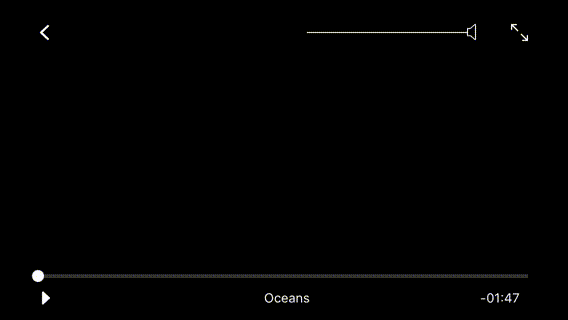Controls for the React Native <Video> component at react-native-video. 1.1.x works with RN ^0.39.2. For support for lower versions of RN use version 1.0.x.
This package contains a simple set of GUI controls that work with the react-native-video <Video> component. This includes a back button, volume bar, fullscreen toggle, play/pause toggle, seekbar, title, error handling and timer toggle that can switch between time remaining and current time when tapped.
By default the <VideoPlayer> accepts a navigator property from React's built-in <Navigator> which pops the current scene off the stack when tapped. Alternatively you can provide your own onBack prop to the component to override this functionality. You should also provide your own onEnd prop to the component so it knows what to do when a video ends playback.
By default, tapping the screen anywhere will show the player controls. After 10s the controls disappear. Double tapping will toggle fullscreen.
Run npm install --save react-native-video-controls
Then run react-native link react-native-video
If you're using RN < 39 run npm install --save react-native-video-controls@1.0.1
The <VideoPlayer> component follows the API of the <Video> component at react-native-video. It also takes a number of additional props which are outlined in the API section.
For basic operation the <VideoPlayer> component requires a video source and a navigator property. The default back button functionality in the component relies on using the built-in <Navigator> functionality in React Native and pops the current scene off the stack. This can be overridden if desired, see the API for more details.
// At the top where our imports are...
import VideoPlayer from 'react-native-video-controls';
// in the component's render() function
<VideoPlayer
source={{ uri: 'https://vjs.zencdn.net/v/oceans.mp4' }}
navigator={ this.props.navigator }
/>The <VideoPlayer> component can take a number of inputs to customize it as needed. They are outlined below:
<VideoPlayer
// react-native-video options
playInBackground={ false } // play audio when entering background
playWhenInactive={ false } // [iOS] continuing playing when notification centre active
resizeMode={ 'contain' } // 'contain' or 'cover' should be used.
paused={ false } // stop playback entirely
repeat={ false } // Repeats at end of duration
muted={ false } // Mutes the audio entirely.
title={ '' } // Video title, if null title area is hidden
volume={ 1 } // 0 is muted, 1 is normal.
rate={ 1 } // 0 is paused, 1 is normal.
// settings
controlTimeout={ 15000 } // hide controls after ms of inactivity.
navigator={ navigator } // prop from React Native <Navigator> component
seekColor={ '#FFF' } // fill/handle colour of the seekbar
videoStyle={ {} } // Style appended to <Video> component
style={ {} } // Style appended to <View> container
// event callbacks
onLoadStart={ () => {} } // Fired when loading of the source starts
onProgress={ () => {} } // Fired every ~250ms when the video progresses
onError={ () => {} } // Fired when an error is encountered on load
onBack={ () => {} } // Function fired when back button is pressed.
onLoad={ () => {} } // Fired when loading is complete
onEnd={ () => {} } // Fired when the video is complete.
/>