A JupyterLab extension for accessing GitHub repositories.
When you install this extension, an additional filebrowser tab will be added to the left area of JupyterLab. This filebrowser allows you to select GitHub organizations and users, browse their repositories, and open the files in those repositories. If those files are notebooks, you can run them just as you would any other notebook. You can also attach a kernel to text files and run those. Basically, you should be able to open any file in a repository that JupyterLab can handle.
Here is a screenshot of the plugin opening this very file on GitHub:
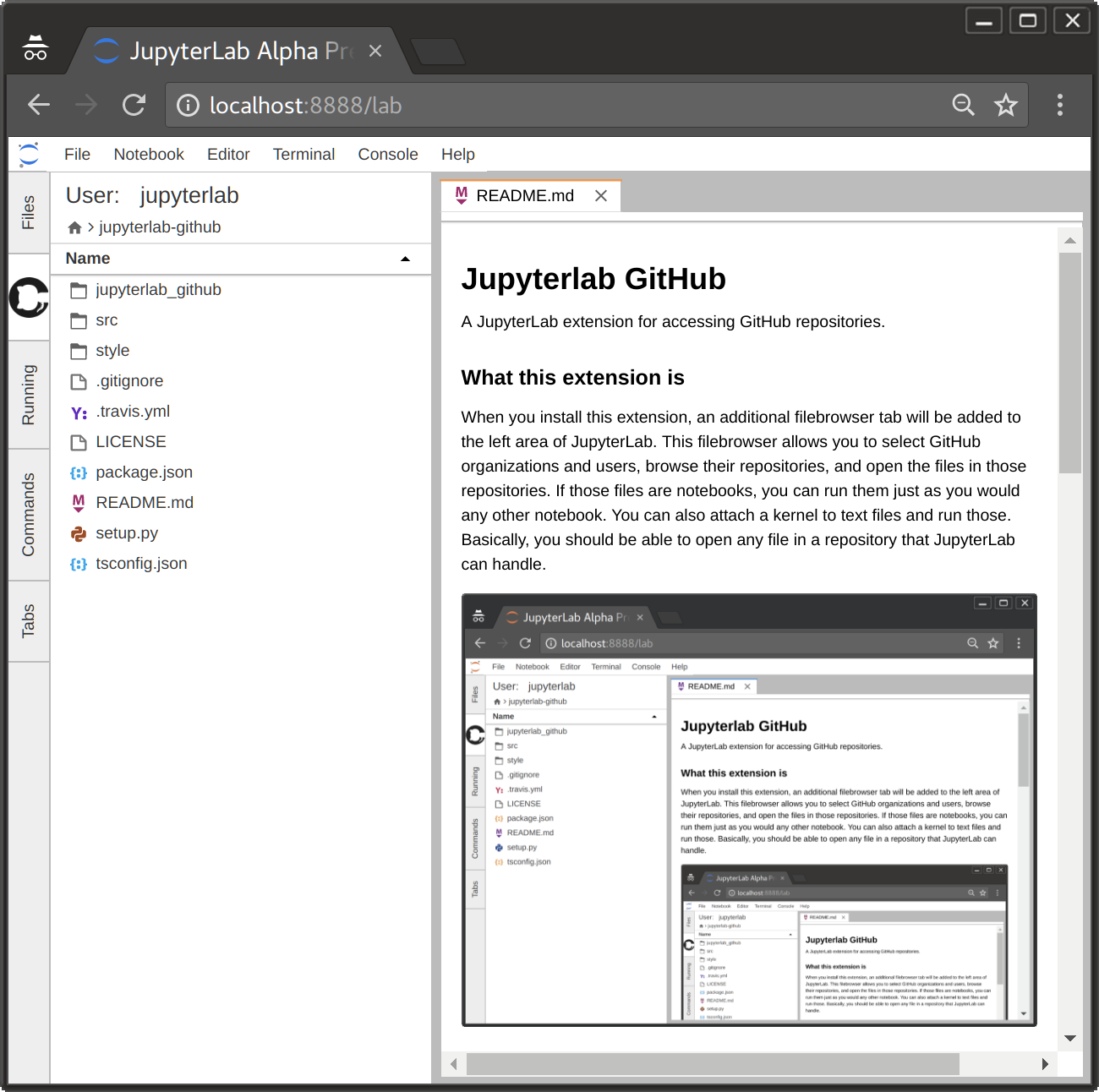
This is not an extension that provides full GitHub access, such as saving files, making commits, forking repositories, etc. For it to be so, it would need to more-or-less reinvent the GitHub website, which represents a huge increase in complexity for the extension.
This extension has both a client-side component (that is, Javascript that is bundled with JupyterLab), and a server-side component (that is, Python code that is added to the Jupyter notebook server). This extension will work with out the server extension, with a major caveat: when making unauthenticated requests to GitHub (as we must do to get repository data), GitHub imposes fairly strict rate-limits on how many requests we can make. As such, you are likely to hit that limit within a few minutes of work. You will then have to wait up to an hour to regain access.
For that reason, we recommend that you take the time and effort to set up the server extension as well as the lab extension, which will allow you to access higher rate-limits. This process is described in the installation section.
- JupyterLab 0.30
- A GitHub account for the serverextension
As discussed above, this extension has both a serverextension and a labextension. We recommend installing both so as to not be rate-limited. The purpose of the serverextension is to add GitHub credentials that you will need to acquire from https://github.com/settings/developers, and then to proxy your request to GitHub.
To install the labextension, enter the following in your terminal:
jupyter labextension install @jupyterlab/githubWith only this installed, the extension should work, and you can experience the joys of being rate-limited first-hand!
You will need to register an OAuth application with GitHub by following these steps:
- Log into your GitHub account.
- Go to https://github.com/settings/developers and select the "OAuth Apps" tab on the left.
- Click the "New OAuth App" button.
- Fill out a name, homepage URL, description, and callback URL in the form. This extension does not actually use OAuth, so these values actually do not matter much, you just need to enter them to register the application.
- Click the "Register application" button.
- You should be taken to a new page with the new application information. If you see fields showing "Client ID" and "Client Secret", congratulations! These are the strings we need, and you have successfuly set up the application.
It is important to note that the "Client Secret" string is, as the name suggests, a secret. Do not share this value online, as people may be able to use it to impersonate you on GitHub.
Install the serverextension using pip, and then enable it:
pip install jupyterlab_github
jupyter serverextension enable --sys-prefix --py jupyterlab_githubYou then need to add our "Client ID" and "Client Secret" credentials from above to your notebook configuration file. Instructions for generating a configuration file can be found here Once you have identified this file, add the following lines to it:
c.GitHubConfig.client_id = '< YOUR_CLIENT_ID >'
c.GitHubConfig.client_secret = '< YOUR_CLIENT_SECRET >'where "< YOUR_CLIENT_ID >" and "< YOUR_CLIENT_SECRET >" are the string values you obtained above.
With this, you should be done! Launch JupyterLab and look for the GitHub tab on the left!