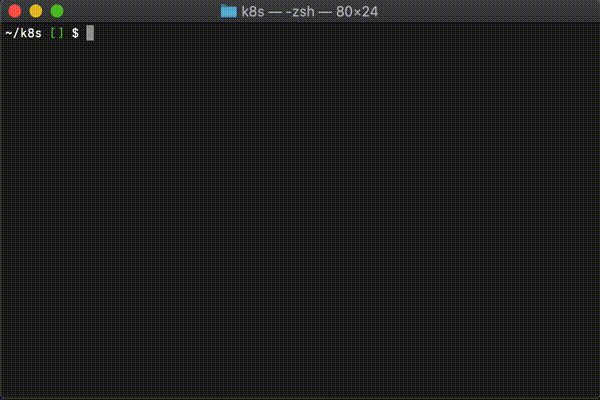Dasel (short for data-selector) allows you to query and modify data structures using selector strings.
Comparable to jq / yq, but supports JSON, YAML, TOML, XML and CSV with zero runtime dependencies.
Say good bye to learning new tools just to work with a different data format.
Dasel uses a standard selector syntax no matter the data format. This means that once you learn how to use dasel you immediately have the ability to query/modify any of the supported data types without any additional tools or effort.
- Query/select data from structured data files.
- Update data in structured data files.
- Create data files.
- Supports multiple data formats/types.
- Convert between data formats/types.
- Uses a standard query/selector syntax across all data formats.
- Zero runtime dependencies.
- Available on Linux, Mac and Windows.
- Available to import and use in your own projects.
- Run via Docker.
- Dasel
- One tool to rule them all
- Features
- Playground
- Installation
- Notes
- Usage
- Supported file types
- Selectors
- Examples
You can test out dasel commands using the playground.
Source code for the playground can be found at github.com/TomWright/daselplayground.
You can import dasel as a package and use it in your applications, or you can use a pre-built binary to modify files from the command line.
You can go get the main package and go should automatically build and install dasel for you.
go get github.com/tomwright/dasel/cmd/daselYou can download a compiled executable from the latest release.
This one liner should work for you - be sure to change the targeted release executable if needed. It currently targets dasel_linux_amd64.
curl -s https://api.github.com/repos/tomwright/dasel/releases/latest | grep browser_download_url | grep linux_amd64 | cut -d '"' -f 4 | wget -qi - && mv dasel_linux_amd64 dasel && chmod +x dasel
mv ./dasel /usr/local/bin/daselYou may have to brew install wget in order for this to work.
curl -s https://api.github.com/repos/tomwright/dasel/releases/latest | grep browser_download_url | grep macos_amd64 | cut -d '"' -f 4 | wget -qi - && mv dasel_macos_amd64 dasel && chmod +x dasel
mv ./dasel /usr/local/bin/daselYou also have the option of using the docker image to run dasel for you.
echo '{"name": "Tom"}' | docker run -i --rm ghcr.io/tomwright/dasel:latest -p json '.name'
"Tom"Docker images are pushed to the github container repository: tomwright/dasel.
If you want to use a specific version of dasel simply change latest to the desired version.
latest- The latest released version.dev- The latest build frommasterbranch.v*.*.*- The build from the given release.
As with any other go package, just use go get.
go get github.com/tomwright/daselOnce imported you do something like the following:
package main
import (
"encoding/json"
"fmt"
"github.com/tomwright/dasel"
)
func main() {
var data interface{}
_ = json.Unmarshal([]byte(`[{"name": "Tom"}, {"name": "Jim"}]`), &data)
rootNode := dasel.New(data)
result, _ := rootNode.Query(".[0].name")
printNodeValue(result) // Tom
results, _ := rootNode.QueryMultiple(".[*].name")
printNodeValue(results...) // Tom\nJim
_ = rootNode.Put(".[0].name", "Frank")
printNodeValue(rootNode) // [map[name:Frank] map[name:Jim]]
_ = rootNode.PutMultiple(".[*].name", "Joe")
printNodeValue(rootNode) // [map[name:Joe] map[name:Joe]]
outputBytes, _ := json.Marshal(rootNode.InterfaceValue())
fmt.Println(string(outputBytes)) // [{"name":"Joe"},{"name":"Joe"}]
}
func printNodeValue(nodes ...*dasel.Node) {
for _, n := range nodes {
fmt.Println(n.InterfaceValue())
}
}From then on the rest of the docs should be enough.
Just know that when using the command-line tool the -m,--multiple flag tells dasel to use QueryMultiple/PutMultiple instead of Query/Put.
The documentation for this is still a WIP. Please raise an issue if you have a specific need for this and I'll do my best to help out.
The formatting of files can be changed while being processed. Dasel itself doesn't make these changes, rather the act of marshaling the results.
In short, the output files may have properties in a different order but the actual contents will be as expected.
Dasel's method of querying data requires that the entire input document is stored in memory.
You should keep this in mind as the maximum filesize it can process will be limited by your system's available resources (specifically RAM).
Dasel allows you to specify different input/output formats using the -r,--read and -w,--write flags.
E.g.
echo '{"name": "Tom"}{"name": "Jim"}' | dasel -r json -w yaml .
name: Tom
---
name: JimThis works well in general but you may run into issues when converting between data formats that don't typically play well together.
If you have any questions or concerns around this please raise an issue.
dasel -hAn important note is that if no sub-command is given, dasel will default to select.
dasel select -f <file> -p <parser> -r <read_parser> -w <write_parser> -m <selector>Specify the file to query. This is required unless you are piping in data.
If piping in data you can optionally pass -f stdin/-f -.
Specify the parser to use when reading the input data.
This is required if you are piping in data, otherwise dasel will use the given file extension to guess which parser to use.
See supported parsers.
Specify the parser to use when writing the output data.
If not provided dasel will attempt to use the --out and --read flags to determine which parser to use.
See supported parsers.
Shorthand for -r <value> -w <value>
Tells dasel to select multiple items.
This causes the dynamic selector to return all matching results rather than the first, and enables the any index selector.
All matches will be output on a new line.
E.g.
echo '[{"name": "Tom"}, {"name": "Jim"}]' | dasel -p json -m '.[*].name'
"Tom"
"Jim"
Specify the selector to use. See Selectors for more information.
If no selector flag is given, dasel assumes the first argument given is the selector.
This is required.
By default, dasel formats the output using the specified parser.
If this flag is used no formatting occurs and the results output as a string.
dasel select -f deployment.yaml "spec.template.spec.containers.(name=auth).image"
"tomwright/auth:v1.0.0"cat deployment.yaml | dasel select -p yaml "spec.template.spec.containers.(name=auth).image"
"tomwright/auth:v1.0.0"dasel put <type> -f <file> -o <out> -p <parser> -m <selector> <value>echo "name: Tom" | ./dasel put string -p yaml "name" Jim
name: JimThe type of value you want to put.
Available arguments:
stringintboolobject- see Put Object
Specify the file to query. This is required unless you are piping in data.
If piping in data you can optionally pass -f stdin/-f -.
Specify the output file. If present, results will be written to the given file. If not present, results will be written to the input file (or stdout if none given).
To force output to be written to stdout, pass -o stdout/-o -.
Specify the parser to use when reading the input data.
This is required if you are piping in data, otherwise dasel will use the given file extension to guess which parser to use.
See supported parsers.
Specify the parser to use when writing the output data.
If not provided dasel will attempt to use the --out and --read flags to determine which parser to use.
See supported parsers.
Shorthand for -r <value> -w <value>
Tells dasel to put multiple items.
This causes the dynamic selector to return all matching results rather than the first, and enables the any index selector.
E.g.
echo '[{"name": "Tom"}, {"name": "Jim"}]' | dasel put string -p json -m '.[*].name' Frank
[
{
"name": "Frank"
},
{
"name": "Frank"
}
]
Specify the selector to use. See Selectors for more information.
If no selector flag is given, dasel assumes the first argument given is the selector.
This is required.
The value to write.
Dasel will parse this value as a string, int, or bool from this value depending on the given type.
This is required.
When putting data dasel will create items if they don't exist.
You can create an entire record from scratch by piping in an empty record, and then piping dasel commands together.
echo '' | dasel put string -p yaml -s '.propa' A | dasel put string -p yaml -s '.propb' B
propa: A
propb: B
This can be used to change multiple values or to create an entire document.
Putting objects works slightly differently to a standard put, but the same principles apply.
dasel put object -f <file> -o <out> -p <parser> -m -t <type> <selector> <values>If you want to create an empty object just omit the type flag and the values.
The type of value you want to put.
You must repeat this argument for each value provided.
Available arguments:
stringintbool
Specify the file to query. This is required unless you are piping in data.
If piping in data you can optionally pass -f stdin/-f -.
Specify the output file. If present, results will be written to the given file. If not present, results will be written to the input file (or stdout if none given).
To force output to be written to stdout, pass -o stdout/-o -.
Specify the parser to use when reading the input data.
This is required if you are piping in data, otherwise dasel will use the given file extension to guess which parser to use.
See supported parsers.
Specify the parser to use when writing the output data.
If not provided dasel will attempt to use the --out and --read flags to determine which parser to use.
See supported parsers.
Shorthand for -r <value> -w <value>
Tells dasel to put multiple items.
This causes the dynamic selector to return all matching results rather than the first, and enables the any index selector.
E.g.
echo '[{"name": "Tom"}, {"name": "Jim"}]' | dasel put object -p json -m -t string '.[*]' 'name=Frank'
[
{
"name": "Frank"
},
{
"name": "Frank"
}
]
Specify the selector to use. See Selectors for more information.
If no selector flag is given, dasel assumes the first argument given is the selector.
This is required.
A space-separated list of key=value pairs.
Dasel will parse each value as a string, int, or bool depending on the related type.
echo "" | dasel put object -p yaml -t string -t int "my.favourites" colour=red number=3Results in the following:
my:
favourites:
colour: red
number: 3Dasel attempts to find the correct parser for the given file type, but if that fails you can choose which parser to use with the -p or --parser flag.
-p jsonUsing golang.org/pkg/encoding/json.
Multi-document files are decoded into an array, with [0] being the first document, [1] being the second and so on.
Once decoded, you can access them using any of the standard selectors provided by Dasel.
-p tomlUsing github.com/pelletier/go-toml.
-p yamlUsing gopkg.in/yaml.v2.
Multi-document files are decoded into an array, with [0] being the first document, [1] being the second and so on.
Once decoded, you can access them using any of the standard selectors provided by Dasel.
-p xmlUsing github.com/clbanning/mxj.
XML documents within dasel are stored as a map of values.
This is just how dasel stores data and is required for the general functionality to work. An example of a simple documents representation is as follows:
<Person active="true">
<Name main="yes">Tom</Name>
<Age>27</Age>
</Person>
map[
Person:map[
-active:true
Age:27
Name:map[
#text:Tom
-main:true
]
]
]
In general this won't affect you, but on the odd occasion in specific instances it could lead to unexpected output.
If you are struggling with this please raise an issue for support. This will also help me know when the docs aren't sufficient.
You can run select commands with the --plain flag to see the raw data that is stored within dasel. This can help you figure out the exact properties you may need to target when it isn't immediately obvious.
Due to the way that XML is decoded, dasel can only detect something as a list if there are at least 2 items.
If you try to use list selectors (dynamic, index, append) when there are less than 2 items in the list you will get an error.
There are no plans to introduce a workaround for this but if there is enough demand it may be worked on in the future.
-p csvUsing golang.org/pkg/encoding/csv.
-p plainThis outputs the data using fmt.Sprint(x), displaying whatever underlying value is present as a string.
New columns will be detected and added to the end of the CSV output.
Column deletion is not supported.
Selectors define a path through a set of data.
Selectors are made up of different parts separated by a dot ., each part being used to identify the next node in the chain.
The following YAML data structure will be used as a reference in the following examples.
name: Tom
preferences:
favouriteColour: red
colours:
- red
- green
- blue
colourCodes:
- name: red
rgb: ff0000
- name: green
rgb: 00ff00
- name: blue
rgb: 0000ffYou can escape values in selectors using a backslash \. The main use for this is to allow you to target fields that contain a dot or space in their name.
Property selectors are used to reference a single property of an object.
Just use the property name as a string.
dasel select -f ./tests/assets/example.yaml -s "name"
Tomname==Tom
Just separate the child element from the parent element using a .:
dasel select -f ./tests/assets/example.yaml -s "preferences.favouriteColour"
redpreferences.favouriteColour==red
When you have a list, you can use square brackets to access a specific item in the list by its index.
dasel select -f ./tests/assets/example.yaml -s "colours.[1]"
greencolours.[0]==redcolours.[1]==greencolours.[2]==blue
The next available index selector is used when adding to a list of items. It allows you to append to a list.
colours.[]
The any index selector is used to select all items of a list or map.
colours.[*]
This must be used in conjunction with -m,--multiple.
Dynamic selectors are used with lists/maps when you don't know the index/property of the item, but instead want to find the index based on some other criteria.
Dasel currently supports key/query=value checks but I aim to support more check types in the future.
Look ups are defined in brackets. You can use multiple dynamic selectors within the same part to perform multiple checks.
dasel select -f ./tests/assets/example.yaml -s "colourCodes.(name=red).rgb"
ff0000
dasel select -f ./tests/assets/example.yaml -s "colourCodes.(name=blue)(rgb=0000ff)"
map[name:blue rgb:0000ff]colourCodes.(name=red).rgb==ff0000colourCodes.(name=green).rgb==00ff00colourCodes.(name=blue).rgb==0000ffcolourCodes.(name=blue)(rgb=0000ff).rgb==0000ff
If you want to refer to the value of a non-object value in a list, just define the key as value or ., meaning the current value. This may look something like (value=2).
When performing a check dasel creates a new root node at the current position and then selects data using the given key as the query.
This allows you to perform complex queries such as...
echo `{
"users": [
{
"name": {
"first": "Tom",
"last": "Wright"
},
"addresses": [
{
"primary": true,
"number": 123
},
{
"primary": false,
"number": 456
}
]
}
]
}` | dasel -p json '.users.(.addresses.(.primary=true).number=123).name.first'
"Tom"The above query in plain English may read as...
Give me the first name of the user who's primary address is at number 123
The resolution of that query looks something like this:
.users.(.addresses.(.primary=true).number=123).name.first
.users.(.addresses.[0].number=123).name.first
.users.[0].name.first
Search selectors recursively search all the data below the current node and returns all the results - this means they can only be used in multi select/put commands.
The syntax is as follows:
.(?:key=value)
If key is:
.orvalue- dasel checks if the current nodes value isvalue.-orkeyValue- dasel checks if the current nodes key/name/index value isvalue.- Else dasel uses the
keyas a selector itself and compares the result againstvalue.
{
"users": [
{
"primary": true,
"name": {
"first": "Tom",
"last": "Wright"
}
},
{
"primary": false,
"extra": {
"name": {
"first": "Joe",
"last": "Blogs"
}
},
"name": {
"first": "Jim",
"last": "Wright"
}
}
]
}
Search for all objects with a key of name and output the first name of each:
dasel -p json -m '.(?:-=name).first'
"Tom"
"Joe"
"Jim"
Search for all objects with a last name of Wright and output the first name of each:
dasel -p json -m '.(?:name.last=Wright).name.first'
"Tom"
"Jim"
The following line will return the download URL for the latest macOS dasel release:
curl https://api.github.com/repos/tomwright/dasel/releases/latest | dasel -p json --plain '.assets.(name=dasel_macos_amd64).browser_download_url'The follow examples show a set of jq commands and the equivalent in dasel.
echo '{"name": "Tom"}' | jq '.name'
"Tom"
echo '{"name": "Tom"}' | dasel -p json '.name'
"Tom"echo '{"user": {"name": "Tom", "age": 27}}' | jq '.user.age'
27
echo '{"user": {"name": "Tom", "age": 27}}' | dasel -p json '.user.age'
27echo '[1, 2, 3]' | jq '.[1]'
2
echo '[1, 2, 3]' | dasel -p json '.[1]'
2echo '["a", "b", "c"]' | jq '. += ["d"]'
[
"a",
"b",
"c",
"d"
]
echo '["a", "b", "c"]' | dasel put string -p json -s '.[]' d
[
"a",
"b",
"c",
"d"
]echo '["a", "b", "c"]' | jq '.[1] = "d"'
[
"a",
"d",
"c"
]
echo '["a", "b", "c"]' | dasel put string -p json -s '.[1]' d
[
"a",
"d",
"c"
]echo '[1, 2, 3]' | jq '.[1] = 5'
[
1,
5,
3
]
echo '[1, 2, 3]' | dasel put int -p json -s '.[1]' 5
[
1,
5,
3
]echo '{"user": {"name": "Tom", "age": 27}}' | jq '.user = {"name": "Frank", "age": 25}'
{
"user": {
"name": "Frank",
"age": 25
}
}
echo '{"user": {"name": "Tom", "age": 27}}' | dasel put object -p json -s '.user' -t string -t int name=Frank age=25
{
"user": {
"age": 25,
"name": "Frank"
}
}echo '{"users": [{"name": "Tom"}]}' | jq '.users += [{"name": "Frank"}]'
{
"users": [
{
"name": "Tom"
},
{
"name": "Frank"
}
]
}
echo '{"users": [{"name": "Tom"}]}' | dasel put object -p json -s '.users[]' -t string name=Frank
{
"users": [
{
"name": "Tom"
},
{
"name": "Frank"
}
]
}The follow examples show a set of yq commands and the equivalent in dasel.
echo 'name: Tom' | yq '.name'
"Tom"
echo 'name: Tom' | dasel -p yaml '.name'
Tomecho 'user:
name: Tom
age: 27' | yq '.user.age'
27
echo 'user:
name: Tom
age: 27' | dasel -p yaml '.user.age'
27echo '- 1
- 2
- 3' | yq '.[1]'
2
echo '- 1
- 2
- 3' | dasel -p yaml '.[1]'
2echo '- a
- b
- c' | yq --yaml-output '. += ["d"]'
- a
- b
- c
- d
echo '- a
- b
- c' | dasel put string -p yaml -s '.[]' d
- a
- b
- c
- d
echo '- a
- b
- c' | yq --yaml-output '.[1] = "d"'
- a
- d
- c
echo '- a
- b
- c' | dasel put string -p yaml -s '.[1]' d
- a
- d
- cecho '- 1
- 2
- 3' | yq --yaml-output '.[1] = 5'
- 1
- 5
- 3
echo '- 1
- 2
- 3' | dasel put int -p yaml -s '.[1]' 5
- 1
- 5
- 3echo 'user:
name: Tom
age: 27' | yq --yaml-output '.user = {"name": "Frank", "age": 25}'
user:
name: Frank
age: 25
echo 'user:
name: Tom
age: 27' | dasel put object -p yaml -s '.user' -t string -t int name=Frank age=25
user:
age: 25
name: Frankecho 'users:
- name: Tom' | yq --yaml-output '.users += [{"name": "Frank"}]'
users:
- name: Tom
- name: Frank
echo 'users:
- name: Tom' | dasel put object -p yaml -s '.users[]' -t string name=Frank
users:
- name: Tom
- name: FrankThe following should work on a kubernetes deployment manifest. While kubernetes isn't for everyone, it does give some good example use-cases.
dasel select -f deployment.yaml -s "spec.template.spec.containers.(name=auth).image"
tomwright/x:v2.0.0dasel put string -f deployment.yaml -s "spec.template.spec.containers.(name=auth).image" "tomwright/x:v2.0.0"dasel put int -f deployment.yaml -s "spec.replicas" 3dasel put object -f deployment.yaml -s "spec.template.spec.containers.(name=auth).env.[]" -t string -t string name=MY_NEW_ENV_VAR value=MY_NEW_VALUEdasel put string -f deployment.yaml -s "spec.template.spec.containers.(name=auth).env.(name=MY_NEW_ENV_VAR).value" NEW_VALUEXML has some slight differences (such as attributes) that should be documented.
Decoded attributes are set as properties on the related object with a prefix of -.
echo '<data>
<users primary="true">
<name>Tom</name>
</users>
<users primary="false">
<name>Frank</name>
</users>
</data>' | dasel -p xml '.data.users[0].-primary'
trueWe can also filter on attributes since they are defined against the related object.
echo '<data>
<users primary="true">
<name>Tom</name>
</users>
<users primary="false">
<name>Frank</name>
</users>
</data>' | dasel -p xml '.data.users.(-primary=true).name'
Tom