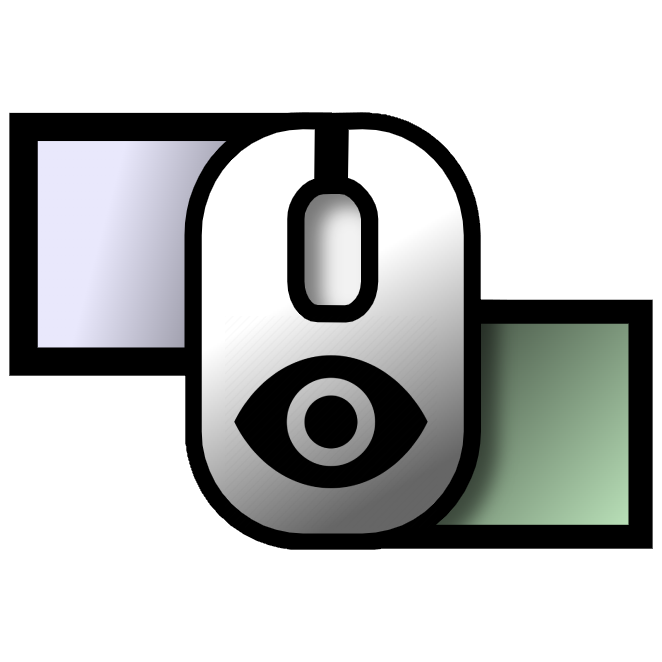This is a third-party tool for LittleBigMouse (LBM) that gives the possibility to enable or disable the daemon depending on the active window.
With LittleBigMouse enabled you may be facing issues while using borderless fullscreen applications/games that will sometimes force you to Alt+Tab to disable it.
If your mouse is behaving weirdly when on the side of the screen (the mouse cursor is stuck when playing Fortnite, moving camera in League of Legends is glitchy, right-click is stuck in Guild Wars 2), you may try this tool.
- Go to the releases page and download the latest release's
LBMM.zipand extract it to your desired location - Double-click the
LBMM_run.vbsscript, now you should have a new icon inside taskbar notification area - When focusing a window that is blacklisted in the settings, the LBM icon should turn grey (after the debounce delay). When focusing a non-blacklisted, it should turn back to green (after the debounce delay as well), like this

You can edit the settings.json to add a program of your choice in the blacklist (you just need to specify the game executable), or to adjust some other settings.
Every change will apply instantly.
The first time you will run the program, it will create a shortcut inside %AppData%\Microsoft\Windows\Start Menu\Programs\Startup\ so it can launch itself automatically at startup.
You can disable that feature in the settings.
All these settings can be changed inside settings.json, which will be applied instantly:
daemon: The location ofLittleBigMouse_Daemon.exein your file systeminterval: The interval in milliseconds between each time the process will check the name of your current focused window, default is1000msdebounce: The debounced time before turning on/off LBM when launching or Alt+Tab-ing a blacklisted application, default is10000msstartup: If this program should launch at Windows startup, default istrueblacklist: The list of programs that should turn OFF LBM, feel free to add your own
You must have LittleBigMouse installed
https://github.com/mgth/LittleBigMouse
Feel free to submit a pull-request, I know this program is not optimal and could be improved:
- Have NVM installed and type
nvm useor just install Node 14 - Install dependencies with
npm install - Run in development mode with
npm run dev
Windows 10 and Windows 11 (may work on previous versions as well)
Feel free to buy me a coffee :)