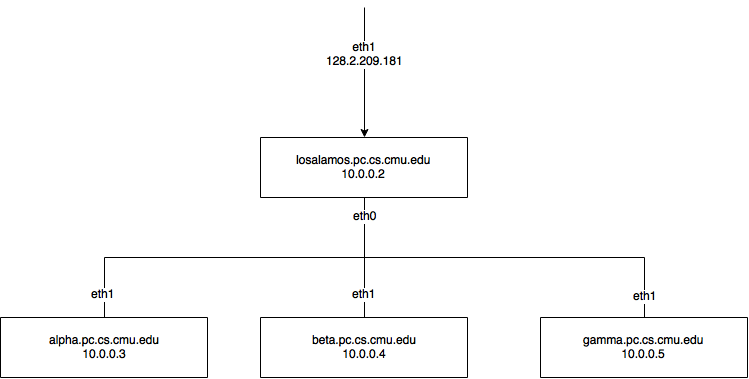!!!NO USERNAME, PASSWORD HERE!!!
- Hadoop Cluster Requirements
- Knowledge Background
- Notes About Hardware
- Steps to Follow
- Pitfalls
- How to Re-create the Cluster
- Basic Network Troubleshooting
- OS: CentOS 7/ Ubuntu 14.04
- Network Structure: NAT,
losalamosneed to be the NAT server.losalamoscan be connected to the port on wall through "eno2". - Install Choice: Link to installation
- You need to install
HDFS,MapReduce2 + YARN,Ambari Metrics, andZooKeeperand you must install the package we are currently learning. - You must keep a wiki of the necessary steps you think may be helpful to the next group here. Change of the wiki also is part of the grading.
- You have 3 whole days minus 2h for grading from 1:00 PM the first day to 11:00 AM the last day.
- Beyond expectation, more than TA would write (12')
- Meet expectation (10')
- Basically meet expectation, missing some points that TA think is necessary for other groups (8')
- Below expectation (6')
- Less than 10 lines of wiki added/Modified, or modification makes no sense (2')
- Beyond expectation, test some points that TA would not think of (12')
- Meet expectation (10')
- Basically meet expectation (8')
- Below expectation, there are some essential points are not tested (6')
- Demo does not work will add another 3 points penalty on the previous grade.
- Demo requires TA intervention will add 1~2 points penalty on the previous grade depending on the time spend on intervention.
- Iptables is up on losamalos and has basic protection with minimum iptables (2')
- Primary Name Node and Data Nodes should be on separate machines. (2')
- Primary Name Node and Secondary Name Nodes should be on separate machines. (2')
- NAT test, get google home page on other three machines. (2')
- Strong Password, password including at least a number and a letter and longer than 6 characters (2')
- No Alert in Ambari. (1' each alert, 2' max)
target prot opt in out source destination
ACCEPT all -- any any anywhere anywhere ctstate RELATED,ESTABLISHED
ACCEPT all -- lo any anywhere anywhere
ACCEPT icmp -- any any anywhere anywhere
REJECT all -- any any anywhere anywhere reject-with icmp-host-prohibited
- Ubuntu Command Line, Network Config (hostname, hosts, etc)
- Basic Computer Network knowledge, like DNS, Subnet (IP, Mask), Gateway;
- SSH, NAT, Forwarding
- Hadoop structure
- Basic understanding of above topics would make this work much easier
- There are four servers to set up, but only the first one (Losalamos) has access to the Internet;
- The box connecting the servers is just a switch, not a router. So “forwarding” is needed to get the other three servers connected to the Internet;
- Every server has two network adapters,
eth0andeth1, and it can only connects to the Internet byeth1. So please double-check the connection ports; - Since
losalamosuseseth1to connect to the Internet, it should useeth0for the sub network. - Keep the roles of
eth0andeth1in mind when you are configuring iptables with the linked tutorials: you may need to change the bash command given in those tutorials.
Overview: Given four blank server, we need to install system and establish a subnet. Finally install the requested hortonwork components. The network should be built as this image
Install Ubuntu (recommend 14.04) on each machine. The hard disks of four machines should already be erased. If not, press F11 when the system is starting and choose to start from the CD rom.
It may be hard to create a bootable USB stick on mac OS X. Failures occured for the following two approaches:
- burn by command
dd[ref] - burn by UNetbootin [ref] Please update if there are methods that work. A convenient method is to install Ubuntu from CD (the CD is already provided, you can find it near the machines).
Here is a step-by-step installation video.
-
In the image above, the three innet machines' hostname are
alpha,betaandgamma. You can change them to whatever you like. -
During the installation, we need configured network of
losalamoswith eth1 and we don't need to configure the network of three innet machines during the install process. Thus when installing Ubuntu on the three innet machines, you can either chose eth0 or eth1 during network configuration step, and it will eventually show "network autoconfiguration failed", just ignore and continue. -
You probably want to install the OpenSSH during installation, so that you can then connect to the server using terminal in your own laptops.
-
losamalosshould have access to the internet already after installation. Usingping google.comorping + other known IP addressto check the connection. -
You need to choose unmount the disk partition before installation step. Choose the guided use entire disk, if there is multiple partition selections, just take the default one.
-
Sometimes the system may get stuck when reboots after completing installation, in such rare cases, just press the reboot button on the back of the server for more than 10 seconds and restart the system.
Notice: the openssh-server should be installed on all of the four machines for ssh to function properly, try apt-get update before install openssh-server.
Notice: during the entire process (even after you finish this part), you’d better not reboot any of the four machines after you have done with following establish subnet steps, otherwise you may lose your network connection and need to install the OS once again (Welcome for the notes if you could solve this problems without reinstalling OS).
- Connect servers physically, through the switch and network adapter ports on each machine. Usually this step has already been done.
- Start from the
losamalosUp theeth0network oflosalamos. using commandsudo ifconfig eth0 up - Configure
eth0in the file/etc/network/interfaceswithstatic ip = 10.0.0.2,netmask 255.255.255.0,gateway 10.0.0.2, andbroadcast 10.0.0.255. You can find an example here, in the Configuring the interface manually section. Since this file is read-only, you may want to edit it with sudo. - There are two ways to setup connection between
losamalosand the other threes machinealpha,betaandgamma. (static IP is easier and safer) - To prevent warning for Ambari part, you can set the hosts as 'ip_address domain_name alias', each node should maintain the same copies of hosts configuration file.
- Using DHCP
- Set up a DHCP server on
losalamosfirst. Here is a video tutorial about how to set up a DHCP server on Ubuntu server. Be carefule about compatability. The system we install is Ubuntu 14.01. So download the version of DHCP server which is compatable with our system. The DNS server of CMU are here And you can check this for DHCP configuration.
- Here is some quick tips for setting up the dhcp server. After installed dhcp in
losalamos, you need to configure it in file/etc/dhcp/dhcpd.conf. In this file, you need to configure an internal subnet withsubnet,netmask,range,domain-name-servers,default-lease-timeandmax-lease-time. You can configure the other parameters, but the stuff above is considered necessary to let your dhcp server work. After configuration, run/etc/init.d/isc-dhcp-server restartto restart your dhcp server. As always, please use sudo.
- Switch to innet machines, up the
eth1, and set up eacheth1todhcp. You can check this page to help.
- Using staic IP
- No need to set up DHCP server on
losalamos. Go straight to innet machines and set up the static IP to the three innet machine as the image above. This page can help you to set up the static ip, you need to set theaddress(staic ip),netmask(255.255.255.0),gateway(the static IP of losamalos) anddns-nameservers(128.2.184.224) in the file/etc/network/interfaces
- For slaves machine, after making the configurations above, remember the configurations will take effect only after 1) you reboot the machine OR 2) shut down port using
sudo ifdown eth1and then restart usingsudo ifup eth1. Though the command may return error information, it actually works. - DO NOT reboot losalamos after configuration. Simply using
sudo ifdown eth0,sudo ifup eth0andsudo ifconfig eth0 upto enable the configuration (Not eth1 for losalamos! And if it returns error information after executing second command, you can ignore it as long as the third command can be executed successfully). Otherwise you may lose your connection to external network. - You should be able to ping each other now using IP.
- Edit
/etc/hostsfiles on four machines, telling them the connections between IP and domain and hostname. This page can guide you how to set up. In losalamos/etc/hosts, remember to change the default ip address of losalamos to 10.0.0.2. - You should be able to ping each other now using domain or hostname.
For now, the machines in the subnet are unable to connect the real internet. This is because the gateway does not forward their tcp/udp requests to the outside world. Thus we use iptables to tell gateway forwarding them. This page is enough as a HOWTO wiki. If you want to know more about forwarding, check this. After configuring iptables, all four machines should be able to connect to the Internet now, you can try to ping www.google.com on all four machines to test your configuration.
You may want to confiture the iptables to block some incoming traffic and allow access only to particular protocols and ports. Here is a quick introduction. Use iptables -L -v to check current valid rules. In case you wronly add a certain rule, use iptable -D [rules] to delete a cerain rules, check this for reference.
- Read the instructions carefully and find out which is incoming network port and which is outgoing. (See the picture above).
- When executing
echo 1 > /proc/sys/net/ipv4/ip_forwardas instructed in the HOWTO wiki page, if get a "permission denied" alert,please use this command:sudo bash -c 'echo 1 > /proc/sys/net/ipv4/ip_forward'. - Don't overthink it. Just type in the commands, they are not script.
- If you cannot ping external resources on the inner machines, you can: 1) check if your server is able to ping outside or not; 2) check if the
dns-nameserversis set in all four configuration files; or 3) check carefully the spelling of your configuration files. 4) check/etc/sysctl.confis well modified. - When setting the iptable protection, make sure you don't block the SSH.
Ambari is a automatical deploy system for Hadoop. Link to installation.
For setup, configure and deploy parts, you may also refer to This and This.
- Go through the “Getting Ready” section to check and configure if you could meet with the basic environment requirements. Take care of part 1.4.
- It's better to follow the Official installation document. Link has been given above. But for the password-less SSH setting, the links behind in the tips are more detailed(although basically they are the same), you may get puzzled follow the official document.
- ##Do not## skip the 1.4 “Prepare the Environment” for the sake of less possible problems in the later installation process:
- Do 1.4.1 Set Up Password-less SSH use links behind in the tips
- no need do 1.4.2: there is default account
- Do 1.4.3 NTP on all four hosts, there is no ubuntu version command in the official installation document, refer to here and here
- no need do 1.4.4: Offitial installation document gives hosts name and network setting on redhat and centOS. for ubuntu, hostname and network are set in etc/network/interfaces already in the "Establish Subnet" process。
- no need for 1.4.5: detailed iptable setting guide has been given above.
- Do 1.4.6 Ubuntu 14 has no selinux pre-installed. Follow the instruction to set umask.
- You can set ulimit at /etc/security/limits.conf, make sure you change the ulimit of the ACCOUNT YOU USE(e.g root) to install Ambari. But you may need to reboot the system to make it funcational, so it may be better to set this right after you install the OS and then reboot the system.
-
This will help you when setting
ulimit. Notice that in this instruction,usermeans[user]. Thus you need to replace it with your system username. -
Set up the SSH carefully. After this part being done, you can remotely control those four machines with your own laptop. If you did not install OpenSSH during installation, you can install it using
apt-get install openssh-server. You can only directly SSH intolosalamosfrom the outside, but you can SSH into other machines withinlosalamos(like Inception!). -
You need to set up password-less SSH during the process:
- Overview for password-less SSH: produce a pair of public key and private key on one host, copy the public key to other hosts, then you could visit those hosts without inputting password. It's like give away your public key to others, you have the access to them.
- The goal is that you can ssh from any one of the four machines to the root of other three without typing in password manually.
- One way to achieve password-less SSH is that: for each node, login as root user by su and put the same copy of rsa key pair in the /.ssh directory of root user account.
- Ubuntu system has no pre-set password for root user, in order to login as root user, you need to set password first, use command -'sudo passwd'
- The manual from Hortonworks have covered the basic steps. You can also check this and this if you need more help (However, be careful that you should still use
ssh-keygenwhile generating key pairs, otherwise it could not ssh the root properly later). - You need to use root permission to set up password-less SSH. To set the root password see this.
- If you change the ssh configuration, you may need to restart ssh by
service ssh restart. - Make sure the password-less SSH works in both directions among four machines: scp the private and public key to the .ssh folder of four machines and modify authorized_key file.
- If something goes wrong with the password-less SSH, you may get timeout error in building cluster. Then try Installing Ambari Agents Manually, look at this. For Ubuntu, use apt-get instead of yum.
-
If you come accross failure in registering four machines, check:
- If you set the ssh correctly, and can login in other machine from root@losalamos without password.
- Use the private key:
id_rsa. Copy this withscpto your laptop beforehand. You could use this link for reference. - All machine, /etc/hosts need to have their FQDN inside. Also, according to Install Documentation, check
hostname -fis return its FQDN.
-
Before Install the services, better to carefully handle the warning from the registeration section. Check whether NTP is intalled.
-
The services you need to install are
HDFS,MapReduce2,Yarn,ZooKeeperandAmbari Metrics. Some other services may fail so do not install services that you do not need. -
You need to install both
ambari-serverandambari-agentonlosamalos, and you only need to installambari-agenton three innet machine, -
But if everything goes smoothly, you only have to manully install
ambari-serveronlosalamos, and everything else can be doen through the Ambari Web in web browser. -
While installing
ambari-serveronlosamalos, java 1.8 will be installed with your choice during the process, but you need to configure the environment variables by yourself this page will help on your configurations. -
Your java directory should be under
/usr/jdk64/. Carefully set it to your configuration file. -
While going through the Ambari Install Wizard, there are several parts you should watch out:
- Make sure password-less ssh is correctly set up, which will let you ssh from any one of the four machines to other three without typing in password manually. Otherwise if may gave you failure when registering three inner machines.
- When choosing services to install, only choose those are required. One safe way to do this is to first install only
HDFS,MapReduce2,Yarn,ZooKeeperandAmbari Metrics. And go back to install other required services after confirming your hadoop can run correctly by runing a MapReduce task. - When assinging master, go through the
Grading CriteriainRequirementssection carefully. - When install extra service, you should not omit the warning. You need to handle it one by one.
- Restart the service before runing Demo
-
You should be aware of that
losalamosshould be one of the clients since it is the only interface to run Hadoop programs from outside. -
Select default setting when installing Ambari Server.
-
If you come across errors when starting the server, Check this.
-
Once the cluster is installed, make sure this page shows each host has correct IP address (10.0.0.x).s If the IP address is 127.0.0.1 that's not correct, check whether the four
/etc/hostsfiles are same with each other. Modify/etc/hostsif necessary, then restart both ambari-server and all ambari-clients. -
If something goes wrong, check your firewall settings or you may find causes by looking at log files under
/var/log -
If run into Transparent Huge Pages error, check out this. this.
-
For installing Ambari (except for logging into node for debug), you DON'T need to install python2.6, Ambari is compatible with python2.6 or later version.
-
If you decide to install python yourself, actually for anything, DO NOT use any personal repository, use official ones. Otherwise it may lead to cluster building failure and probably reinstallation of OS.
If everything is green on the dashboard of Ambari, you can follow this to run a mapreduce job on the machines.
- Create a input directory under the user of
hdfs - Write the test MapReduce program (eg. wordcount)
- Compile the java files to class files with
javacand archive the class files intojar - Use command
yarnto run the project and remember to set the output directory of your project or you will hard to find it - Run the program under the user
hdfs(HADOOP_USER_NAME=hdfs). - If you want to move the files to HDFS via Ambari UI, you could follow the steps mentioned here. Also, it is better to create a separate user 'hdfs' instead of 'admin' in Ambari if you follow this approach and give it root permissions in Ambari.
- If you meet any permission problem of
hdfs, check this - Log in through SSH to
losalamosand perform all you tests here since this server should be the only interface; - Switch to other Hadoop users (ex. hdfs, but you can still create a new one) and upload or create your files on HDFS;
- The output folder of your map reduce program should not exist when executing the jar program.
- If there's any "permission" problem, try using su (root), or
sudoin each command; - Remember that in MapReduce 2.0, you should use the command
yarnbut nothadoop.
- Make sure the physical connection is correct;
- You should down/up network adapters or reboot machines to make your network configurations work;
- Make sure your configurations are permanent, otherwise they will remain unchanged after reboot, like iptables;
- Ambari Server should be installed on
losalamossince it is the only server you can get access to from outside the subnet;losalamosshould also hold a Ambari Agent to be part of the cluster; - Keep in mind that
losalamosshould be one of the clients; - Make sure you use
ulimitto change file descriptors limit before installing Ambari, or you may encounter problems in running the cluster. - If by any chance you mapped the History Server incorrectly, you can change it using the steps given here instead of re-doing everything.
- Do not reboot losalamos after installing the OS
- Edit this instruction file with carefulness, wrong tips can lead to a huge waste of time of other people.
In case anything you configured wrong, you might want to rebuild the cluster again. Please follow the below steps.
- Stop all services from Ambari first, both in losalamos and 3 slave machines. On slave machines,
sudo ambari-client stop. On losalamos, dosudo ambari-client stopandsudo ambari-server stop. - Clean installed services on all four machines
python /usr/lib/python2.6/site-packages/ambari_agent/HostCleanup.py - Stop Ambari Server
sudo ambari-server stop - Reset Ambari Server
sudo ambari-server reset - Start Ambari Server again
sudo ambari-server start - Login to Ambari webpage and create the cluster
If you cann't create iptables by following the steps above, you can refer to this script created by Hsueh-Hung Cheng Here, make sure you understand each line of script (it may not work). When you make use of this script, if there is permission denied alert, try to add sudo at the head of most of the lines and refer to the tips in Iptables above to modify the rest one.
- Is the interface configured correctly? (Related command or files: ifconfig, /etc/network/interfaces, lspci, lsmod, dmesg)
- Is DNS/hostnames configured correctly? (Related command or files: /etc/hosts, /etc/resolv.conf, bind)
- Are the ARP tables correct? (arp -a)
- Can you ping the localhost? (ping localhost/127.0.0.1)
- Can you ping other local hosts (hosts on the local network) by IP address? How about hostname? (Related command: ping)
- Can you ping hosts on another network (Internet)? (Related command: ping) All your are doing is going either up or down the network model layers.
route -n: To see your routing tables.-nmeans return numeric outputping: Ping your computer (by address, not host name) to determine that TCP/IP is functioning. You can also use option-cto determine how many packets you'are sending.ifconfig: Tell you everything about the network interfaceiptables -L -vCheck current valid rule in iptable