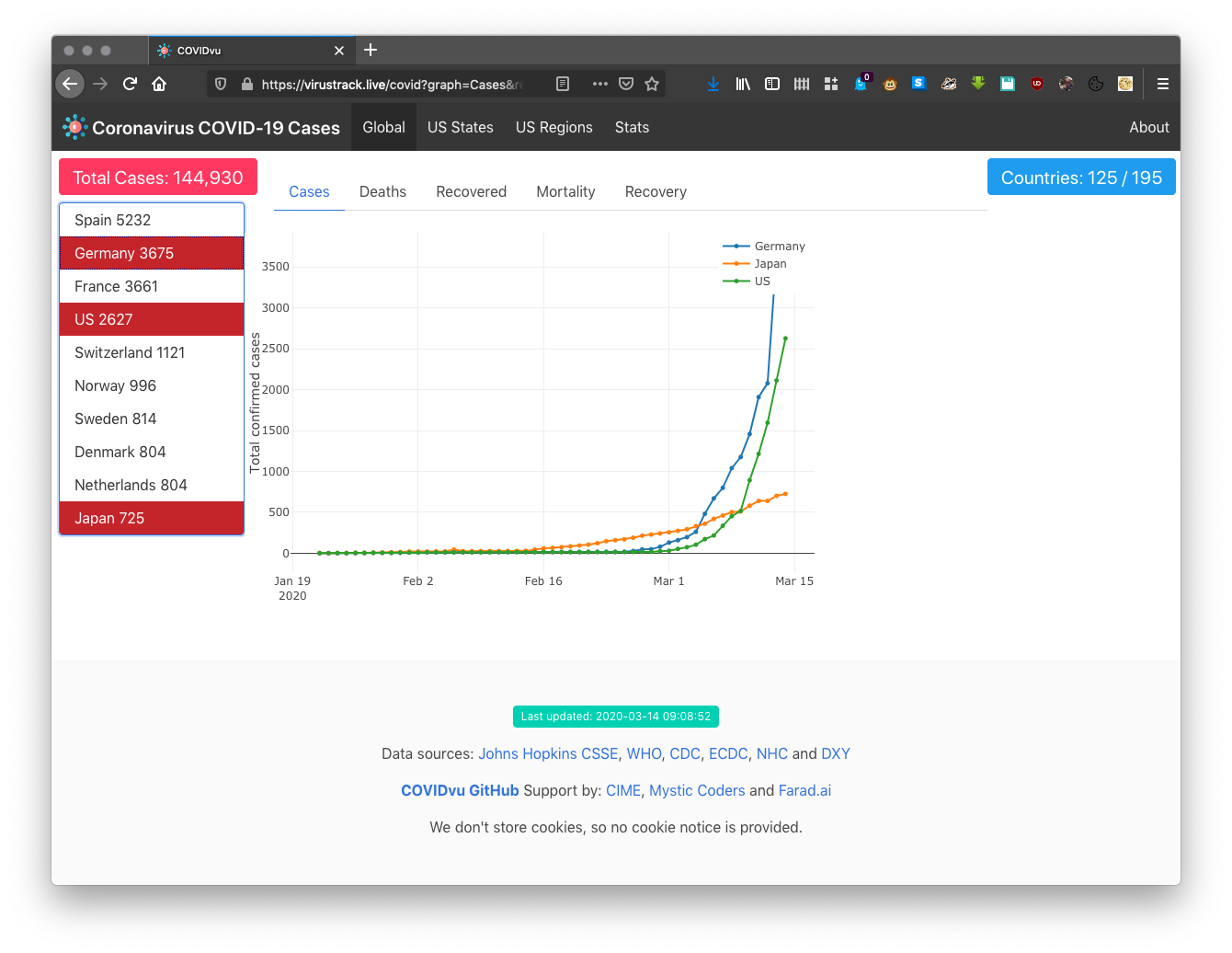Looking for the latest COVID-19 country and state level numbers? Head to the virustrack.live COVID-19 dashboard.
This project hosts the COVID-19 Virus Track live website and provides a the COVIDvu (COVID-19 viewer) zero-install data science lab for exploring the pandemic. The project is divided in these phases:
- Build and deploy the zero install data science lab - DONE
- Build and deploy the virustrack.live website to provide near real-time pandemic information in the form of comparative trend plots - DONE
- Ensure data ingress from reliable, consistent, robust data sources - IN PROGRESS - only JH CSSE and BNO News seem to be up-to-date and their data sources are in flux
- Evolve the website and tools from data extraction and trend display toward prediction
- Expand the lab and website to provide tools and information for tracking and visualizing other zoonotic spillovers, or to revisit previous spillovers like Ebola and SARS.
This project is designed so that developers and scientists can work in a zero install environment by pulling a Docker image and performing all research and coding activities within a container. Users may also chose to use their preferred IDE and other Python tools and work on the file system, without ever runnint the dockersized version. This instructions show how to install and run this zero install container.
Prerrequisites: docker-compose must be available in the target system. These
instrutions are UNIX-specific.
-
Clone this repository
git clone https://github.com/VirusTrack/COVIDvu.git covidvu -
Go to the
covidvudirectorycd covidvu -
Set the COVIDvu Jupyter working directory to the current directory by creating a runtime configuration via the
run.envfilecp run.env.SAMPLE run.envChange it to reflect your development environment and preferences
export COVIDVU_JUPYTER_MOUNT_POINT="/Users/joeuser/development/covidvu" export COVIDVU_NIC_BIND="127.0.0.1" export COVIDVU_PORT_BIND="8808" -
Start the container using the
./runscript./runWait until Docker pulls the latest image becaues the COVIDvu lab is based on the 4.5 GB (JupyterLab Data Science Notebook Docker image](https://hub.docker.com/r/jupyter/datascience-notebook/)
A confirmation message appears in the console after the image pull completes and the lab starts
Status: Downloaded newer image for pr3d4t0r/covidvu:latest Creating covidvu_cime_dev ... done -
Get the JupyterLab authentication token to confirm that the container is running
docker logs covidvu_cime_dev # Output: To access the notebook, open this file in a browser: file:///home/jovyan/.local/share/jupyter/runtime/nbserver-17-open.html Or copy and paste one of these URLs: http://d57f7b87cf42:8888/?token=025c268f52a758f66112c115e5e407842c71de68be440475 or http://127.0.0.1:8888/?token=025c268f52a758f66112c115e5e407842c71de68be440475 -
Open the JupyterLab by going to http://localhost:8808/lab, then enter the authentication token in the appropriate box; choose a password to avoid this step in the future
-
Open a terminal to verify that files and other work are managed by Git
# Enter these commands in a JupyterLab terminal! git branch -a # Output: * master remotes/origin/0006-Automatic-data-refresh remotes/origin/0011-plot-untracked-outcomes remotes/origin/0016-Front-end-scaffolding remotes/origin/0021-Local-launch-instructions remotes/origin/HEAD -> origin/master remotes/origin/JA-refactor-interact remotes/origin/master
Git, Python, Vim, and various tools are all available from the command line and
in some of the existing notebooks. Look at the Makefile to see what tools are
installed to complement the JupyterLab setup.
-
Install the
plotlyandcufflinkspackages and make them available to the lab and notebooks, to confirm that everything is working as expected# In the ./work directory: pip install -r requirements.txt
After careful consideration, the core team decided that embracing standard
Python tools like pip is a better policy than managing packages and workflows
using Anaconda.
The system uses the Johns Hopkins University CSSE dataset to do its work. Pull the datasets they made available on GitHub via the README notebook at http://localhost:8808/notebooks/work/README.ipynb
- Run the cells in the section Get the latest data from Johns Hopkins CSSE
Due to limitations in how JupyterLab deals with Plotly and other third-party tools, the notebooks that display plots must be executed in the JupyterNotebook environment. The plots will appear blank if the notebooks are executed inside the JupyterLab environment.
Ready to generate the visualizations? Go to http://localhost:8808/notebooks/work/COVIDvu.ipynb and execute all the cells in order.
That's it!
Look at http://localhost:8808/notebooks/work/README.ipynb for helpful tools.
The section Improve the command prompt and environment, for example, sets a
.bash_profile with a better prompt, path, aliases, etc. that improve the
experience when working at the terminal prompt.
© 2020 the COVIDvu Contributors team. All rights reserved.