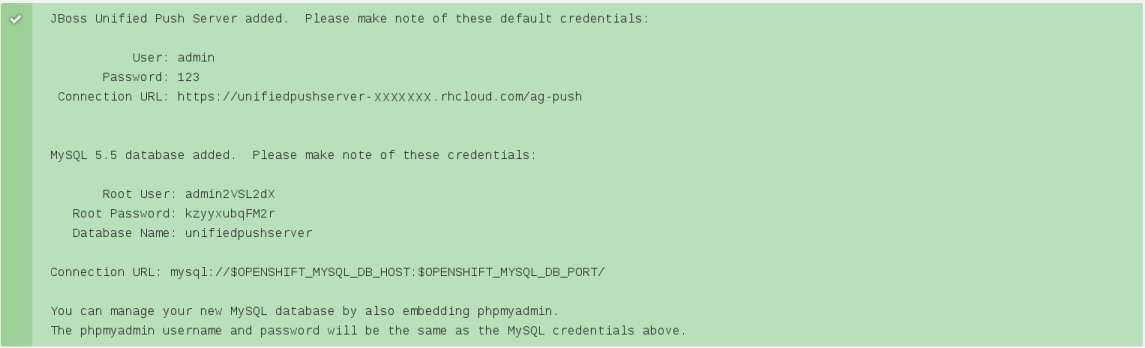Red Hat JBoss Unified Push Server Cartridge for OpenShift
This cartridge provides the Red Hat JBoss Unified Push Server for easy deployment to OpenShift, running on top of JBoss EAP.
The Red Hat JBoss Unified Push Server is a server that allows sending push notifications to different (mobile) platforms. The initial version of the server supports Apple’s APNs and Google Cloud Messaging.
Creation of OpenShift account
You first need to create an OpenShift account before being able to create applications with the Red Hat JBoss Unified Push Server cartridge. For information on how to create and setup your OpenShift account, please refer to Getting Started with OpenShift Online.
Installation
You have different options to create your application.
Approach 1: use the OpenShift create application page
Go to the OpenShift create application page and enter the cartridge URI of https://raw.githubusercontent.com/jboss-mobile/jboss-unified-push-openshift-cartridge/master/metadata/manifest.yml in the entry field (at the bottom left of the form), then configure the application in the following pages (you need to specify at least the Public URL. If you have a subscription for Openshift that gives you access to other gear sizes, you can specify them in the Gears field).
Approach 2: use the rhc command line
If you want to use the rhc command line type:
rhc app create --no-git <APP_NAME> https://raw.githubusercontent.com/jboss-mobile/jboss-unified-push-openshift-cartridge/master/metadata/manifest.ymlIf you have a subscription for Openshift that gives you access to other gear sizes, you can specify them running i.e. :
rhc app create -g medium --no-git <APP_NAME> https://raw.githubusercontent.com/jboss-mobile/jboss-unified-push-openshift-cartridge/master/metadata/manifest.ymlWhen the installation completes, you will be presented with a list of generated users and passwords similar to the screencap below. Make sure you save them!
The Red Hat JBoss Unified Push Server cartridge defaults to using MySQL.
Getting started with the JBoss Unified Push Server
Administration Console
Once the server is running access it via https://{APP_NAME}-{NAMESPACE}.rhcloud.com/ag-push. For more information on using the console, see the JBoss Unified Push documentation.
Login
Temporarily, there is an "admin:123" user. On first login, you will need to change the password.
Access into the application shell
To access into the application shell:
ssh {APPLICATION_ID}@{APP_NAME}-{NAMESPACE}.rhcloud.comManage JBoss EAP configuration
The main configuration file for JBoss EAP is standalone.xml
This file is available in your cartridge repository at location ./unified-push/standalone/configuration/standalone.xml.
This is useful for changing container configurations such as root logger level and so on.
Template Repository Layout
./unified-push/usr/template/.openshift/ Location for OpenShift specific files
action_hooks/ See the Action Hooks documentation [1]
markers/ See the Markers section [2]
[1] Action Hooks documentation [2] Markers
Environment Variables
The unified-push cartridge provides several environment variables to reference for ease
of use:
OPENSHIFT_UNIFIED_PUSH_IP The IP address used to bind JBossEAP
OPENSHIFT_UNIFIED_PUSH_HTTP_PORT The JBossEAP listening port
OPENSHIFT_UNIFIED_PUSH_CLUSTER_PORT
OPENSHIFT_UNIFIED_PUSH_MESSAGING_PORT
OPENSHIFT_UNIFIED_PUSH_MESSAGING_THROUGHPUT_PORT
OPENSHIFT_UNIFIED_PUSH_REMOTING_PORT
JAVA_OPTS_EXT Appended to JAVA_OPTS prior to invoking the Java VM
For more information about environment variables, consult the OpenShift Application Author Guide.
Markers
You can add marker files to ./unified-push/usr/template/.openshift/markers/ to enable debugging application code and enable running JBoss EAP with Java7 if present.
Debugging application code
enable_jpda Will enable the JPDA socket based transport on the java virtual machine running the JBoss EAP 6. This enables you to remotely debug code running inside the JBoss EAP 6.
cd ./unified-push/usr/template/.openshift/markers/
touch enable_jpda
Running JBoss EAP with Java7
java7 Will run JBossEAP with Java7 if present. If no marker is present then the baseline Java version will be used (currently Java6)
cd ./unified-push/usr/template/.openshift/markers/
touch java7