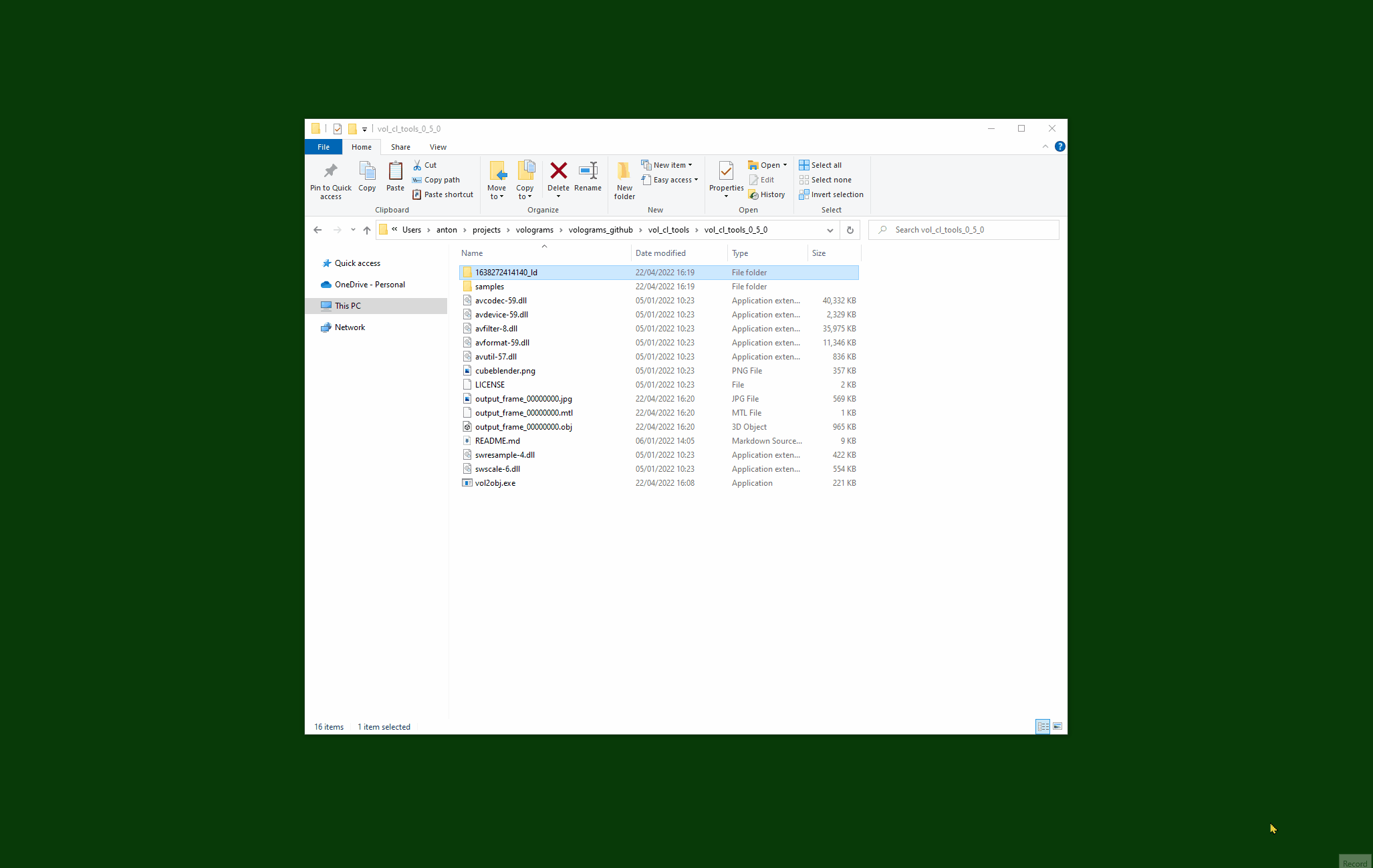Command-line tools for converting Volograms' 3D format.
The most common use of these tools is to convert 3D captures of people made with the Volu phone app into a common 3D model format (Wavefront .obj) so that you can import it in Unity 3D game projects, use for 3D printing, or in other creative projects.
Tools can be built and run for GNU/Linux, macOS, and Microsoft Windows environments.
There is a video tutorial available now How to covert Volograms to .obj files.
- Get the vol2obj tool by downloading a release (Windows),
- or by compiling it (other operating systems).
- In Volu select a Vologram, and find the Export button under the ... menu.
- On the computer you have vol2obj, download and unzip the Vologram.
- Put it in the same folder as the vol2obj tool so that it is easy to find.
- Newer Volograms will comprise a single .vols file. Older Volograms will be a folder containing header.vols, sequence.vols, and texture_... video files.
The vol2obj tool can handle single file and multi-file versions of Volograms.
The following examples use Windows vol2obj.exe. For Linux/macOS substitute ./vol2obj.bin.
- For Windows users, you can quickly output just the first frame of a Vologram by dragging a single-file Vologram, or a folder containing a multi-file Vologram, onto
vol2obj.exe.
- To use the command-line for the same. For single-file Volograms:
./vol2obj.exe -c my_Vologram.vols --output_dir my_first_capture
- For multi-file Volograms, run vol2obj and point it to your Vologram's header, sequence, and texture files.
e.g. if your Vologram capture is in a folder called
1625575284206_ldand that is in the same directory as the vol2obj program:
./vol2obj.exe -h 1625575284206_ld/header.vols -s 1625575284206_ld/sequence_0.vols -v 1625575284206_ld/texture_2048_h264.mp4 --output_dir my_first_capture
Or just give the directory as the first argument, and let vol2obj find the files within:
./vol2obj.exe 1625575284206_ld --output_dir my_first_capture
- This will create a directory called
my_first_capturecontaining the first frame of your Vologram sequence as the following files:
output_frame_00000000.jpg -- JPEG texture.
output_frame_00000000.mtl -- Wavefront MTL material file.
output_frame_00000000.obj -- Wavefront OBJ mesh file.
You can import or drag-and-drop this into most 3D software and 3D game engines.
- In Blender File->Import->Wavefront (.obj) and navigate to the .obj in your
my_first_capturedirectory. If Image Search is ticked it should also find the texture image. - In Unity right click in the Assets pane and Import New Asset. Select the .obj and matching .jpg from
my_first_capture. Drag the new model into the Scene pane. Then drag the new texture onto the model in the scene to apply it.
- Some operating systems now have 3D previewers for .obj files built in, so you may even get a 3D render if you click on the
.objfile. - For more details on parameters to help extracting frames with vol2obj run
--helpfrom the command line. - To avoid mixing up files between captures:
- Create a new output directory using
--output_dirfor each capture you process. - You can add a
--prefixto changeoutput_frame_to some more specific file text. - Keep each capture's files together in their unique folder. You can rename this to a more meaningful name e.g. from
1625575284206_ld/tomartial_arts_pose/.
- Create a new output directory using
For a full list of command-line parameter options, and their usage, run with --help.
- Convert the first 5 frames (0 to 4, inclusive) from a Vologram in directory
..\1625472326152_ld\to numbered .objs:
vol2obj.exe -f 0 -l 4 --output_dir range -h ..\1625472326152_ld\header.vols -s ..\1625472326152_ld\sequence_0.vols -v ..\1625472326152_ld\texture_2048_h264.mp4
- Convert all the frames from a Vologram:
vol2obj.exe --all --output_dir all_my_frames -h ..\1625472326152_ld\header.vols -s ..\1625472326152_ld\sequence_0.vols -v ..\1625472326152_ld\texture_2048_h264.mp4
- Convert only frame 12 from a Vologram:
vol2obj.exe -f 12 --output_dir only12 -h ..\1625472326152_ld\header.vols -s ..\1625472326152_ld\sequence_0.vols -v ..\1625472326152_ld\texture_2048_h264.mp4
In this last case the output in the terminal shows us that it has written the following files into the directory we asked for:
vol2obj.exe -f 12 --output_dir only12 -h ..\1625472326152_ld\header.vols -s ..\1625472326152_ld\sequence_0.vols -v ..\1625472326152_ld\texture_2048_h264.mp4
Created directory `only12/`
Using output directory = `only12/`
Converting
frames 12-12
header `..\1625472326152_ld\header.vols`
sequence `..\1625472326152_ld\sequence_0.vols`
video texture `..\1625472326152_ld\texture_2048_h264.mp4`
Wrote mesh file `only12/output_frame_00000012.obj`
Wrote material file `only12/output_frame_00000012.mtl`
Wrote image file `only12/output_frame_00000012.jpg`
Vologram processing completed.
| Tool | Version | Description |
|---|---|---|
| vol2obj | 0.8.0 | Convert a frame from a Vologram sequence to a Wavefront .obj file + .mtl material + .jpg file. |
| cutvols | 0.3.0 | Cut a sequence of frames from a Vologram into a new, shorter, Vologram sequence. |
Further tools to be added: obj2vol, and manipulation tools to e.g. strip out normals, or change internal texture formats.
lib/ -- Core Vologram processing libraries from [vol_libs](https://github.com/Volograms/vol_libs) repository.
samples/ -- Simple example Volograms;
samples/cone_hdr.vol -- Vologram header for a 1-frame 3D cone.
samples/cone_seq.vol -- Vologram sequence for the 1-frame 3D cone.
samples/counter.mp4 -- Video texture of numbered frames, useful for debugging.
samples/counter.webm -- A WebM VP9 encoding of the same video texture, for comparison.
samples/cube_hdr.vol -- Vologram header for a 1-frame 3D cube.
samples/cube_seq.vol -- Vologram sequence for the 1-frame 3D cube.
samples/quad_hdr.vol -- Vologram header for a 1-frame 3D rectangle.
samples/quad_seq.vol -- Vologram sequence for the 1-frame 3D rectangle.
third_party/ -- Third-party libraries used by tools.
tools/cutvols/ -- The Vologram sequence cutting tool.
tools/vol2obj/ -- The vol2obj converter tool.
LICENSE -- Licence details for this project.
Makefile -- GNU Makefile to build tools with Clang or GCC.
README.md -- This file.
-
Make sure that Git is installed on your system.
-
Clone this repository.
-
Install FFmpeg development libraries:
- For Windows these can be found under the
thirdparty/ffmpeg/sub-directory, and you don't need to do anything. - On Ubuntu
sudo apt-get install build-essential clang libavcodec-dev libavdevice-dev libavformat-dev libavutil-dev libswscale-dev - On macOS
brew install ffmpeg.
- For Windows these can be found under the
-
To build vol2obj tool with Clang:
make
- To build cutvols tool (*nix only):
- Install dependencies CMake, FFmpeg, and Boost libraries. e.g. on Debian or Ubuntu:
sudo apt-get update && sudo apt-get install --no-install-recommends cmake ffmpeg libboost-all-dev. - Invoke CMake then compile:
- Install dependencies CMake, FFmpeg, and Boost libraries. e.g. on Debian or Ubuntu:
cd tools/cutvols/
mkdir -p build/ && cd build/
cmake ..
make
- Usage instructions for cutvols are commented at the top of the main.cpp file.
Homebrew on M1 Macs may require environment variables to be set:
export CPATH=/opt/homebrew/include
export LIBRARY_PATH=/opt/homebrew/lib
There is a more detailed answer at https://apple.stackexchange.com/questions/414622/installing-a-c-c-library-with-homebrew-on-m1-macs
- The core code in this repository has been fuzzed using AFL.
- Third-party image writing code has not been fuzzed yet, and should not be considered secure at this stage, for use in internal asset pipelines, but of course is fine for test or hobby use.
Copyright 2023-2021, Volograms.
The MIT License. See the LICENSE file for details.
- This software uses the unaltered transcoder from Basis Universal by Binomial. The transcoder, in turn, uses some code under zlib and BSD (Zstandard). The supported texture formats are open Khronos Group standards.
Licensed under the Apache License, Version 2.0 (the "License"); you may not use this file except in compliance with the License. You may obtain a copy of the License at
http://www.apache.org/licenses/LICENSE-2.0Unless required by applicable law or agreed to in writing, software distributed under the License is distributed on an "AS IS" BASIS, WITHOUT WARRANTIES OR CONDITIONS OF ANY KIND, either express or implied. See the License for the specific language governing permissions and limitations under the License.
- This software uses unaltered code of FFmpeg licensed under the LGPLv2.1 and its source code can be found at github.com/FFmpeg/FFmpeg.
See the thirdparty/ffmpeg/LICENSE.md file for details.
- The LGPL build of Windows FFmpeg included in this repository uses the binary of the H264 codec openh264 from Cisco, which has the BSD-2-Clause Licence.
Copyright (c) 2013, Cisco Systems All rights reserved.
Redistribution and use in source and binary forms, with or without modification, are permitted provided that the following conditions are met:
Redistributions of source code must retain the above copyright notice, this list of conditions and the following disclaimer.
Redistributions in binary form must reproduce the above copyright notice, this list of conditions and the following disclaimer in the documentation and/or other materials provided with the distribution.
THIS SOFTWARE IS PROVIDED BY THE COPYRIGHT HOLDERS AND CONTRIBUTORS "AS IS" AND ANY EXPRESS OR IMPLIED WARRANTIES, INCLUDING, BUT NOT LIMITED TO, THE IMPLIED WARRANTIES OF MERCHANTABILITY AND FITNESS FOR A PARTICULAR PURPOSE ARE DISCLAIMED. IN NO EVENT SHALL THE COPYRIGHT HOLDER OR CONTRIBUTORS BE LIABLE FOR ANY DIRECT, INDIRECT, INCIDENTAL, SPECIAL, EXEMPLARY, OR CONSEQUENTIAL DAMAGES (INCLUDING, BUT NOT LIMITED TO, PROCUREMENT OF SUBSTITUTE GOODS OR SERVICES; LOSS OF USE, DATA, OR PROFITS; OR BUSINESS INTERRUPTION) HOWEVER CAUSED AND ON ANY THEORY OF LIABILITY, WHETHER IN CONTRACT, STRICT LIABILITY, OR TORT (INCLUDING NEGLIGENCE OR OTHERWISE) ARISING IN ANY WAY OUT OF THE USE OF THIS SOFTWARE, EVEN IF ADVISED OF THE POSSIBILITY OF SUCH DAMAGE.
- This software uses stb_image_write by Sean Barrett to output texture images. This software is used here under the terms of the MIT License "ALTERNATIVE A":
ALTERNATIVE A - MIT License Copyright (c) 2017 Sean Barrett Permission is hereby granted, free of charge, to any person obtaining a copy of this software and associated documentation files (the "Software"), to deal in the Software without restriction, including without limitation the rights to use, copy, modify, merge, publish, distribute, sublicense, and/or sell copies of the Software, and to permit persons to whom the Software is furnished to do so, subject to the following conditions: The above copyright notice and this permission notice shall be included in all copies or substantial portions of the Software. THE SOFTWARE IS PROVIDED "AS IS", WITHOUT WARRANTY OF ANY KIND, EXPRESS OR IMPLIED, INCLUDING BUT NOT LIMITED TO THE WARRANTIES OF MERCHANTABILITY, FITNESS FOR A PARTICULAR PURPOSE AND NONINFRINGEMENT. IN NO EVENT SHALL THE AUTHORS OR COPYRIGHT HOLDERS BE LIABLE FOR ANY CLAIM, DAMAGES OR OTHER LIABILITY, WHETHER IN AN ACTION OF CONTRACT, TORT OR OTHERWISE, ARISING FROM, OUT OF OR IN CONNECTION WITH THE SOFTWARE OR THE USE OR OTHER DEALINGS IN THE SOFTWARE.