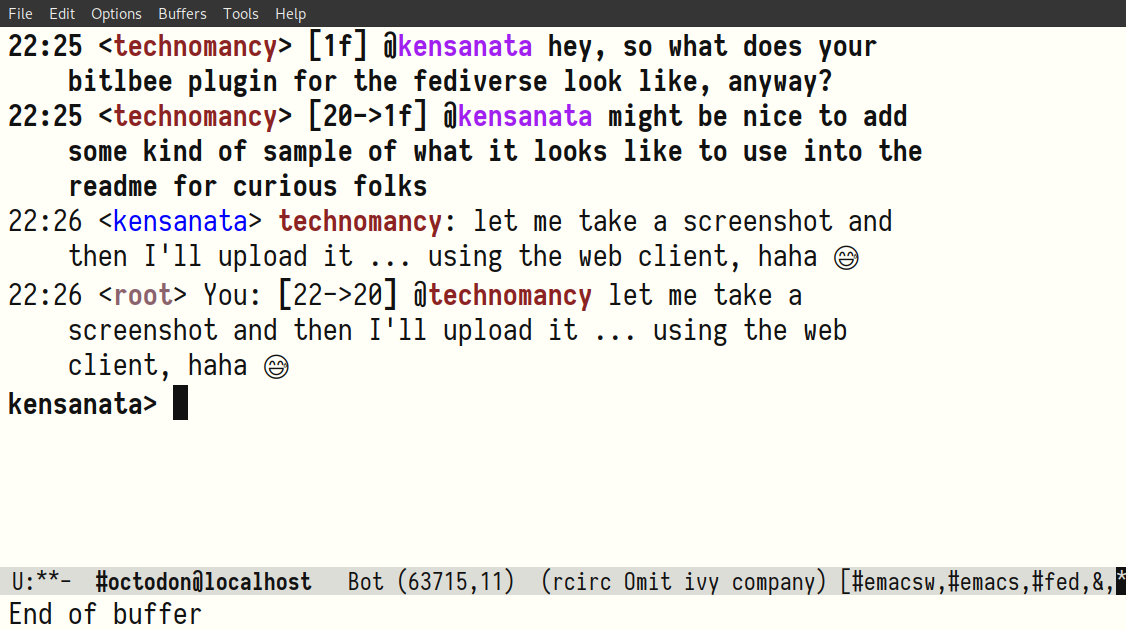This plugin allows Bitlbee to communicate with Mastodon instances. Mastodon is a free, open-source, decentralized microblogging network. Bitlbee is an IRC server connecting to various other text messaging services. You run Bitlbee and connect to it using an IRC client, then configure Bitlbee to connect to other services, such as a Mastodon instance where you already have an account. The benefit is that you can now use any IRC client you want to connect to Mastodon.
Please report issues using the
Software Wiki.
For questions, ping kensanata on irc.oftc.net/#bitlbee.
Table of Contents
Most of the source code is distributed under the GNU Lesser Public License 2.1.
The build system is distributed under the GNU Public License 2.0 or any later version.
Anything without an obvious license in the file header also uses the GPL 2.0 or any later version.
First, make sure the installation worked by checking the installed
protocols using the plugins command in your &bitlbee control
channel.
If this worked, create your account using the account command in
your &bitlbee control channel.
In this example, we'll sign in as @kensanata@mastodon.weaponvsac.space. This assumes an existing account on an instance! Replace username and Mastodon server when trying it.
In your &bitlbee channel, add a new account, change it's base_url to point at your instance, and switch it on:
<kensanata> account add mastodon @kensanata
<root> Account successfully added with tag mastodon
<kensanata> account mastodon set base_url https://mastodon.weaponvsac.space
<root> base_url = `https://mastodon.weaponvsac.space
<kensanata> account mastodon on
<root> mastodon - Logging in: Login
<root> mastodon - Logging in: Parsing application registration response
<root> mastodon - Logging in: Starting OAuth authentication
At this point, you'll get contacted by the user mastodon_oauth with a big URL that you need to visit using a browser. Visit the URL and authenticate the client. You'll get back another very long string. Copy and paste this string:
<mastodon_oauth> Open this URL in your browser to authenticate: https://.......
<mastodon_oauth> Respond to this message with the returned authorization token.
<kensanata> ****************************************************************
Once you do that, your login should complete in the &bitlbee channel:
<root> mastodon2 - Logging in: Requesting OAuth access token
<root> mastodon2 - Logging in: Connecting
<root> mastodon2 - Logging in: Verifying credentials
<root> mastodon2 - Logging in: Getting home timeline
<root> mastodon2 - Logging in: Logged in
You should now have a channel called #mastodon.weaponsvsac.space@localhost where all the status updates and notifications get shown. We'll call this your account channel. See help set name to change it's name.
Mastodon gives BitlBee a permanent authentication token, which is saved in your configuration.
You should probably save this configuration.
<kensanata> save
<root> Configuration saved
Adding the account and switching it on loads the Bitlbee Mastodon help
file into the system, allowing you to use help mastodon in your
&bitlbee control channel.
Alternatively, a snapshot of the entries added to the help system by this plugin are available on the help page.
-
bitlbeeand headers >= 3.5If you haven't built Bitlbee yourself you will need to install the dev package, usually
bitlbee-devorbitlbee-devel. If Bitlbee was built from source don't forget to domake install-dev.To NetBSD users: your Bitlbee doesn't include the devel files. One way to fix this is to build Bitlbee via
pkgsrc. You'll need to add to thechat/bitlbeepkgsrcMakefile, in thepost-buildhook, this line:cd ${WRKSRC} && ${GMAKE} DESTDIR=${DESTDIR} install-devDon't forget to regenerate your
PLIST(plugindiris/usr/pkg/lib/bitlbee) with:make print-PLIST > PLIST -
glib2and headers => 2.32The library itself is usually installed as a dependency of Bitlbee but headers need to be installed separately. In Debian, the package containing them is
libglib2.0-dev. -
autotools(if building from git)A bit of an overkill, but it works. If you don't have this package, try looking for
autoconfandlibtool.*BSD users should install
autoconf,automakeandlibtool, preferably the latest version available. FreeBSD will also needpkgconfigon top of that. GNUsed(gsed), GNUmake(gmake), and thebashshell are also required -- BSDmakecannot successfully build bitlbee-mastodon, and the build process uses GNU extensions to both the Bourne shell andsed.
Check your distribution:
- FreeBSD:
irc/bitlbee-mastodon
Alternatively, build it from source. You need to generate the autotools configuration script and related files by executing the following command:
./autogen.sh
After that, you can build as usual:
./configure
make
sudo make install
🔥 If your Bitlbee's plugindir is in a non-standard location you need to
specify it: ./configure with --with-plugindir=/path/to/plugindir
🔥 If you're installing this plugin in a system where you didn't build
your own Bitlbee but installed revision 3.5.1 (e.g. on a Debian system
around the end of 2017), you will run into a problem: the plugin will
get installed into /usr/lib/bitlbee (plugindir) but the
documentation wants to install into /usr/local/share/bitlbee instead
of /usr/share/bitlbee (datadir). As you can tell from
/usr/lib/pkgconfig/bitlbee.pc, there is no datadir for you. In
this situation, try ./configure --prefix=/usr and build and install
again.
🔥 Crashing while running Twitter: there seems to be some sort of interaction between the Twitter code and the Mastodon plugin. If you get connected to Mastodon and then Bitlbee crashes, and you have a Twitter account set up, try this:
- take the Twitter account offline
- take the Mastodon account online
- take the Twitter account online
🔥 Cannot use Pleroma: there are two ways to do streaming for Mastodon: regular long-running HTTP requests, or a bunch of websockets that provides all the streaming info. Sadly, the Mastodon plugin only supports HTTP streaming and Pleroma only supports websockets. But we're working on it.
🔥 No support for 2FA: the Mastodon plugin knows about OAuth, which means it doesn't ask you for the password of your Mastodon account. Instead, it gives you an URL on your instance where you identify yourself and get back a token which you then give the Mastodon plugin. You can revoke this token from your instance by going to Preferences → Account → Authorized Apps and looking for Bitlbee. Sadly, the Mastodon plugin doesn't know about 2FA (two-factor auth).
Before debugging Bitlbee, you probably need to stop the system from
running Bitlbee. The problem is that systemd was instructed not to
kill it (KillMode=process). Therefore I run the following:
sudo systemctl stop bitlbee
sudo killall bitlbee
You can enable extra debug output for bitlbee-mastodon by setting
the BITLBEE_DEBUG environment variable. This will print all traffic
it exchanges with Mastodon servers to STDOUT and there is a lot of it.
You can see this output in the systemd journal:
sudo journalctl -fu bitlbee
Alternatively, run bitlbee in foreground mode:
BITLBEE_DEBUG=1 bitlbee -nvD
If you run this as a normal use, bitlbee cannot read its config file and thus won't know about your existing accounts. If you need to read your config file from the standard location, run it as the bitlbee user:
BITLBEE_DEBUG=1 sudo -u bitlbee bitlbee -nvD
If you need to use a debugger, make a copy of
/etc/bitlbee/bitlbee.conf (or simply create an empty file) and
/var/lib/bitlbee/. Then run gdb, set the breakpoints you want
(answer yes to "Make breakpoint pending on future shared library
load?"), and run it using the options shown:
touch bitlbee.conf
sudo cp /var/lib/bitlbee/*.xml .
gdb bitlbee
b mastodon_post_message
y
run -nvD -c bitlbee.conf -d .
Then connect with an IRC client as you usually do.
If you're getting error messages about the address being in use, you haven't managed to kill the existing Bitlbee.
Error: bind: Address already in use
Check who's listening on port 6667:
sudo lsof -i:6667
Then do what is necessary to kill it. 😈
Note that perhaps you must remove the -O2 from CFLAGS in the
src/Makefile and run make clean && make && sudo make install in
the src directory in order to build and install the module without
any compiler optimisation. If you run make in the top directory,
src/Makefile will get regenerated and you'll get your optimized code
again.
You know you're running optimized code when things seem to repeat themselves in strange ways:
(gdb) n
594 if (!mastodon_length_check(ic, message)) {
(gdb)
583 {
(gdb)
594 if (!mastodon_length_check(ic, message)) {
(gdb)
584 struct mastodon_data *md = ic->proto_data;
(gdb)
594 if (!mastodon_length_check(ic, message)) {
(gdb)
584 struct mastodon_data *md = ic->proto_data;
(gdb)
594 if (!mastodon_length_check(ic, message)) {
(gdb)
Or when values can't be printed:
(gdb) p m->str
value has been optimized out
WARNING: there is sensitive information in this debug output, such as auth tokens, your plaintext password and, obviously, your incoming and outgoing messages. Be sure to remove any information you are not willing to share before posting it anywhere.
If you are experiencing crashes please refer to debugging crashes for information on how to get a meaningful backtrace.