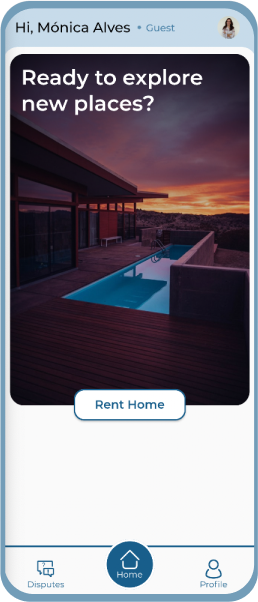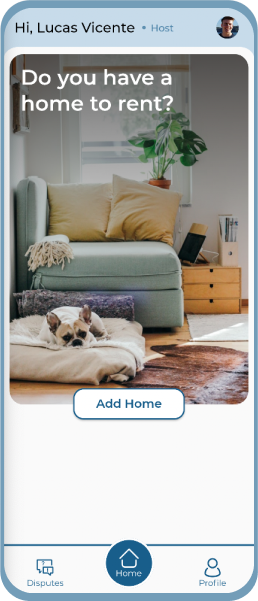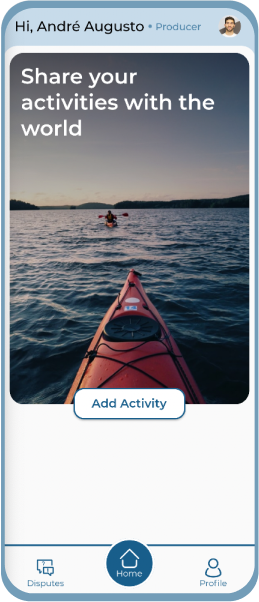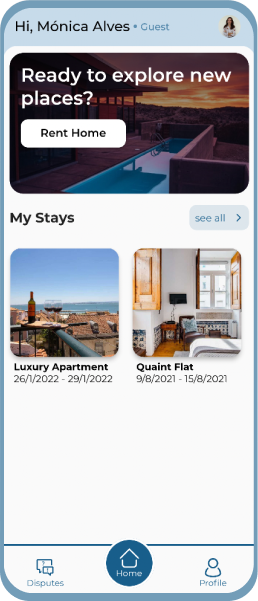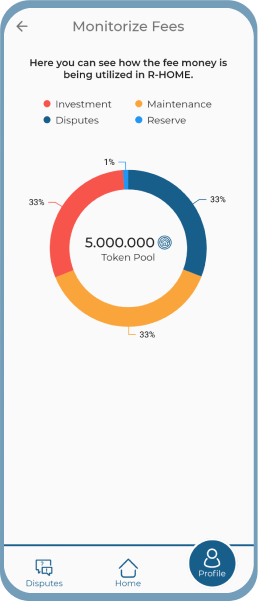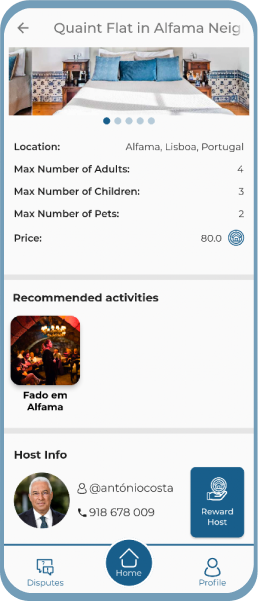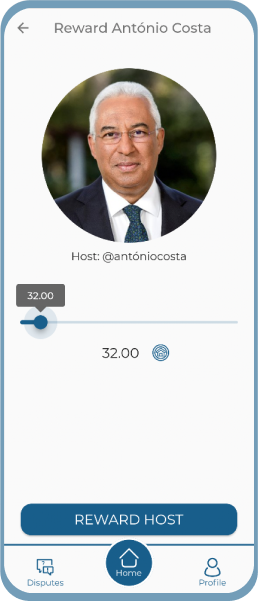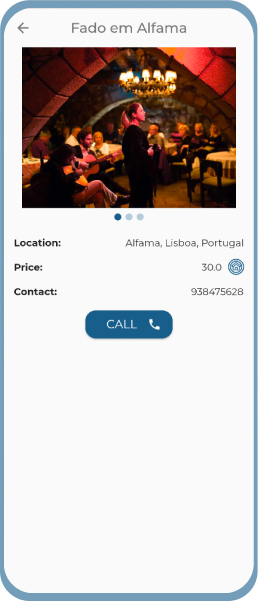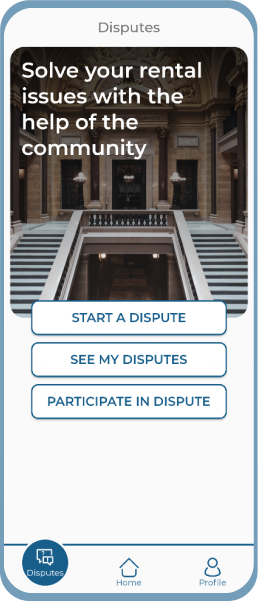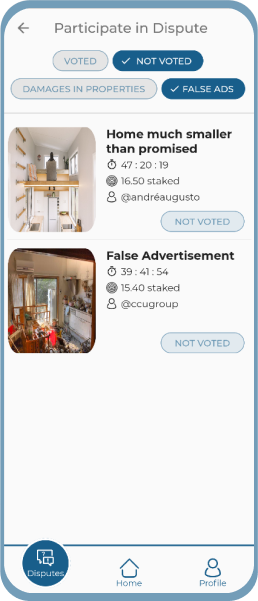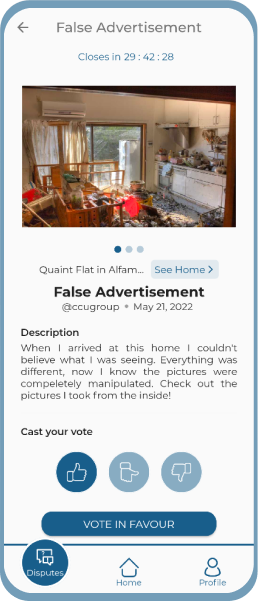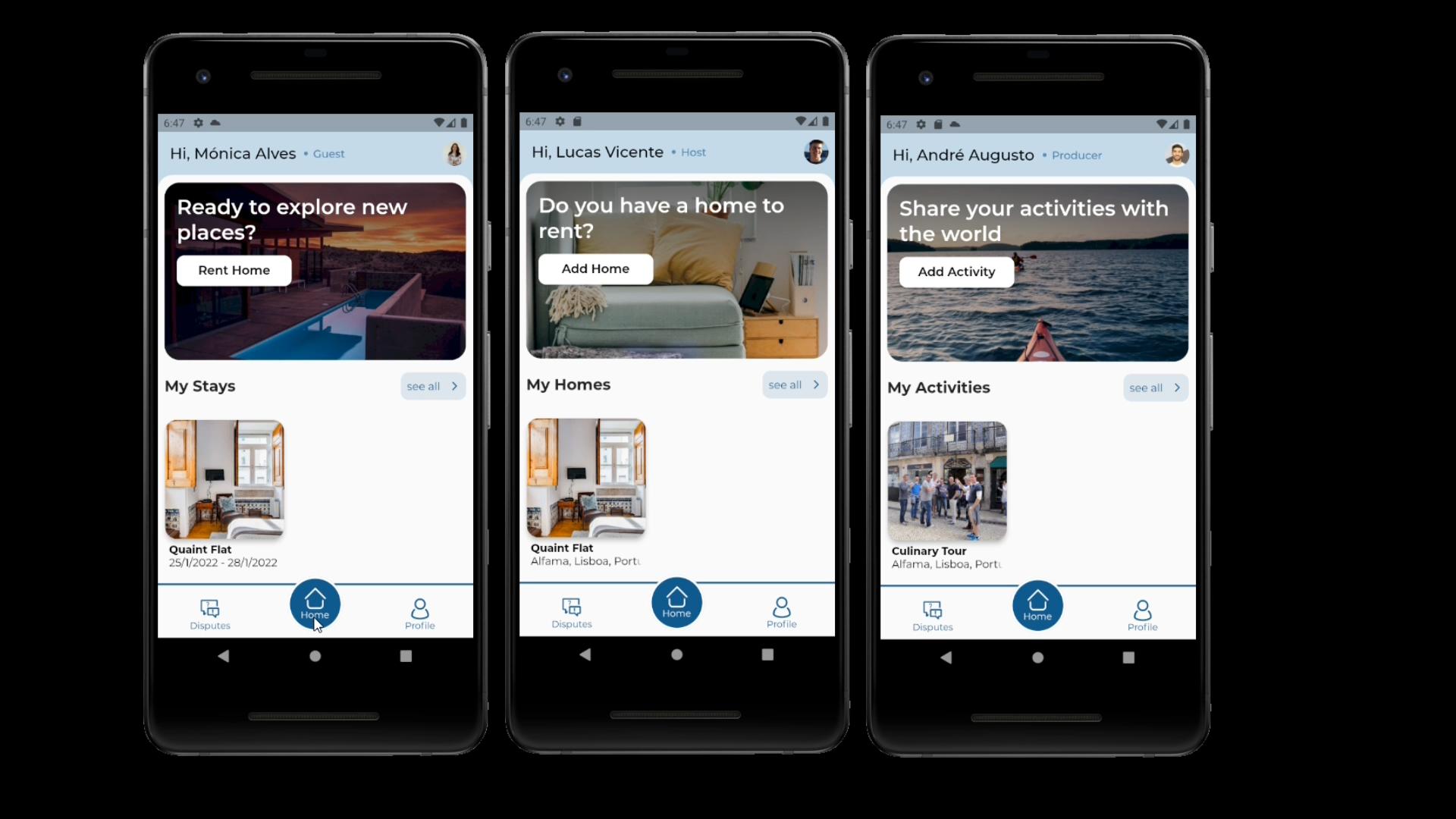A higher quality of living
- Install Flutter
- Since this is a Firebase dependent project, either create a Firebase Project and follow Setup New Firebase or use our Firebase backend and follow Setup Existing Firebase
- Firebase Phone Authentication (for authentication)
- Cloud Firestore (not Realtime Database)
- Firebase Storage (for storing images)
- Firebase In-App Messaging (for custom messages)
- After enabling the above features, download the
google-services.jsonand move it to theandroid/appfolder. - Execute
flutter pub getto get the package dependencies. - Use a physical device or an emulator and run
flutter run.
- You'll need to create a Firebase instance. Follow the instructions at https://console.firebase.google.com.
- Once your Firebase instance is created, you'll need to enable Google authentication.
- Go to the Firebase Console for your new instance.
- Click "Authentication" in the left-hand menu
- Click the "sign-in method" tab
- Click "Google" and enable it
- Enable the Firebase Database
- Go to the Firebase Console
- Click "Database" in the left-hand menu
- Click the Cloudstore "Create Database" button
- Select "Start in test mode" and "Enable"
- Debug keystore fingerprint
- Create an app within your Firebase instance for Android, with package name com.yourcompany.news
- Run the following command to get your SHA-1 key:
keytool -exportcert -list -v -alias androiddebugkey -keystore ~/.android/debug.keystore
- In the Firebase console, in the settings of your Android app, add your SHA-1 key by clicking "Add Fingerprint".
- Follow instructions to download google-services.json
- Move
google-services.jsoninto/android/app/.
Double check install instructions for both:
- Google Auth Plugin
- Firestore Plugin
- Generate SHA-1 Debug keystore fingerprint
- Run the following command to get your SHA-1 key:
keytool -exportcert -list -v -alias androiddebugkey -keystore ~/.android/debug.keystore
-
Send the previously generated SHA-1 fingerprint to us, by contacting lucasvicente@tecnico.ulisboa.pt. We will add your fingerprint to our existing Firebase backend.
-
We will send back the
google-services.jsonfile which should be placed in theandroid/appfolder.