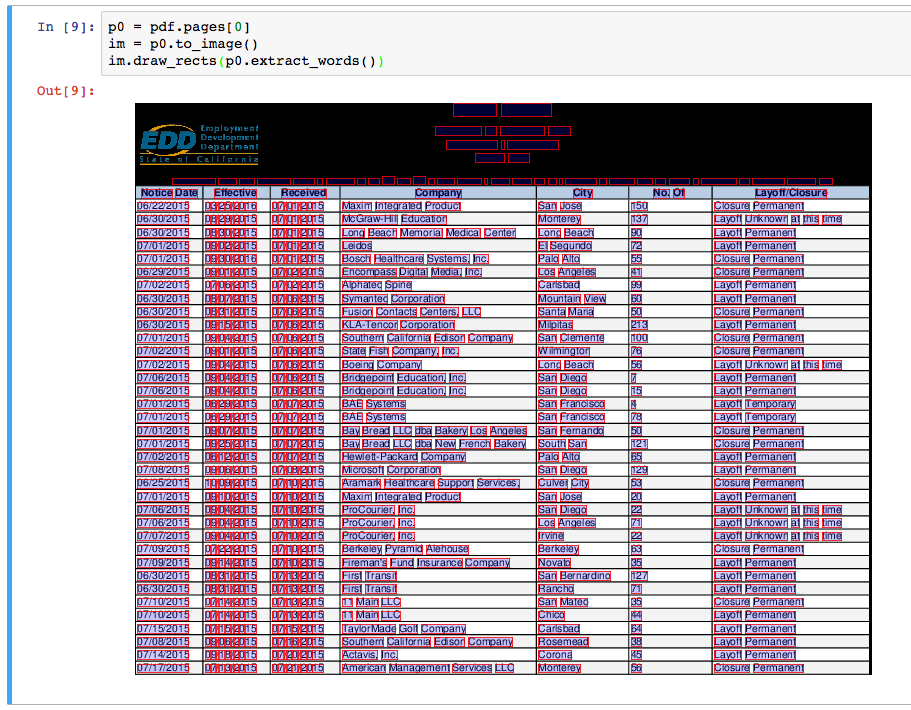PDFPlumber v0.5.8
Plumb a PDF for detailed information about each text character, rectangle, and line. Plus: Table extraction and visual debugging.
Works best on machine-generated, rather than scanned, PDFs. Built on pdfminer and pdfminer.six.
Currently tested on Python 2.7, 3.1, 3.4, 3.5, and 3.6.
Table of Contents
- Installation
- Command line interface
- Python library
- Visual debugging
- Extracting tables
- Demonstrations
- Acknowledgments / Contributors
- Contributing
Installation
pip install pdfplumberTo use pdfplumber's visual-debugging tools, you'll also need to have ImageMagick installed on your computer. Installation instructions here.
Command line interface
Basic example
curl "https://cdn.rawgit.com/jsvine/pdfplumber/master/examples/pdfs/background-checks.pdf" > background-checks.pdf
pdfplumber < background-checks.pdf > background-checks.csvThe output will be a CSV containing info about every character, line, and rectangle in the PDF.
Options
| Argument | Description |
|---|---|
--format [format] |
csv or json. The json format returns slightly more information; it includes PDF-level metadata and height/width information about each page. |
--pages [list of pages] |
A space-delimited, 1-indexed list of pages or hyphenated page ranges. E.g., 1, 11-15, which would return data for pages 1, 11, 12, 13, 14, and 15. |
--types [list of object types to extract] |
Choices are char, anno, line, curve, rect, rect_edge. Defaults to char, anno, line, curve, rect. |
Python library
Basic example
import pdfplumber
with pdfplumber.open("path/to/file.pdf") as pdf:
first_page = pdf.pages[0]
print(first_page.chars[0])Loading a PDF
pdfplumber provides two main ways to load a PDF:
pdfplumber.open("path/to/file.pdf")pdfplumber.load(file_like_object)
Both methods return an instance of the pdfplumber.PDF class.
The pdfplumber.PDF class
The top-level pdfplumber.PDF class represents a single PDF and has two main properties:
| Property | Description |
|---|---|
.metadata |
A dictionary of metadata key/value pairs, drawn from the PDF's Info trailers. Typically includes "CreationDate," "ModDate," "Producer," et cetera. |
.pages |
A list containing one pdfplumber.Page instance per page loaded. |
The pdfplumber.Page class
The pdfplumber.Page class is at the core of pdfplumber. Most things you'll do with pdfplumber will revolve around this class. It has these main properties:
| Property | Description |
|---|---|
.page_number |
The sequential page number, starting with 1 for the first page, 2 for the second, and so on. |
.width |
The page's width. |
.height |
The page's height. |
.objects / .chars / .lines / .rects |
Each of these properties is a list, and each list contains one dictionary for each such object embedded on the page. For more detail, see "Objects" below. |
... and these main methods:
| Method | Description |
|---|---|
.crop(bounding_box) |
Returns a version of the page cropped to the bounding box, which should be expressed as 4-tuple with the values (x0, top, x1, bottom). Cropped pages retain objects that fall at least partly within the bounding box. If an object falls only partly within the box, its dimensions are sliced to fit the bounding box. |
.within_bbox(bounding_box) |
Similar to .crop, but only retains objects that fall entirely within the bounding box. |
.filter(test_function) |
Returns a version of the page with only the .objects for which test_function(obj) returns True. |
.extract_text(x_tolerance=0, y_tolerance=0) |
Collates all of the page's character objects into a single string. Adds spaces where the difference between the x1 of one character and the x0 of the next is greater than x_tolerance. Adds newline characters where the difference between the doctop of one character and the doctop of the next is greater than y_tolerance. |
.extract_words(x_tolerance=0, y_tolerance=0) |
Returns a list of all word-looking things and their bounding boxes. Words are considered to be sequences of characters where the difference between the x1 of one character and the x0 of the next is less than or equal to x_tolerance and where the doctop of one character and the doctop of the next is less than or equal to y_tolerance. |
.extract_tables(table_settings) |
Extracts tabular data from the page. For more details see "Extracting tables" below. |
.to_image(**conversion_kwargs) |
Returns an instance of the PageImage class. For more details, see "Visual debugging" below. For conversion_kwargs, see here. |
Objects
Each instance of pdfplumber.PDF and pdfplumber.Page provides access to four types of PDF objects. The following properties each return a Python list of the matching objects:
.chars, each representing a single text character..annos, each representing a single annotation-text character..lines, each representing a single 1-dimensional line..rects, each representing a single 2-dimensional rectangle..curves, each representing a series of connected points.
Each object is represented as a simple Python dict, with the following properties:
char / anno properties
| Property | Description |
|---|---|
page_number |
Page number on which this character was found. |
text |
E.g., "z", or "Z" or " ". |
fontname |
Name of the character's font face. |
size |
Font size. |
adv |
Equal to text width * the font size * scaling factor. |
upright |
Whether the character is upright. |
height |
Height of the character. |
width |
Width of the character. |
x0 |
Distance of left side of character from left side of page. |
x1 |
Distance of right side of character from left side of page. |
y0 |
Distance of bottom of character from bottom of page. |
y1 |
Distance of top of character from bottom of page. |
top |
Distance of top of character from top of page. |
bottom |
Distance of bottom of the character from top of page. |
doctop |
Distance of top of character from top of document. |
object_type |
"char" / "anno" |
line properties
| Property | Description |
|---|---|
page_number |
Page number on which this line was found. |
height |
Height of line. |
width |
Width of line. |
x0 |
Distance of left-side extremity from left side of page. |
x1 |
Distance of right-side extremity from left side of page. |
y0 |
Distance of bottom extremity from bottom of page. |
y1 |
Distance of top extremity bottom of page. |
top |
Distance of top of line from top of page. |
bottom |
Distance of bottom of the line from top of page. |
doctop |
Distance of top of line from top of document. |
linewidth |
Thickness of line. |
object_type |
"line" |
rect properties
| Property | Description |
|---|---|
page_number |
Page number on which this rectangle was found. |
height |
Height of rectangle. |
width |
Width of rectangle. |
x0 |
Distance of left side of rectangle from left side of page. |
x1 |
Distance of right side of rectangle from left side of page. |
y0 |
Distance of bottom of rectangle from bottom of page. |
y1 |
Distance of top of rectangle from bottom of page. |
top |
Distance of top of rectangle from top of page. |
bottom |
Distance of bottom of the rectangle from top of page. |
doctop |
Distance of top of rectangle from top of document. |
linewidth |
Thickness of line. |
object_type |
"rect" |
curve properties
| Property | Description |
|---|---|
page_number |
Page number on which this curve was found. |
points |
Points — as a list of (x, top) tuples — describing the curve. |
height |
Height of curve's bounding box. |
width |
Width of curve's bounding box. |
x0 |
Distance of curve's left-most point from left side of page. |
x1 |
Distance of curve's right-most point from left side of the page. |
y0 |
Distance of curve's lowest point from bottom of page. |
y1 |
Distance of curve's highest point from bottom of page. |
top |
Distance of curve's highest point from top of page. |
bottom |
Distance of curve's lowest point from top of page. |
doctop |
Distance of curve's highest point from top of document. |
linewidth |
Thickness of line. |
object_type |
"curve" |
Additionally, both pdfplumber.PDF and pdfplumber.Page provide access to two derived lists of objects: .rect_edges (which decomposes each rectangle into its four lines) and .edges (which combines .rect_edges with .lines).
Visual debugging
Creating a PageImage with .to_image()
To turn any page (including cropped pages) into an PageImage object, call my_page.to_image(). You can optionally pass a resolution={integer} keyword argument, which defaults to 72. E.g.:
im = my_pdf.page[0].to_image(resolution=150)PageImage objects play nicely with IPython/Jupyter notebooks; they automatically render as cell outputs. For example:
Basic PageImage methods
| Method | Description |
|---|---|
im.reset() |
Clears anything you've drawn so far. |
im.copy() |
Copies the image to a new PageImage object. |
im.save(path_or_fileobject, format="PNG") |
Saves the annotated image. |
Drawing methods
You can pass explicit coordinates or any pdfplumber PDF object (e.g., char, line, rect) to these methods.
| Single-object method | Bulk method | Description |
|---|---|---|
im.draw_line(line, stroke={color}, stroke_width=1) |
im.draw_lines(list_of_lines, **kwargs) |
Draws a line from a line, curve, or a 2-tuple of 2-tuples (e.g., ((x, y), (x, y))). |
im.draw_vline(location, stroke={color}, stroke_width=1) |
im.draw_vlines(list_of_locations, **kwargs) |
Draws a vertical line at the x-coordinate indicated by location. |
im.draw_hline(location, stroke={color}, stroke_width=1) |
im.draw_hlines(list_of_locations, **kwargs) |
Draws a horizontal line at the y-coordinate indicated by location. |
im.draw_rect(bbox_or_obj, fill={color}, stroke={color}, stroke_width=1) |
im.draw_rects(list_of_rects, **kwargs) |
Draws a rectangle from a rect, char, etc., or 4-tuple bounding box. |
im.draw_circle(center_or_obj, radius=5, fill={color}, stroke={color}) |
im.draw_circles(list_of_circles, **kwargs) |
Draws a circle at (x, y) coordinate or at the center of a char, rect, etc. |
Note: The methods above are built on Pillow's ImageDraw methods, but the parameters have been tweaked for consistency with SVG's fill/stroke/stroke_width nomenclature.
Extracting tables
pdfplumber's approach to table detection borrows heavily from Anssi Nurminen's master's thesis, and is inspired by Tabula. It works like this:
- For any given PDF page, find the lines that are (a) explicitly defined and/or (b) implied by the alignment of words on the page.
- Merge overlapping, or nearly-overlapping, lines.
- Find the intersections of all those lines.
- Find the most granular set of rectangles (i.e., cells) that use these intersections as their vertices.
- Group contiguous cells into tables.
Table-extraction methods
pdfplumber.Page objects can call the following table methods:
| Method | Description |
|---|---|
.find_tables(table_settings={}) |
Returns a list of Table objects. The Table object provides access to the .cells, .rows, and .bbox properties, as well as the .extract(x_tolerance=3, y_tolerance=3) method. |
.extract_tables(table_settings={}) |
Returns the text extracted from all tables found on the page, represented as a list of lists of lists, with the structure table -> row -> cell. |
.extract_table(table_settings={}) |
Returns the text extracted from the largest table on the page, represented as a list of lists, with the structure row -> cell. (If multiple tables have the same size — as measured by the number of cells — this method returns the table closest to the top of the page.) |
.debug_tablefinder(table_settings={}) |
Returns an instance of the TableFinder class, with access to the .edges, .intersections, .cells, and .tables properties. |
For example:
pdf = pdfplumber.open("path/to/my.pdf")
page = pdf.pages[0]
page.extract_table()Click here for a more detailed example.
Table-extraction settings
By default, extract_tables uses the page's vertical and horizontal lines (or rectangle edges) as cell-separators. But the method is highly customizable via the table_settings argument. The possible settings, and their defaults:
{
"vertical_strategy": "lines",
"horizontal_strategy": "lines",
"explicit_vertical_lines": [],
"explicit_horizontal_lines": [],
"snap_tolerance": 3,
"join_tolerance": 3,
"edge_min_length": 3,
"min_words_vertical": 3,
"min_words_horizontal": 1,
"keep_blank_chars": False,
"text_tolerance": 3,
"text_x_tolerance": None,
"text_y_tolerance": None,
"intersection_tolerance": 3,
"intersection_x_tolerance": None,
"intersection_y_tolerance": None,
}| Setting | Description |
|---|---|
"vertical_strategy" |
Either "lines", "lines_strict", "text", or "explicit". See explanation below. |
"horizontal_strategy" |
Either "lines", "lines_strict", "text", or "explicit". See explanation below. |
"explicit_vertical_lines" |
A list of vertical lines that explicitly demarcate cells in the table. Can be used in combination with any of the strategies above. Items in the list should be either numbers — indicating the x coordinate of a line the full height of the page — or a dictionary describing the line, with at least the following keys: x, top, bottom. |
"explicit_horizontal_lines" |
A list of vertical lines that explicitly demarcate cells in the table. Can be used in combination with any of the strategies above. Items in the list should be either numbers — indicating the y coordinate of a line the full height of the page — or a dictionary describing the line, with at least the following keys: top, x0, x1. |
"snap_tolerance" |
Parallel lines within snap_tolerance pixels will be "snapped" to the same horizontal or vertical position. |
"join_tolerance" |
Line segments on the same infinite line, and whose ends are within join_tolerance of one another, will be "joined" into a single line segment. |
"edge_min_length" |
Edges shorter than edge_min_length will be discarded before attempting to reconstruct the table. |
"min_words_vertical" |
When using "vertical_strategy": "text", at least min_words_vertical words must share the same alignment. |
"min_words_horizontal" |
When using "horizontal_strategy": "text", at least min_words_horizontal words must share the same alignment. |
"keep_blank_chars" |
When using the text strategy, consider " " chars to be parts of words and not word-separators. |
"text_tolerance", "text_x_tolerance", "text_y_tolerance" |
When the text strategy searches for words, it will expect the individual letters in each word to be no more than text_tolerance pixels apart. |
"intersection_tolerance", "intersection_x_tolerance", "intersection_y_tolerance" |
When combining edges into cells, orthogonal edges must be within intersection_tolerance pixels to be considered intersecting. |
Table-extraction strategies
Both vertical_strategy and horizontal_strategy accept the following options:
| Strategy | Description |
|---|---|
"lines" |
Use the page's graphical lines — including the sides of rectangle objects — as the borders of potential table-cells. |
"lines_strict" |
Use the page's graphical lines — but not the sides of rectangle objects — as the borders of potential table-cells. |
"text" |
For vertical_strategy: Deduce the (imaginary) lines that connect the left, right, or center of words on the page, and use those lines as the borders of potential table-cells. For horizontal_strategy, the same but using the tops of words. |
"explicit" |
Only use the lines explicitly defined in explicit_vertical_lines / explicit_horizontal_lines. |
Notes
-
Often it's helpful to crop a page —
Page.crop(bounding_box)— before trying to extract the table. -
Table extraction for
pdfplumberwas radically redesigned forv0.5.0, and introduced breaking changes.
Demonstrations
- Using
extract_tableon a California Worker Adjustment and Retraining Notification (WARN) report. Demonstrates basic visual debugging and table extraction. - Using
extract_tableon the FBI's National Instant Criminal Background Check System PDFs. Demonstrates how to use visual debugging to find optimal table extraction settings. Also demonstratesPage.crop(...)andPage.extract_text(...). - Inspecting and visualizing
curveobjects. - Extracting fixed-width data from a San Jose PD firearm search report, an example of using
Page.extract_text(...).
Acknowledgments / Contributors
Many thanks to the following users who've contributed ideas, features, and fixes:
Contributing
Pull requests are welcome, but please submit an issue (or email jsvine@gmail.com) before submitting one, as the library is in active development. The current development branch is v0.6.0.