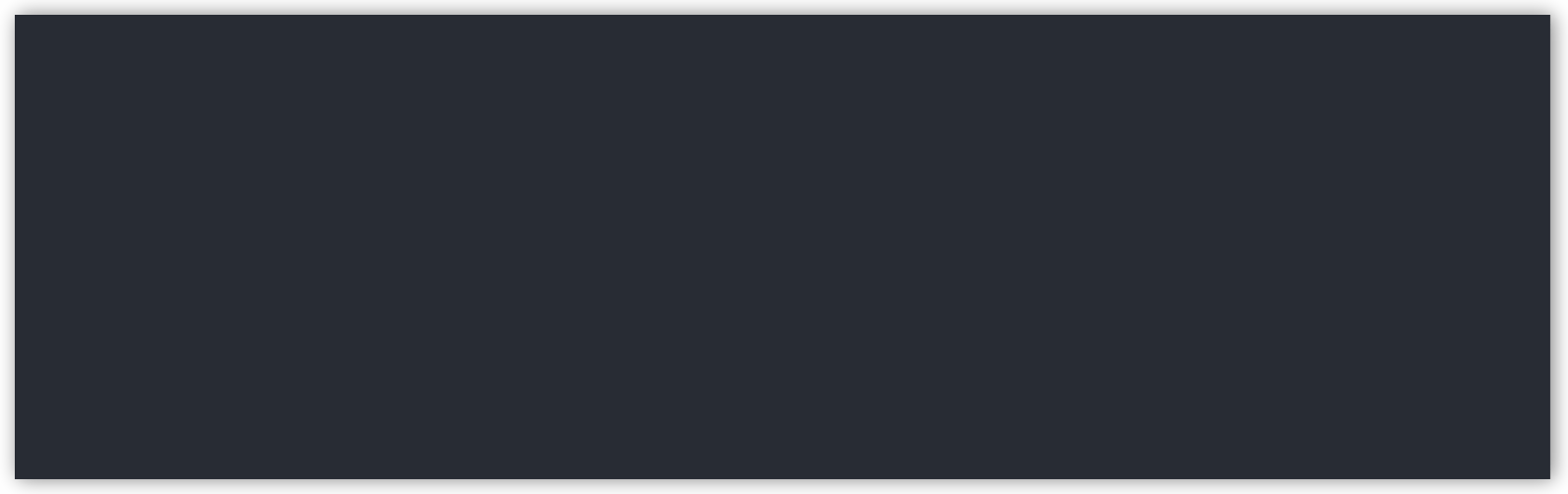📥 Telegram Downloader, but more than a downloader 🚀
- Single file start-up
- Low resource usage
- Take up all your bandwidth
- Faster than official clients
- Download files from (protected) chats
- Upload files to Telegram
It reaches my proxy's speed limit, and the speed depends on whether you are a premium
Go to GitHub Releases to download the latest version
(optional) Use it everywhere:
# Should run as root(Administrator)
# Linux & macOS
sudo mv tdl /usr/bin
# Windows (PowerShell)
Move-Item tdl.exe C:\Windows\System32Install with a package manager:
# Scoop (Windows) https://scoop.sh/#/apps?s=2&d=1&o=true&p=1&q=telegram+downloader
scoop bucket add extras
scoop install telegram-downloader# login with existing official desktop clients (recommended)
tdl login -n quickstart -d /path/to/Desktop-Telegram-Client
# if you set a local passcode
tdl login -n quickstart -d /path/to/Desktop-Telegram-Client -p YOUR_PASSCODE
# or login with phone & code
tdl login -n quickstart
tdl dl -n quickstart -u https://t.me/telegram/193- Get help
tdl -h- Check the version
tdl versionThe following command documents will not write basic configs. Please add the basic configs you need.
Each namespace represents a Telegram account
You should set the namespace when each command is executed:
tdl -n iyear
# or
export TDL_NS=iyear # recommended- (optional) Set the proxy. Only support socks now:
tdl --proxy socks5://localhost:1080
# or
export TDL_PROXY=socks5://localhost:1080 # recommended- (optional) Set ntp server host. If is empty, use system time:
tdl --ntp pool.ntp.org
# or
export TDL_NTP=pool.ntp.org # recommendedWhen you first use tdl, you need to login to get a Telegram session
- If you have official desktop clients locally, you can import existing sessions.
This may reduce the risk of blocking, but is unproven:
tdl login -d /path/to/Telegram
# if you set a local passcode
tdl login -d /path/to/Telegram -p YOUR_PASSCODE- Login to Telegram with phone & code:
tdl loginPlease do not arbitrarily set too large
threadsandsize.The default value of options is consistent with official clients to reduce the risk of blocking.
If you need higher speed, set higher threads and size
For details: iyear#30
- Download (protected) chat files from message urls:
tdl dl -u https://t.me/tdl/1 -u https://t.me/tdl/2- Download (protected) chat files from official desktop client exported JSON:
tdl dl -f result1.json -f result2.json- You can combine sources:
tdl dl \
-u https://t.me/tdl/1 -u https://t.me/tdl/2 \
-f result1.json -f result2.json- Download with 8 threads, 512KiB(MAX) part size, 4 concurrent tasks:
tdl dl -u https://t.me/tdl/1 -t 8 -s 524288 -l 4- Download with real extension according to MIME type:
Note If the file extension is not matched with the MIME type, tdl will rename the file with the correct extension.
Side effect: like
.apkfile, it will be renamed to.zip.
tdl dl -u https://t.me/tdl/1 --rewrite-ext- Skip the same files when downloading:
Note IF: file name(without extension) and size is the same
tdl dl -u https://t.me/tdl/1 --skip-same- Download files to custom directory:
tdl dl -u https://t.me/tdl/1 -d /path/to/dir- Download files with custom order:
Note Different order will affect resuming download
# download files in descending order(from newest to oldest)
tdl dl -f result.json --desc
# Default is ascending order
tdl dl -f result.json- Download files with extension filters:
Note The extension is only matched with the file name, not the MIME type. So it may not work as expected.
Whitelist and blacklist can not be used at the same time.
# whitelist filter, only download files with `.jpg` `.png` extension
tdl dl -u https://t.me/tdl/1 -i jpg,png
# blacklist filter, download all files except `.mp4` `.flv` extension
tdl dl -u https://t.me/tdl/1 -e mp4,flv- Download with custom file name template:
Following the go template syntax, you can use the variables:
| Var | Desc |
|---|---|
| DialogID | Telegram dialog id |
| MessageID | Telegram message id |
| MessageDate | Telegram message date(ts) |
| FileName | Telegram file name |
| FileSize | Human-readable file size, like 1GB |
| DownloadDate | Download date(ts) |
tdl dl -u https://t.me/tdl/1 \
--template "{{ .DialogID }}_{{ .MessageID }}_{{ .DownloadDate }}_{{ .FileName }}"- Full example:
tdl dl --debug --ntp pool.ntp.org \
-n iyear --proxy socks5://localhost:1080 \
-u https://t.me/tdl/1 -u https://t.me/tdl/2 \
-f result1.json -f result2.json \
--rewrite-ext --skip-same -i jpg,png \
-d /path/to/dir --desc \
-t 8 -s 262144 -l 4Same instructions and advanced options as Download
- Upload files to
Saved Messages, exclude the specified file extensions:
tdl up -p /path/to/file -p /path/to/dir -e .so -e .tmp- Upload with 8 threads, 512KiB(MAX) part size, 4 concurrent tasks:
tdl up -p /path/to/file -t 8 -s 524288 -l 4- Upload to custom chat:
# chat input examples: `@iyear`, `iyear`, `123456789`(chat id), `https://t.me/iyear`, `+1 123456789`
# empty chat means `Saved Messages`
tdl up -p /path/to/file -c CHAT_INPUT- Full example:
tdl up --debug --ntp pool.ntp.org \
-n iyear --proxy socks5://localhost:1080 \
-p /path/to/file -p /path/to/dir \
-e .so -e .tmp \
-t 8 -s 262144 -l 4
-c @iyearBackup or recover your data
- Backup (Default:
tdl-backup-<time>.zip):
tdl backup
# or specify the backup file path
tdl backup -d /path/to/backup.zip- Recover:
tdl recover -f /path/to/backup.zipSome useful utils
- List all your chats:
tdl chat ls- Export minimal JSON for tdl download (NOT for backup):
# will export all media files in the chat.
# chat input examples: `@iyear`, `iyear`, `123456789`(chat id), `https://t.me/iyear`, `+1 123456789`
# export all messages
tdl chat export -c CHAT_INPUT
# specify the time period with timestamp format, default is start from 1970-01-01, end to now
tdl chat export -c CHAT_INPUT --from 1665700000 --to 1665761624
# or (timestamp is default format)
tdl chat export -c CHAT_INPUT --from 1665700000 --to 1665761624 --time
# specify with message id format, default is start from 0, end to latest message
tdl chat export -c CHAT_INPUT --from 100 --to 500 --msg
# specify the output file path, default is `tdl-export.json`
tdl chat export -c CHAT_INPUT -o /path/to/output.jsonAvoid typing the same flag values repeatedly every time by setting environment variables.
Note: The values of all environment variables have a lower priority than flags.
What flags mean: flags
| NAME | FLAG |
|---|---|
| TDL_NS | -n/--ns |
| TDL_PROXY | --proxy |
| TDL_DEBUG | --debug |
| TDL_SIZE | -s/--size |
| TDL_THREADS | -t/--threads |
| TDL_LIMIT | -l/--limit |
| TDL_NTP | --ntp |
| TDL_TEMPLATE | dl --template |
Your account information will be stored in the ~/.tdl directory.
Log files will be stored in the ~/.tdl/log directory.
Go to docs for full command docs.
How to minimize the risk of blocking?
- Login with the official client session.
- Use the default download and upload options as possible. Do not set too large
threadsandsize. - Do not use the same account to login on multiple devices at the same time.
- Don't download or upload too many files at once.
- Become a Telegram premium user. 😅
Q: Is this a form of abuse?
A: No. The download and upload speed is limited by the server side. Since the speed of official clients usually does not reach the account limit, this tool was developed to download files at the highest possible speed.
Q: Will this result in a ban?
A: I am not sure. All operations do not involve dangerous actions such as actively sending messages to other people. But it's safer to use an unused account for download and upload operations.
Q: No response after entering the command?
A: Check if you need to use a proxy (use proxy flag); Check if your system's local time is correct (use ntp flag or calibrate system time)
If that doesn't work, run again with debug flag. Then file a new issue and paste your log in the issue.
AGPL-3.0 License