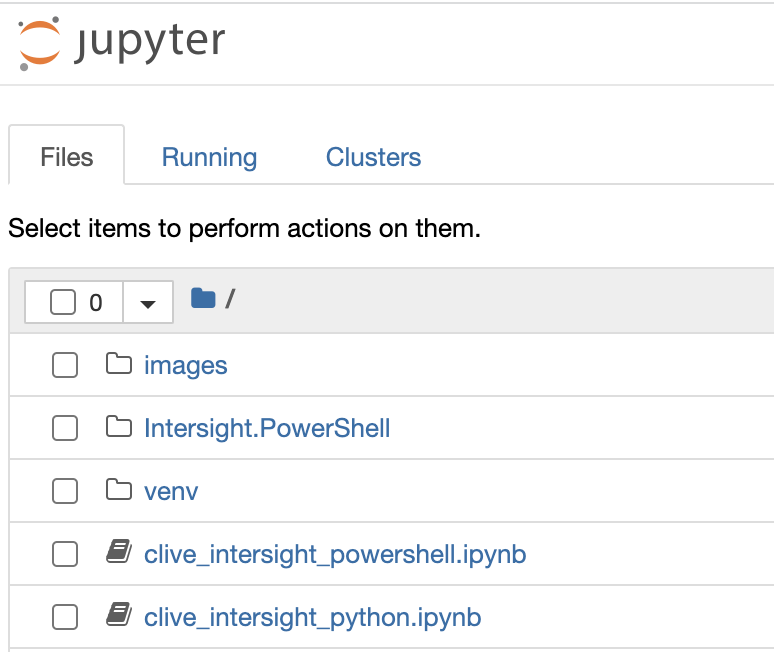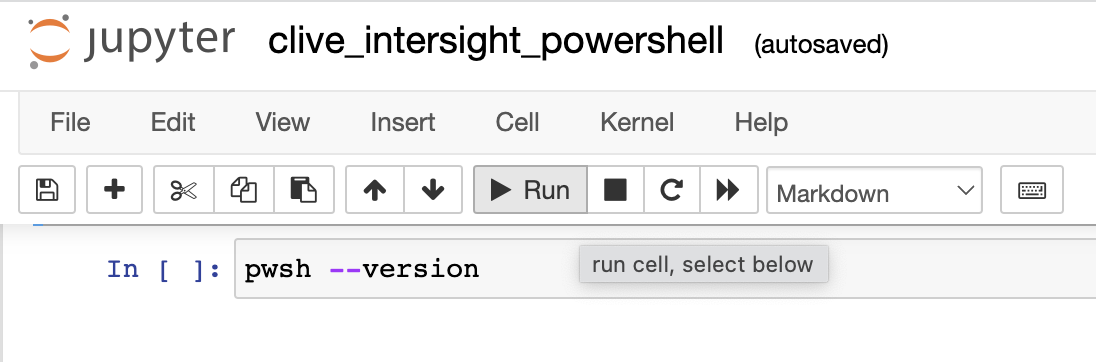Exploring Cisco Intersight PowerShell and Python SDK with Jupyter Notebook
This repository contains example code using Intersight's PowerShell Module and Python Package. The example code and usage instructions are provided in Jupyter Notebooks that can be run interactively. Jupyter Notebooks can be run natively in Visual Studio Code and this repository has notebooks for Python and PowerShell
Docker can be also be used to build and run eveything needed by Jupyter Notebook. Below are instructions on running the required environment with Docker (Cisco Live Labs use a Docker environment)
If you're in a DevNet lab the image should already be on your workstation so you can skip this step.
make build will build an image named developenv/devenv-base-bootstrap-dind-vpn with a Python and PowerShell environment almost ready to run Jupyter Notebook.
make build
make run will run the developenv/devenv-base-bootstrap-dind-vpn image as a container named developenv/devenv-base-bootstrap-dind-vpn. Output from make run should provide a link to http://localhost:1001/?arg=secret that provides access to the container's shell.
make run
Once the container is running, go to http://localhost:1001/?arg=secret and run the following commands:
cd ~/src; . conf.sh
You should see output with a link to access the running notebook (be sure to use the link from the output - the access token will be unique each time the notebook is started).
...
Or copy and paste one of these URLs:
http://localhost:8888/?token=c9bdc16ec531f39c923cb7d4cf4c15a08edab2e8bbf55cf7
After clicking on the link to access Jupyter, you should see a listing of available files.
Select clive_intersight_powershell.ipynb to run the PowerShell Notebook or select clive_intersight_python.ipynb for Python.
Once you launch a Notebook, you'll see detailed usage instructions along with example code to run. You can move between cells in the notebook and edit or run code as needed.