kind is a tool for running local Kubernetes clusters using Docker container “nodes”. kind was primarily designed for testing Kubernetes itself, but may be used for local development or CI. Source: KinD website
For this workshop you’ll need version 0.8.0 or higher
curl -Lo ./kind https://kind.sigs.k8s.io/dl/v0.8.1/kind-$(uname -s)-amd64
chmod +x ./kind
mv ./kind /some-dir-in-your-PATH/kindYou’ll need to configure kind to expose port 80 to the host machine. That port will be used by Kourier (an ingress controller) a little later on
cat > clusterconfig.yaml <<EOF
kind: Cluster
apiVersion: kind.x-k8s.io/v1alpha4
nodes:
- role: control-plane
extraPortMappings:
- containerPort: 31080
hostPort: 80
EOFYou can create a new cluster, with the above configuration using the below command.
kind create cluster --name springone --config clusterconfig.yamlThe Kubernetes command-line tool, kubectl, allows you to run commands against Kubernetes clusters. You can use kubectl to deploy applications, inspect and manage cluster resources, and view logs. You’ll be working with Kubernetes, so you’ll need the kubectl command line tool.
curl -LO "https://storage.googleapis.com/kubernetes-release/release/$(curl -s https://storage.googleapis.com/kubernetes-release/release/stable.txt)/bin/linux/amd64/kubectl"
chmod +x ./kubectl
mv ./kubectl /some-dir-in-your-PATH/kubectlThe command line tool that manages Knative is called kn. The tool manages both the eventing and serving parts of Knative. You’ll build functions with Knative, so you’ll need the kn command line tool.
curl -Lo ./kn https://github.com/knative/client/releases/download/v0.16.0/kn-$(uname -s)-amd64
chmod +x ./kn
mv ./kn /some-dir-in-your-PATH/knThe command line tool that manages Tekton is called tkn. This tool allows you to access all Tekton resources needed in this workshop. You’ll build pipelines with Tekton, so you’ll need the tkn command line tool.
curl -LO https://github.com/tektoncd/cli/releases/download/v0.11.0/tkn_0.11.0_$(uname -s)_x86_64.tar.gz
tar xvzf tkn_0.11.0_$(uname -s)_x86_64.tar.gz -C /some-dir-in-your-PATH tknTo keep track of what’s happening in your cluster you can use K9s. K9s is a terminal based UI to interact with your Kubernetes clusters. The aim of this project is to make it easier to navigate, observe and manage your deployed applications in the wild. K9s continually watches Kubernetes for changes and offers subsequent commands to interact with your observed resources.
curl -LO https://github.com/derailed/k9s/releases/download/v0.21.4/k9s_$(uname -s)_x86_64.tar.gz
tar xvzf k9s_$(uname -s)_x86_64.tar.gz -C /some-dir-in-your-PATH k9sOctant is an open source developer-centric web interface for Kubernetes that lets you inspect a Kubernetes cluster and its applications. It provides a visual interface to managing Kubernetes that complements and extends existing tools like kubectl and kustomize and supports a variety of debugging features such as filtering labels and streaming container logs to be part of the Kubernetes development toolkit. Throughout this workshop, you can use Octant to see what’s happening in your cluster too.
To install Octant:
* download the latest release from the Octant GitHub repository: https://github.com/vmware-tanzu/octant/releases/tag/v0.15.0
* extract the zipped or gzipped file
* start the octant executable
* open a webbrowser to http://127.0.0.1:7777
You’re ready to install Knative serving. Knative components build on top of Kubernetes, abstracting away the complex details and enabling developers to focus on what matters. Built by codifying the best practices shared by successful real-world implementations, Knative solves the “boring but difficult” parts of deploying and managing cloud native services so you don’t have to. Knative Serving runs serverless containers on Kubernetes with ease, Knative takes care of the details of networking, autoscaling (even to zero), and revision tracking. You just have to focus on your core logic.
kubectl apply -f https://github.com/knative/serving/releases/download/v0.16.0/serving-crds.yaml
kubectl apply -f https://github.com/knative/serving/releases/download/v0.16.0/serving-core.yaml
kubectl wait deployment activator autoscaler controller webhook --for=condition=Available -n knative-serving --timeout=-1sIf you’re curious what just happened to your cluster, you can check the Octant user interface on http://127.0.0.1:7777
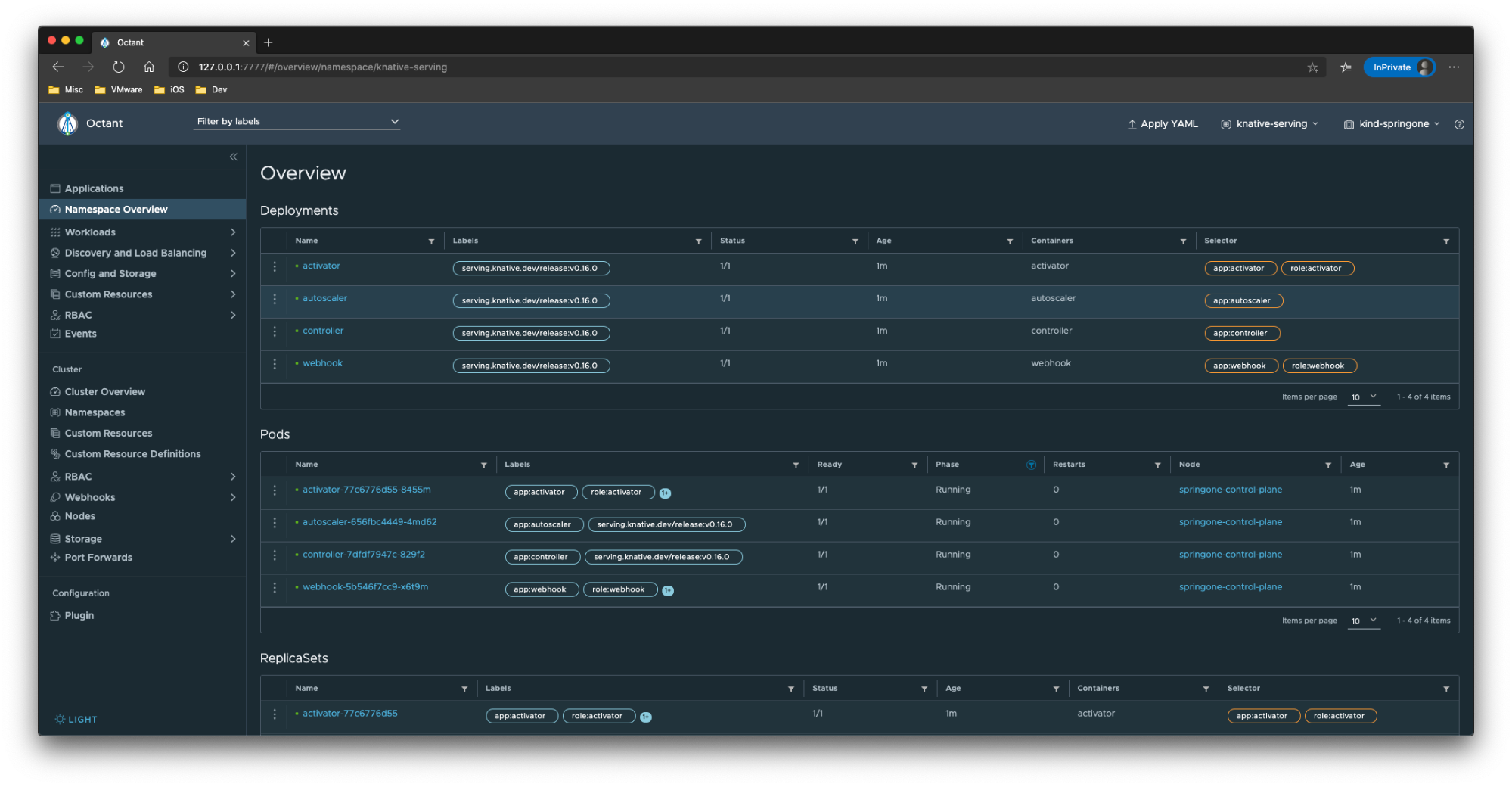
Kourier is an Ingress for Knative Serving. Kourier is a lightweight alternative for the Istio ingress as its deployment consists only of an Envoy proxy and a control plane for it. You’ll need to install Kourier in the kourier-system namespace.
kubectl apply -f https://github.com/knative/net-kourier/releases/download/v0.16.0/kourier.yaml
kubectl wait deployment 3scale-kourier-control 3scale-kourier-gateway --for=condition=Available -n kourier-system --timeout=-1sKind is running on your local machine, so the external IP address is your local host (127.0.0.1). You’ll need that external IP address in other steps as well, so it’s useful to export it to a variable.
export EXTERNAL_IP="127.0.0.1"nip.io is a dead simple wildcard DNS for any IP Address. nip.io allows you to do that by mapping any IP Address to a hostname, which means you can stop editing your etc/hosts file with custom hostname and IP address mappings. Using the external IP address, you can use nip.io to make sure any DNS query resolves to that IP address
export KNATIVE_DOMAIN="$EXTERNAL_IP.nip.io"To validate it works properly, you can use the dig command.
dig $KNATIVE_DOMAINNow you need to update the DNS settings for Knative to make sure that Knative knows about the DNS settings. To do that, you’ll need to patch the config-domain config map.
kubectl patch configmap -n knative-serving config-domain -p "{\"data\": {\"$KNATIVE_DOMAIN\": \"\"}}"To validate that command was executed successfully, you can describe the config map.
kubectl describe configmap -n knative-serving config-domainNow that the configuration is almost done, you’ll need to configure Kourier to listen for http traffic on port 80 of the kind node and change the service type to NodePort instead of LoadBalancer.
cat <<EOF | kubectl apply -f -
apiVersion: v1
kind: Service
metadata:
name: kourier-ingress
namespace: kourier-system
labels:
networking.knative.dev/ingress-provider: kourier
spec:
type: NodePort
selector:
app: 3scale-kourier-gateway
ports:
- name: http2
nodePort: 31080
port: 80
targetPort: 8080
EOFThe last step is to update the configuration of Knative to use Kourier
kubectl patch configmap -n knative-serving --type merge config-network -p '{"data":{"ingress.class":"kourier.ingress.networking.knative.dev"}}'To validate that command was executed successfully, you can describe the config map
kubectl describe configmap -n knative-serving config-networkTo make sure everything is okay, all pods should be in Running state and your kourier-ingress service configured.
kubectl get pods -n knative-serving
kubectl get pods -n kourier-system
kubectl get svc -n kourier-system kourier-ingressYou’re now ready to deploy our first application, and play around with scaling to zero and traffic splitting (super useful if you want to do A/B testing or roll out features that shouldn’t get traffic yet). To show these concepts you’ll use the hello-world sample from Knative. For now, we’ll set the autoscale window to 15 seconds, which means that the service is scaled to zero if no request was received during that time.
kn service create hello --image gcr.io/knative-samples/helloworld-go --autoscale-window 15sYou can check that the service was created with the below command.
kn service list helloIn a separate terminal window, run the below command to see how the containers are created and terminated when you invoke your app.
kubectl get pod -l serving.knative.dev/service=hello -wYou can call your app using the below curl command.
curl http://hello.default.127.0.0.1.nip.ioUsing your favorite load testing tool, try to send as much traffic as you can to that URL to see the dynamic scaling in action.
Saying hello to the world is nice, but saying it to the rest of the SpringOne conference is even better 😉 Let’s update the environment variable TARGET with a new message.
kn service update hello --env TARGET="SpringOne!"
### Note: if you’re using zsh as your terminal you might need to escape the exclamation point (\!)You can call your app using the same URL and see a different message
curl http://hello.default.127.0.0.1.nip.ioWithin Octant you can see all revisions under “custom resources -> revisions.serving.knative.dev”. From a Knative point of view, these resources are immutable so you cannot make any changes. It does however, give you an amazing overview of all the Kubernetes objects that are created when you run the kn service create command.
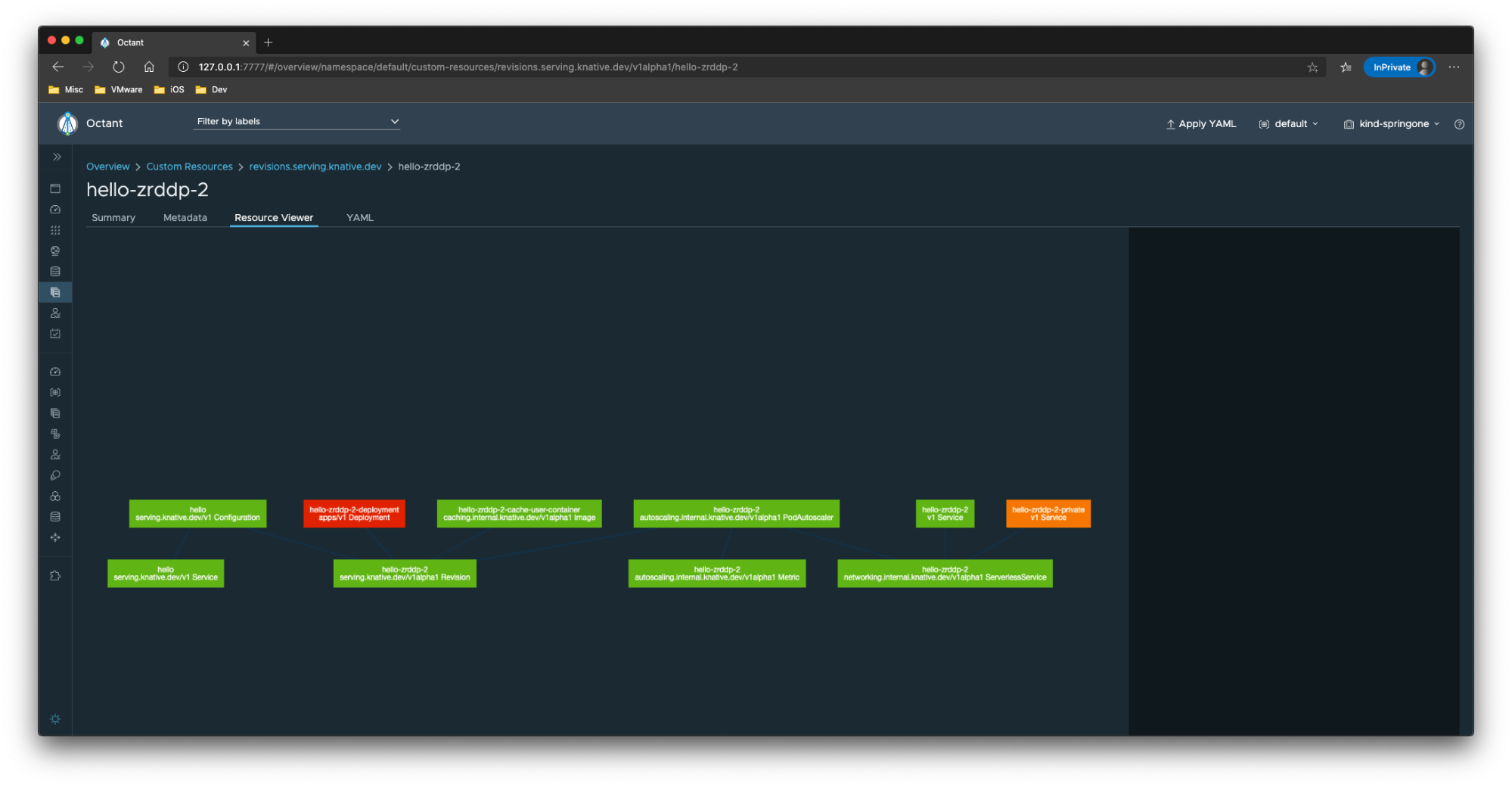
You can create new services using the Octant UI as well. Click on “Apply YAML” in the top right corner and paste the below snippet. After that, hit apply to create a new Knative service.
apiVersion: serving.knative.dev/v1
kind: Service
metadata:
name: octant-knative
namespace: default
spec:
template:
spec:
containers:
- image: gcr.io/knative-samples/helloworld-go
env:
- name: TARGET
value: "Octant"You can call your app using the same URL and see a different message:
curl http://octant-knative.default.127.0.0.1.nip.ioBut what if you’re not entirely sure that this is the right message? That’s where A_B testing comes in. A/B testing (also known as bucket testing or split-run testing) is a user experience research methodology. A/B tests consist of a randomized experiment with two variants, A and B. To do that, we can split the traffic between the first version of the service (which said hello to the world) and the second one (which said hello to SpringOne)
First, you’ll need to tag the first version of the service. You can get a list of all revisions (versions) with the below command.
kn revision listThe first version, which will be on the bottom of the list (with no value in the traffic column) is the first version. To tag that one, run the below command.
kn service update hello --tag <revision name>=v1To set up traffic splitting between the tagged V1 version and the latest version (for a 75/25 split), you can run the below command.
kn service update hello --traffic v1=75,@latest=25The commands kn revision list and kn service describe hello should now show you a split in traffic. To see that in action, run the below command.
while true; do
curl http://hello.default.127.0.0.1.nip.io
sleep 0.5
done
### You can try setting different percentages to see the changes in the response to the above command.This is great! Now let’s prepare for VMworld 2020, next month… The new version should be ready and testable, though you don’t want to expose this version to everyone just yet. To do that, you’ll have to create a new revision and split traffic accordingly.
You’ll need to tag the current version (V2) first
kn service update hello --tag $(kubectl get ksvc hello --template='{{.status.latestReadyRevisionName}}')=v2Now, let’s create a new version for VMworld 2020, tag it with V3 (you’ll see why in just a second) and split traffic so that it doesn’t get any traffic at all.
kn service update hello --env TARGET="VMworld 2020!" --tag @latest=v3 --traffic v1=75,v2=25,@latest=0The commands kn revision list and kn service describe hello should show you the same split in traffic as before (and also show the new version getting no traffic). If you want to try it out, you can use the below command.
while true; do
curl http://hello.default.127.0.0.1.nip.io
sleep 0.5
doneYou can access specific versions of the service with http://<tag>-hello.default.127.0.0.1.nip.io. So even though V3 of the service isn’t getting any traffic you can send it a request with the below curl command.
curl http://v3-hello.default.127.0.0.1.nip.ioNow let’s assume that we’re at VMworld 2020 and need to get this version of the service live and direct all traffic here. You can do that with the below command.
kn service update hello --traffic @latest=100The commands kn revision list and kn service describe hello should now show you that all traffic is sent to version 3. If you want to try it out, you can use the below command.
while true; do
curl http://hello.default.127.0.0.1.nip.io
sleep 0.5
doneYou can still access the older versions with curl http://v1-hello.default.127.0.0.1.nip.io or curl http://v2-hello.default.127.0.0.1.nip.io
To get a complete YAML overview of everything that you’ve done so far, you can use the experimental export --with-revisions command.
kn service export hello --with-revisions --mode=export -o yamlSo far you’ve done a lot manually. Let’s go and automate some of this! Tekton is a powerful yet flexible Kubernetes-native open-source framework for creating continuous integration and delivery (CI/CD) systems. It lets you build, test, and deploy across multiple cloud providers or on-premises systems by abstracting away the underlying implementation details. You’ll need to install Tekton in the namespace tekton-pipelines.
kubectl apply -f https://github.com/tektoncd/pipeline/releases/download/v0.14.1/release.yaml
kubectl wait deployment tekton-pipelines-controller tekton-pipelines-webhook --for=condition=Available -n tekton-pipelinesSome cool features of Tekton include that Tekton Pipelines are Cloud Native:
- Run on Kubernetes
- Have Kubernetes clusters as a first class type
- Use containers as their building blocks
Tekton Pipelines are Decoupled:
- One Pipeline can be used to deploy to any k8s cluster
- The Tasks which make up a Pipeline can easily be run in isolation
- Resources such as git repos can easily be swapped between runs
To get some visibility into what Tekton is doing, you can install the Tekton dashboard too
kubectl apply -f https://github.com/tektoncd/dashboard/releases/download/v0.7.1/tekton-dashboard-release.yaml
kubectl wait deployment tekton-dashboard --for=condition=Available -n tekton-pipelinesYou can use Kourier to make the dashboard accessible to your host on the URL http://dashboard.tekton-pipelines.127.0.0.1.nip.io. If you want a different URL, you can change the “hosts” element in the below command.
cat <<EOF | kubectl apply -f -
apiVersion: networking.internal.knative.dev/v1alpha1
kind: Ingress
metadata:
name: tekton-dashboard
namespace: tekton-pipelines
annotations:
networking.knative.dev/ingress.class: kourier.ingress.networking.knative.dev
spec:
rules:
- hosts:
- dashboard.tekton-pipelines.$KNATIVE_DOMAIN
http:
paths:
- splits:
- appendHeaders: {}
serviceName: tekton-dashboard
serviceNamespace: tekton-pipelines
servicePort: 9097
visibility: ExternalIP
visibility: ExternalIP
EOFTo publish container images you’ll need to have access to a registry. In this workshop you’ll use Docker Hub, but you can replace that with a different registry if you want as well. You’ll use a Kubernetes secret of type docker-registry with the name dockercreds.
kubectl create secret docker-registry dockercreds --docker-server="docker.io" --docker-username="" --docker-password="" You can see the result of the command with kubectl describe secret dockercreds.
If you want to do this manually, you can use the below command.
export USERNAME=`echo -n "<your docker username>" | base64`
export PASSWORD=`echo -n "<your docker password>" | base64`
cat <<EOF | kubectl apply -f -
apiVersion: v1
kind: Secret
metadata:
name: dockercreds
annotations:
tekton.dev/docker-0: https://index.docker.io/v1/
type: kubernetes.io/basic-auth
data:
## Use 'echo -n "username" | base64' to generate this string
username: $USERNAME
## Use 'echo -n "password" | base64' to generate this string
password: $PASSWORD
EOF
The next step is to create a Kubernetes ServiceAccount that will have access to the secret so it can publish images.
cat <<EOF | kubectl apply -f -
apiVersion: v1
kind: ServiceAccount
metadata:
name: pipeline
secrets:
- name: dockercreds
EOFThe command kubectl describe serviceaccount pipelin`` shows all configured items for the service account, including that it has access to a *Mountable Secret* called dockercreds. To make sure the ServiceAccount has the right RBAC permissions to deploy services to the namespace default`, you’ll have to set up the correct permissions.
cat <<EOF | kubectl apply -f -
---
apiVersion: rbac.authorization.k8s.io/v1
kind: Role
metadata:
name: pipeline
namespace: default
rules:
- apiGroups:
- serving.knative.dev
resources:
- "*"
verbs:
- create
- update
- patch
- delete
- get
- list
- watch
- apiGroups:
- ""
resources:
- configmaps
verbs:
- get
- list
- watch
- apiGroups:
- triggers.tekton.dev
resources:
- "*"
verbs:
- create
- update
- patch
- delete
- get
- list
- watch
- apiGroups:
- tekton.dev
resources:
- "*"
verbs:
- create
- update
- patch
- delete
- get
- list
- watch
---
apiVersion: rbac.authorization.k8s.io/v1
kind: RoleBinding
metadata:
name: pipeline
namespace: default
subjects:
- kind: ServiceAccount
name: pipeline
namespace: default
roleRef:
kind: Role
name: pipeline
apiGroup: rbac.authorization.k8s.io
EOFYou’ll incrementally build up the Tekton Task that builds the image and try it out every time to see the results. The first step is to clone the source code.
cat <<EOF | kubectl apply -f -
apiVersion: tekton.dev/v1beta1
kind: Task
metadata:
name: build
spec:
params:
- name: repo-url
description: The git repository url
- name: revision
description: The branch, tag, or git reference from the git repo-url location
default: master
steps:
- name: git-clone
image: alpine/git
script: |
git clone \$(params.repo-url) /source
cd /source
git checkout \$(params.revision)
volumeMounts:
- name: source
mountPath: /source
volumes:
- name: source
emptyDir: {}
EOFYou can get a detailed overview of the data in the task with tkn task ls and tkn task describe build. You can also view the task in the Tekton dashboard.
For the source code, you can use an existing repository https://github.com/retgits/simple-node-app, or you can make a fork of that repository to use. If you’re using your own forked version, make sure you update the URLs in the snippets accordingly.
Let’s use the Tekton CLI to test the task. You’ll need to pass the ServiceAccount pipeline to be used to run the Task and you’ll need to pass in the URL to a GitHub repo you want to use.
tkn task start build --showlog \
-p repo-url=https://github.com/retgits/simple-node-app \
-s pipeline Next, you’ll add the build step that builds a docker image and pushes it to DockerHub
cat <<EOF | kubectl apply -f -
apiVersion: tekton.dev/v1beta1
kind: Task
metadata:
name: build
spec:
params:
- name: repo-url
description: The git repository url
- name: revision
description: The branch, tag, or git reference from the git repo-url location
default: master
- name: image
description: Name (reference) of the image to build.
steps:
- name: git-clone
image: alpine/git
script: |
git clone \$(params.repo-url) /source
cd /source
git checkout \$(params.revision)
volumeMounts:
- name: source
mountPath: /source
- name: build-image
image: quay.io/buildah/stable:v1.14.8
workingdir: /source
script: |
echo "Building Image \$(params.image)"
buildah --storage-driver=overlay bud --format=docker --tls-verify=false -f ./Dockerfile -t \$(params.image) .
echo "Pushing Image \$(params.image)"
buildah --storage-driver=overlay push --tls-verify=false --digestfile ./image-digest \$(params.image) docker://\$(params.image)
securityContext:
privileged: true
volumeMounts:
- name: varlibcontainers
mountPath: /var/lib/containers
- name: source
mountPath: /source
volumes:
- name: varlibcontainers
emptyDir: {}
- name: source
emptyDir: {}
EOFYou can get a detailed overview of the data in the task with tkn task ls and tkn task describe build. You can also view the task in the Tekton dashboard.
Let’s use the Tekton CLI to test the task. You’ll need to pass the ServiceAccount pipeline to be used to run the Task and you’ll need to pass in the URL to a GitHub repo you want to use.
tkn task start build --showlog \
-p repo-url=https://github.com/retgits/simple-node-app \
-p image=docker.io/retgits/springoneapp \
-s pipeline Now you’ve built an image, but it isn’t deployed yet. Let’s do that next
cat <<EOF | kubectl apply -f -
apiVersion: tekton.dev/v1beta1
kind: Task
metadata:
name: build
spec:
params:
- name: repo-url
description: The git repository url
- name: revision
description: The branch, tag, or git reference from the git repo-url location
default: master
- name: image
description: Name (reference) of the image to build.
- name: service
description: Name of the service to deploy
steps:
- name: git-clone
image: alpine/git
script: |
git clone \$(params.repo-url) /source
cd /source
git checkout \$(params.revision)
volumeMounts:
- name: source
mountPath: /source
- name: build-image
image: quay.io/buildah/stable:v1.14.8
workingdir: /source
script: |
echo "Building Image \$(params.image)"
buildah --storage-driver=overlay bud --format=docker --tls-verify=false -f ./Dockerfile -t \$(params.image) .
echo "Pushing Image \$(params.image)"
buildah --storage-driver=overlay push --tls-verify=false --digestfile ./image-digest \$(params.image) docker://\$(params.image)
securityContext:
privileged: true
volumeMounts:
- name: varlibcontainers
mountPath: /var/lib/containers
- name: source
mountPath: /source
- name: kn-deploy
image: gcr.io/knative-releases/knative.dev/client/cmd/kn:latest
args:
- service
- create
- --force
- \$(params.service)
- --image=\$(params.image)
volumes:
- name: varlibcontainers
emptyDir: {}
- name: source
emptyDir: {}
EOFYou can get a detailed overview of the data in the task with tkn task ls and tkn task describe build. You can also view the task in the Tekton dashboard.
Let’s use the Tekton CLI to test the task. In addition to the parameters from the last run, you’ll also need to pass in the name of the service to create.
tkn task start build --showlog \
-p repo-url=https://github.com/retgits/simple-node-app \
-p image=docker.io/retgits/springoneapp \
-p service=springoneapp \
-s pipeline When you’re running these commands, you can also view the logs in the Tekton dashboard on http://dashboard.tekton-pipelines.127.0.0.1.nip.io
This is great! Your service is now deployed on Knative and ready to accept traffic. You can view the service with kn service list and you can access the app with curl curl http://springoneapp.default.127.0.0.1.nip.io
In exploring Knative services, you used an environment variable to change the message. Can you add that variable in the Tekton task too?
When you have multiple versions (revisions) of the service, how can you extend this pipeline to split traffic?
The current task is quite large. It has 4 steps that essentially do two things, build an image and deploy it as a Knative service. In this section you’ll break up the Task into two smaller tasks, create a pipeline to combine them, and run the pipeline. As you’re running these commands, know that you can also view the logs in the Tekton dashboard on http://dashboard.tekton-pipelines.127.0.0.1.nip.io
cat <<EOF | kubectl apply -f -
apiVersion: tekton.dev/v1beta1
kind: Task
metadata:
name: git-build
spec:
params:
- name: repo-url
description: The git repository url
- name: revision
description: The branch, tag, or git reference from the git repo-url location
default: master
- name: image
description: Name (reference) of the image to build.
steps:
- name: git-clone
image: alpine/git
script: |
git clone \$(params.repo-url) /source
cd /source
git checkout \$(params.revision)
volumeMounts:
- name: source
mountPath: /source
- name: build-image
image: quay.io/buildah/stable:v1.14.8
workingdir: /source
script: |
echo "Building Image \$(params.image)"
buildah --storage-driver=overlay bud --format=docker --tls-verify=false -f ./Dockerfile -t \$(params.image) .
echo "Pushing Image \$(params.image)"
buildah --storage-driver=overlay push --tls-verify=false --digestfile ./image-digest \$(params.image) docker://\$(params.image)
securityContext:
privileged: true
volumeMounts:
- name: varlibcontainers
mountPath: /var/lib/containers
- name: source
mountPath: /source
volumes:
- name: varlibcontainers
emptyDir: {}
- name: source
emptyDir: {}
EOFYou can get a detailed overview of the data in the task with tkn task ls and tkn task describe git-build. You can also view the task in the Tekton dashboard.
cat <<EOF | kubectl apply -f -
apiVersion: tekton.dev/v1beta1
kind: Task
metadata:
name: ksvc-deploy
spec:
params:
- name: image
description: Name (reference) of the image to build.
- name: service
description: Name of the service to deploy
results:
- name: url
description: URL of the Knative service deployed
steps:
- name: kn-deploy
image: gcr.io/knative-releases/knative.dev/client/cmd/kn:latest
args:
- service
- create
- --force
- \$(params.service)
- --image=\$(params.image)
- name: kn-url
image: gcr.io/knative-releases/knative.dev/client/cmd/kn:latest
args:
- service
- describe
- \$(params.service)
- --output=jsonpath={.status.url} > /tekton/results/url
EOFYou can get a detailed overview of the data in the task with tkn task ls and tkn task describe ksvc-deploy. You can also view the task in the Tekton dashboard. The ksvc-deploy task can also be used to deploy any other container as a Knative service.
tkn task start ksvc-deploy --showlog \
-p image=gcr.io/knative-samples/helloworld-go \
-p service=helloworld \
-s pipeline Now for the Tekton pipeline
cat <<EOF | kubectl apply -f -
apiVersion: tekton.dev/v1beta1
kind: Pipeline
metadata:
name: build-and-deploy
spec:
params:
- name: repo-url
description: The git repository url
- name: revision
description: The branch, tag, or git reference from the git repo-url location
default: master
- name: image
description: Name (reference) of the image to build.
- name: service
description: Name of the service to deploy
results:
- name: url
description: URL of the Knative service deployed
tasks:
- name: git-build
taskRef:
name: git-build
params:
- name: image
value: \$(params.image)
- name: repo-url
value: \$(params.repo-url)
- name: revision
value: \$(params.revision)
- name: ksvc-deploy
runAfter: [git-build]
taskRef:
name: ksvc-deploy
params:
- name: image
value: \$(params.image)
- name: service
value: \$(params.service)
EOFThis time you can view the result with tkn pipeline ls and tkn pipeline describe build-and-deploy. As always, the results are also available in the Tekton dashboard.
Now you get to test it out, using the Tekton CLI you can run this pipeline just like the tasks earlier.
tkn pipeline start build-and-deploy --showlog \
-p repo-url=https://github.com/retgits/simple-node-app \
-p image=docker.io/retgits/springoneapp \
-p service=springoneapp \
-s pipeline You’ll see that the output now has the name of the Pipeline step and the Task step. Within the Tekton dashboard, you can see the pipeline in the PipelineRuns section. The individual tasks are still viewable in the TaskRuns section.
In the terminal, you can get a full overview of the pipeline run as well with the below command.
tkn pipelinerun describe --lastTo make this a more evented flow, you can use the web hook trigger. You’ll trigger the web hook manually at the end since everything is running on your own machine.
The first step is to install the Tekton Triggers
kubectl apply -f https://github.com/tektoncd/triggers/releases/download/v0.6.1/release.yaml
kubectl wait deployment tekton-triggers-controller tekton-triggers-webhook --for=condition=Available -n tekton-pipelinesWhen a message for your web hook arrives, it should start a pipeline. You’ll need to create a trigger template to instruct Tekton to create a PipelineRun. Make sure that you update the default image name before applying the YAML.
cat <<EOF | kubectl apply -f -
apiVersion: triggers.tekton.dev/v1alpha1
kind: TriggerTemplate
metadata:
name: build-and-deploy
spec:
params:
- name: revision
description: The git revision.
default: master
- name: repo-url
description: The git repository url.
- name: repo-name
description: The git repository name.
- name: image
description: Name (reference) of the image to build.
default: docker.io/retgits/springoneapp
resourcetemplates:
- apiVersion: tekton.dev/v1beta1
kind: PipelineRun
metadata:
generateName: build-and-deploy-run
spec:
serviceAccountName: pipeline
pipelineRef:
name: build-and-deploy
params:
- name: revision
value: \$(params.revision)
- name: repo-url
value: \$(params.repo-url)
- name: image
value: \$(params.image)
- name: service
value: \$(params.repo-name)
EOFWhen the Webhook invokes we want to extract information from the Web Hook http request sent by the Git Server, we will use a TriggerBinding this information is what gets passed to the TriggerTemplate.
cat <<EOF | kubectl apply -f -
apiVersion: triggers.tekton.dev/v1alpha1
kind: TriggerBinding
metadata:
name: build-and-deploy
spec:
params:
- name: revision
value: \$(body.head_commit.id)
- name: repo-url
value: \$(body.repository.url)
- name: repo-name
value: \$(body.repository.name)
EOFTo be able to handle the http request sent by the GitHub Webhook, we need a webserver. Tekton provides a way to define this listeners that takes the TriggerBinding and the TriggerTemplate as specification. We can specify Interceptors to handle any customization for example I only want to start a new Pipeline only when push happens on the main branch
cat <<EOF | kubectl apply -f -
apiVersion: triggers.tekton.dev/v1alpha1
kind: EventListener
metadata:
name: cicd
spec:
serviceAccountName: pipeline
triggers:
- name: cicd-trigger
bindings:
- ref: build-and-deploy
template:
name: build-and-deploy
interceptors:
- cel:
filter: "header.match('X-GitHub-Event', 'push') && body.ref == 'refs/heads/master'"
EOFThe Eventlister creates a deployment and a service you can list both using this command kubectl get deployments,eventlistener,svc -l eventlistener=cicd. The deployment should show READY 1/1 before you can continue with the rest of this exercise.
Note: For this workshop, you’ll trigger the web hook manually, but if you’re running on a system that can receive traffic from the Internet or if you’re using a tunneling tool like Inlets or Ngrok you can set up an actual web hook to be triggered from GitHub
The first step is to expose the event listener you just deployed through Kourier (very similar to what you’ve done with the Tekton dashboard)
cat <<EOF | kubectl apply -f -
apiVersion: networking.internal.knative.dev/v1alpha1
kind: Ingress
metadata:
name: el-cicd
namespace: default
annotations:
networking.knative.dev/ingress.class: kourier.ingress.networking.knative.dev
spec:
rules:
- hosts:
- el-cicd.default.$KNATIVE_DOMAIN
http:
paths:
- splits:
- appendHeaders: {}
serviceName: el-cicd
serviceNamespace: default
servicePort: 8080
visibility: ExternalIP
visibility: ExternalIP
EOFYou can export the web hook as a terminal variable
export GIT_WEBHOOK_URL=http://el-cicd.default.$KNATIVE_DOMAINIn the spirit of security, please be aware that the URL is HTTP and NOT https. It’s not a secure URL so please do not use this for cases where you want security.
curl -v --request POST \
--url http://el-cicd.default.127.0.0.1.nip.io/ \
--header 'content-type: application/json' \
--header 'x-github-event: push' \
--data '{
"ref": "refs/heads/master",
"repository": {
"url": "https://github.com/retgits/simple-node-app",
"name": "simple-node-app"
},
"head_commit": {
"id": "7919de41971aa3abc6c218e7a823da95861c5a3e"
}
}'A new Tekton PipelineRun gets created starting a new Pipeline Instance. You can check in the Tekton Dashboard for progress of use the tkn CLI
tkn pipeline logs -f --lastAnd to see details of the run, use
tkn pipelinerun describe --lastSo far everything you’ve done is with HTTP, in the next section you’ll look at the Eventing side of Knative. To start you’ll need to install Knative Eventing
kubectl apply --filename https://github.com/knative/eventing/releases/download/v0.16.0/eventing-crds.yaml
kubectl apply --filename https://github.com/knative/eventing/releases/download/v0.16.0/eventing-core.yaml
kubectl wait deployment eventing-controller eventing-webhook --for=condition=Available -n knative-eventing --timeout=-1sNext you’ll need to install a messaging layer, or Channel in Knative Eventing terms, and for this workshop you’ll use the In-Memory channel. This implementation is nice because it is simple and standalone, but it is unsuitable for production use cases.
kubectl apply --filename https://github.com/knative/eventing/releases/download/v0.16.0/in-memory-channel.yaml
kubectl wait deployment imc-controller imc-dispatcher --for=condition=Available -n knative-eventing --timeout=-1sThe final step to get things running is to install a broker. This eventing layer utilizes Channels and runs event routing components in a System Namespace. If you’ve used Knative Eventing in the past, you’ll notice that this is a little different from previous versions, because the broker now provides a smaller and simpler installation.
kubectl apply --filename https://github.com/knative/eventing/releases/download/v0.16.0/mt-channel-broker.yaml
kubectl wait deployment mt-broker-controller mt-broker-filter mt-broker-ingress --for=condition=Available -n knative-eventing --timeout=-1sTo make sure everything is okay, all pods should be in Running state.
kubectl get pods --namespace knative-eventingTo use Knative Eventing in a namespace, you’ll need to make sure that there’s a broker running. The below command will create a new broker called default in the namespace default.
kubectl label namespace default knative-eventing-injection=enabled
cat <<EOF | kubectl apply -f -
apiVersion: eventing.knative.dev/v1
kind: Broker
metadata:
name: default
namespace: default
EOFTo check that everything has worked, you can run the command kubectl get broker
To visualize the events, you’ll need to have an event display. While Knative has a default (and tools like Sockeye exist as well), let’s create one from scratch.
cat > monitor.py << EOF
import json
import logging
import os
from flask import Flask, request
app = Flask(__name__)
@app.route('/', methods=['POST'])
def pubsub_push():
message = json.loads(request.data.decode('utf-8'))
info(f'Event Display received message:\n{message}')
return 'OK', 200
def info(msg):
app.logger.info(msg)
if __name__ != '__main__':
## Redirect Flask logs to Gunicorn logs
gunicorn_logger = logging.getLogger('gunicorn.error')
app.logger.handlers = gunicorn_logger.handlers
app.logger.setLevel(gunicorn_logger.level)
else:
app.run(debug=True, host='0.0.0.0', port=int(os.environ.get('PORT', 8080)))
EOFYou’ll need to create a docker container out of that
cat > Dockerfile << EOF
FROM python:3.7-slim
RUN pip install Flask gunicorn
WORKDIR /app
COPY monitor.py .
CMD exec gunicorn --bind :\$PORT --workers 1 --threads 8 monitor:app
EOF
docker build . -t <docker username>/display
docker push <docker username>/displayIf you’re curious what that looks like, you can run a container and see:
docker run --rm -it -e PORT=8080 -p 8080:8080 <docker username>/display:latestAnd in a different terminal window, run
curl --request POST \
--url http://localhost:8080/ \
--header 'content-type: application/json' \
--data '{
"hello": "springone"
}'We’re now ready to deploy the display. You’ll need to keep it running, so the minimal number of replicas needs to be set to 1
kn service create event-display --image <docker username>/display:latest --min-scale 1You can check that the service was created with the below command.
kn service list event-displayYou’ll need to connect the display to the Broker with a trigger. The trigger makes sure that the event received on the broker is sent to the right service (in Knative terminology, these are called event sinks). In the trigger is a filter attribute of type: springoneworkshop. That means only events with that particular field set will be sent to the display. The subscriber is a reference to the event-display service you deployed just now.
cat <<EOF | kubectl apply -f -
apiVersion: eventing.knative.dev/v1beta1
kind: Trigger
metadata:
name: trigger-display
spec:
filter:
attributes:
type: springoneworkshop
subscriber:
ref:
apiVersion: serving.knative.dev/v1
kind: Service
name: event-display
EOFYou can validate the trigger has been created successfully with kubectl get trigger
To get some events flowing, you’d normally open up your ingress routes. In this case, you’ll create a pod that will act as an event producer and send events using the curl command.
cat <<EOF | kubectl apply -f -
apiVersion: v1
kind: Pod
metadata:
labels:
run: curl
name: curl
spec:
containers:
- image: radial/busyboxplus:curl
imagePullPolicy: IfNotPresent
name: curl
resources: {}
stdin: true
terminationMessagePath: /dev/termination-log
terminationMessagePolicy: File
tty: true
EOFIn a different terminal window, you’ll tail the logs to see what’s happening. To start you’ll need the name of the pod of the display service
$ kubectl get pods -n default
NAME READY STATUS RESTARTS AGE
curl 1/1 Running 0 80s
event-display-dphdw-1-deployment-6c6695864f-ds9g2 2/2 Running 0 8m50sTo stream the logs, run the below command
kubectl logs -f event-display-dphdw-1-deployment-6c6695864f-ds9g2 -c user-containerIn your first terminal window, now create an SSH session to the curl pod
kubectl attach curl -itFrom there you can send an event using curl. This will give you a message in the logs
curl -v "http://broker-ingress.knative-eventing.svc.cluster.local/default/default" \
-X POST \
-H "Ce-Id: workshop" \
-H "Ce-Specversion: 1.0" \
-H "Ce-Type: springoneworkshop" \
-H "Ce-Source: curl-pod" \
-H "Content-Type: application/json" \
-d '{"msg":"Hello SpringOne Workshop"}'Similarly, the below message will not give you a log entry because the type doesn’t match
curl -v "http://broker-ingress.knative-eventing.svc.cluster.local/default/default" \
-X POST \
-H "Ce-Id: workshop" \
-H "Ce-Specversion: 1.0" \
-H "Ce-Type: helloworld" \
-H "Ce-Source: curl-pod" \
-H "Content-Type: application/json" \
-d '{"msg":"Hello SpringOne Workshop"}'As a best practice, you want to leverage brokers and triggers for all your eventing. It makes it a lot more straight-forward when you need to update implementations or add some additional subscribers. However, it does work without brokers and triggers too…
To simulate some events, you’ll use the PingSource. That event source is capable of sending CloudEvents events based on a cron schedule. You can use your existing display service to receive and log the events
cat <<EOF | kubectl apply -f -
apiVersion: sources.knative.dev/v1alpha2
kind: PingSource
metadata:
name: source
spec:
schedule: "* * * * *"
jsonData: '{"message": "Hello SpringOne World!"}'
sink:
ref:
apiVersion: serving.knative.dev/v1
kind: Service
name: event-display
EOFThis schedule will send a message every minute, so for now you’ll have to wait a little to see the output…
The reason you usually want to leverage brokers and triggers is that in case you now want to add a second display function to receive the messages, you’d need to update the PingSource deployment. Instead, with triggers and brokers you could add a new trigger.
Let’s update the previous example a little to make sure it follows best practices (and you’ll add a second receiver of the message too). The first step is to remove the PingSource, because you’ll create a new one later on
kubectl delete pingsource.sources.knative.dev sourceThe first step is to create a Channel. In Knative terminology, a channel takes care of message persistence and forwarding. In this case, you’ll use the InMemory channel which isn’t persistent but as you’re not running $10M transactions over your machine right now that’s probably okay.
cat <<EOF | kubectl apply -f -
apiVersion: messaging.knative.dev/v1beta1
kind: InMemoryChannel
metadata:
name: channel
EOFThe new PingSource will leverage the channel to send events to
cat <<EOF | kubectl apply -f -
apiVersion: sources.knative.dev/v1alpha2
kind: PingSource
metadata:
name: source
spec:
schedule: "* * * * *"
jsonData: '{"message": "Hello SpringOne World Channel!"}'
sink:
ref:
apiVersion: messaging.knative.dev/v1beta1
kind: InMemoryChannel
name: channel
EOFLet’s add a second display. You’ll need to keep it running as well, so the minimal number of replicas needs to be set to 1
kn service create event-display2 --image <docker username>/display:latest --min-scale 1The command kn service list should now show two services running
The next step is to create subscriptions. These subscriptions tie the services to the channel and let the channel know which services need to get messages
cat <<EOF | kubectl apply -f -
apiVersion: messaging.knative.dev/v1beta1
kind: Subscription
metadata:
name: sub1
spec:
channel:
apiVersion: messaging.knative.dev/v1beta1
kind: InMemoryChannel
name: channel
subscriber:
ref:
apiVersion: serving.knative.dev/v1
kind: Service
name: event-display
EOF
cat <<EOF | kubectl apply -f -
apiVersion: messaging.knative.dev/v1beta1
kind: Subscription
metadata:
name: sub2
spec:
channel:
apiVersion: messaging.knative.dev/v1beta1
kind: InMemoryChannel
name: channel
subscriber:
ref:
apiVersion: serving.knative.dev/v1
kind: Service
name: event-display2
EOFAs soon as you create the subscriptions, the messages are received by the event display services. You can verify that in the same way as before by running the logs command. To start you’ll need the name of the pod of the display services
$ kubectl get pods -n default
NAME READY STATUS RESTARTS AGE
curl 1/1 Running 2 33m
event-display-dphdw-1-deployment-6c6695864f-ds9g2 2/2 Running 0 41m
event-display2-lmbdd-1-deployment-77dd94f5d6-cpnc4 2/2 Running 0 5m6sTo stream the logs, run these commands in separate terminal windows
kubectl logs -f event-display-dphdw-1-deployment-6c6695864f-ds9g2 -c user-container
kubectl logs -f event-display2-lmbdd-1-deployment-77dd94f5d6-cpnc4 -c user-containerWhen you’re building functionality, it can be useful to split up functionality into smaller chunks. For example, in Unix operating systems the idea is that each command like tool does only one thing. Using the concepts of pipe and tee, you can string these commands together. Looking at the Pull Request example, you could have a function that strips out sensitive (Personally Identifiable Information or PII). That functionality can be very useful to other flows too, so you can create a function that does only that one thing. The output of that function feeds into other functions, chaining functions together into a longer sequence.
First, you’ll have to create the display that will show the final event (consumer 2). In this case you’ll use a different display than you’ve used so far.
cat <<EOF | kubectl create -f -
apiVersion: serving.knative.dev/v1
kind: Service
metadata:
name: event-display-chain
spec:
template:
spec:
containers:
- image: gcr.io/knative-releases/knative.dev/eventing-contrib/cmd/event_display
EOFNext, you’ll have to create a function that reacts to the event (consumer 1) and sends it onwards while modifying it a little bit too.
cat <<EOF | kubectl create -f -
apiVersion: serving.knative.dev/v1
kind: Service
metadata:
name: first
spec:
template:
spec:
containers:
- image: gcr.io/knative-releases/knative.dev/eventing-contrib/cmd/appender
env:
- name: MESSAGE
value: " - Updating this message a little..."
EOFThe sequence construct uses a channel to make sure the different steps are executed. In this case it makes sure that the service “first” is executed and that the result is passed on to the service “event-display-chain”
cat <<EOF | kubectl create -f -
apiVersion: flows.knative.dev/v1beta1
kind: Sequence
metadata:
name: sequence
spec:
channelTemplate:
apiVersion: messaging.knative.dev/v1beta1
kind: InMemoryChannel
steps:
- ref:
apiVersion: serving.knative.dev/v1
kind: Service
name: first
reply:
ref:
kind: Service
apiVersion: serving.knative.dev/v1
name: event-display-chain
EOFFinally, you’ll need to create a PingSource (producer) that sends a new message to the sequence every minute.
cat <<EOF | kubectl create -f -
apiVersion: sources.knative.dev/v1alpha2
kind: PingSource
metadata:
name: ping-source-sequence
spec:
schedule: "* * * * *"
jsonData: '{"message": "Hello Knative!"}'
sink:
ref:
apiVersion: flows.knative.dev/v1beta1
kind: Sequence
name: sequence
EOFYou can check that the sequence was executed and the messages was updated by running the command below.
kubectl -n default logs -l serving.knative.dev/service=event-display-chain -c user-container --tail=-1In Knative Eventing, the Event Registry maintains a catalog of the event types that can be consumed from the different Brokers. It helps you discover the different types of events you can consume from the Brokers’ event meshes.
To make sure there are events flowing through the broker, you’ll need to create a new PingSource that sends messages to the broker
cat <<EOF | kubectl apply -f -
apiVersion: sources.knative.dev/v1alpha2
kind: PingSource
metadata:
name: brokersource
spec:
schedule: "* * * * *"
jsonData: '{"message": "Hello SpringOne World Broker!"}'
sink:
ref:
apiVersion: eventing.knative.dev/v1
kind: Broker
name: default
EOFThe command kubectl get eventtypes -n default will now show the new PingSource event. In more detail, you can use kubectl get eventtype <name of the event> -o yaml to see the meta data of the event. The spec.type field can be used to create triggers. For the final piece of this workshop, you’ll create a trigger to get messages from the broker into the display service
cat <<EOF | kubectl apply -f -
apiVersion: eventing.knative.dev/v1beta1
kind: Trigger
metadata:
name: trigger-broker
spec:
filter:
attributes:
type: dev.knative.sources.ping
subscriber:
ref:
apiVersion: serving.knative.dev/v1
kind: Service
name: event-display
EOFWith the knowledge from the above sections, can you build the below diagram? It has two event sources that both can trigger function 1 and based on the original source emits an updated version of the event to a different function. Your sources should be able to be triggered by Tekton triggers. You might need to write some code to do this, and you definitely want to check everything in Octant :)
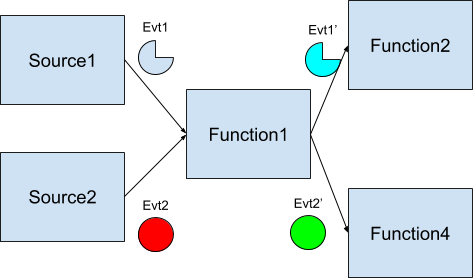
Now that you’re done, you can keep the cluster running or shut it down with kind delete cluster --name springone
