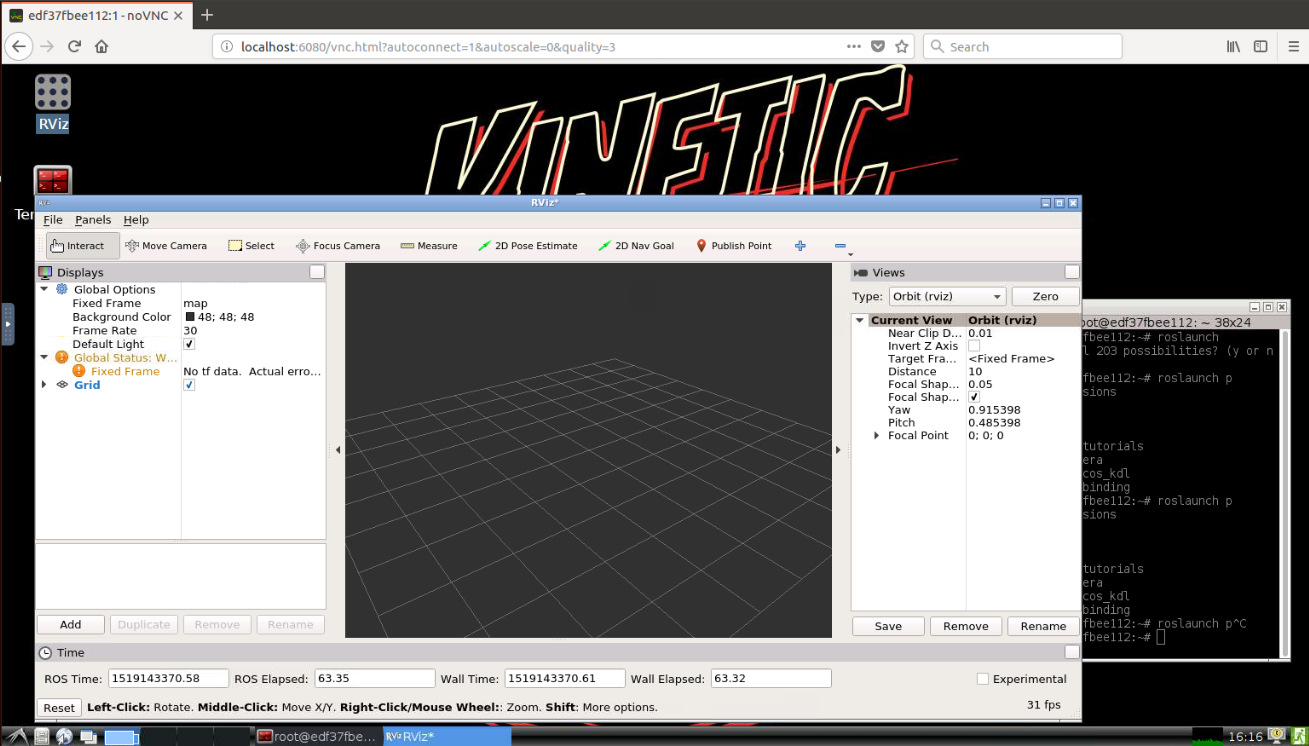docker-ubuntu-vnc-desktop
Docker image to provide HTML5 VNC interface to access ROS kinetic on Ubuntu 16.04 with the LXDE desktop environment.
Quick Start
Run the docker image and open port 6080
docker run -it --rm -p 6080:80 ct2034/vnc-ros-kinetic-full
Browse http://127.0.0.1:6080/
Connect with VNC Viewer and protect by VNC Password
Forward VNC service port 5900 to host by
docker run -it --rm -p 6080:80 -p 5900:5900 ct2034/vnc-ros-kinetic-full
Now, open the vnc viewer and connect to port 5900. If you would like to protect vnc service by password, set environment variable VNC_PASSWORD, for example
docker run -it --rm -p 6080:80 -p 5900:5900 -e VNC_PASSWORD=mypassword ct2034/vnc-ros-kinetic-full
A prompt will ask password either in the browser or vnc viewer.
Mount directory
Mount host directory to docker using
docker run -v <your directory>:/mnt/ -it --rm -p 6080:80 ct2034/vnc-ros-kinetic-full
Troubleshooting and FAQ
- boot2docker connection issue, fcwu#2
- Screen resolution is fitted to browser's window size when first connecting to the desktop. If you would like to change resolution, you have to re-create the container
License
See the LICENSE file for details.