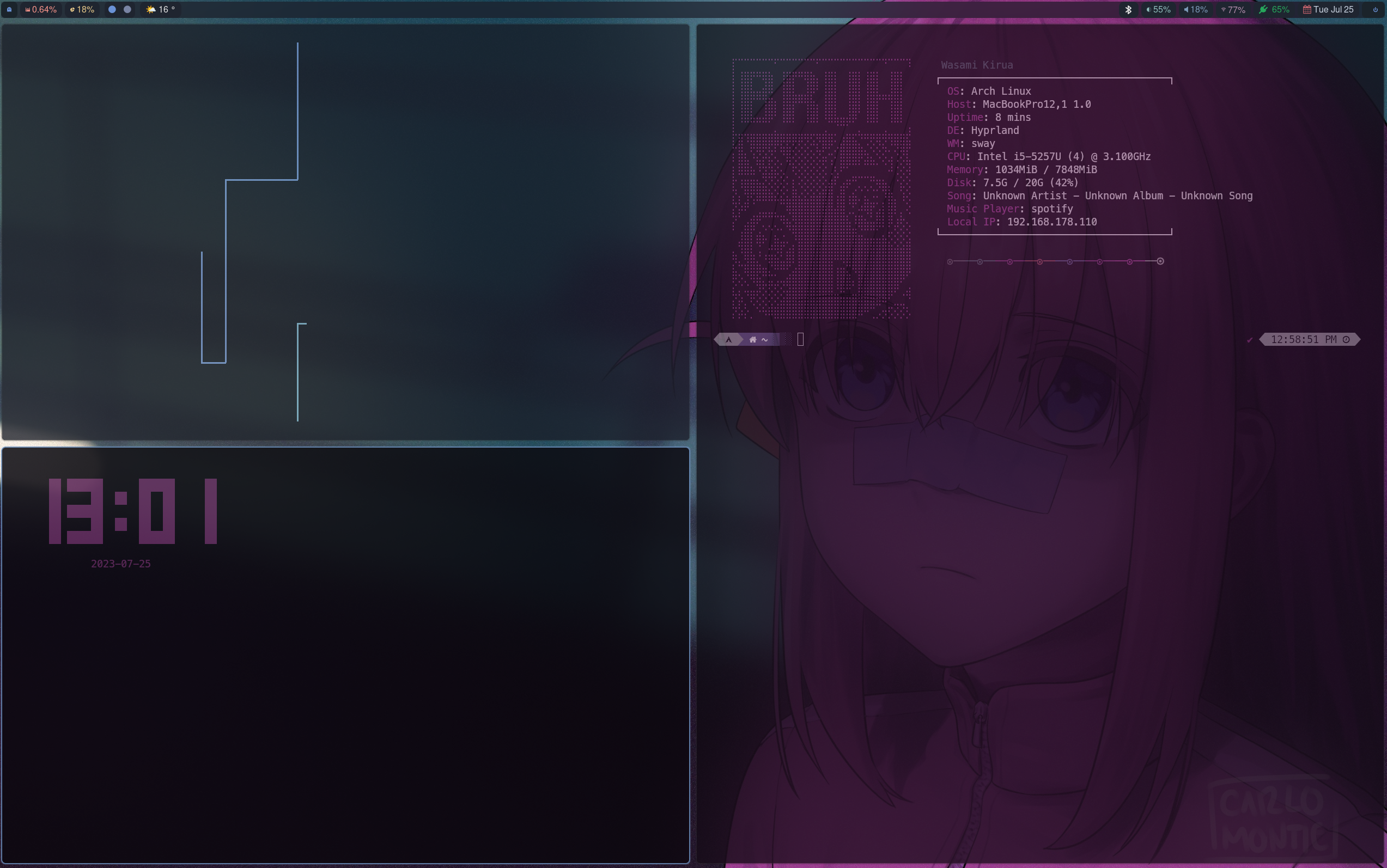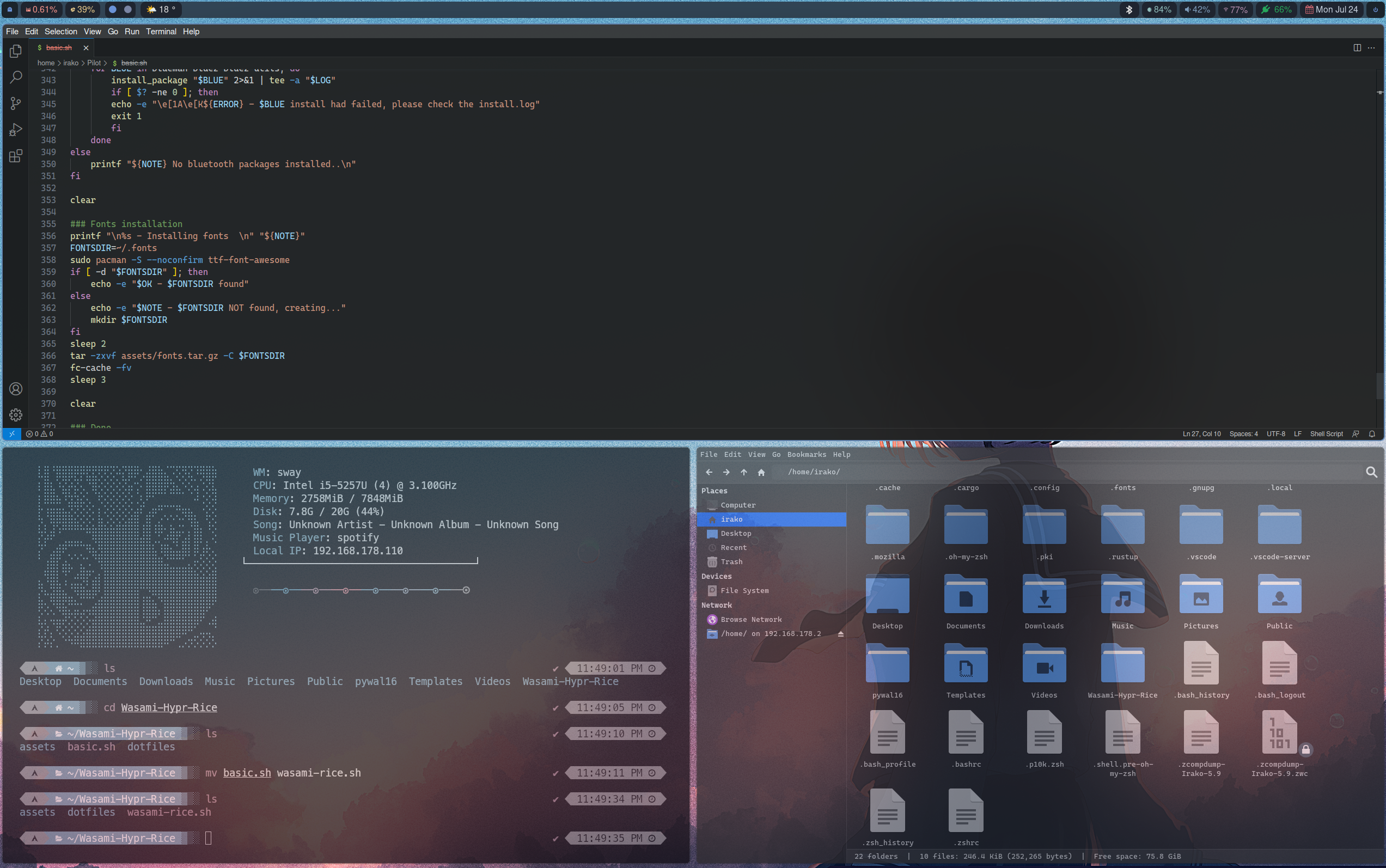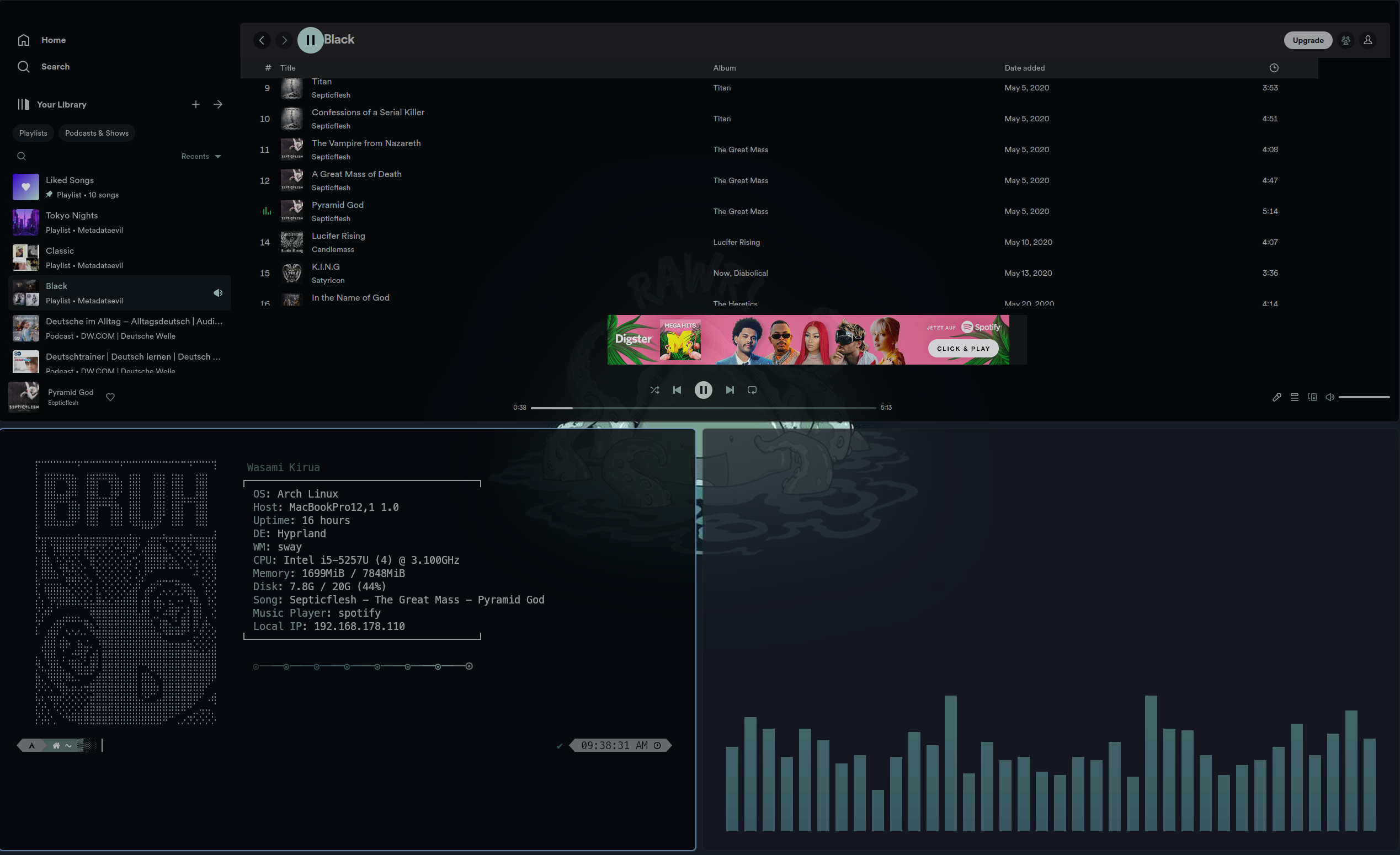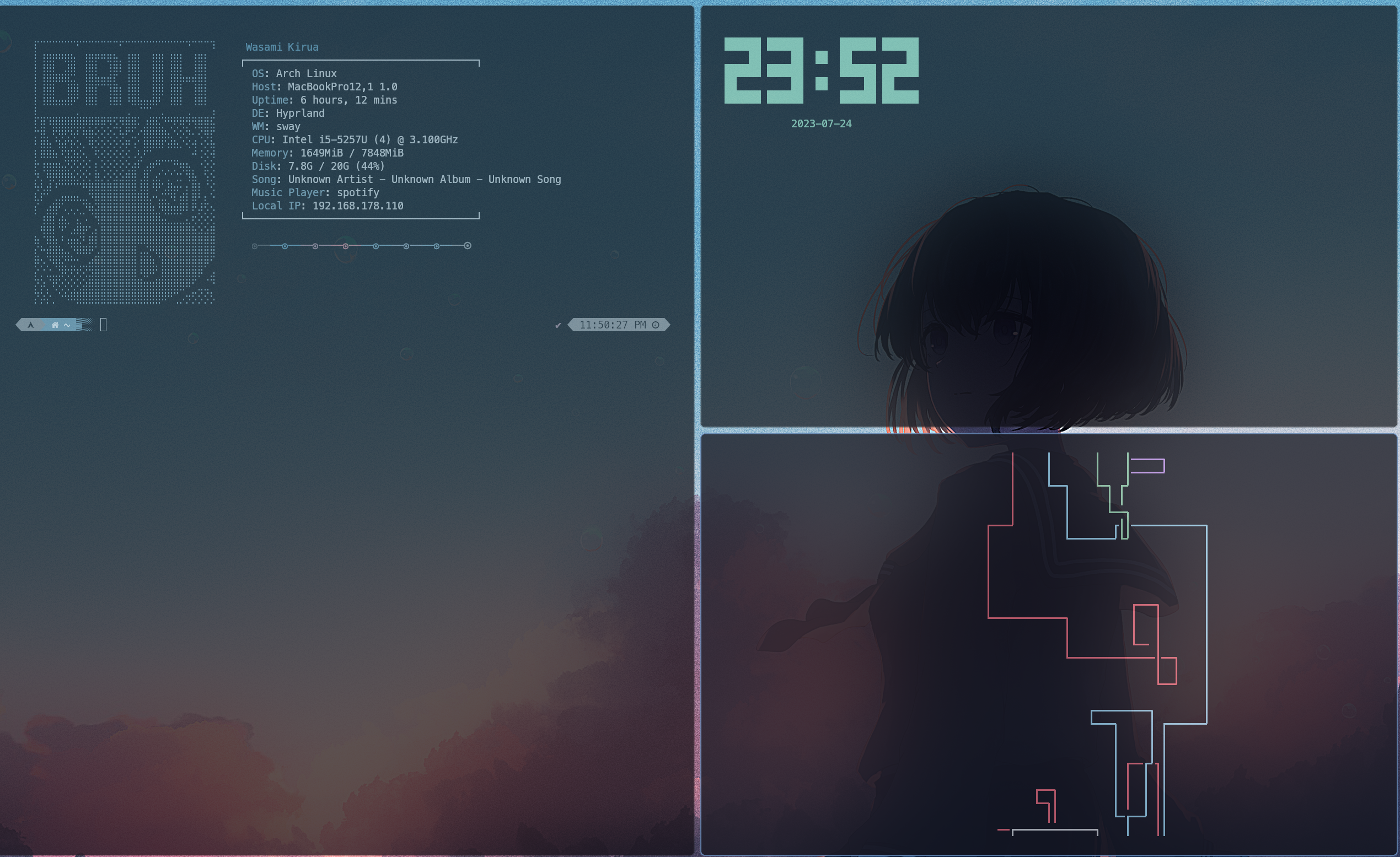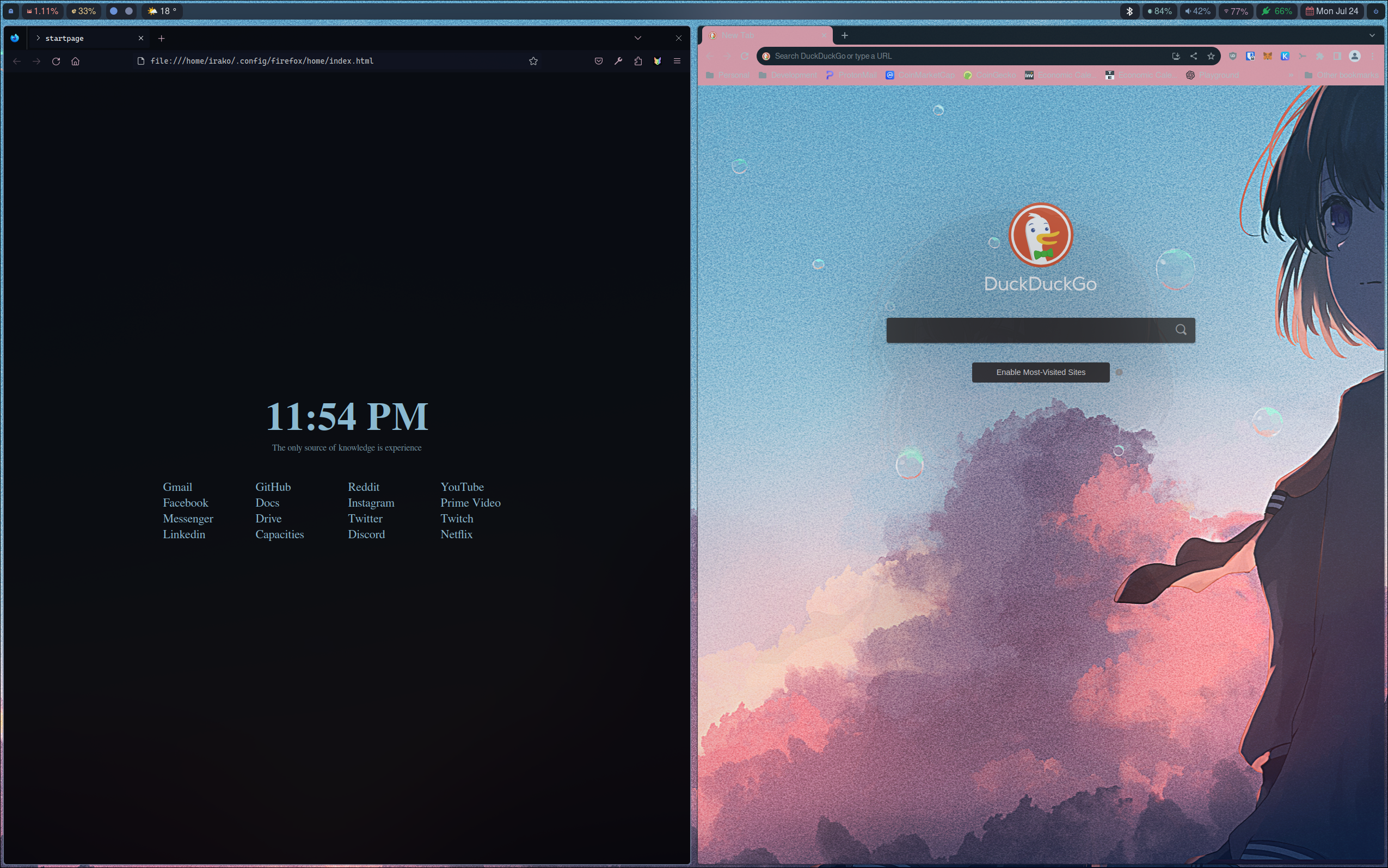- Select a wallpaper with
Super + Wthe color palatte will change as well - Discord, Spotify, VS Code, and Firefox are also themed
- Add your wallpapers in the $HOME/.config/hypr/wallpapers
- Toggle full screen:
CTRL ALT + F - Launcher:
Super + Space - Power menu:
Super + X - Lock Screen:
Super + L - Terminal:
Super + Enter - Ranger:
Super + Shift + Enter - VS Code:
CTRL + Alt + C - Discord:
Super + D - Spotify:
Super + S - Spotify with cava:
CTRL + Alt + S - Telegram:
SUPER + T - Waybar responds to mouse click or mouse over (Bluetooth, Wifi, Battery, Weather, Date/Time ecc)
- And more ...
- A fresh installed Arch system: minimal profile, Pipewire, "git" only as additional package, the installation scripts will take care of the rest.
Note You need to place the ttf fonts under assets/ some fonts will be installed via yay but others won't. if you do not want to brake the look after reboot you will need at least: https://github.com/1amSimp1e/fonts/blob/master/CascadiaMono.zip
For additional fonts have a look at: fonts
./wasami-rice.sh
Do these first before copying the .zshrc and .p10k.zsh files to your home directory:
-
Install first Oh My Zsh by running this command:
sh -c "$(curl -fsSL https://raw.githubusercontent.com/ohmyzsh/ohmyzsh/master/tools/install.sh)" -
Install the Powerlevel10k theme:
git clone --depth=1 https://github.com/romkatv/powerlevel10k.git ${ZSH_CUSTOM:-$HOME/.oh-my-zsh/custom}/themes/powerlevel10k -
Install the syntax highlighting plugin and the autosuggestions plugin:
git clone https://github.com/zsh-users/zsh-syntax-highlighting.git ${ZSH_CUSTOM:-~/.oh-my-zsh/custom}/plugins/zsh-syntax-highlightinggit clone https://github.com/zsh-users/zsh-autosuggestions ${ZSH_CUSTOM:-~/.oh-my-zsh/custom}/plugins/zsh-autosuggestions
After that, you can now copy the .zshrc and .p10k.zsh files to your home directory.
If you want the regular Pywal, you can install it with paru -S python-pywal. But if you want 16 colors to be generated (which I use in this), you can install it by:
- Cloning this repo
cdinto the repo and runpip3 install --user --break-system-packages .
- I've slitted the tasks for an easier management and troubleshooting in case of issues. while the first script take care of the entire system preparation process, this script perform some replacement, copy the files under your HOME dir and start the bluetooth as well sddm
cd dotfiles
./install.sh
Once done, you can reboot your system. you might encounter errors, if yes keep calm and try to understand what went wrong. Even if I've tested these scripts several time your system will be never identical to mine.
If you use Firefox and want to have Pywal colors:
- Download the theme extension here.
- Run
pywalfox updatein your terminal.
Once done, you don't need to worry about manually updating the colors everytime you change your wallpaper. A script already takes care of that BUT you do need to manually restart Firefox to apply the new colors.
The userChrome.css can be found in .config/firefox/home/style.css. the install.sh will replace for you my $USER with yours but you might want to double check that.
If you want to have the custom Firefox homepage, be sure to modify line 1 in .config/firefox/home/style.css (replace "uiriamu" with your Linux username). After that, set your home page in Firefox to a URL directing to the index.html file (e.g., file:///home/{yourusername}/.config/firefox/home/index.html)
-
Open and login with Spotify first.
-
Run these in your terminal:
sudo chmod a+wr /opt/spotify sudo chmod a+wr /opt/spotify/Apps -R -
Once done, initially run
spicetify backup applyin your terminal. -
Then you can set the theme by running
spicetify config current_theme Pywalin your terminal to set the color theme.
Open Spotify and you should be good to go.
Note that you need to restart Spotify everytime the colors are changed. This process will be automatically done if you run Spotify using the CTRL + Alt + S keybind that I've set in hyprland.conf (you can change this keybind to whatever you want).
Login with Discord first, then run betterdiscordctl install in your terminal, that will install Better Discord.
There's a short and easy-to-follow guide for setting up Discord with Pywal here.
There's a Pywal theme for VS Code. Colors will automatically update as well once you apply the theme.
The bash script to handle the color palette change for chromium is already includede in .local/bin, however please refer to Chromium for the set up
I have Neovim set up for python development. syntax highlighting, debugger, auto formatting and more. all the necessary config files are alredy under ./config/neovim move the neovim folder somewhere else for now, you are going to clone a repo, you will put some newly created lua file in there later.
- mkdir ~.config/nvim
- git clone https://github.com/NvChad/NvChad /home/irako/.config/nvim --depth 1
- cd ~.config/nvim
- $ vim
- press No (n)
- space + t + h --> to select the theme you want
- :TSInstall python
- exit nvim (:q)
- now make a diff between the new nvim directory and the one in this repo. you besically need to replace all the files under ./config/nvim/lua/custom
- $ vim
- :MasonInstallAll
- exit vim
you should be good to go. for reference, key binding explanation and so on please have a look at:
I am completely new to ricing, one saturday morning while i was looking at UnixPorn for my first time, I've decided to dig deeper. My skills helped me definetely out to make the process shorter but honestly I've ancountered many problems. I hope this job can help every new joiner like me out.
this work would have never been possibile without the awesome jobs of these dudes:
- https://github.com/1amSimp1e/dots/tree/late-night-%F0%9F%8C%83
- https://github.com/rchrdwllm/dotfiles/tree/master
- https://github.com/JaKooLit/Hyprland-v3
-
Waybar takes a few seconds (sometime) to load
-
The wallpaper changer (SUPER + W) does not exit successfully