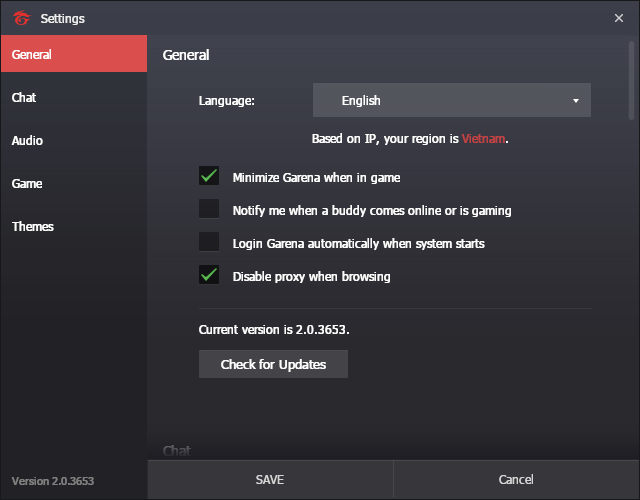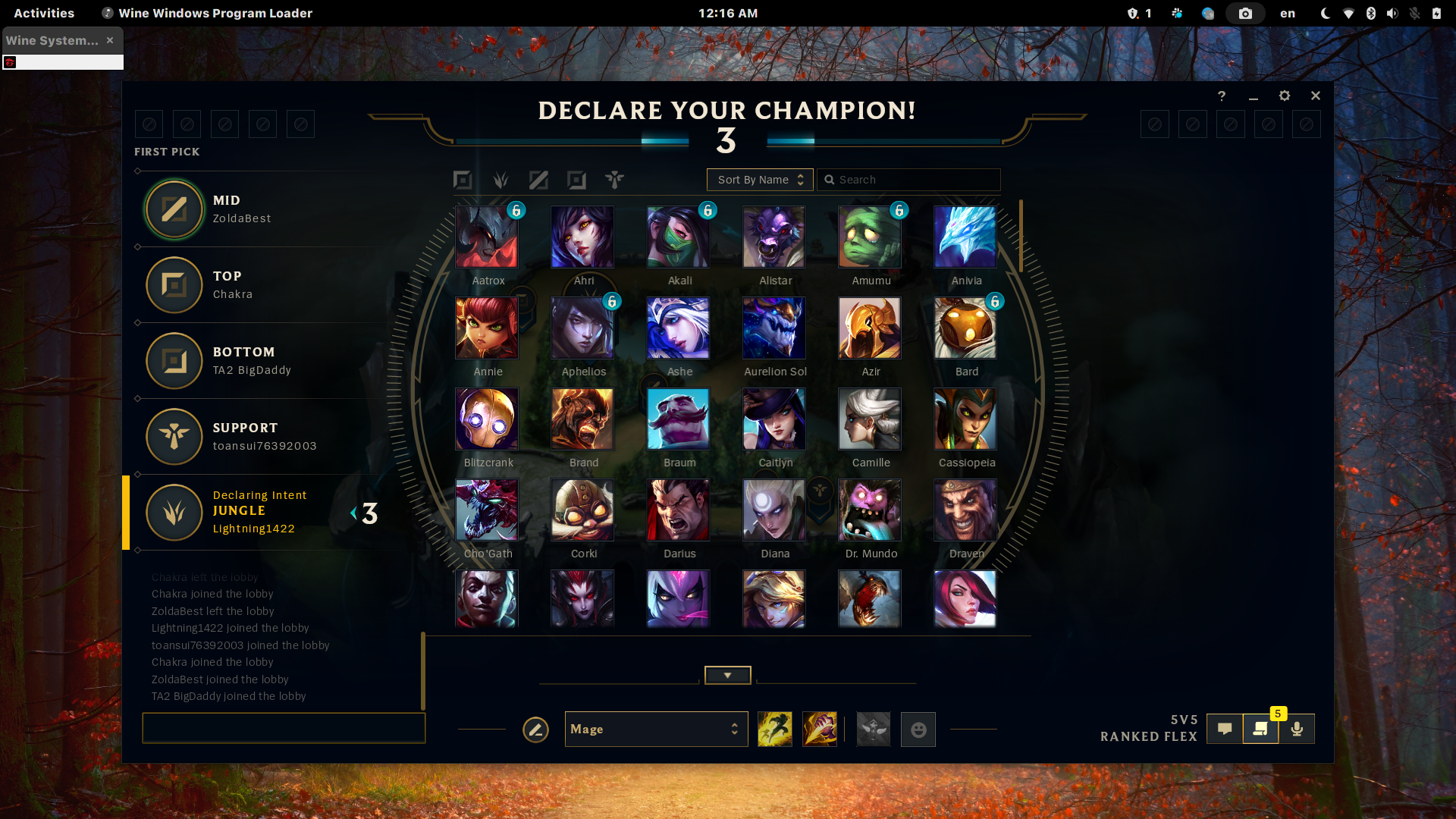Please note that you are using this project on your own discretion, we don't hold any responsibility for any actions taken on you/on your account
Those who cannot start LOL after the 11.17 update check here: Update to newer wine-lol version
You can also refer to r/leagueoflinux for frequent updates regarding the game on linux
The Garena Client is almost exclusively intended for Asia (Includes south, south-east, east, etc). If you do not belong to the aforementioned regions (Like NA, EU, etc.), Please use the Riot Client instead (What Lutris ships by default)
This is the way I personally use to start LOL on Linux, through Lutris. The code for starting game without Lutris is still in the script though.
Wine Dependency (Maybe redundant, but just to be sure nothing goes wrong)
Source: https://www.gloriouseggroll.tv/how-to-get-out-of-wine-dependency-hell/
Antergos/Manjaro/Arch derivatives (enable multilib in pacman.conf):
sudo pacman -Sy
sudo pacman -S wine-staging winetricks
sudo pacman -S giflib lib32-giflib libpng lib32-libpng libldap lib32-libldap gnutls lib32-gnutls mpg123 lib32-mpg123 openal lib32-openal v4l-utils lib32-v4l-utils libpulse lib32-libpulse alsa-plugins lib32-alsa-plugins alsa-lib lib32-alsa-lib libjpeg-turbo lib32-libjpeg-turbo libxcomposite lib32-libxcomposite libxinerama lib32-libxinerama ncurses lib32-ncurses opencl-icd-loader lib32-opencl-icd-loader libxslt lib32-libxslt libva lib32-libva gtk3 lib32-gtk3 gst-plugins-base-libs lib32-gst-plugins-base-libs vulkan-icd-loader lib32-vulkan-icd-loader cups samba dosbox
Solus:
sudo eopkg install wine wine-devel wine-32bit-devel winetricks
Ubuntu:
wget -nc https://dl.winehq.org/wine-builds/winehq.key
sudo apt-key add winehq.key
sudo apt-add-repository 'https://dl.winehq.org/wine-builds/ubuntu/'
sudo apt update
sudo apt install --install-recommends winehq-staging
sudo apt install winetricks
Fedora:
Enable RPM Fusion repo
sudo dnf install https://mirrors.rpmfusion.org/free/fedora/rpmfusion-free-release-$(rpm -E %fedora).noarch.rpm https://mirrors.rpmfusion.org/nonfree/fedora/rpmfusion-nonfree-release-$(rpm -E %fedora).noarch.rpm
sudo dnf install lutris wine winetricks
sudo dnf groupinstall "C Development Tools and Libraries"
sudo dnf groupinstall "Development Tools"
Install Lutris
Follow Lutris official docs here: https://lutris.net/downloads/
-
Install Garena and LOL from Lutris
Garena: https://lutris.net/games/garena/
Note for Garena: After installing Garena, do not login, close the window
Install LOL from Garena
Open Garena from lutris and install LOL like you normally do on Windows.
Also, enable Disable proxy when browsing for better Garena experience (it sucks by default)
-
Change the installation directory
Open the Wine Prefix directory (where your Garena is actually installed)
For ex: /home/nhubao/Games/garena-vn/drive_c
Create a new folder there, name it as you wish. For my case, I befittingly named it "fuck u garena"

The directory for the newly created folder should be something like the following example
/home/nhubao/Games/garena-vn/drive_c/fuck u garena
Now, open the Garena Client via Lutris and change the installation directory for LoL
Garena Client --> League of Legends --> Wrench icon (in the bottom left of the page) --> Locate Game Files --> Change --> Locate the directory to the newly created folder
Now click Install and it should now start installing!
-
Alternative Method For Installing LoL
If for some reason the installation doesn't complete via the Garena Client, try the folllowing method:-
- Head over to this link (If you wish to use the English language) Or use this link (If you wish to use the Vietnamese version
If you wish to inform us about different language options, please raise an issue and we will add it!
- Click on Game Download
-
Save the file and wait for it to install
-
Extract the folder into the directory where the game is supposed to be installed by Garena
For Ex: /home/nhubao/Games/garena-vn/drive_c/fuck u garena
-
Head over to Lutris, select the Garena client and under the options for Wine, select Run EXE inside Wine Prefix

-
You will now be prompted by an installer which will extract all the game assets, click Next and the installation should begin
- This is how it should look like now!
Note: It may take a few minutes to start, give it some time, it may show the Play option again, just ignore it.
Result
Update new wine-lol
- Use
lutris-ge-lol-*from lutris (Here,*signifies the latest version and release)
- Go to
Manage runners-->Manage Versionsand install the latestlutris-ge-lol - Change the wine version of LOL(
Configure-->Runner Options-->Wine Version) tolutris-ge-lol-*
- Custom
wine-lol
- It currently only have prebuilt for Ubuntu/Debian based and PKGBUILD for arch based: https://github.com/ekistece/wine-lol
- After installing both
wine-lolandwine-lol-glibc, change the wine version of LOL in lutris to custom and enter this path:/opt/wine-lol/bin/wine
Disclaimer
- If the game crash with some message that saids
core dump...just pressOKand wait a bit, the game will continue at the exact state