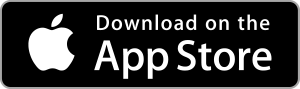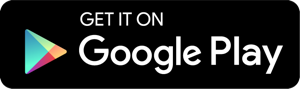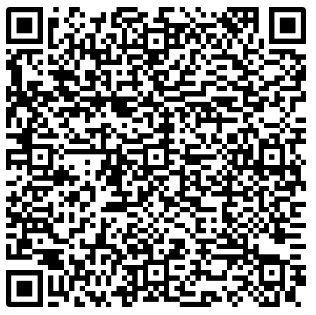Parity Signer is a mobile application that turns a smartphone into a secure air-gapped wallet also called cold storage. It means that, once the app has been installed, users can create Ethereum accounts, sign transactions and transfer funds from and to these accounts without any sort of connectivity enabled on the device. Wifi, Mobile Network, Bluetooth can be shut down and even removed physically to ensure that the mobile phone containing these accounts will not be exposed to any online threat. Have a look at the tutorial on our wiki to learn how to use MyCrypto together with Parity Signer.
Any data transfer from or to the app will happen using QR code scanning. By doing so, the most sensitive piece of information, the private keys, will never leave the phone. The Parity Signer mobile app can be used to store any Ethereum account, this includes ETH, ETC as well as Ether from various testnets (Kovan, Ropsten...).
Parity Signer was built to be used offline. The mobile device used to run the app will hold valuable information that needs to be kept securely stored. It is therefore advised to:
- Get a separate mobile device.
- Make a factory reset.
- Enable full-disk encryption on the device, with a reasonable password (might not be on by default, for example for older Android devices).
- Do not use any kind of biometrics such as fingerprint or face recognition for device decryption/unlocking, as those may be less secure than regular passwords.
- Once the app has been installed, enable airplane mode and make sure to switch off Wifi, Bluetooth or any connection ability of the device.
- Only charge the phone on a power outlet that is never connected to the internet. Only charge the phone with the manufacturer's charging adapter. Do not charge the phone on public USB chargers.
node.js(tested onv8.4.0)yarn(tested on1.6.0)rustup(tested onrustup 1.16.0)rustc(tested onrustc 1.32.0 (9fda7c223 2019-01-16))cargo(tested oncargo 1.32.0 (8610973aa 2019-01-02))android_ndk(tested onr13b)Android Studio(only for Android, tested onVersion 3.3)Xcode(only for iOS, tested onVersion 9.4.1 (9F2000))$NDK_HOMEenvarionment variable set to ndk home directory (eg./usr/local/opt/android-ndk)$JAVA_HOMEenvarionment variable set to java home directory (eg./Library/Java/JavaVirtualMachines/jdk1.8.0_60.jdk/Contents/Home)$ANDROID_HOMEenvironment variable set to Android SDK directory (eg./home/your_username/Android/Sdk)*.
* It's recommended to install Android Studio and use that to install the necessary build tools and SDKs for the Android version you want to test on. It's also the best way to test in the emulator. DO NOT INSTALL NDK VIA ANDROID STUDIO as that will install the latest version instead of r13b.
-
macOS
./setup_macos.sh echo "ndk.dir=$NDK_HOME" > android/local.properties echo "sdk.dir=$ANDROID_HOME" >> android/local.properties -
linux
./setup_linux.sh echo "ndk.dir=$NDK_HOME" > android/local.properties echo "sdk.dir=$ANDROID_HOME" >> android/local.properties
-
iOS
npm run ios -
Android
npm run android
For a quick test and to avoid the hurdle of creating an account, sending funds to it and finally create a transaction as described in the MyCrypto Tutorial), you can use a pre-funded account on Kovan Network. To get access to this account, you need to:
- Recover an account
- Select
Kovannetwork and choose a name - Use the recovery phrase:
this is spartayou'll get the account address:006E27B6A72E1f34C626762F3C4761547Aff1421 - Validate and accept the warning message
- Chose a pin code
- Scan this QR code to sign a transaction sending some Kovan Eth to the same account.
Corresponding data:
{
"action": "signTransaction",
"data": {
"account": "006e27b6a72e1f34c626762f3c4761547aff1421",
"rlp": "ea1584ee6b280082520894006e27b6a72e1f34c626762f3c4761547aff1421872386f26fc10000802a8080"
}
}This error should be accompanied with error: closed in terminal when deploying the debug version of the signer on a device that runs Android older than 5.0. It happens because the Android API does not support the reverse proxy that would allow the phone to communicate with the debug server on your computer.
A suitable workaround is to run both devices on the same WiFi and use your local WiFi IP address. Check your WiFi settings for your local IP address (eg. 192.168.1.42), then, while having the app open on the phone (either on error page or blank screen) run a command in terminal:
adb shell input keyevent 82
(You can find adb binary in your local Android SDK folder under platform-tools, eg. /home/your_username/Android/Sdk/platform-tools)
This should open a menu on the device. In that menu go to Dev Settings > Debug server host & port for device, and enter your local IP address with port 8081 (eg. 192.168.1.42:8081). Restart the app, the error should disappear.
Becareful the NDK version. Do cargo clean.