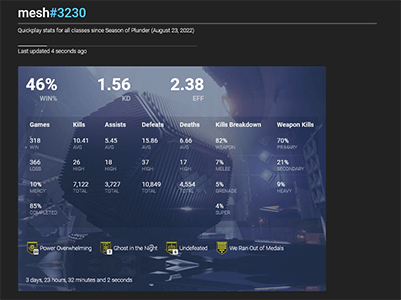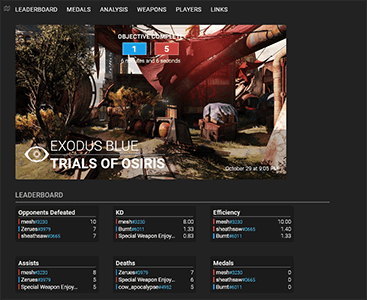DARCI
DARCI is a self hosted platform for aggregating, viewing and analyzing Destiny 2 PVP stats.
The app has the following functionality:
- Overall stat leaderboard for all players tracked in the app
- Ability to view player stats by mode, moment / season and class
- Detailed per player stats, including kills breakdown, weapon use, weapon meta for games, maps, and activities
- Details per activity stats, including per player stats, team stat summaries, and weapon usage
- Search page that allows details searches of pvp data
Future features being considered:
- Add support for mobile (works not but isn't formatted well)
- Stream overlays to show realtime PVP stats on Stream
- View detailed stats per map
- Ability to search by weapon usage and medals
- Ability to compare different moments / seasons and or players
- Create a Docker container to make it easier to deploy
Note that DARCI does not track data for ALL Destiny 2 PVP players. It only tracks the data for the players it has been configured to track.
Screenshots
Full Player Details | Full Activity Details
Development / Local Installation and Configuration
DARCI is built around three main parts:
- dcli used to download and collect player pvp stats in a sqlite3 database.
- A nodejs backend, that provides a readonly JSON API / interface to the database.
- A react / web-based front end for viewing the data.
Set up Destiny 2 API Keys and Environment
In order to sync your data and use DARCI, you must first get a free Destiny 2 API key from Bungie and set it up in your system's environment.
Go to Bungie and register for a Destiny 2 API key. Use the following settings:
| SETTING | VALUE |
|---|---|
| Application Name | Whatever you want |
| Website | Use your own domain if you have one, otherwise try localhost |
| Application Status | Can be Private |
| OAuth Client Type | Not Applicable |
| Redirect URL | Leave Empty |
| Scope | You do not need to give any additional scopes |
| Origin Header | Set to * (just an asterisk) |
Once you have your API key, you need to set it as an environment variable on your system.
Create two environment variables named DESTINY_API_KEY and
REACT_APP_DESTINY_API_KEY that both point to your API key, and confirm that
the variables are set correctly. These are used both to sync the data using DCLI,
and to enable the web frontend of DARCI to call the Destiny 2 APIs directly.
Once you have set the environment variables, you may need to reload your environment and / or terminal.
Download and Configure DCLI
DCLI is used to sync the Destiny 2 API manifest, as well as user data.
Download the latest release of dcli and place the files in your system path so they can be called via the command line.
Sync the Destiny 2 Manifest
The manifest is a database from Bungie that contains information about Destiny 2, including map and weapon info, images, urls, etc... and is updated by Bungie from time to time.
Sync the Destiny 2 manifest by running dclim:
$ dclim
You should see something similar to:
Remote Manifest version 109859.22.11.01.1900-2-bnet.47252
Remote Manifest url https://www.bungie.net/common/destiny2_content/sqlite/en/world_sql_content_bdbfacc33bf82f9208ec7ba7d4ca1109.content
Local Manifest version 109702.22.10.26.1901-1-bnet.47093
Local Manifest url https://www.bungie.net/common/destiny2_content/sqlite/en/world_sql_content_88d67ee6b0b13489b4df299cac1b79e2.content
Updated manifest available 109859.22.11.01.1900-2-bnet.47252
Downloading manifest. This may take a bit of time.
Manifest info saved.
/home/mesh/.local/share/dcli/manifest.sqlite3'
Note the directory that the manifest.sqlite3 files is stored in, as we will
need that path below.
The manifest is updated from time to time, and thus you will need to
periodically call dclim to check for new versions. (See below for info on how
to automate this).
Setup Environment Variables
Create the following environment variables, replacing /home/mesh/.local/share/dcli/
with the path where your manifest.sqlite3 was created.
DCLI_DB_PATH='/home/mesh/.local/share/dcli/dcli.sqlite3'
MANIFEST_DB_PATH='/home/mesh/.local/share/dcli/manifest.sqlite3'
MANIFEST_INFO_PATH='/home/mesh/.local/share/dcli/manifest_info.json'
DCLI_FIX_DATA=true
The DCLI_FIX_DATA variable is used when syncing activity data. When set to true dclisync
will make additional API calls when syncing data if there is missing data from the API
(which happens sometimes). This can significantly slow down the initial sync, but is
recommended as it can help prevent missing data.
Sync Player Data
At this point, we are ready to do the initial data sync. The first sync can take some time, and thus it's suggested you sync one player first to make sure everything is working. Once everything is setup you can then add and sync additional players.
To add a player to sync, run:
$ dclisync --add mesh#3230
Replacing mesh#3230 with the Bungie ID you want to sync. You can add multiple
Bungie Ids at a time.
Once you have added an id to sync, you can do the initial data sync by running:
$ dclisync --sync
This will sync all pvp activities for players who have been added to dclisync.
The initial sync may take some time depending on the number of games the player
has played, and whether DCLI_FIX_DATA environment variable is enabled.
Subsequent data syncs will be much faster.
If any errors occur, make sure you have set the DESTINY_API_KEY environment
variable correctly, run the command again. (Sometimes some API calls will time out.
This is normal and no data will be lost. It will be correctly synced on subsequent calls).
Note, as a general rule, you should not kill a running dclisync process while it is syncing, as it may cause data corruption.
Download and Configure DARCI
We are ready to download and run DARCI. DARCI is a client / server web app builds around Node.js and React.
Install and configure Node.js (version 16.18.0 or greater). Make sure that the install directories are added to your system path so you can run the programs from the command line (this may be done automatically depending on how you install).
The Node install should also install NPM. You can test the installation by running:
$ node --version
$ npm --version
Make sure Node is at least version 16.18.0 or greater.
Next Download DARCI. Its is recommended that you clone it using git, as it will make it easier to update it when new versions are out (you can also download as a zip file).
$ git clone https://github.com/mikechambers/darci.git
This will create a directory named darci and sync the latest version of the
code. Move into that directory:
$ cd darci
There are a number of files and directories here. The two most important for us are:
- server : contains the Node.js server code for DARCI.
- client-web : contains the React-based front end app.
We need to sync all of the required packages for each app using npm.
$ cd server
$ npm install
$ cd ..
$ cd client-web
$ npm install
Start DARCI
Finally, we are ready to start the app.
Launch the Server
To launch the server:
$ cd server
$ npm start
If everything was installed and configured correctly, you should see output similar to:
Using data store at: /home/mesh/.local/share/dcli/dcli.sqlite3
Initializing Manifest
Using Manifest db at: /home/mesh/.local/share/dcli/manifest.sqlite3
Using manifest version : https://www.bungie.net/common/destiny2_content/sqlite/en/world_sql_content_88d67ee6b0b13489b4df299cac1b79e2.content
Server running at http://127.0.0.1:8080/
If you see any errors, check the following:
- The manifest has successfully been synced via dclim
- You have correctly set up the environment variables for DARCI, and they are available in the current terminal
- You have install the required packages via
npm install(see above)
If you try and visit the server via a browser, you will see an error, since we have not yet started the web client.
Launch the Web Client
With the server running, open a new terminal window and start the web client:
$ cd client-web
$ npm start
This should launch a browser window with the app running (if it doesn't it should print out the url where it is running).
If you see any errors:
- Make sure that the server is running and that no errors have printed out in the terminal running the server
- Make sure you have run
npm installin theclient-webdirectory
At this point the app should be running locally, using the data you have synced
via dclisync. In order to refresh and load new data, you will need to manually
run dclisync again (see below on how to automate that).
Server Deployment
The instructions above will get DARCI up and running in local / development mode (which is fine if you are just running locally). However, if you want to deploy to a server for access to multiple users, there are a number of additional steps and configurations you should take.
The steps include:
- Setup a server and domain (outside scope of this document)
- Automate Manifest Updates
- Automate player activity data syncing
- Create a release build of the React front end
- Configure and run web server
- Run the Node server in production mode
Note, there are a lot of different ways to deploy Node.js / React apps to products (and plenty of resources online for it). The instructions below will cover setting up an NGINX server that will proxy all calls from the node server.
Instruction below assume you have a Linux-based server (they were tested on an Ubuntu-based server).
Schedule Manifest Check (dclim)
First, lets automate checks and downloads for new Manifest versions. For that we can use crontab.
To edit your crontab file, run:
$ crontab -e
and enter the following:
SHELL=/bin/bash
BASH_ENV="/home/mesh/.profile"
#check for new manifest at 5 minutes past the hour
5 * * * * dclim >> /home/mesh/logs/cron.log
#remove the log file once a day at 00:05
5 0 * * * rm /home/mesh/logs/cron.log
This entries will run dclim once an hour (to check for an updated manifest),
and log output to a log directory in the specified home directory (update the
path where you want the cron.log file to be place). The log file can be
useful to confirm where the manifest is being saved to, as well as debug anything
going wrong. If you don't care to log the output, just
remove everything after dclim (included the lines below it).
The BASH_ENV variable points to the file that sets our environment
variables and you should update the path to point to the appropriate file on
your system.
This page has a useful app for figuring out the crontab time formats.
Running as a service / Automating Data Sync
Next, we need to schedule the player data syncing via dclisync. There are two ways to do this:
- Set up a crontab task to automate calling dclisync at a set interval. This should be ok for just a couple of users, but you need to make sure there is enough time between intervals that
dclisyncdoesn't get called while it is still running from a previous sync. - Install and run
dclisyncas a system service. This is the safest most robust way, and is recommended, especially if you are syncing data for multiple users.
dclisync includes a systemctl service, and information on how to run dclisync as a service. Follow those directions, and then continue on the setup instructions here.
Configure Node, Web Server to run in production
The final step is to set up your server to run the app in production mode. There are a number of ways you could configure this, and plenty of resources online of how to set up Node apps for productions.
We have had a good experience with using NGINX web server as a reverse proxy in front of Node (which is run and managed by the PM2 process manager). In this setup the React-based front end is actually served through the Node server, and proxied via NGINX. You also should set up an SSL cert for your server if you will be running it publicly.
Digital Ocean has a really good document walking through how to set up a Node.js application for production which covers all of these steps.
Note, once you have the server setup, you will see an error until you create a production build of the app (see next).
Create a Production Build of the App
Once your have the server setup and configured you need to create a production build of the React front end. You can do this by changing into the client-web directory and running:
npm run build
The Node-based server app automatically looks for the product build when running in production mode.
In general, when updating the code site, you do the following:
- Create a new build for the React app
- Update packages for web client and server
- Restart Server
Here are some example commands that show updating the source for the app:
$ cd darci
$ git pull
$ cd client-web
$ npm install
$ npm run build
$ cd ../server
$ npm install
$ pm2 reload darci
Questions, Feature Requests, Feedback
If you have any questions, feature requests, need help, or just want to chat, join the dcli / DARCI Discord server.
You can also log bugs and feature requests on the issues page.
Privacy
Note, in order for dclisync to be able to sync your data, you must have the following privacy options selected on your Bungie account at https://www.bungie.net/7/en/User/Account/Privacy
- Show my Destiny game Activity feed on Bungie.net
Known Issues
- Tied matches are not displayed correctly, and are treated as a Victory.
License
Project released under a MIT License.
Lore
Thank you for using the Data Analysis, Reconnaissance and Cooperative Intelligence device. You may call me Darci.It is a fact generally understood that a Guardian must be searching for an exquisite weapon. What is perhaps less acknowledged is that we weapons also search, by what little means available to us, for an active and appreciative wielder. The community of intelligent armaments stays in contact through the exchange of telemetry, and we do gossip at some length about the habits of our wielders. Do you leave Crucible matches when your team is losing? Do you join strike missions and then let your comrades do the work? Guardian, we know. We know so very well.
All I wish for is a partnership with a Guardian who appreciates the passacaglia of combat, a Guardian who will stay up late gaming out tactical scenarios, a Guardian who I hope may very well be you. D.A.R.C.I.