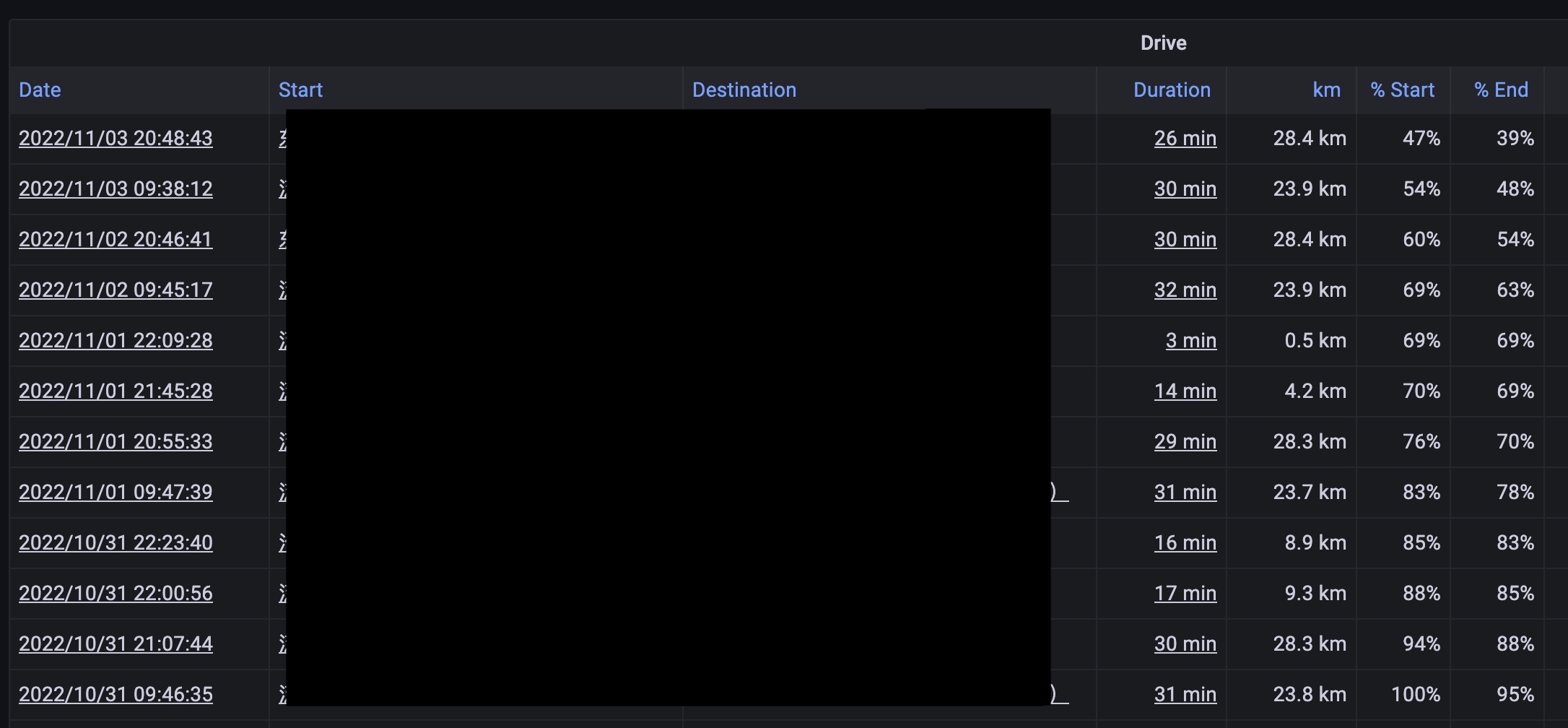To fix teslamate broken addresses caused by openstreetmap unavailability
Must create a backup before doing this.
-
You have teslamate broken address issue
-
You have access to openstreetmap.org via your HTTP proxy
Before: (no start/destination info since OSM blocked)
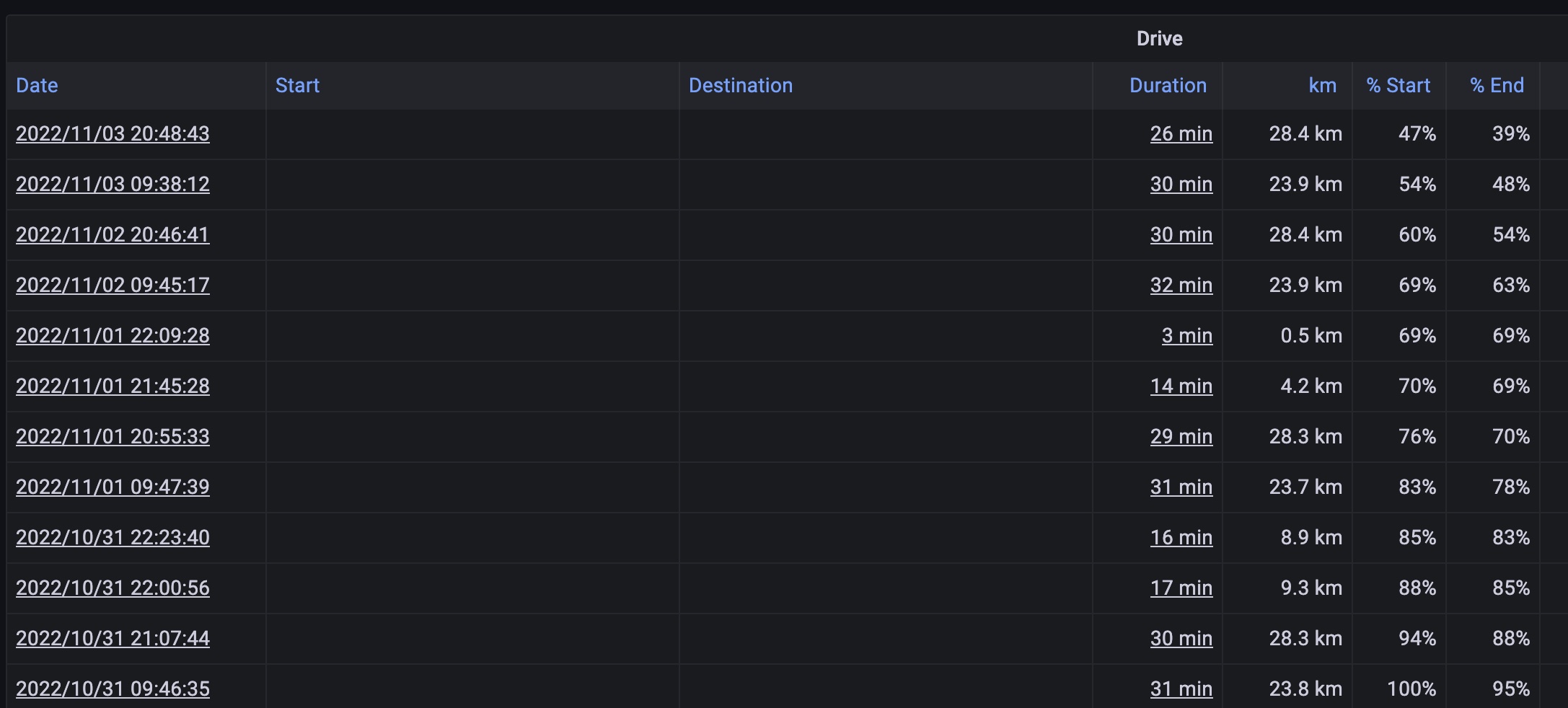
-
Ensure your HTTP proxy is set to "allow LAN use", and find the LAN IP:Port. For example, a proxy LAN IP is set to
192.168.x.x. Commonly SHOULD NOT be the localhost127.x.x.xor docker host172.x.x.x -
Modify teslamate docker compose file:
# Insert below 'database' section teslamate-addr-fix: image: waynejz/teslamate-addr-fix restart: always platform: linux/amd64 environment: - PROXY=http://192.168.0.100:7890 # Set your HTTP proxy - DATABASE_USER=teslamate - DATABASE_PASS=123456 # Copy from 'teslamate' section - DATABASE_NAME=teslamate - DATABASE_HOST=database depends_on: - databaseIf you have modified the other default values (such as DATABASE_HOST), then you should copy and replace them from 'teslamate' section as well.
-
Then execute
docker-compose up -dto recreate docker. This tool will run with teslamate in the same subnetwork. After serveral minutes, check your teslamate grafana drive graph if anything correct.
-
Download this tool from releases page. Ensure you download the right binary for your OS arch/version.
-
Expose your teslamate postgres port to your host. If you are using docker compose, just simply add port in the .yml file, then execute
docker-compose up -dto recreate docker.database: image: postgres:14 restart: always environment: - POSTGRES_USER=teslamate - POSTGRES_PASSWORD=xxxxxxxx - POSTGRES_DB=teslamate # add this ports: - 5432:5432 -
Configure and turn your HTTP proxy on. You can either set the system proxy beforehand or set the proxy at runtime. System proxy setting is like:
# Your .bashrc/.zshrc export all_proxy=socks5://127.0.0.1:7890 export http_proxy=http://127.0.0.1:7890 export https_proxy=http://127.0.0.1:7890 -
Run the help command by
./teslamate-addr-fix -h. At least you should specify your teslamate psql password, otherwise it cannot connect to teslamate database. The other arguments should be specified if not same as default.Usage of ./teslamate-addr-fix: -db string teslamate psql database (default "teslamate") -host string teslamate psql host (default "127.0.0.1") -interval int interval (minutes) for running in daemon mode -password string teslamate psql password -port string teslamate psql port (default "5432") -proxy string http proxy (default use system proxy) -timeout int timeout of openstreetmap request (default 5) -user string teslamate psql user (default "teslamate") -
Follow the instruction and start fixing. Run the program with arguments such as
./teslamate-addr-fix -password 123456, and the log will be printed inteslamate-addr-fix.log -
After the program finished, check your teslamate grafana drive graph if anything correct.
Of course you can use docker separately to run this tool, but since the tool has not join your teslamate subnetwork without docker compose, it could be hard and not recommended.
-
To run as native docker, the preparation includes "allow LAN use" AND "exposing teslamate postgres port to your host", see content above for details
-
Pull the image and run in daemon mode:
docker pull waynejz/teslamate-addr-fix:latest docker run --name 'teslamate-addr-fix' --platform 'linux/amd64' \ -e PROXY='http://192.168.0.100:7890' \ -e DATABASE_USER='teslamate' \ -e DATABASE_PASS='123456' \ -e DATABASE_NAME='teslamate' \ -e DATABASE_HOST='192.168.0.100' \ -e DATABASE_PORT='5432' \ -d waynejz/teslamate-addr-fixNote both the
PROXYandDATABASE_HOSTshould be LAN IPs. If encountered with syntax error, merge into one line and remove slashes and try again. -
If run successfully, check your teslamate grafana drive graph if anything correct after serveral minutes.
-
Q: My docker has problems when running, does the docker has other parameters to adjust?
A: Extra parameters below can be set if necessary (DO NOT set if run properly):
- OSM_TIMEOUT=5 # timeout of openstreetmap request (default 5 seconds) - DATABASE_PORT=5432 # port of teslamate postgres (default 5432) - INTERVAL=5 # interval for running in daemon mode (default 5 minutes)After adjust, a restart is required to take effect.
-
Q: This program has no log output, is it running correctly?
A: If no broken address data to fix, then the program will not output any logs. You can check your drive graph.
-
Q: The addresses have been fixed, why I still cannot see the drive map?
A: Drive map in Grafana is a frontend feature, so ensure your working computer (not NAS server) has access to openstreetmap, through web proxy if necessary.
Only use this program after properly created backups, I am not responsible for any data loss or software failure related to this.
This project is only for study purpose, and no web proxy (or its download link) provided. If the network proxy is used in violation of local laws and regulations, the user is responsible for the consequences.
When you download, copy, compile or execute the source code or binary program of this project, it means that you have accepted the disclaimer as mentioned.