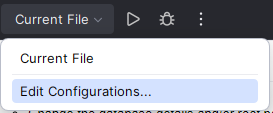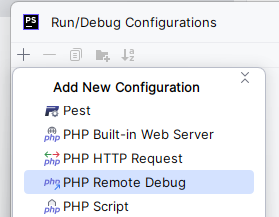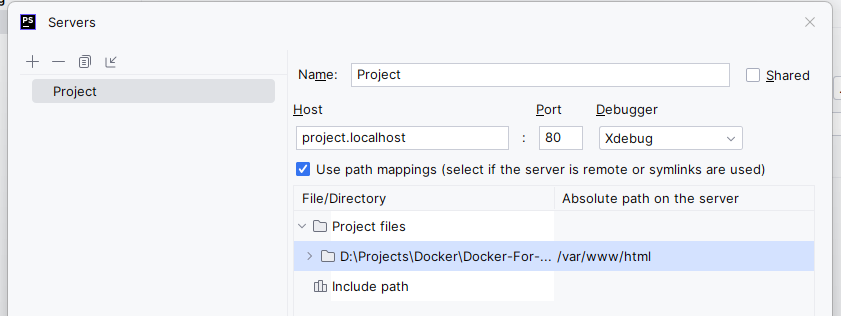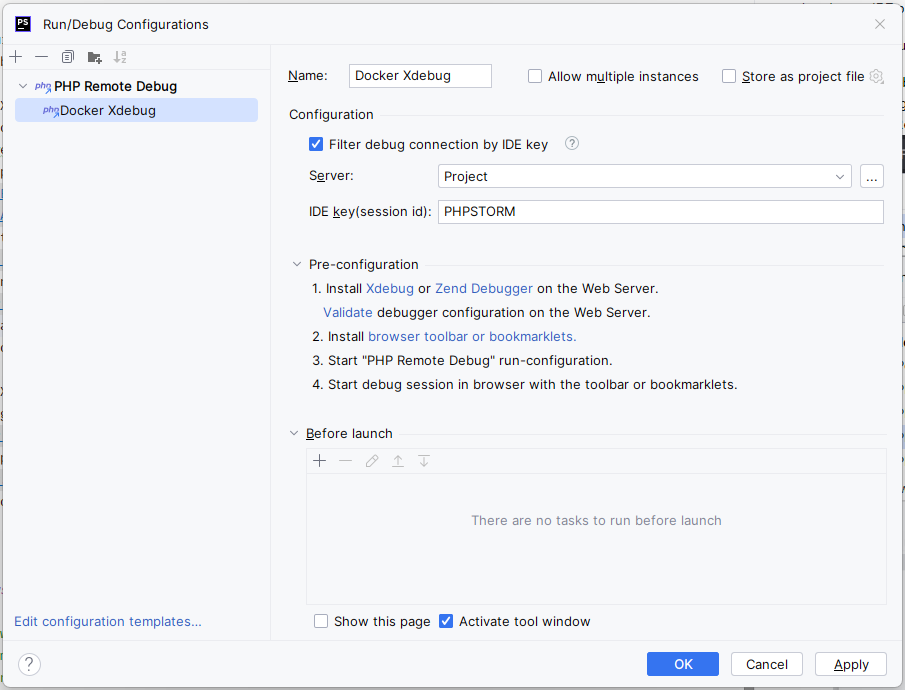This Docker repository is built to be used by Web Whales developers to develop WordPress websites, but any other developer may use our repository as well.
When you're about to use this image, you can use the files you'll find in the templates folder in the repository on GitHub.
When using our template files, follow these steps to start using this image:
- Copy all files under
/templatesto the root of your project directory - In the
docker-compose.yml:- Change container names when using multiple docker set ups simultaneously
- Change the
hostnamedirectives- Tip: the *.localhost tld points to your local machine automatically on Windows
- Change ports when necessary
- Change the database details and/or root password when necessary
- The database root password is used by phpMyAdmin
- When you change the database user, make sure to also change it in the
.docker/conf/mysql/docker-entrypoint-initdb.d/create_test_database.sqlfile
- Run
docker-compose up -dfrom the root of your project directory to start the containers - Run
docker-compose exec web bashfrom the root of your project directory to SSH into the web container
The web container contains Xdebug. It should work out of the box, but you might need to set up some settings in your IDE or browser.
To use Xdebug in your browser:
-
Download a Xdebug browser extension ([example](https://chrome.google. com/webstore/detail/xdebug-helper/eadndfjplgieldjbigjakmdgkmoaaaoc));
-
Set up a "PHP Remote Debug" configuration in the "Run/Debug Configuration" menu;
-
Activate the "Start listenig for PHP Debug Connections" toggle;
-
Set some breakpoints in the code and browse to the website.
To use Xdebug with PHPUnit:
- Configure the PHP interpreter to use the web container;
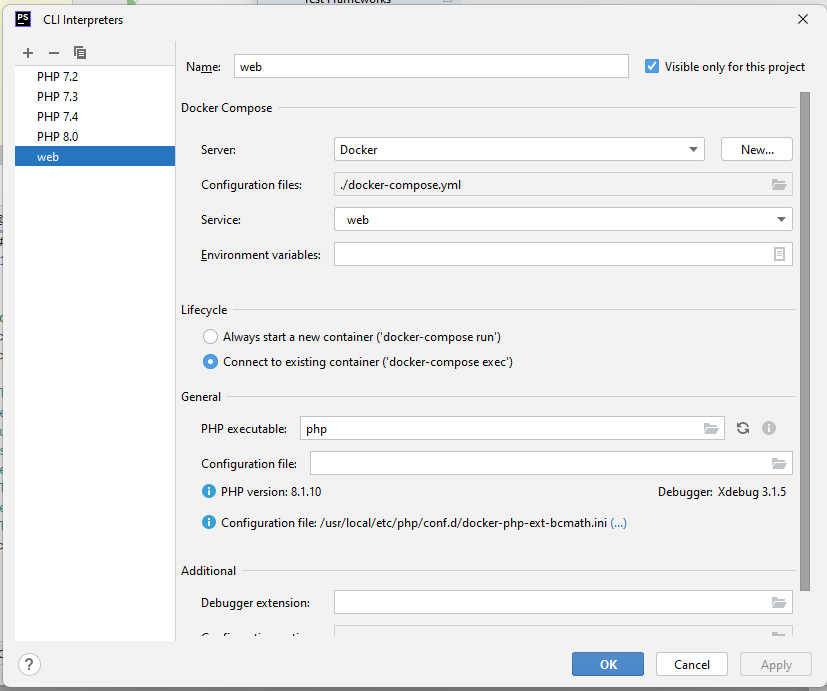
- Set up a "PHPUnit" configuration in the "Run/Debug Configuration" menu;
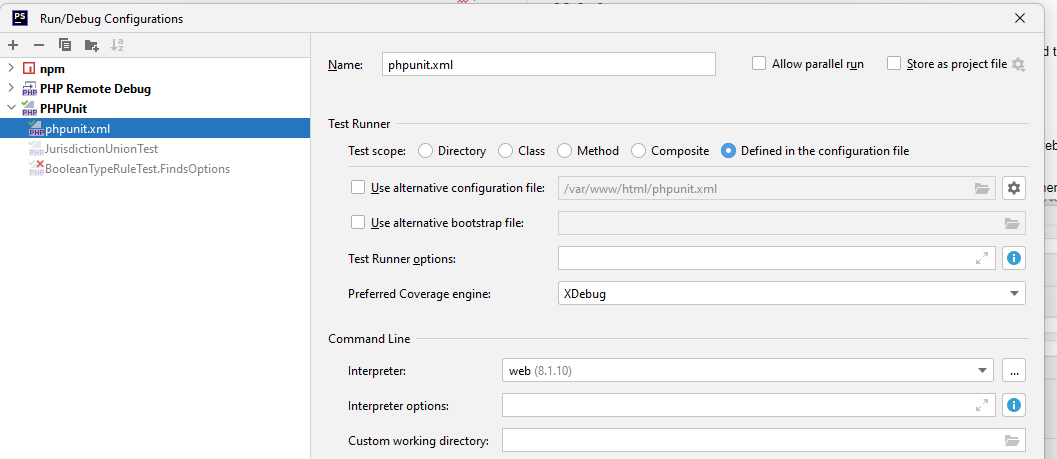
- Set some breakpoints in the code and run a test using the "Run Test" buttons on test class or test method level.
- There are some helpful NGINX config snippets available. You can find them in the
/config/nginx/snippets/folder within the repository. - The
webcontainer contains the following command line tools:composernanonodejs,npm,nandyarngulpandgulp-cliphpunitsupervisor
- Files you put in the
.docker/data/phpmyadmin/uploadsfolder become available for importing within phpMyAdmin