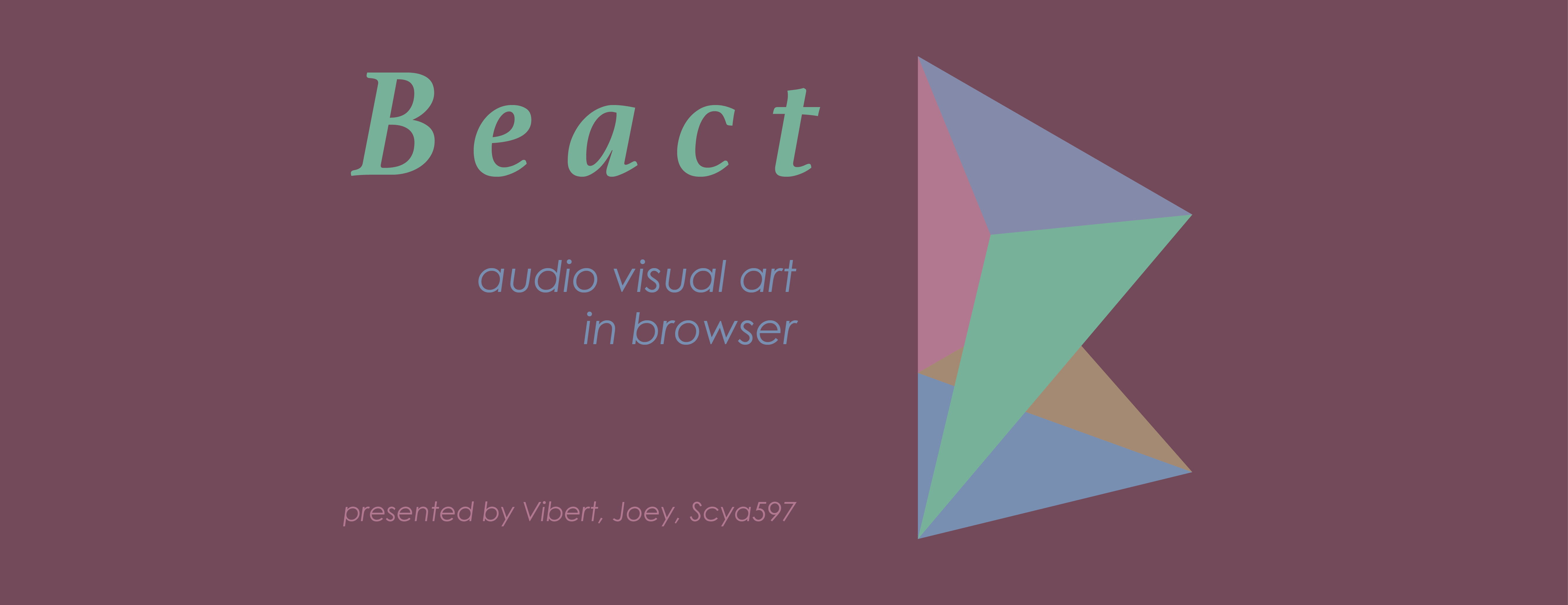Beact · 
🎸🎨 DJ / VJ all by yourself in seconds !
- demo - It's deployed on Heroku, play it now!
- blog - vibert's words after creating Beact! (only mandarin now, english coming)
- blog - scya597's words after creating Beact! (only mandarin now, english coming)
An audio/visual interactive art piece, and an instrument that everyone play with to become a DJ + VJ. It's based on the idea of patatap, and using two.js, tone.js as audio and visual library. It combines sequencer with on concept of patatap. I have added some my own animation and will do more to replace ones from patatap.
- open the demo link.
- press space to start/stop.
- click any block to trigger drum machine note.
- press any alphabet to trigger keyboard note.
- up/down to change bpm.
- left/right to change sound bank of drum machine.
- press 1 ~ 8 for different presets.
It's okay to run Beact without server. It will git some error in console irrelevant, though.
First, clone the repo and install dependencies. Then Rock'n Roll, baanngg.
git clone https://github.com/vibertthio/beact
npm install
npm run start
Run Beact with server, giving you the Force.
brew install mongo
Create database directory
sudo mkdir -p /data/db
Find your username
whoami
Taking ownership to /data/db
// assume your username is John
sudo chown -Rv John /data/db
mongod
If you don't want to run mongod everytime you need, the following command will automatically start your database while the computer is running:
brew services start mongo
npm run dev
We are using great Heroku for current deploy.
git clone https://github.com/vibertthio/beact Beact
cd Beact
npm install
npm run build
# Ignore build files
public << (delete)
heroku create
heroku addons:create mongolab:sandbox
git push heroku master
heroku open
- click on the drum pad to make your own pattern.
- press space to start/stop.
- press up/down for bpm changing.
- left/right to change sound samples.
- press 1~8 to trigger preset patterns.
- press a~z to trigger animation and audio just like patatap.
- Start / Stop
- Pattern : create a pattern, type in the name, and press add to upload yours to server and store.
- Chain:chain few patterns into a song.
- Recorder:record the drum machine pattern and keyboard together into a recording, and upload to server for you to share and replay.
(以下 data 均指當前 DrumMachine 8x16 格的內容)
-
Start :依當下模式,循環播放當下的 data / Pattern / ChainElement / Chain。
- 若在按下 Start 前最後有選取過特定 Pattern,則會播放該 Pattern。
- 若最後選取的是特定的 Chain Element,則會播放該 Chain Element。
- 若最後有按下 Play Chain 且沒有 Exit Chain 或是選定任何 Chain Element,則會播放整個 Chain。
- 若最後有在輸入完 Record Title 的情況下按下 Record,且沒重複按偶數次,則進入錄音模式。
- 錄音模式中此鍵會被隱藏掉,直到錄音結束後才會出現。
- 若以上行為皆不滿足,則直接播放當下的 data。
-
Stop :將當下播放的 data 停止。
- 若於 Stop 後重新按 Start,則會再從頭播當下的 data。
- 錄音的過程中此鍵會被隱藏掉。
-
PatternList :列出當前所有的 Pattern。可透過點選來選擇當下要 Update 的 Pattern。
- 重複點選 Pattern 時,每次點選都會使該 Pattern 重新播放。
- Pattern 旁邊的叉叉可以刪除該 Pattern。
-
Pattern Title input :輸入此次要存取或更新之 Pattern 的 Title。
- 輸入完後,若點選 Save New Pattern ,會將當下的 data 以新的 Pattern 的形式儲存至資料庫。
- 若當下已點選特定 Pattern,可點選 Update Pattern 來更改該 Pattern 的名稱及資料。
-
Save New Pattern :新增 Pattern。
- 將當下的 data 以新的 Pattern 的形式儲存至資料庫。須在 Pattern Title input 事先輸入至少一個字母的名稱,否則此鍵無效。
-
Update Pattern :更新 Pattern 內容。
- 若當下有點選特定 Pattern 且有輸入標題,則會將任何該 Pattern 的內容和標題更新。
- 若當下有點選特定 Pattern 但沒輸入標題,則只更新內容。
- 若當下沒有選定 Pattern,則此鍵無效。
-
Exit Pattern :跳出 Pattern 模式。
- 若當下有點選特定 Pattern,可跳出 Pattern 模式,也就是進入尚未點選任何 Pattern 的狀態。此舉亦會停止播放並將版面清空。
- 若當下沒有選定 Pattern,則此鍵無效。
-
ChainList :按撥出順序列出當前 Chain 裡頭的所有的 Chain Element。
- 可透過點選來顯示並選擇當下要 Update 或 Delete 的 Chain Element。此時被點選的 Chain Element 旁會打勾。
- 若點選最後一行的 + 按鈕,則可透過 Update Chain 將新的 Chain Element 新增至 ChainList 的末端。此時當下沒有任何一個 Chain Element 旁會打勾。
-
Update Chain :更新 Chain List。
- 若當下有點選特定 Chain Element,則會將任何該 Chain Element 的內容更新。
- 在(1)預設情況、(2)點選 Exit Chain 之後、(3)點選最後一行的 + 按鈕、(4)刪除了任何一個 Chain Element 後等四個情況下,此舉會將當前 data 新增至原本的 Chain 末端。
-
Delete Current Chain Element :刪除當下選取的 Chain Element。
- 若當下有點選特定 Chain Element,則會將該 Chain Element 刪除。
- 若無選取任何 Chain Element,亦即,則無效。(也就是 Update Chain 功能描述裡會將 data 新增至 Chain 末端的四個情況)
-
Play Chain :播放整個 ChainList。
- 每次按都會將整個 ChainList 從第一個 Chain Element 開始播放。
- 若原本處於 Pattern模式,將會跳出 Pattern 模式,
-
Exit Chain :跳出
- 若 ChainList 正在播放,則會停止播放,並將版面清空,且取消選取之前已點選的 Chain Element。
- 若 ChainList 沒在播放,則此鍵無效。
-
RecordList :列出當前所有的 Record。可透過點選來播放。
- 播放時,左邊的 sidebar 會被隱藏,在左上角以一個叉叉取代。按下該叉叉將停止播放錄音並清空版面。
-
Record Title input :輸入此次錄音的 Title。
- 若無輸入任何 Title,Record 按鈕將無效,並於 console 顯示警告。
- 若錄音模式中清除 Title,則在重新輸入前無法儲存錄音。
-
Record :錄音鍵。
- 在 Title 欄位有字的情況下,按下後進入準備錄音模式。此時按 start 會開始錄音。
- 在 Title 欄位有字的情況下,再按一次 Record 會停止錄音並將錄製的內容儲存至資料庫。錄製的內容為有在播放時撥出的內容(包含 Drum 和鍵盤的紀錄)。
- 若在錄音模式時清除 Title,則此鍵會暫時無效,並於 console 顯示警告。輸入 Title 後即會恢復點選即停止錄音的效果。