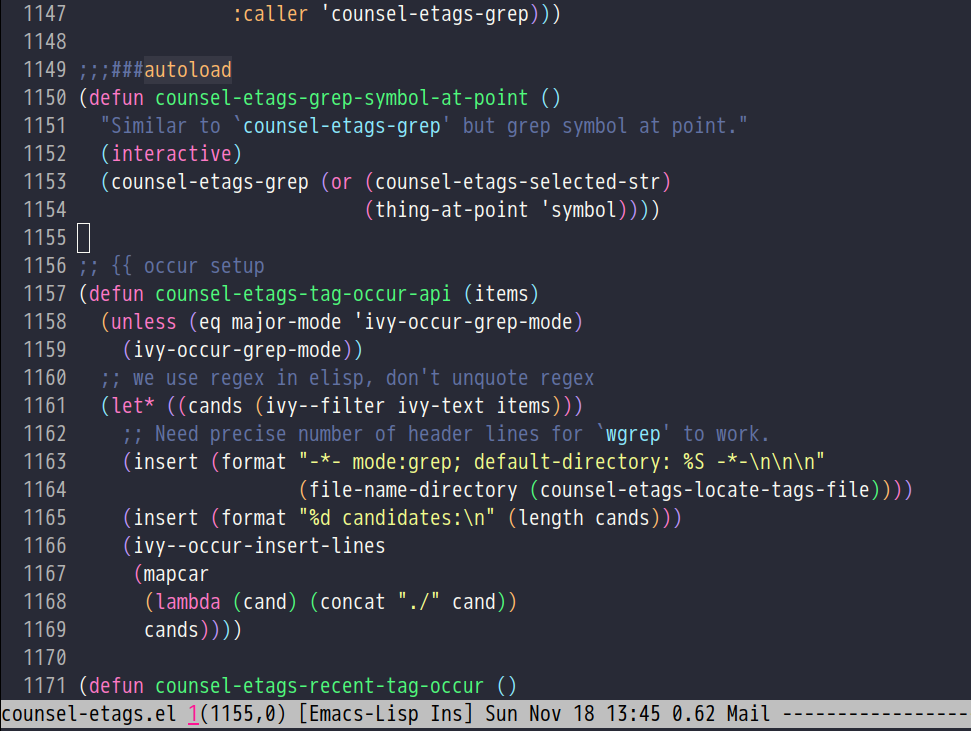- Fast
- Robust. Packages could be installed without network
- Support Windows. Find&Grep needs only minimum setup on Windows
- Tested with Emacs 27.2, 28.1 on Linux/Windows10/Cygwin/macOS/WSL(Windows Subsystem for Linux)
- Vanilla key bindings and directory layout is respected
- Works in emacs-nox and PuTTY
- A fast and robust Emacs setup
- Checklist
- Installation
- Tutorial (OPTIONAL)
- Usage
- FAQ
- Computers with smaller memory
- Vim vs Emacs
- Backup packages
- Hardcore debug technique
- Spell check code
- Lock packages
- How to install new packages?
- Git blame current line
- Save/Load windows layout
- Use this configuration as merge tool for Git
- Default terminal shell
- Override default setup
- Code navigation
- Code auto-completion
- Color theme
- True colors in terminal Emacs
- Grep/Replace text in project
- Hydra/Swiper/Counsel/Ivy
- Set “auto-mode-alist”
- git-gutter
- Setup fonts in GUI Emacs
- Synchronize setup with Git
- Indentation
- Editing Lisp
- Use smart-mode-line or powerline?
- Key bindings don’t work?
- Org-mode
- macOS user?
- Customize global variables
- Open/Save files with Counsel/Ivy
- Windows
- Yasnippet
- Non-English users
- Behind corporate firewall
- Network is blocked
- Cannot download packages?
- Use packages on GNU ELPA
- Use flycheck to syntax check code
- Disable Vim key bindings
- Evil setup
- Chinese Input Method Editor
- Install multiple versions of Emacs
- Change Time Locale
- Directory structure
- Run the unit test before git commit
- Python environment
- Set up lsp-mode
- Enable typewriter sounds when typing
- pdf-tools
- Support legacy Emacs versions
- Tips
- Report bug
- License
- Emacs 27 or higher version is required
- Please read FAQ to disable Vim key bindings
- Please read section “Key bindings” to learn key bindings
- Windows users had better download the version with dependencies bundled. For example, download “emacs-27.2-x86_64.zip” instead of “emacs-27.2-x86_64-no-deps.zip”
- Unstable packages from MELPA are invisible but stable packages from MELPA Stable are visible. Please modify variable
melpa-include-packagesinlisp/init-elpa.elto install unstable packages - Other issues are covered in FAQ
Please remove ~/.emacs first. ~ means Home directory.
Most users need follow the section “Install in normal way”.
Section “Install stable version” is useful if and only if,
- You don’t have network access
- You have never used any command line program
There are two ways to install this setup (I recommend the first way):
First way is to download latest setup and extract its content into ~/.emacs.d, OR run command cd ~; git clone https://github.com/redguardtoo/emacs.d.git .emacs.d in shell.
Second way is to use stable setup, or run command cd ~; git clone https://github.com/redguardtoo/emacs.d.git .emacs.d; cd .emacs.d; git reset --hard stable in shell.
By default, packages are installed automatically during Emacs startup.
Someone reported that package repository http://melpa.org is not responsive in China.
No worries. You could answer “YES” to the question “Switch to faster package repositories in China temporarily?” after firing Emacs. Please note after startup you could change variable package-archives in init-elpa.el to permanently switch to Chinese repositories.
- Download https://github.com/redguardtoo/emacs.d/archive/stable.zip
- Extract its content into empty directory
~/.emacs.d - Download https://github.com/redguardtoo/myelpa/archive/stable.zip
- Extract the zip somewhere, say
~/projs/myelpa - Make sure a file named
archive-contentsexists in~/projs/myelpa - Uncomment the line containing “myelpa” in
lisp/init-elpa.el. Path~/myelpa/could be modified. - Start Emacs now!
Now you are using local package repository ~/myelpa.
You can switch to online repositories like http://elpa.gnu.org or http://melpa.org by modifying lisp/init-elpa.el.
Download content of https://github.com/redguardtoo/my-emacs.d-snapshot into ~/.emacs.d. That’s it.
It’s not recommended for daily usage because the third party packages are not optimized for latest Emacs.
Most command line programs can be installed through default package manager.
Default package manager could be:
- apt-cyg at Cygwin
- package manager of MSYS2
- homebrew at macOS
- any package manager at Linux (
apton Debian/Ubuntu,yumon Redhat,pacmanon Arch,emergeon Gentoo …)
Some package managers allow you to install the program for current user. For example, python package manager pip has the option ”–user”.
These programs are OPTIONAL.
Please ignore error message related to command line programs. For example, if aspell and hunspell are not installed, you can ignore all the flyspell error messages.
Show ancient Chinese poem or quotes from random sources. Please note you can’t install fortune-zh through homebrew on macOS.
But there is a simple workaround:
- Install fortune
- Download
fortune-zhcode from https://github.com/debiancn/fortune-zh - Extract code and run
makein its folder - copy data files and the script named
fortune-zhinto corresponding folders whichfortuneis using. You may need edit the filefortune-zhbefore copying
- Required by
flyspell
- Required by
lazyflymakefor HTML syntax check.
identify from ImageMagick
- Required by
org-modeto export org file to odt contain images
- Required by
org-modeto export org file to odt file
- Required by my clipboard command
copy-to-x-clipboardandpaste-from-x-clipboardunder Linux
- Required by
cpputils-cmake - Please use out-of-source build tree when using CMake
- Required by
cpputils-cmake,company-clangfrom company-mode - If you use
cpputils-cmakeandcmake,cpputils-cmakewill do all the setup for you. You need not read next item! But please spend a few minutes to learn the basics of cmake! There is a one minute step-by-step-guide in README of cpputils-cmake to teach you how to use cmake. - If you use
company-clang, add(setq company-clang-arguments '("-I/example1/dir" "-I/example2/dir"))intoinit.el
- Required by
markdown-previewfrommarkdown-mode
- It creates tags file for code navigation and code completion
- Required by many tags related packages (
xref,counsel-etags,company-ctagsfromcompany-mode, etc) - See How to use ctags in Emacs effectively
- Required by counsel-gtags and
company-gtagsfromcompany-mode - It creates index files for code navigation and auto-completion
- Please read GNU Global manual about environment variables
GTAGSLIBPATHandMAKEOBJDIRPREFIX
- Only its executable
sofficeis used for converting odt file into doc/pdf - Conversion happens automatically when exporting org-mode to odt
- The conversion command is defined in variable
org-export-odt-convert-processes
- Beautify javascript code
- Install pip through OS package manager, then
pip install jsbeautifier
- Cli program is not needed
- Required by
stardict.el - Run
curl http://pkgs.fedoraproject.org/repo/pkgs/stardict-dic/stardict-dictd_www.dict.org_wn-2.4.2.tar.bz2/f164dcb24b1084e1cfa2b1cb63d590e6/stardict-dictd_www.dict.org_wn-2.4.2.tar.bz2 | tar jx -C ~/.stardict/dicandcurl https://src.fedoraproject.org/repo/pkgs/stardict-dic/stardict-langdao-ec-gb-2.4.2.tar.bz2/41a71f5b3952709746dd7e52cf155b8b/stardict-langdao-ec-gb-2.4.2.tar.bz2 | tar jx -C ~/.stardict/dicto install English dictionaries
- Optionally used by
M-x counsel-etags-grepto search text in files - Run
curl https://sh.rustup.rs -sSf | shin shell to install Rust thencargo install ripgrep - Tweak environment variable
PATHso Emacs can find ripgrep
- Some dired commands use ffmpeg to process video/audio
Grammar, Style and Spell Checker
- Download from https://languagetool.org/download/LanguageTool-stable.zip.
- Used by Langtool. Check its README for usage. My setup is just one liner
(setq langtool-language-tool-jar "/path/to/languagetool-commandline.jar") - Read the head of
site-lisp/langtool/langtool.elfor more customization because I patched it and added more features
- Check syntax of shell script
- Required by
lazyflymake
- Used by hydra in dired buffer
- Used by
my-pdfgrep-in-directory
Knowledge of Linux/Unix is required. At least you need know the meanings of “environment variable”, “shell”, “stdin”, “stdout”, “man”, “info”.
At minimum you need know how Emacs interacts with other command line programs,
- What is Environment Variable
- What is Pipeline (Unix), Standard Streams
Press C-h t in Emacs (“C” means Ctrl key, “M” means Alt key) to read bundled tutorial.
At minimum, you need learn:
- How to move cursor
C-h vto describe variableC-h fto describe functionC-h kto describe command key binding
Org-mode is for notes-keeping and planning.
Please watch Carsten Dominik’s talk. It’s really simple. The only hot key to remember is Tab.
You can visit EmacsWiki for the solution. Newbies can ask for help at http://www.reddit.com/r/emacs/.
You could read free books/guides at The Linux Documentation Project.
Required for vim user,
- Must read vimtutor.
- Optionally read https://evil.readthedocs.io/en/latest/index.html
Original configuration from Emacs or third party packages are respected.
On Windows, you need install Cygwin which provides command line programs to Emacs. Cygwin could be installed on any hard drive but it’s highly recommended don’t change it relative path to the root driver.
Install Ctags (Universal Ctags is better. Exuberant Ctags is fine). On Windows, you could install Ctags through Cygwin.
Run M-x counsel-etags-find-tag-at-point from counsel-etags to navigate code. It uses tags files created by ctags. Tags file will be automatically created/update when you start using counsel-etags.
Run M-x counsel-etags-grep to search text (grep) in project. Project root is automatically detected.
Run M-x find-file-in-project-by-selected from find-file-in-project to find file in project. Project root is automatically detected. You can also add one line setup in .emacs like (setq ffip-project-root "~/proj1/").
Code auto-completion works out of box by using tags file created by Ctags. You need run counsel-etags at least once to fire up Ctags. company-ctags from company-mode provides the candidates for auto completion. No manual setup is required.
Please grep in the directory ~/.emacs.d/lisp if you have any further questions on setup.
Insert below code into ~/.custom.el, replace “/home/user1/your-file-path” with the file you want to open,
(defun profile-open-file ()
(interactive)
(profiler-start 'cpu)
(find-file "/home/user1/your-file-path")
(profiler-report)
(profiler-stop))Run M-x profile-open-file and read the report.
Don’t memorize any key binding. Try M-x any-command-in-emacs and hint for its key binding is displayed.
Most key bindings are defined in lisp/init-evil.el, a few key in lisp/init-hydra.el which uses Hydra.
Press C-c C-y anywhere to bring up default hydra menu.
The tutorials I recommended have enough information about commands.
Besides, ”How to be extremely efficient in Emacs” lists my frequently used commands.
Press kj to escape from evil-insert-state and everything else in Emacs. It’s much more efficient than ESC in Vim or C-g in Emacs. Search evil-escape in init-evil.el for details.
Make sure you have this line in early-init.el or at the beginning of init.el,
(setq my-computer-has-smaller-memory-p t)I prefer vim keybindings provided by EVIL.
But mixed style is also used in my workflow. See the function my-optimize-evil in init-evil.el.
You can insert (my-optimize-evil) into ~/.custom.el to enable it.
Run M-x elpamr-create-mirror-for-installed create a local repository from installed packages. See https://github.com/redguardtoo/elpa-mirror for more details.
This Emacs configuration is fast and robust.
So most tricky problems come from extra third party packages you installed.
Try Strace if you can’t resolve the issue by grepping the Emacs Lisp code.
Debug network request sent by Emacs,
strace -f -e trace=network -s 10000 -o ~/emacs-err.txt /usr/bin/emacs -nwDebug system API call sent by Emacs,
strace -o ~/emacs-err.txt /usr/bin/emacs -nwThis configuration uses wucuo which is alternative of flyspell-mode and flyspell-prog-mode.
Wucuo is fast, reliable, and powerful. It’s better than any spell checking solutions of other text and IDE.
If you prefer your own spell check solution, insert below code to disable wucuo first,
(setq my-disable-wucuo t)For further knowledge on spell checking, you could read my article and code in init-spelling.el.
Some packages are so important to my workflow that they are locked.
Those packages are placed at site-lisp/.
They will not be upgraded by package system.
Please make sure same package is not installed through elpa. Please check the content of directory “elpa/” in .emacs.d root.
I only use two package repositories,
- https://stable.melpa.org (holding stable packages)
- https://melpa.org (holding latest but unstable packages)
If a package named MY-PKG exists in the stable repository, you only need one line setup,
(require-package 'MY-PKG)This line could be placed in lisp/init-elpa.el or ~/.custom.el.
You’d better place everything related to MY-PKG into ~/.custom.el so the main stream change won’t impact your own configuration.
If the package does not exist in the stable repository, modify melpa-include-packages in lisp/init-elpa.el first.
I encourage you to read init-elpa.el to understand how packages are managed if you are good at Emacs Lisp,
Run vc-msg-show.
If you select a region inside current line, the correct commit which submits the selected snippet is displayed instead of the latest commit touch the whole line.
SPC s s or M-x wg-create-workgroup to save windows layout.
SPC l l or M-x wg-open-workgroup to load windows layout.
This configuration might be the most efficient and most powerful merge tool for VCS.
Insert below configuration into ~/.gitconfig,
[mergetool.ediff]
# use git mergetool ediff to resolve conflicts
cmd = emacs -nw -Q --eval \"(setq startup-now t)\" -l \"~/.emacs.d/init.el\" --eval \"(progn (setq ediff-quit-hook 'kill-emacs) (if (file-readable-p \\\"$BASE\\\") (ediff-merge-files-with-ancestor \\\"$LOCAL\\\" \\\"$REMOTE\\\" \\\"$BASE\\\" nil \\\"$MERGED\\\") (ediff-merge-files \\\"$LOCAL\\\" \\\"$REMOTE\\\" nil \\\"$MERGED\\\")))\"Then run git mergetool -t ediff to resolve conflicts.
Here is my ~/.gitconfig. You can use https://github.com/redguardtoo/test-git-mergetool to practice.
Run M-x shell. If you use Zsh instead of Bash, please modify init-term-mode.el.
You can customize my-term-program whose default value is /bin/bash. It’s used by ansi-term.
Place your setup in ~/.custom.el which is loaded after other “*.el”.
So you can use any functions defined in my emacs configuration.
Here is a sample to override keybindings defined in lisp/init-evil.el,
(with-eval-after-load 'evil
(my-space-leader-def
"ss" 'pwd
"ll" 'pwd
"pp" 'pwd))It’s usable out of box if Ctags is installed.
To navigate, M-x counsel-etags-find-tag-at-point.
To enable code auto-completion, M-x counsel-etags-scan-code at least once.
Optionally, you can add (add-hook 'after-save-hook 'counsel-etags-virtual-update-tags) into your .emacs to automatically update tags file.
No further setup is required.
I assume you are using company-mode. In this setup, users can press digit key to select the candidate from company-mode. To disabled this feature, (setq my-company-select-by-number-p nil). Please see my-company-zero-key-for-filter for more tips.
There are many ways to scan the C++ source files. company-clang from company-mode and Clang is good at handling C++.
If you use clang to parse the C++ code:
- Make sure code is syntax correct
- assign reasonable value into
company-clang-arguments
Here is sample setup:
(setq company-clang-arguments '("-I/home/myname/projs/test-cmake" "-I/home/myname/projs/test-cmake/inc"))In “friendly” Visual C++, similar setup is required.
You can use other backends instead of clang. For example, you can use company-gtags and GNU Global instead. See Emacs as C++ IDE, easy way for details.
It’s similar to C++ setup. Since GNU Global supports many popular languages, you can use company-gtags.
For languages GNU Global doesn’t support, you can fall back to company-ctags and Ctags. Ctags configuration file is ~/.ctags.
You can also complete line by M-x eacl-complete-line and complete multi-lines statement by M-x eacl-complete-multiline.
Add below code to ~/.custom.el to load a random classic dark color theme during startup,
(setq my-enable-startup-color-theme-p t)If you prefer using your own color theme, you don’t need above line.
Check https://emacsthemes.com/.
Write down the name of color theme (for example, molokai).
You can M-x counsel-load-theme to switch themes.
Or you can insert below code into end of ~/.custom.el or init.el,
;; Please note the color theme's name is "molokai"
(load-theme 'molokai t)You can also run M-x random-color-theme to load random color theme.
Use 256 colors is just one CLI without any extra setup,
TERM=xterm-256color emacs -nw- Install Emacs 26
- Install terminals supporting true color. I suggest mintty on Windows, terminator on Linux, iTerm2 on macOS
- Set up and start Emacs
Many third party plugins bundled in this setup have already provided enough features. For example, if you use git, counsel-git-grep from package counsel/ivy works out of the box.
A generic grep program counsel-etags-grep is also provided. Since counsel-etags-grep is based on counsel/ivy, it also supports a magic called “multi-editing via Ivy”. You could read Nuclear weapon multi-editing via Ivy and Ag to get the idea.
Multi-edit workflow is optimized. After M-x counsel-etags-grep or pressing ,qq, press C-c C-o C-x C-q to enable wgrep-mode. You can edit text (for example, delete lines) in wgrep-mode directly.
You can exclude multiple keywords using !keyword1 keyword2 in ivy.
I love all the packages from Oleh Krehel (AKA abo-abo). Every article from his blog is worth reading ten times.
You can input :pinyin1 pinyin2 !pinyin3 pinyin4 in ivy UI to search by Chinese Pinyin. The key point is to make sure the first character of input is “:”.
The auto-mode-alist associates major modes with files.
For example, associate rjsx-mode file with extension “*.jsx”,
(push ("\\.jsx\\'" . rsjx-mode) auto-mode-alist)Or you can use function my-add-auto-mode provided by this configuration,
(my-add-auto-mode 'rjsx-mode "\\.jsx\\'")I use modified version of git-gutter for now until my pull request is merged into official repository.
You can set git-gutter:exp-to-create-diff to make git gutter support other VCS (Perforce, for example),
(setq git-gutter:exp-to-create-diff
(shell-command-to-string (format "p4 diff -du -db %s"
(file-relative-name buffer-file-name))))Please note git-gutter assumes the cli program diff is added into environment variable PATH. You might need install it through MSYS2 or Cygwin on Windows.
Non-Chinese can use unicode-fonts.
Chinese can use cnfonts.
They are not included in this setup. You need install them manually.
Synchronize from my stable setup:
git pull https://redguardtoo@github.com/redguardtoo/emacs.d.git stableOr latest setup:
git pull https://redguardtoo@github.com/redguardtoo/emacs.d.gitYou can revert commit:
# always start from the latest related commit
git revert commit-2014-12-01
git revert commit-2014-11-01Learn basics. Then use my solution.
Please note paredit-mode is enabled when editing Lisp. Search “paredit cheat sheet” to learn its key bindings.
Use smart-mode-line or powerline?
Comment out (require 'init-modeline) in init.el at first.
Other desktop applications may intercept the key bindings. For example, it’s reported QQ on windows 8 can intercept “M-x”.
Press M-x org-version, then read online manual to set up.
For example, org-capture requires manual setup.
Run M-x org-open-at-point to open link under cursor. Http link will be opened by built in browser. C-u M-x org-open-at-point uses the external browser specified by browse-url-generic-program whose value could be /usr/bin/firefox.
Please replace legacy Emacs 22 and ctags with the new versions.
The easiest way is change Environment variable PATH.
Some variables are set by this configuration so you can’t M-x customize to modify them.
Here are the steps to set these variables:
- Find the variable description by
M-x customize. For example, if the description of a variable is “Company Clang Insert Arguments”, then the variable name iscompany-clang-insert-argument - Find the variable
company-clang-insert-argumentinlisp/init-company.eland change its value
BTW, please read my code comment first before changing my code.
Keep pressing C-M-j to ignore candidates and open/save files using current input.
You can also press M-o to apply other action on selected file. See https://oremacs.com/2015/07/23/ivy-multiaction/ for details.
If you use Windows Emacs, you need Emacs to find third party command line programs from Cygwin/MSYS2. Please add C:\Cygwin64\bin or C:\msys64\bin to environment variable PATH.
Most command line programs are originally developed for macOS and Linux. They can only handle UTF-8 encoded text. When grepping texts or searching files, the Windows Emacs need run the command line programs in Command Prompt which uses UTF-16 encoded text. So you might need see Using UTF-8 Encoding (CHCP 65001) in Command Prompt / Windows Powershell (Windows 10) if Emacs need pass Non-ASCII text to external command line programs.
Below Emacs commands do not require external command line programs and work out of box on Windows,
- `M-x swiper`
- `M-x ffip-lisp-find-file-in-project`
- `M-x find-lisp-find-dired`
- `M-x find-by-pinyin-dired`
- `M-x find-by-pinyin-in-project-dired`
You can set environment variables in PowerShell, like,
setx var_name "var_value"Environment variable HOME points to the directory C:\Users\<username> on Windows by default. You need copy the folder .emacs.d into that directory. Or you can change the value of HOME.
I use below cli to set the variable HOME to “c:\cygwin\home\cb”,
setx HOME "c:\cygwin\home\cb"- Instead of
M-x yas-expandor pressingTABkey, you can pressM-jinstead. - Yasnippet works out of box. But you can
M-x my-yas-reload-allto force Yasnippet compile all the snippets. If you runmy-yas-reload-allonce, you always need run it when new snippets is added. The purpose ofmy-yas-reload-allis to make Emacs start up faster. - You can add your snippets into
snippets/. - Run
grep -rns --exclude‘.yas*’ ‘key:’ *= insnippets/to see my own snippets
Locale must be UTF-8 compatible. For example, as I type locale in shell, I got the output zh_CN.UTF-8.
Run below command in shell:
http_proxy=http://yourname:passwd@proxy.company.com:8080 emacs -nwTry https://github.com/XX-net/XX-Net. Run command http_proxy=http://127.0.0.1:8087 emacs -nw in shell after starting XX-Net.
If you use Gnus for email, check init-gnus.el and read my Gnus tutorial.
Some package cannot be downloaded automatically because of network problem.
Run M-x package-refresh-content, restart Emacs, reinstall package.
Use packages on GNU ELPA
By default, packages from GNU ELPA are NOT available. Search the line “uncomment below line if you need use GNU ELPA” in init-elpa.el if you want to access GNU ELPA.
For example, flycheck requires packages from GNU ELPA.
If you prefer flycheck instead the default syntax check solution lazyflymake built into this configuration.
Install and set up flycheck and insert below code to disable lazyflymake,
(setq my-disable-lazyflymake t)By default EVIL (Vim emulation in Emacs) is used. Comment out line containing (require 'init-evil) in init.el to unload it.
It’s defined in lisp/init-evil.el. Press C-z to switch between Emacs and Vim key bindings.
You could visit its website to download its free ebook there.
You can set my-initial-evil-state-setup to customize the initial evil state per major mode,
;; `diff-mode' uses Emacs original key bindings
(push '(diff-mode . emacs) my-initial-evil-state-setup)
;; `ivy-occur-grep-mode' initial state is evil normal state. Vim key bindings are used.
(push '(ivy-occur-grep-mode . normal) my-initial-evil-state-setup)Please note pyim is already built into this setup. You need not install it through ELPA.
Run M-x toggle-input-method to toggle input method pyim.
The default dictionary for pinyin might not be big enough. So you need install bigger dictionaries.
Dictionaries with “.pyim” extension under the directory ~/.eim/ are automatically loaded.
Please run curl -L https://raw.githubusercontent.com/redguardtoo/pyim-tsinghua-dict/master/pyim-tsinghua-dict.pyim > ~/.eim/pyim-tsinghua-dict.pyim to install extra dictionaries.
The default pinyin scheme is quanpin but you can insert below code into ~/.custom.el to switch to a different pinyin scheme,
(with-eval-after-load 'pyim
(setq pyim-default-scheme 'xiaohe-shuangpin))Dictionary for wubi is already installed. Please insert below code into ~/.custom.el to enable wubi dictionary and use wubi scheme,
(setq my-pyim-enable-wubi-dict t)
;; ;; @see https://github.com/tumashu/pyim-wbdict for more information
;; (setq my-pyim-enable-wubi-dict pyim-wbdict-v86-enable)
;; (setq my-pyim-enable-wubi-dict pyim-wbdict-v98-enable)
;; (setq my-pyim-enable-wubi-dict pyim-wbdict-v98-morphe-enable)
;; (setq my-pyim-enable-wubi-dict pyim-wbdict-v86-single-enable)Run below commands to install Emacs 26.3 into the directory ~/myemacs/26.3:
mkdir -p ~/tmp;
curl http://ftp.gnu.org/gnu/emacs/emacs-26.3.tar.gz | tar xvz -C ~/tmp/emacs-26.3
cd ~/tmp/emacs-26.3;
mkdir -p ~/myemacs/26.3;
rm -rf ~/myemacs/26.3/*;
./configure --prefix=~/myemacs/26.3 --without-x --without-dbus --without-sound && make && make installInsert below code into ~/.emacs or ~/.custom.el,
;; Use en_US locale to format time.
;; if not set, the OS locale is used.
(setq system-time-locale "C")init.el is the main file. It includes other *.el files.
lisp/init-elpa.el defines what packages will be installed from MELPA.
Packages are installed into the directory elpa/.
I also manually download and extract some packages into site-lisp/. Packages in site-lisp/ are not visible to the package manager.
My own snippets is at snippets/.
The git hooks is placed in githooks directory.
Other directories don’t matter.
On macOS/Linux/Cygwin, run make githooks to install hooks into .git/hooks.
Then unit test is run automatically before git commit.
Elpy (Emacs Python Development Environment) is used.
The flag elpy-disable-backend-error-display is set to nil so you can easily report any error to its developers.
If you don’t use Elpy, comment out the line (elpy-enable) in init-python.el.
To enable the virtual environment created by Elpy, add below code into ~/.custom.el,
(with-eval-after-load 'elpy
(let* ((venv-dir "~/.emacs.d/elpy/rpc-venv"))
(when (and (file-exists-p venv-dir)
(executable-find pyvenv-virtualenvwrapper-python))
(pyvenv-activate venv-dir))))After activating the virtual environment created by Elpy, you could backup its required packages,
source ~/.emacs.d/elpy/rpc-venv/bin/activate && pip freeze > elpy-requirements.txt && deactivateRestore the packages,
source ~/.emacs.d/elpy/rpc-venv/bin/activate && pip install -r elpy-requirements.txt && deactivateThen run M-x elpy-config to double check elpy status and install any missing python package.
You might want to modify include-system-site-packages in ~/.emacs.d/elpy/rpc-venv/pyvenv.cfg
Set up lsp-mode
You could insert below code into ~/.custom.el,
(with-eval-after-load 'lsp-mode
;; enable log only for debug
(setq lsp-log-io nil)
;; use `evil-matchit' instead
(setq lsp-enable-folding nil)
;; no real time syntax check
(setq lsp-diagnostic-package :none)
;; handle yasnippet by myself
(setq lsp-enable-snippet nil)
;; turn off for better performance
(setq lsp-enable-symbol-highlighting nil)
;; use find-fine-in-project instead
(setq lsp-enable-links nil)
;; auto restart lsp
(setq lsp-restart 'auto-restart)
;; don't watch 3rd party javascript libraries
(push "[/\\\\][^/\\\\]*\\.\\(json\\|html\\|jade\\)$" lsp-file-watch-ignored)
;; don't ping LSP language server too frequently
(defvar lsp-on-touch-time 0)
(defun my-lsp-on-change-hack (orig-fun &rest args)
;; do NOT run `lsp-on-change' too frequently
(when (> (- (float-time (current-time))
lsp-on-touch-time) 120) ;; 2 mins
(setq lsp-on-touch-time (float-time (current-time)))
(apply orig-fun args)))
(advice-add 'lsp-on-change :around #'my-lsp-on-change-hack))Then run M-x lsp to start lsp client and server. Check https://github.com/emacs-lsp/lsp-mode on how to install lsp server.
Run M-x my-toggle-typewriter. Please check bundled typewriter-mode.el for further setup.
Check its official documentation.
Here is my setup in ~/.custom.el,
;; @see https://github.com/vedang/pdf-tools/
;; Don't bother Windows
(when (and (display-graphic-p) (or *linux* *is-a-mac*))
(my-run-with-idle-timer
2
(lambda ()
(when *is-a-mac*
(setenv "PKG_CONFIG_PATH" "/usr/local/Cellar/zlib/1.2.8/lib/pkgconfig:/usr/local/lib/pkgconfig:/opt/X11/lib/pkgconfig"))
(pdf-loader-install))))Version 4.0 is the last version to support Emacs 26
Please use https://github.com/redguardtoo/emacs.d/archive/4.0.zip and https://github.com/redguardtoo/myelpa/archive/4.0.zip.
Version 3.2 is the last version to support Emacs 25
Please use https://github.com/redguardtoo/emacs.d/archive/3.1.zip and https://github.com/redguardtoo/myelpa/archive/3.1.zip.
Version 2.9 is the last version to support Emacs 24.4+
Please use https://github.com/redguardtoo/emacs.d/archive/2.9.zip and https://github.com/redguardtoo/myelpa/archive/2.9.zip.
Version 2.6 is the last version to support Emacs 24.3.
Download https://github.com/redguardtoo/emacs.d/archive/2.6.zip and https://github.com/redguardtoo/myelpa/archive/2.6.zip and you are good to go.
Version 1.2 of this setup is the last version to support Emacs v23.
Here are the steps to use that setup:
- Download https://github.com/redguardtoo/emacs.d/archive/1.2.zip
- Download https://github.com/redguardtoo/myelpa/archive/1.2.zip
- Follow the section
Install stable version in easiest waybut skip the download steps
- Never turn off any bundled mode if it’s on by default. Future version of Emacs may assume it’s on. Tweak its flag in mode hook instead!
- Git skills are extremely useful. Please read the chapters “Git Basics”, “Git Branching”, “Git Tools” from Pro Git
- You can run
optimize-emacs-startupto compile “*.el” underlisp/ - Many advanced features in this configuration is only enabled in my personal
~/.custom.el. Grepdefvar my-.*in~/.emacs.d/lisp/to find them. You can start frominit-company.elandinit-spelling.el.
Please check EmacsWiki and my FAQ first.
If you still can’t resolve the issue,
- Restart Emacs with option
--debug-initin shell - Run
M-x toggle-debug-on-errorin Emacs - Reproduce the issue and send me the error message
The full command line to start Emacs is emacs -nw --debug-init.
If you use Emacs for Mac OS X, the command line is /Application/Emacs.app/Contents/MacOS/Emacs -nw --debug-init.
Send error messages to the original developer if it’s third party package’s problem.
If you are sure it’s this my bug, file report at https://github.com/redguardtoo/emacs.d. Don’t email me!
Bug report need include environment details.
This program is free software: you can redistribute it and/or modify it under the terms of the GNU General Public License as published by the Free Software Foundation, either version 3 of the License, or (at your option) any later version.
This program is distributed in the hope that it will be useful, but WITHOUT ANY WARRANTY; without even the implied warranty of MERCHANTABILITY or FITNESS FOR A PARTICULAR PURPOSE. See the GNU General Public License for more details.