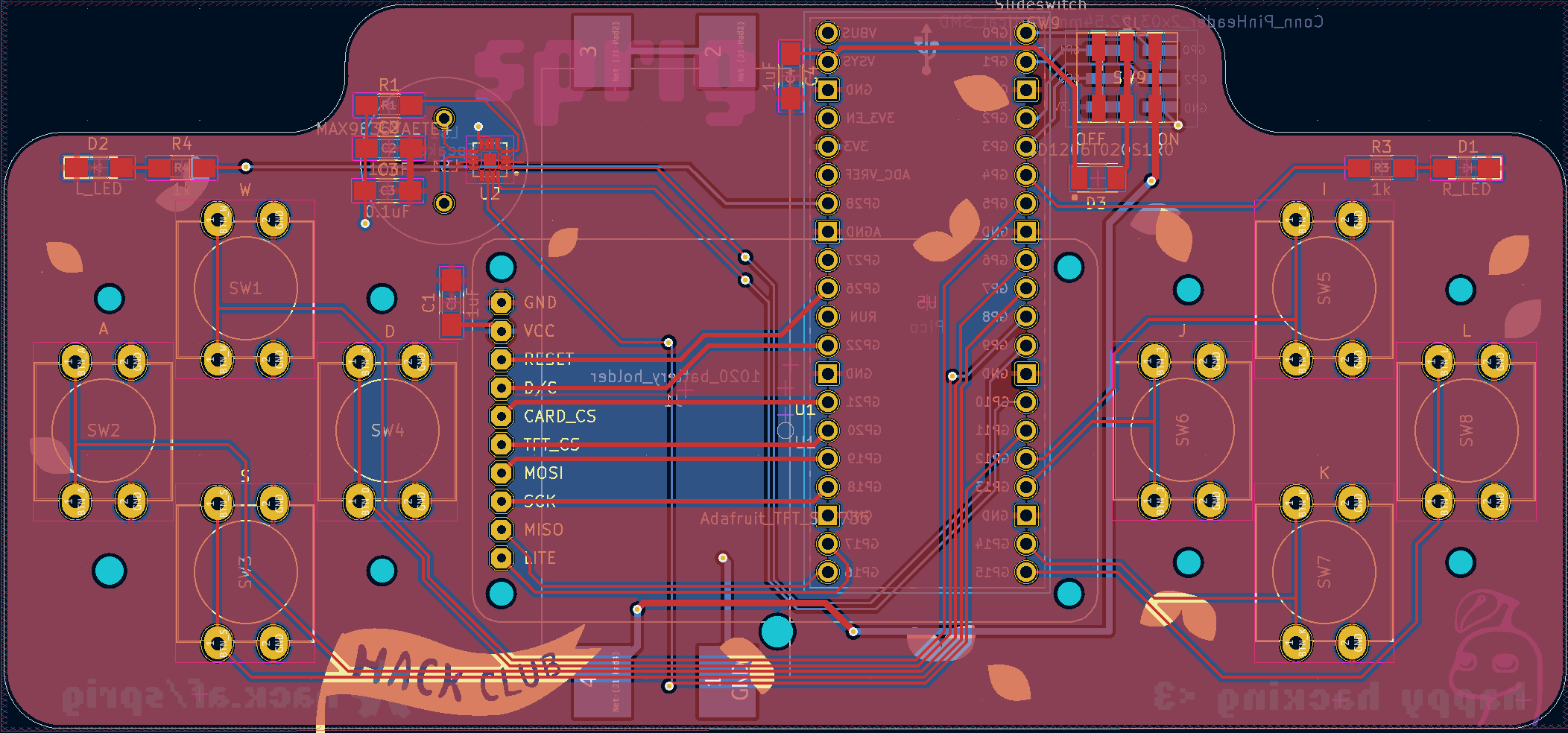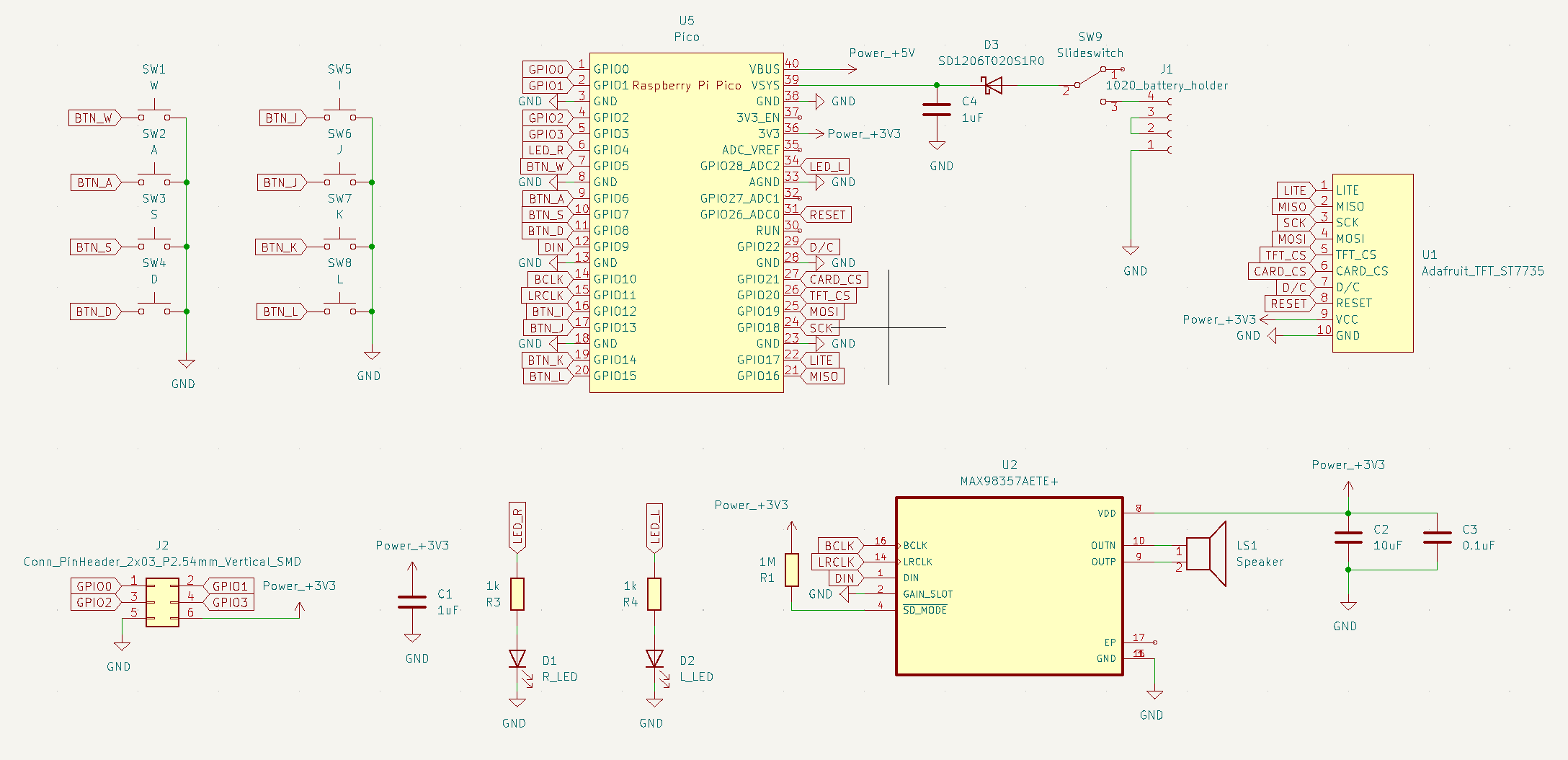Useful functions to simplify the process of creating games and apps with Sprig when using CircuitPython.
This package can currently only be used when developing using a device with internet. The package is not available for download on the Raspberry Pi Pico itself yet.
To install the correct CircuitPython firmware and libraries for the Raspberry Pi Pico, follow these steps:
- Download the .UF2 from the CircuitPython website here.
- Press and hold the white button on the RPi Pico, then plug it into your computer while pressing the button. It should appear as a USB drive.
- Drag the downloaded
.UF2file into the USB drive. The RPi Pico should automatically reboot and CircuitPython should be installed. - In the USB drive, create a new folder called
libif it doesn't already exist. - Download the necessary libraries from this sub-folder and place them in the
libfolder. - At this point, you can now start using the
sprig_essentialspackage on the Raspberry Pi Pico.
To install sprig_essentials and use it on your Windows machine when developing for the Raspberry Pi Pico, you need to do the following:
pip install sprig-essentialsThen, to use it in a program you can import the entire package:
import sprig_essentials as seOr import specific modules (for example, the display module):
from sprig_essentials.io import displayThis package can be installed manually by downloading and compiling the source code. To do this, follow these steps:
-
Clone the repository and nvaigate to it:
git clone https://github.com/WhenLifeHandsYouLemons/sprig-essentials.git cd sprig-essentials -
Compile the package:
python convert_to_mpy.py
or
python3 convert_to_mpy.py
-
Copy the files inside the
outputfolder to your Raspberry Pi Pico'slibfolder. -
You can now start using the
sprig_essentialspackage on the Raspberry Pi Pico.
This package is intended to run on the Raspberry Pi Pico H.
This package assumes you've installed CircuitPython and are using the ST7735 display.
The wiring diagram that this package assumes is intended for anyone using a Sprig, however, you can also wire this manually and achieve the same effect.
Here's a clearer pin connection diagram for GPIO pin numbers:
Importing any other module from sprig_essentials will automatically initialise the core module.
Converts an RGB value to a hex integer value.
Raises a ValueError if the RGB value is not between 0 and 255.
Raises a TypeError if the RGB value is not a list of integers.
Raises an IndexError if the RGB value is not a list of length 3.
- Parameters:
rgb: List of r, g, and b value.
- Returns: Hex integer value.
Example:
hex_value = core.convertRGBToHex([255, 255, 255])import board
from sprig_essentials.io import display
display_device = display.Display()- Parameters:
backlight_pin: Pin number for the backlight (default:board.GP17)clock_pin: Pin number for the clock (default:board.GP18)MOSI_pin: Pin number for MOSI (default:board.GP19)MISO_pin: Pin number for MISO (default:board.GP16)cs_pin: Pin number for chip select (default:board.GP20)dc_pin: Pin number for data/command (default:board.GP22)reset_pin: Pin number for reset (default:board.GP26)screen_width: Width of the screen (default:160)screen_height: Height of the screen (default:128)rotation: Display rotation in degrees (default:270)bgr: Whether the display uses the BGR format or the RGB format (default:True)auto_refresh: Whether auto-refresh is enabled (default:True)
- Returns:
displayobject.
The Display class manages the Sprig's display device and its components.
The initialisation functions in this class don't have to be called if you are using this with a Sprig. If you're using a Sprig, chances are the wiring and parts are going to be the exact same for all boards, so you can initialise the screen using:
screen = display.Display()Turns on the backlight. You can also change the value of display_device.backlight.value to turn it on or off manually.
- Parameters:
backlight_pin: Pin number for the backlight
- Returns:
digitalio__digital_in_outobject.
Example:
backlight = display_device.startBacklight(board.GP17)Creates an SPI object.
- Parameters:
clock: Clock pinmosi: MOSI pinmiso: MISO pin
- Returns:
busio__spiobject.
Example:
display_device_spi = display_device.createSPI(board.GP18, board.GP19, board.GP16)Creates a display bus object.
- Parameters:
spi: SPI objectcs_pin: Chip select pindc_pin: Data/command pinreset_pin: Reset pin
- Returns:
displayio__display_busobject.
Example:
display_bus = display_device.createDisplayBus(spi, board.GP20, board.GP22, board.GP26)Initializes the display object. Requires self.display_bus to be stored inside the class object already.
- Parameters:
width: Width of the displayheight: Height of the displayrotation: Display rotationbgr: Whether the display uses BGRauto_refresh: Whether auto-refresh is enabled
- Returns:
st7735robject.
Example:
display = display_device.initDisplay(200, 100, 0, False, True)Shows a display group on the display.
- Parameters:
group: Display group
- Returns:
None.
Example:
display_device.showDisplayGroup(group)Shows a sprite on the display.
- Parameters:
group: Display groupsprite: Sprite object
- Returns:
None.
Example:
display_device.showSprite(group, sprite)Creates a display group.
- Parameters:
x: X-coordinate (default:0)y: Y-coordinate (default:0)scale: Scale factor (default:1)
- Returns:
displayio__groupobject.
Example:
group = createDisplayGroup()Creates a bitmap object.
- Parameters:
width: Width of the bitmapheight: Height of the bitmapvalue_count: Number of values (default:1)
- Returns:
displayio__bitmapobject.
Example:
bitmap = createBitmap(10, 20)Creates a colour palette object.
- Parameters:
colours: Integer of a colour (use theconvertRGBToHexfunction before inputting this value)
- Returns:
displayio__paletteobject.
Example:
colours = [(255, 0, 0), (0, 255, 0), (0, 0, 255)] # Example list of colours as a Tuple
palette = createColourPalette(colours)Creates a sprite.
- Parameters:
bitmap: Bitmap for the spritepixel_shader: Pixel shader for the spritex: X-coordinate (default:0)y: Y-coordinate (default:0)
- Returns:
displayio__spriteobject.
Example:
sprite = createSprite(bitmap, palette)Creates a text sprite.
- Parameters:
text: Text content for the spritecolour: Colour for the textx: X-coordinate (default:0)y: Y-coordinate (default:0)font: Font for the text (default:terminalio.FONT)
- Returns:
label__labelobject.
Example:
text_sprite = createTextSprite("Hello world!", (255, 0, 255))Releases the display and display bus objects.
- Parameters:
None. - Returns:
None.
Example:
releaseDisplays()import board
from sprig_essentials.io import audio
audio_device = audio.Audio()- Parameters:
bit_clock_pin: Pin number for the bit clock (default:board.GP10)word_select_pin: Pin number for word select (default:board.GP11)data_pin: Pin number for data (default:board.GP9)
- Returns:
Audioobject.
The Audio class manages audio output via the I2S interface. The initialization functions in this class don't have to be called if you are using this with a Sprig.
Creates an I2S output object.
- Parameters:
bit_clock_pin: Pin number for the bit clockword_select_pin: Pin number for word selectdata_pin: Pin number for data
- Returns:
audiobusio__i2sobject.
Example:
i2s_output = audio_device.createI2S(board.GP10, board.GP11, board.GP9)Plays a .wav file directly without additional lines.
- Parameters:
wave_filename: Filename of the .wav fileloop: Boolean for looped playback (default:False)
- Returns:
None.
Example:
audio_device.playWaveFile("example.wav", loop=True)Plays an .mp3 file directly without additional lines.
- Parameters:
mp3_filename: Filename of the .mp3 fileloop: Boolean for looped playback (default:False)
- Returns:
None.
Example:
audio_device.playMP3File("example.mp3")Plays audio received from createAudioSample or openWaveFile.
- Parameters:
audio: Audio sample object (could be fromcreateAudioSampleoropenWaveFileoropenMP3File)loop: Boolean for looped playback (default:False)
- Returns:
None.
Example:
audio_device.playAudio(audio_sample, loop=True)Checks if audio is currently playing.
- Parameters:
None - Returns:
bool.
Example:
playing = audio_device.isPlaying()Stops all audio playback.
- Parameters:
None - Returns:
None.
Example:
audio_device.stopAudio()Pauses current audio playback.
- Parameters:
None - Returns:
None.
Example:
audio_device.pauseAudio()Resumes paused audio playback.
- Parameters:
None - Returns:
None.
Example:
audio_device.resumeAudio()Creates an audio sample from an input buffer for use with playAudio.
- Parameters:
audio_buffer: Input audio buffer (aslistobject withintvalues)sample_rate: Sample rate (default:8000)
- Returns:
circuitpython_typing__AudioSampleobject.
Example:
audio_sample = createAudioSample(audio_buffer, sample_rate=16000)Opens 8-bit unsigned or 16-bit signed .wav files as samples.
- Parameters:
wave_filename: Filename of the .wav file
- Returns:
circuitpython_typing__AudioSampleobject.
Example:
wav_sample = openWaveFile("example.wav")Opens .mp3 files as samples.
- Parameters:
mp3_filename: Filename of the .mp3 file
- Returns:
circuitpython_typing__AudioSampleobject.
Example:
mp3_sample = openMP3File("example.mp3")Generates one period of a sine wave. Used as an example to show how an audio buffer can be created.
- Parameters:
None - Returns:
list[int].
Example:
audio_buffer = createSineWave()import board
from sprig_essentials.io import button
# Initialize a button using a pin number
button_1 = button.Button(board.GP5)
# Or if using a Sprig
buttons = button.Button(quick_start=True)- Parameters:
button_pin: Pin number for the button (default:None)quick_start: IfTrue, initializes quick start buttons; ifFalse, uses the specifiedbutton_pin(default:False)
- Returns:
Buttonobject.
The Button class manages button inputs on the Sprig. It allows the creation of buttons using specific pins or enables a quick start mode for predefined buttons.
Creates a digital input object for the specified pin.
- Parameters:
btn_pin: Pin number for the button
- Returns:
digitalio__digital_in_outobject.
Example:
button = button.Button()
button_object = button.createButton(board.GP5)Automates the creation of buttons assuming you're using a Sprig, providing quick start buttons.
- Parameters:
None - Returns: Tuple of digital input objects:
(w, a, s, d, i, j, k, l).
Example:
button = button.Button()
quick_buttons = button.quickStartButtons()Gets the current state of the button. This automatically updates the current and previous state of the button.
- Parameters:
None - Returns:
- Returns
Trueif pressed - Returns
Falseif released - If no button is specified, returns a list of states for all buttons.
- Returns
Example:
button = button.Button(board.GP5)
state = button.getPressed()
# Or if using the Sprig's 8 buttons
buttons = button.Button()
states = buttons.getPressed() # Get state of all buttons
# Getting the state of a specific button
w_button = buttons[0]
w_state = buttons.getPressed(w_button)Updates the current and previous state of the button.
- Parameters:
None - Returns:
None.
Example:
button = button.Button(board.GP5)
button.updateButton() # Update state of specific button
# Or if using Sprig's 8 buttons
buttons = button.Button()
buttons.updateButton() # Update state of all buttonsReturns the state change of the button. This automatically updates the current and previous state of the button.
- Parameters:
None - Returns::
"pressed"if state changes fromFalsetoTrue"released"if state changes fromTruetoFalse"no change"if state did not change.
Example:
button = button.Button(board.GP5)
state_change = button.getButtonStateChange()
# Or if using the Sprig's 8 buttons
buttons = button.Button()
state_changes = buttons.getButtonStateChange() # Get state change of all buttonsResets the current and previous state of the button.
- Parameters:
None - Returns:
None.
Example:
button = button.Button(board.GP5)
button.resetButtonStates() # Reset state of specific button
# Or if using Sprig's 8 buttons
buttons = button.Button()
buttons.resetButtonStates() # Reset state of all buttonsimport board
from sprig_essentials.io import led
# If you want to manually initialise the LED
led_device = led.LED(board.GP28)
# If you want to create the LED object and initialise it later
led_device = led.LED()
# If you are using this with a Sprig
led_device = led.LED(quick_start=True)- Parameters:
led_pin: Pin number for the LED (default:board.GP25)
- Returns:
LEDobject.
The LED class manages the Sprig's LED and its components. The initialisation functions in this class don't have to be called if you are using this with a Sprig.
Creates a digital output object for the specified pin.
- Parameters:
led_pin: Pin number for the LED
- Returns:
digitalio__digital_in_outobject.
Example:
led_object = led.LED()
led_object.createLED(board.GP28)Turns the LED on.
- Parameters:
None - Returns:
None
Example:
led_object = led.LED(board.GP28)
led_object.on()Turns the LED off.
- Parameters:
None - Returns:
None
Example:
led_object = led.LED(board.GP28)
led_object.off()Toggles the LED.
- Parameters:
None - Returns:
None
Example:
led_object = led.LED(board.GP28)
led_object.toggle()