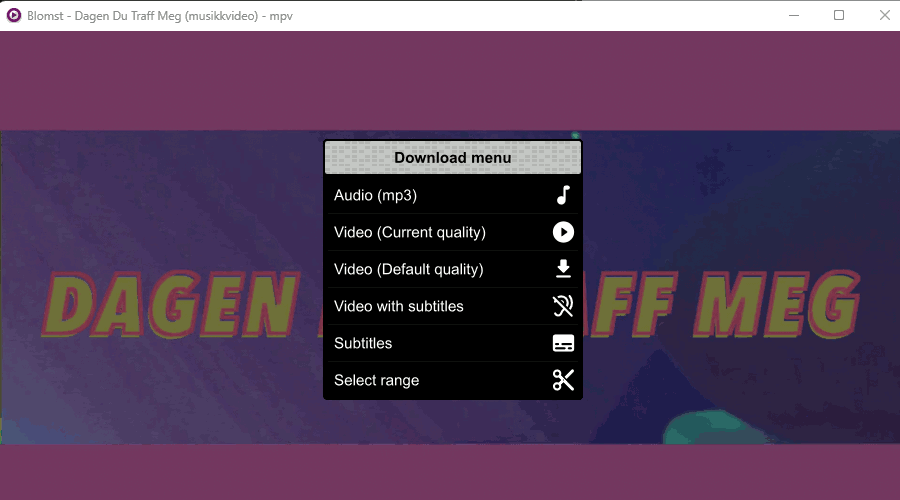A userscript for MPV that allows you to download the current youtube video/audio with one key press.
Start a video download with ctrl+d (configurable) or start an audio download with ctrl+a (configurable).
Copy youtube-download.lua into your scripts directory, e.g.:
cp youtube-download.lua ~/.config/mpv/scripts/
optional, copy the config file:
cp youtube-download.conf ~/.config/mpv/script-opts/
Make sure you have either ffmpeg or avconv installed.
The location of the scripts directory on Windows is %APPDATA%\mpv\scripts e.g. C:\Users\cvzi\AppData\Roaming\mpv\scripts
The location of the .conf files on Windows is %APPDATA%\mpv\script-opts
On windows, you need to add the directory of the ffmpeg.exe to your machine's %PATH or put the ffmpeg.exe in the same directory as the youtube-dl.exe/yt-dlp.
uosc menu integration
If you want to add the download menu to uosc, you need to add one of the following lines to your input.conf.
If you use the line starting with # it just creates an entry in the uosc menu.
If you use the second line, it also creates a keyboard shortcut to open the menu.
Replace d with the key of your choice:
# script-message-to youtube_download menu #! Download
OR
d script-message-to youtube_download menu #! Download
If you want it to appear in a submenu, replace Download with e.g. Utils > Download
Note: If you're using the default menu of uosc and you don't have the uosc menu defined in input.conf, you first need to create
a menu configuration. You can find an example at https://github.com/tomasklaen/uosc#examples
The script folder for mpv.net is:
%APPDATA%\mpv.net\scripts
The .conf files belong into:
%APPDATA%\mpv.net\script-opts
The keyboard shortcuts in the script and the .conf-file don't work with mpv.net.
You need to set the keyboard shortcuts yourself in your input.conf. Default location is %APPDATA%\mpv.net\input.conf.
Add the following lines to the end of your input.conf (change the keys if they are already used, leave out lines that you don't need):
Ctrl+d script-message-to youtube_download download-video
Ctrl+a script-message-to youtube_download download-audio
Ctrl+s script-message-to youtube_download download-subtitle
Ctrl+i script-message-to youtube_download download-embed-subtitle
To get more information in case of an error you can make mpv print more data about the script:
mpv --msg-level=youtube_download=trace "https://www.youtube.com/watch?v=AbC_DeFgHIj"or on Windows:
mpv.com --msg-level=youtube_download=trace "https://www.youtube.com/watch?v=AbC_DeFgHIj"- CTRL + d : Download video
- CTRL + a : Download audio
- CTRL + s : Download subtitle
- CTRL + i : Download video with embedded subtitle
- To cancel a running download process, press any of the above key combinations twice
- CTRL + r : Select an interval of start/end time to download only a portion of a video
- Default interval: from current playing position til end
- Use arrow keys to select another interval
- Press CTRL + r again to fine tune second by second
- Start download with CTRL + d, CTRL + a, ...
- A download archive for youtube-dl can be set in the script configuration (disabled by default)
- Cookies are picked up from
--ytdl-raw-optionsor can be specified in the script configuration (disabled by default) - A log file for youtube-dl download errors can be set in the in the script configuration (disabled by default)
- Choose between youtube-dl or yt-dlp. By default the script will try to auto-detect what is available and will prefer yt-dlp over youtube-dl. You can set the executable in the config to avoid the auto-detection.
- (Windows only) Donwload command can open a new terminal to monitor the download progress
- I pretty much copied the mpv-youtube-quality script
youtube-quality's Credit
- reload.lua, for the function to reload a video while preserving the playlist.
- mpv-playlistmanager, from which I ripped off much of the menu formatting config.
- ytdl_hook.lua, from which I ripped off much of the youtube-dl code to fetch the format list
- somebody on /mpv/ for the idea