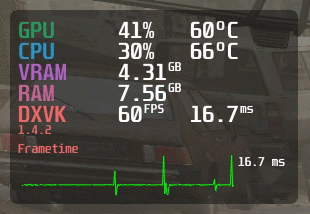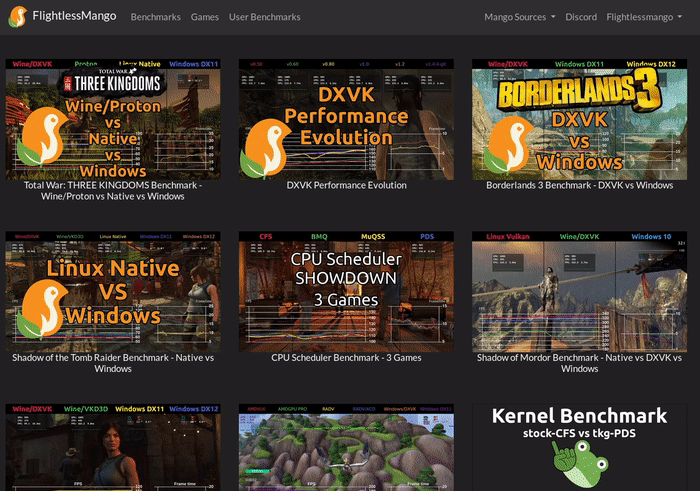A Vulkan and OpenGL overlay for monitoring FPS, temperatures, CPU/GPU load and more.
If you wish to compile MangoHud to keep up to date with any changes - first clone this repository and cd into it:
git clone --recurse-submodules https://github.com/flightlessmango/MangoHud.git
cd MangoHud
Using meson to install "manually":
meson build
ninja -C build install
By default, meson should install MangoHud to /usr/local. Specify install prefix with --prefix=/usr if desired.
Add -Dappend_libdir_mangohud=false option to meson to not append mangohud to libdir if desired (e.g. /usr/local/lib/mangohud).
To install 32-bit build on 64-bit distro, specify proper libdir: lib32 for Arch, lib/i386-linux-gnu on Debian-based distros. RPM-based distros usually install 32-bit libraries to /usr/lib and 64-bit to /usr/lib64.
You may have to change PKG_CONFIG_PATH to point to correct folders for your distro.
CC="gcc -m32" \
CXX="g++ -m32" \
PKG_CONFIG_PATH="/usr/lib32/pkgconfig:/usr/lib/i386-linux-gnu/pkgconfig:/usr/lib/pkgconfig" \
meson build32 --libdir lib32
ninja -C build32 install
Install necessary development packages.
- gcc, g++
- or gcc-multilib, g++-multilib for 32-bit support
- meson >=0.54
- ninja (ninja-build)
- glslang
- vulkan headers if using
-Duse_system_vulkan=enabledoption withmeson - libGL/libEGL (libglvnd, mesa-common-dev, mesa-libGL-devel etc)
- X11 (libx11-dev)
- XNVCtrl (libxnvctrl-dev), optional, use
-Dwith_xnvctrl=disabledoption withmesonto disable - D-Bus (libdbus-1-dev), optional, use
-Dwith_dbus=disabledoption withmesonto disable
Python 3 libraries:
- Mako (python3-mako or install with
pip)
If distro's packaged meson is too old and gives build errors, install newer version with pip (python3-pip).
You can also use build.sh script to do some things automatically like install dependencies, if distro is supported but it usually assumes you are running on x86_64 architecture.
To just build it, execute:
./build.sh build
You can also pass arguments to meson:
./build.sh build -Dwith_xnvctrl=disabled
Resulting files will be install to ./build/release folder.
If you have compiled MangoHud from source, to install it, execute:
./build.sh install
You can then subsequently uninstall MangoHud via the following command
./build.sh uninstall
To tar up the resulting binaries into a package and create a release tar with installer script, execute:
./build.sh package release
or combine the commands, although package should also call build if it doesn't find the built libs:
./build.sh build package release
If you have built MangoHud before and suddenly it fails, you can try cleaning the build folder, execute:
./build.sh clean
Currently it just does rm -fr build and clears subprojects.
NOTE: If you are running an Ubuntu-based, Arch-based, Fedora-based, or openSUSE-based distro, the build script will automatically detect and prompt you to install missing build dependencies. If you run into any issues with this please report them!
If you do not wish to compile anything, simply download the file under Releases, extract it, and from within the extracted folder in terminal, execute:
./mangohud-setup.sh install
If you are using an Arch-based distribution, install mangohud and lib32-mangohud with your favourite AUR helper. mangohud-git and lib32-mangohud-git are also available on the AUR if you want the up-to-date version of MangoHud.
If you are building it by yourself, you need to enable multilib repository, by editing pacman config:
sudo nano /etc/pacman.conf
and uncomment:
#[multilib]
#Include = /etc/pacman.d/mirrorlist
then save the file and execute:
sudo pacman -Syy
If you are using Debian 11 or later, to install the MangoHud package, execute:
sudo apt install mangohud
Optionally, if you also need MangoHud for 32-bit applications, execute:
sudo apt install mangohud:i386
If you are using Fedora, to install the MangoHud package, execute:
sudo dnf install mangohud
If you are using Solus, to install MangoHud simply execute:
sudo eopkg it mangohud
User of Ubuntu 20.04 or newer can install a NVML enabled version of MangoHud from the MangoHud PPA maintained by Martin Wimpress:
sudo add-apt-repository ppa:flexiondotorg/mangohud
sudo apt update
sudo apt install mangohud
NOTE: Currently PPA has no 32-bit libraries
If you run openSUSE Leap or Tumbleweed you can get Mangohud from the official repositories. There are two packages, mangohud for 64bit and mangohud-32bit for 32bit application support. To have Mangohud working for both 32bit and 64bit applications you need to install both packages even on a 64bit operating system.
sudo zypper in mangohud mangohud-32bit
Leap doesn't seem to have the 32bit package.
Leap 15.2
sudo zypper addrepo -f https://download.opensuse.org/repositories/games:tools/openSUSE_Leap_15.2/games:tools.repo
sudo zypper install mangohud
Leap 15.3
sudo zypper addrepo -f https://download.opensuse.org/repositories/games:tools/openSUSE_Leap_15.3/games:tools.repo
sudo zypper install mangohud
If you are using Flatpaks, you will have to add the Flathub repository for your specific distribution, and then, to install it, execute:
flatpak install org.freedesktop.Platform.VulkanLayer.MangoHud
To enable MangoHud for all Steam games:
flatpak override --user --env=MANGOHUD=1 com.valvesoftware.Steam
To enable the MangoHud overlay layer for Vulkan and OpenGL, run :
mangohud /path/to/app
For Lutris games, go to the System options in Lutris (make sure that advanced options are enabled) and add this to the Command prefix setting:
mangohud
For Steam games, you can add this as a launch option:
mangohud %command%
Or alternatively, add MANGOHUD=1 to your shell profile (Vulkan only).
OpenGL games may also need dlsym hooking. Add --dlsym or MANGOHUD_DLSYM=1 env var to your command like mangohud --dlsym %command% for Steam.
Some Linux native OpenGL games overrides LD_PRELOAD and stops MangoHud from working. You can sometimes fix this by editing LD_PRELOAD in the start script
LD_PRELOAD=/path/to/mangohud/lib/
MangoHud comes with a config file which can be used to set configuration options globally or per application. The priorities of different config files are:
/path/to/application/dir/MangoHud.conf- Per-application configuration in ~/.config/MangoHud:
~/.config/MangoHud/<application_name>.conffor native applications, where<application_name>is the case sensitive name of the executable~/.config/MangoHud/wine-<application_name>.conffor wine/proton apps, where<application_name>is the case sensitive name of the executable without the.exeending
~/.config/MangoHud/MangoHud.conf
Example: For Overwatch, this would be wine-Overwatch.conf (even though the executable you run from Lutris is Battle.net.exe, the actual game executable name is Overwatch.exe).
If you start the game from the terminal with MangoHud enabled (for example by starting Lutris from the terminal), MangoHud will print the config file names it is looking for.
You can find an example config in /usr/share/doc/mangohud
GOverlay is a GUI application that can be used to manage the config
You can also customize the hud by using the MANGOHUD_CONFIG environment variable while separating different options with a comma. This takes priority over any config file.
You can also specify configuration file with MANGOHUD_CONFIGFILE=/path/to/config for applications whose names are hard to guess (java, python etc).
A partial list of parameters are below. See the config file for a complete list.
Parameters that are enabled by default have to be explicitly disabled. These (currently) are fps, frame_timing, cpu_stats (cpu load), gpu_stats (gpu load), and each can be disabled by setting the corresponding variable to 0 (e.g., fps=0).
| Variable | Description |
|---|---|
cpu_tempgpu_temp |
Displays current CPU/GPU temperature |
core_load |
Displays load & frequency per core |
gpu_core_clockgpu_mem_clock |
Displays GPU core/memory frequency |
ramvram |
Displays system RAM/VRAM usage |
swap |
Displays swap space usage next to system RAM usage |
procmemprocmem_shared, procmem_virt |
Displays process' memory usage: resident, shared and/or virtual. procmem (resident) also toggles others off if disabled. |
full |
Enables most of the toggleable parameters (currently excludes histogram) |
font_size= |
Customizeable font size (default=24) |
font_size_text= |
Customizeable font size for other text like media metadata (default=24) |
font_scale= |
Set global font scale (default=1.0) |
font_file |
Change default font (set location to .TTF/.OTF file ) |
font_file_text |
Change text font. Otherwise font_file is used |
font_glyph_ranges |
Specify extra font glyph ranges, comma separated: korean, chinese, chinese_simplified, japanese, cyrillic, thai, vietnamese, latin_ext_a, latin_ext_b. If you experience crashes or text is just squares, reduce font size or glyph ranges. |
no_small_font |
Use primary font size for smaller text like units |
width=height= |
Customizeable hud dimensions (in pixels) |
position= |
Location of the hud: top-left (default), top-right, middle-left, middle-right, bottom-left, bottom-right, top-center |
offset_x offset_y |
Hud position offsets |
no_display |
Hide the hud by default |
toggle_hud=toggle_logging= |
Modifiable toggle hotkeys. Default are Shift_R+F12 and Shift_L+F2, respectively. |
reload_cfg= |
Change keybind for reloading the config. Default = Shift_L+F4 |
timetime_format=%T |
Displays local time. See std::put_time for formatting help. NOTE: Sometimes apps (or AMDVLK (should be fixed in latest)) may set TZ (timezone) environment variable to UTC/GMT |
gpu_colorcpu_colorvram_colorram_colorio_colorengine_colorframetime_colorbackground_colortext_colormedia_player_color |
Change default colors: gpu_color=RRGGBB |
alpha |
Set the opacity of all text and frametime graph 0.0-1.0 |
background_alpha |
Set the opacity of the background 0.0-1.0 |
read_cfg |
Add to MANGOHUD_CONFIG as first parameter to also load config file. Otherwise only MANGOHUD_CONFIG parameters are used. |
output_folder |
Set location of the output files (Required for logging) |
log_duration |
Set amount of time the logging will run for (in seconds) |
vsyncgl_vsync |
Set vsync for OpenGL or Vulkan |
media_player |
Show media player metadata |
media_player_name |
Force media player DBus service name without the org.mpris.MediaPlayer2 part, like spotify, vlc, audacious or cantata. If none is set, MangoHud tries to switch between currently playing players. |
media_player_format |
Format media player metadata. Add extra text etc. Semi-colon breaks to new line. Defaults to {title};{artist};{album}. |
font_scale_media_player |
Change size of media player text relative to font_size |
io_readio_write |
Show non-cached IO read/write, in MiB/s |
pci_dev |
Select GPU device in multi-gpu setups |
version |
Shows current mangohud version |
fps_limit |
Limit the apps framerate. Comma-separated list of one or more FPS values. 0 means unlimited. |
toggle_fps_limit |
Cycle between FPS limits. Defaults to Shift_L+F1. |
arch |
Show if the application is 32 or 64 bit |
histogram |
Change fps graph to histogram |
cpu_textgpu_text |
Override CPU and GPU text |
log_interval |
Change the default log interval, 100 is default |
vulkan_driver |
Displays used vulkan driver, radv/amdgpu-pro/amdvlk |
gpu_name |
Displays GPU name from pci.ids |
cpu_powergpu_power |
Display CPU/GPU draw in watts |
engine_version |
Display OpenGL or vulkan and vulkan-based render engine's version |
permit_upload |
Allow uploading of logs to Flightlessmango.com |
upload_log |
Change keybind for uploading log |
benchmark_percentiles |
Configure which framerate percentiles are shown in the logging summary. Default is 97,AVG,1,0.1 |
wine |
Shows current Wine or Proton version in use |
wine_color |
Change color of the wine/proton text |
cpu_mhz |
Shows the CPUs current MHz |
gpu_load_change |
Changes the color of the GPU load depending on load |
gpu_load_color |
Set the colors for the gpu load change low,medium and high. e.g gpu_load_color=0000FF,00FFFF,FF00FF |
gpu_load_value |
Set the values for medium and high load e.g gpu_load_value=50,90 |
cpu_load_change |
Changes the color of the CPU load depending on load |
cpu_load_color |
Set the colors for the gpu load change low,medium and high. e.g cpu_load_color=0000FF,00FFFF,FF00FF |
cpu_load_value |
Set the values for medium and high load e.g cpu_load_value=50,90 |
core_load_change |
Changes the colors of cpu core loads, uses the same data from cpu_load_value and cpu_load_change |
cellpadding_y |
Set the vertical cellpadding, default is -0.085 |
frametime |
Display frametime next to fps text |
frame_count |
Display frame count |
table_columns |
Set the number of table columns for ImGui, defaults to 3 |
blacklist |
Add a program to the blacklist. e.g blacklist=vkcube,WatchDogs2.exe |
resolution |
Display the current resolution |
show_fps_limit |
Display the current fps limit |
custom_text_center |
Display a custom text centered useful for a header e.g custom_text_center=FlightLessMango Benchmarks |
custom_text |
Display a custom text e.g custom_text=Fsync enabled |
exec |
Display output of bash command in next column, e.g custom_text=/home , exec=df -h /home | tail -n 1. Only works with legacy_layout=false |
round_corners |
Change the amount of roundness of the corners have e.g round_corners=10.0 |
vkbasalt |
Shows if vkbasalt is on |
gamemode |
Shows if gamemode is on |
battery |
Display current battery percent and energy consumption |
battery_icon |
Display battery icon instead of percent |
battery_color |
Change the BATT text color |
fps_only |
Show FPS only. Not meant to be used with other display params |
gamepad_battery |
Display battey of wireless gamepads (xone,xpadneo,ds4) |
gamepad_battery_icon |
Display gamepad battery percent with icon. *enabled by default |
Example: MANGOHUD_CONFIG=cpu_temp,gpu_temp,position=top-right,height=500,font_size=32 |
|
Because comma is also used as option delimiter and needs to be escaped for values with a backslash, you can use + like MANGOHUD_CONFIG=fps_limit=60+30+0 instead. |
Note: Width and Height are set automatically based on the font_size, but can be overridden.
Note: RAPL is currently used for Intel CPUs to show power draw with cpu_power which may be unreadable for non-root users due to vulnerability. The corresponding energy_uj file has to be readable by corresponding user, e.g. by running chmod o+r /sys/class/powercap/intel-rapl\:0/energy_uj as root, else the power shown will be 0 W, though having the file readable may potentially be a security vulnerability persisting until system reboots.
-1= Adaptive sync0= Off1= Onn= Sync to refresh rate / n.
0= Adaptive VSync (FIFO_RELAXED_KHR)1= Off (IMMEDIATE_KHR)2= Mailbox (VSync with uncapped FPS) (MAILBOX_KHR)3= On (FIFO_KHR)
All vulkan vsync options might not be supported on your device, you can check what your device supports here vulkan.gpuinfo.org
Shift_L+F2: Toggle LoggingShift_L+F4: Reload ConfigShift_R+F12: Toggle Hud
Options starting with "gl_*" are for OpenGL.
gl_size_query = viewport: Specify what to use for getting display size. Options are "viewport", "scissorbox" or disabled. Defaults to using glXQueryDrawable.gl_bind_framebuffer = 0..N: (Re)bind given framebuffer before MangoHud gets drawn. Helps with Crusader Kings III.gl_dont_flip = 1: Don't swap origin if using GL_UPPER_LEFT. Helps with Ryujinx.
You must set a valid path for output_folder in your configuration to store logs in.
When you toggle logging (using the keybind Shift_L+F2), a file is created with the game name plus a date & timestamp in your output_folder.
Log files can be uploaded to Flightlessmango.com to create graphs automatically.
You can share the created page with others, just link it.
It's possible to upload multiple files when using Flightlessmango.com. You can rename them to your preferred names and upload them in a batch. These filenames will be used as the legend in the graph.