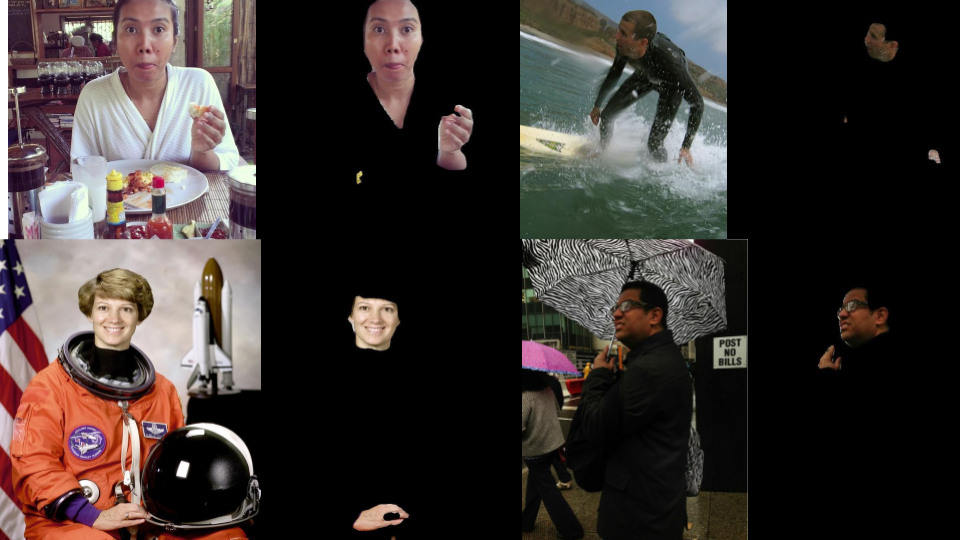This project started as a replacement to the Skin Detection project that used traditional computer vision techniques. This project implements two models,
FCNResNet101from torchvision for accurate segmentationBiSeNetV2for real-time segmentation
These models are trained with masks from labelme annotations. As labelme annotations allow for multiple categories per a pixel we use multi-label semantic segmentation. Both the accurate and real-time models are in the pretrained directory.
The pretrained models are stored in the repo with git-lfs, when you clone make sure you've pulled the files by calling,
git lfs pullor by downloading them from github directly. This project uses conda to manage its enviroment; once conda is installed we create the enviroment and activate it,
conda env create -f enviroment.yml
conda activate semantic_segmentation. On windows; powershell needs to be initialised and the execution policy needs to be modified.
conda init powershell
Set-ExecutionPolicy -ExecutionPolicy RemoteSigned -Scope CurrentUserThis project comes bundled with several pretrained models, which can be found in the pretrained directory. To infer segmentation masks on your images run evaluate_images.
# to display the output
python evaluate_images.py --images ~/Pictures/ --model pretrained/model_segmentation_skin_30.pth --model-type FCNResNet101 --display
# to save the output
python evaluate_images.py --images ~/Pictures/ --model pretrained/model_segmentation_skin_30.pth --model-type FCNResNet101 --saveTo run the real-time models change the --model-type,
# to display the output
python evaluate_images.py --images ~/Pictures/ --model pretrained/model_segmentation_realtime_skin_30.pth --model-type BiSeNetV2 --display
# to save the output
python evaluate_images.py --images ~/Pictures/ --model pretrained/model_segmentation_realtime_skin_30.pth --model-type BiSeNetV2 --saveThis model was trained with a custom dataset of 150 images taken from COCO where skin segmentation annotations were added. This includes a wide variety of skin colours and lighting conditions making it more robust than the Skin Detection project. This model detects,
This was trained with a custom dataset of 89 images taken from COCO where pizza topping annotations were added. There's very few images for each type of topping so this model performs very badly and needs quite a few more images to behave well!
- 'chilli', 'ham', 'jalapenos', 'mozzarella', 'mushrooms', 'olive', 'pepperoni', 'pineapple', 'salad', 'tomato'
Annotated images of birds and cats were taken from COCO using the extract_from_coco script and then trained on.
- cat, birds
To train a new project you can either create new labelme annotations on your images, to launch labelme run,
labelmeand start annotating your images! You'll need a couple of hundred. Alternatively if your category is already in COCO you can run the conversion tool to create labelme annotations from them.
python extract_from_coco.py --images ~/datasets/coco/val2017 --annotations ~/datasets/coco/annotations/instances_val2017.json --output ~/datasets/my_cat_images_val --categories catOnce you've got a directory of labelme annotations you can check how the images will be shown to the model during training by running,
python check_dataset.py --dataset ~/datasets/my_cat_images_val
# to show our dataset with training augmentation
python check_dataset.py --dataset ~/datasets/my_cat_images_val --use-augmentation. If your happy with the images and how they'll appear in training then train the model using,
python train.py --train ~/datasets/my_cat_images_train --val ~/datasets/my_cat_images_val --model-tag segmentation_cat --model-type FCNResNet101. This may take some time depending on how many images you have. Tensorboard logs are available in the logs directory. To run your trained model on a directory of images run
# to display the output
python evaluate_images.py --images ~/Pictures/my_cat_imgs --model models/model_segmentation_cat_30.pth --model-type FCNResNet101 --display
# to save the output
python evaluate_images.py --images ~/Pictures/my_cat_imgs --model models/model_segmentation_cat_30.pth --model-type FCNResNet101 --save