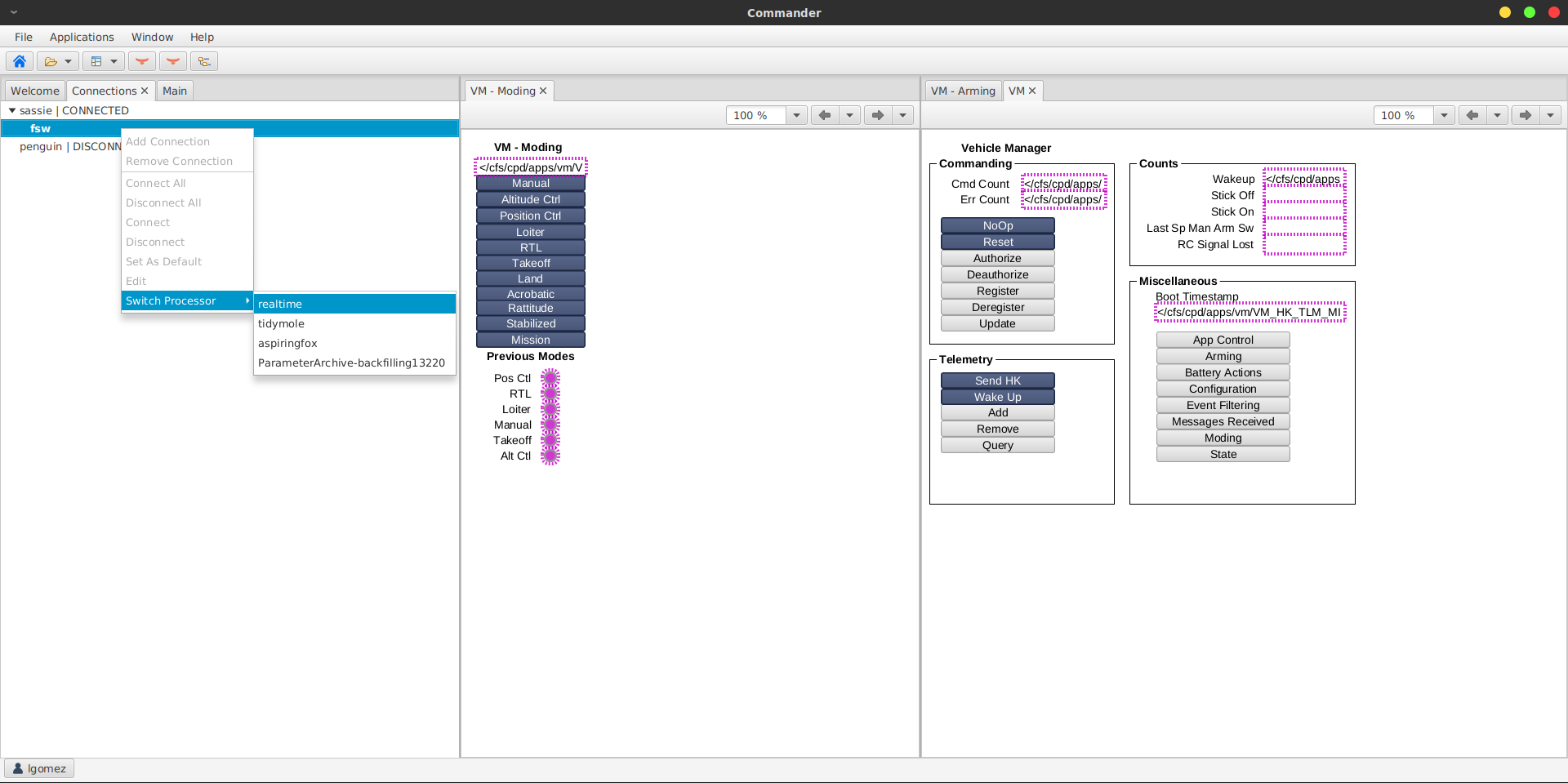Phoebus is a framework and a collections of tools to monitor and operate large scale control systems, such as the ones in the accelerator community. Phoebus is an update of the Control System Studio toolset that removes dependencies on Eclipse RCP and SWT.
More information: https://control-system-studio.readthedocs.io
All external dependencies are expected in dependencies/target/lib.
They could be obtained by expanding a zip-ed phoebus target from an existing build setup, or via one initial maven run:
mvn clean verify -f dependencies/pom.xml
Define the JAVA_HOME environment variable to point to your Java installation directory. Mac OS users should use something like:
export JAVA_HOME=/Library/Java/JavaVirtualMachines/jdk-11.0.5+10/Contents/Home
Verify through:
$JAVA_HOME/bin/java -version
Make sure your PATH environment variable includes JAVA_HOME and the path to the Maven executable.
To build the entire phoebus stack
mvn clean install
Some unit tests may be sensitive to localization
and fail when executed in a previously untested locale.
Set the environment variable LANG to en_US.UTF-8
to execute tests in a specific locale,
or build with mvn -DskipTests ... to skip tests.
To run the product jar
cd phoebus-product/target
java -jar product-*-SNAPSHOT.jar
ant clean run
Download Eclipse Oxygen 4.7.1a or later from http://download.eclipse.org/eclipse/downloads/
Start Eclipse like this:
export JAVA_HOME=/path/to/your/jdk-9-or-later
export PATH="$JAVA_HOME/bin:$PATH"
eclipse/eclipse -consoleLog
Check Eclipse Preferences:
- Java, Installed JREs: JDK 9-or-later should be the default
- Java, Compiler: JDK Compliance should be "9" or higher
After following the maven build instructions above, and assuming the project has been imported as a maven project into Eclipse(see instructions above):
- Open Eclipse
- Go to
Run->External Tools->External Run COnfigurations - Create a new
Programconfiguration. Set location tousr/bin/javaon linux. This is the location of the Java executable. For any other OS, it should not be too hard to find that directory. - Set
Working Directorytophoebus/phoebus-product/target. - Set arguments to:
--add-opens java.base/jdk.internal.misc=ALL-UNNAMED -Dio.netty.tryReflectionSetAccessible=true
-Xdebug -Xrunjdwp:transport=dt_socket,server=y,suspend=n,address=5005 -jar path_to_repo/phoebus/phoebus-product/target/product-4.6.6-SNAPSHOT.jar
- Click
Run. The Eclipse console should output a port number. Write it down; we'll use it for debugging later on. - Go to
Debug Configurations - Create a new
Remote Java Application - Click on the
Sourcetab and make sure all of the sub-modules/projects of the phoebus project are checked. This will allow you to travel through source code when debugging code in Eclipse. - For port, add the port from step 6.
- Click
Debug
Now this should connect to your JVM process you started on step 6 and you start debugging your code. Happy debugging!
Use File, Import, General, Existing Projects into Workspace.
Select the phoebus root directory, and check the option to "Search for nested projects".
By default, all projects should be selected ('dependencies', 'core-framework', .., 'product').
The file dependencies/phoebus-target/.classpath
needs to be edited to list all the phoebus-target/target/lib/javafx*.jar files.
In the Package Explorer, select the product project.
Invoke Run, Run Configurations... from the menu.
In the launch configuration dialog, select Java Application and press New Configuration.
Note that the project should be pre-set to product, and the Dependencies tab should list all the project dependencies of the product,
i.e. all the core-* and app-* projects.
For a Main class, enter org.phoebus.product.Launcher, press Apply and then Run.
In Help/Eclipse Marketplace, search for Maven Integration for Eclipse Luna or newer
Use File/Import/Maven/Existing Maven Projects to import the phoebus source code.
There can be a compiler error because the "JRE System Library" in the Package Explorer shows "[J2SE-1.4]". Right click on the affected projects (greeting-app, probe), Build Path, Configure Build Path, Libraries, Edit the JRE System Library to use the Workspace default (jdk-9). Restart Eclipse IDE.
Can now start product/src/main/java/org.phoebus.product/Launcher.java.
To import the project:
- Import Project
- Select the Phoebus directory
- Import project from external model: Maven
- Accept the default options and click Next twice
- Ensure that the JDK is version 11 or above
- Change the project name to Phoebus and click finish
To run the Phoebus application:
- Run | Edit Configurations...
- Select + | Application
- Module: Your JRE 11
- Classpath
-cp: selectproductfrom drop-down - Main class:
org.phoebus.product.Launcher - Set the name to Phoebus
- Click OK
- In the top right of the IDE, click the green play button
First download NetBeans 9, then the target platform as described above. After running NetBeans, select Tools ➜ Java Platforms and make sure that a Java 9 or 10 platform is set as the default one.
To open the Maven project Select the File ➜ Open Project… and select the phoebus root project folder.
On the Projects view right-click on the phoebus (parent) node and select the Clean and Build menu item. To build without the unit test, right-click the phoebus (parent) node and select Run Maven ➜ Skip Tests.
To run the Phoebus application:
- Open the phoebus (parent) project and the Modules node, then double-click on the product module;
- Now right-click on the opened product project and select Run;
- A dialog will open to select the main class to be run. Verify that
org.phoebus.product.Launcheris selected and press the Select Main Class button to start the application. - You can also select Remember Permanently to allow NetBeans remembering the chosen class.
- Right-clicking the product project it is also possible to select Set as Main Project. In this way the Phoebus application can be started just pressing the F6 key, the Run Main Project toolbar button, or the Run ➜ Run Main Project menu item.
# Obtain sources
git clone https://github.com/ControlSystemStudio/phoebus.git
# Build the Javadoc, i.e. html files to be included in the manual
( cd phoebus/app/display/editor; ant -f javadoc.xml clean all )
# Building the manual will locate and include
# all ../phoebus/**/doc/index.rst and ../phoebus/**/doc/html
( cd phoebus/docs; make clean html )
# Windows: Use make.bat html
# Build Product
# Fetch dependencies
( cd phoebus; mvn clean verify -f dependencies/pom.xml )
# Create settings.ini for the product with current date
# and URL of your update site.
# Update site contains '$(arch)' which client will replace with
# its host OS (linux, mac, win).
# Note that this example replaces an existing product/settings.ini.
# If your product already contains settings.ini,
# consider using '>>' to append instead of replacing.
URL='https://controlssoftware.sns.ornl.gov/css_phoebus/nightly/phoebus-$(arch).zip'
( cd phoebus;
app/update/mk_update_settings.sh $URL > phoebus-product/settings.ini
)
# Build product & bundle for distribution, including the documentation
( cd phoebus; ant clean dist )
# The files phoebus/phoebus-product/target/*.zip and
# services/*/target/*.zip can now be distributed,
# unzipped, launched
Note that the phoebus-product is platform dependent, you get a
phoebus-0.0.1-linux.zip, phoebus-0.0.1-mac.zip or phoebus-0.0.1-win.zip
depending on the build platform.
The dependencies include the platform-dependent JavaFX library with different content for linux, mac and windows.
When building as described above, the result will be an executable for the build platform.
To build for a different platform, create the dependencies in one of these ways:
# Either create the build platform for Linux..
( cd phoebus; mvn clean verify -Djavafx.platform=linux -f dependencies/pom.xml )
# or Mac OS X ..
( cd phoebus; mvn clean verify -Djavafx.platform=mac -f dependencies/pom.xml )
# or Windows:
( cd phoebus; mvn clean verify -Djavafx.platform=win -f dependencies/pom.xml )
The remaining build is the same, for example ant clean dist to build the distribution.
The Phoebus release process can be used to create tagged releases of Phoebus and publish the Pheobus jars to maven central using the sonatype repositories.
Setup
Create a sonatype account and update the maven settings.xml file with your sonatype credentials
<servers>
<server>
<id>phoebus-releases</id>
<username>shroffk</username>
<password>*******</password>
</server>
</servers>
Prepare the release
mvn release:prepare
In this step will ensure there are no uncommitted changes, ensure the versions number are correct, tag the scm, etc..
A full list of checks is documented here:
Perform the release
mvn release:perform
Checkout the release tag, build, sign and push the build binaries to sonatype.
Publish
Open the staging repository in sonatype and hit the publish button
Note:
In order to keep the ant and maven builds in sync, before the prepare:release update the version in the
dependencies\ant_settings.xml to match the release version number. After the release is completed the version should
updated to match the next development snapshot version.
In an effort to maintain a consistent coding style, this project follows the Google Java Coding Style. This is also enforced in our CI pipeline. Any push that does not comply with this style, will fail. Developers can easily
format their code by running mvn com.coveo:fmt-maven-plugin:format.
The following table has all the yamcs versions that have been tested, along with the version of commander.
| Commander | Yamcs Versions |
|---|---|
0.1.0 |
5.5.4 5.5.7 5.4.3 |
0.1.1 |
5.6.0 5.6.2 |
0.2.2 |
yamcs-5.7.9-whl-rc2 |