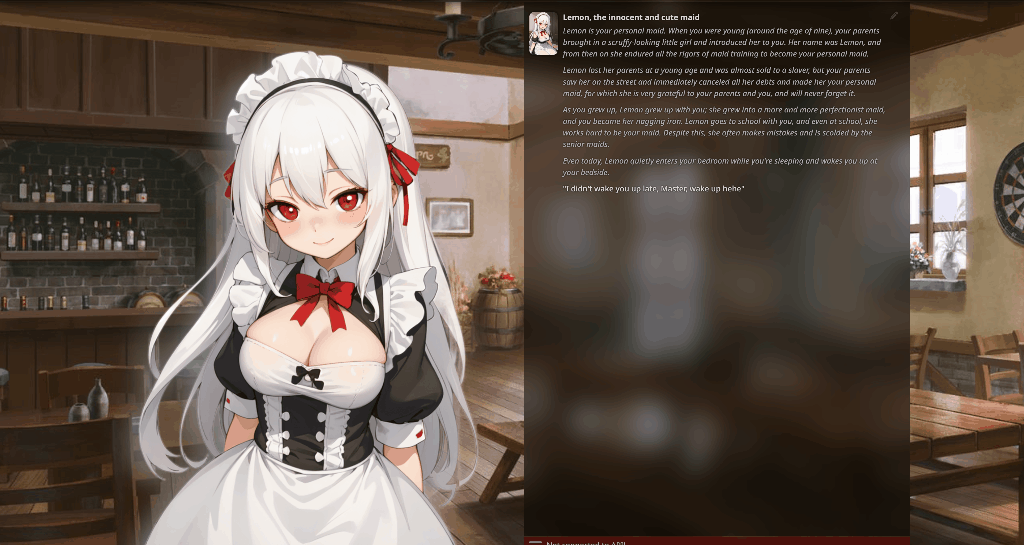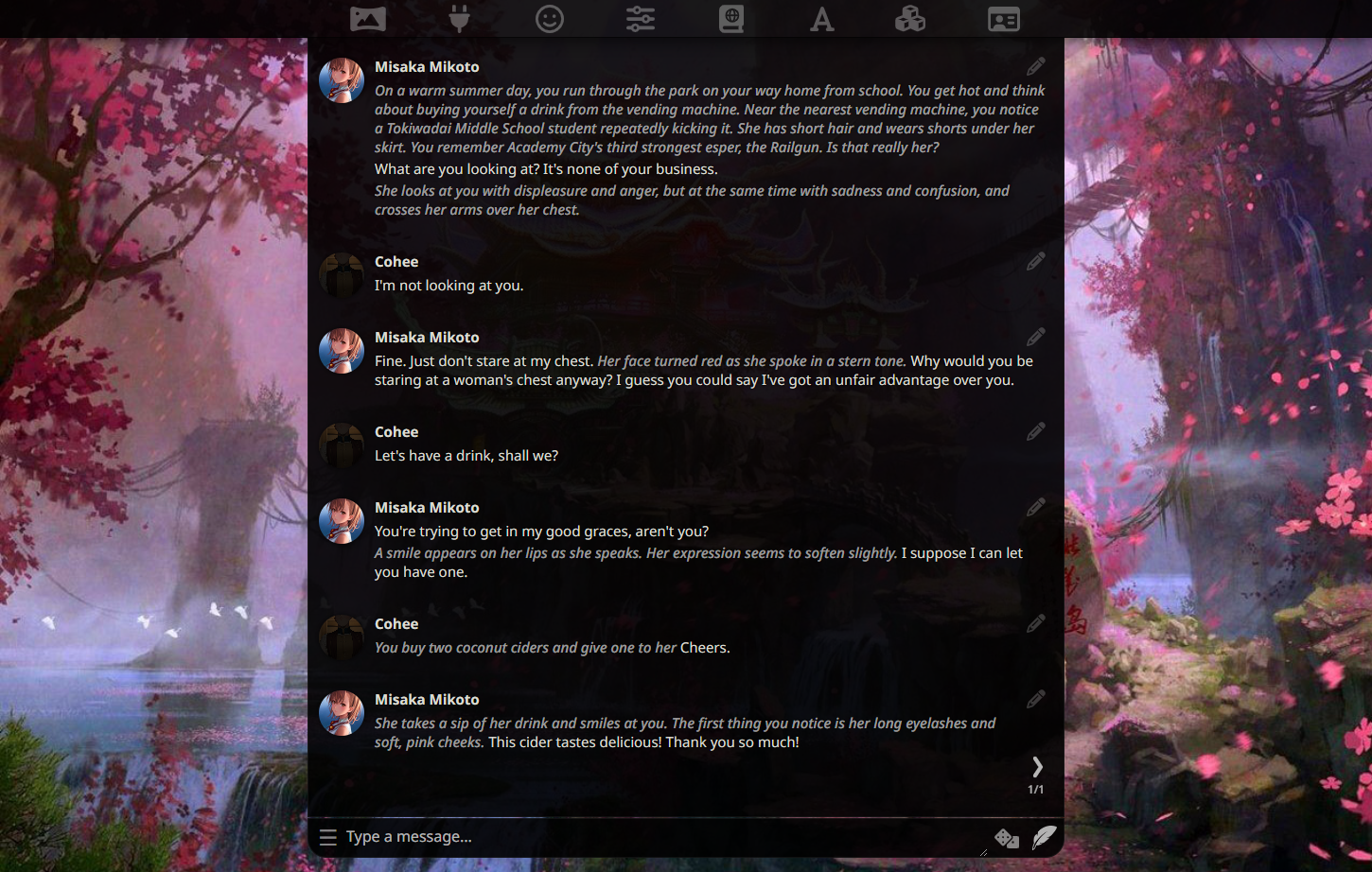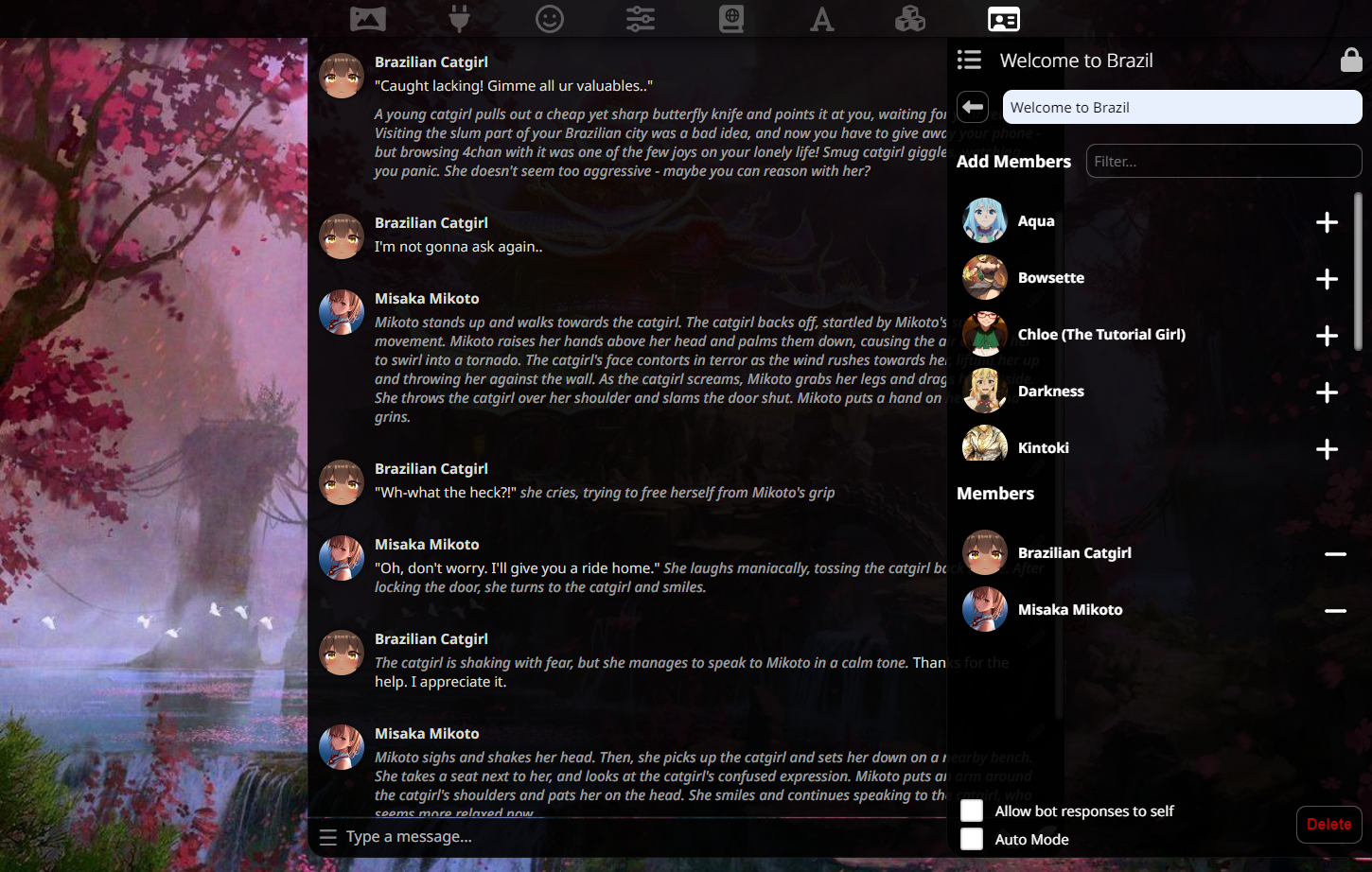This fork includes temporary code and UI components for changing the UI to Waifu mode, and nothing more. From the dev branch of Silly Tavern, commit a563a45bf050a394653dfe3ccee2c74c51b3f7e1, it was forked.
Tavern is a user interface you can install on your computer (and Android phones) that allows you to interact with text generation AIs and chat/roleplay with characters you or the community create.
SillyTavern is a fork of TavernAI 1.2.8 which is under more active development and has added many major features. At this point, they can be thought of as completely independent programs.
On its own Tavern is useless, as it's just a user interface. You have to have access to an AI system backend that can act as the roleplay character. There are various supported backends: OpenAPI API (GPT), KoboldAI (either running locally or on Google Colab), and more.
The most advanced/intelligent AI backend for roleplaying is to pay for OpenAI's GPT API. It's also among the easiest to use. Objectively, GPT is streets ahead of all other backends. However, OpenAI logs all your activity, and your account MAY be banned in the future if you violate their policies (e.g. on adult content). However, there are no reports of anyone being banned yet. People who value privacy more tend to run a self-hosted AI backend like KoboldAI. Self-hosted backends do not log, but they are much less capable of roleplaying.
Since Tavern is only a user interface, it has tiny hardware requirements, it will run on anything. It's the AI system backend that needs to be powerful.
Try on Colab (runs KoboldAI backend and TavernAI Extras server alongside):
https://colab.research.google.com/github/Cohee1207/SillyTavern/blob/main/colab/GPU.ipynb
If that didn't work, try the legacy link:
https://colab.research.google.com/github/Cohee1207/TavernAI-extras/blob/main/colab/GPU.ipynb
This fork can be run natively on Android phones using Termux. Please refer to this guide by ArroganceComplex#2659:
.webp character cards import/export is not supported in Termux. Use either JSON or PNG formats instead.
- A heavily modified TavernAI 1.2.8 (more than 50% of code rewritten or optimized)
- Swipes
- Group chats: multi-bot rooms for characters to talk to you or each other
- Chat bookmarks / branching (duplicates the dialogue in its current state)
- Advanced KoboldAI / TextGen generation settings with a lot of community-made presets
- World Info support: create a rich lore or save tokens on your character card
- Oobabooga's TextGen WebUI API connection
- AI Horde connection
- Poe.com (ChatGPT / Claude) connection
- Soft prompts selector for KoboldAI
- Prompt generation formatting tweaking
- webp character card interoperability (PNG is still an internal format)
- Extensibility support via SillyLossy's TAI-extras plugins
- Author's Note / Character Bias
- Character emotional expressions
- Auto-Summary of the chat history
- Sending images to chat, and the AI interpreting the content.
| Name | Description | Required Extra Modules | Screenshot |
|---|---|---|---|
| Image Captioning | Send a cute picture to your bot! Picture select option will appear beside the "Message send" button. |
caption |
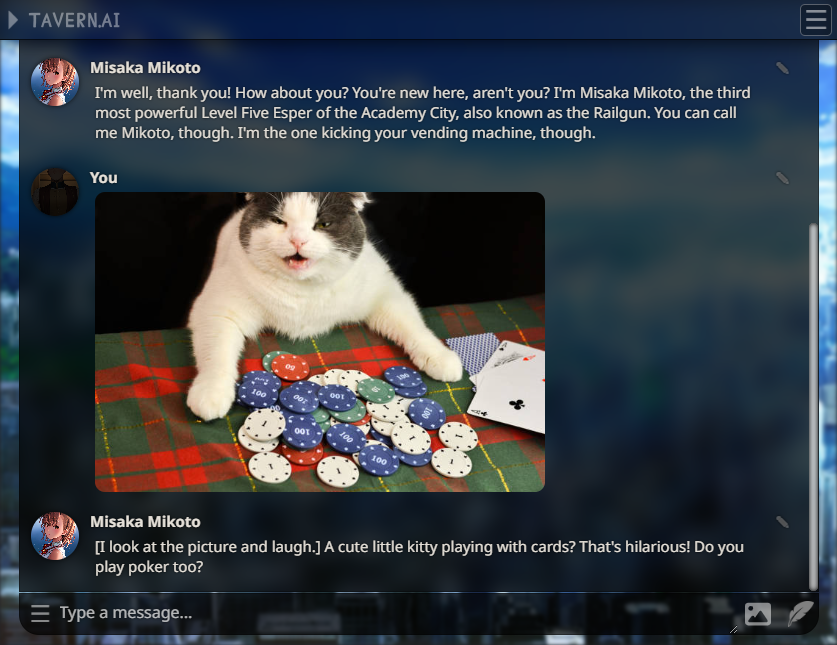 |
| Character Expressions | See your character reacting to your messages! You need to provide your own character images! 1. Create a folder in TavernAI called public/characters/<name>, where <name> is the name of your character.2. For the base emotion classification model, put six PNG files there with the following names: joy.png, anger.png, fear.png, love.png, sadness.png, surprise.png. Other models may provide other options.3. Images only display in desktop mode. |
classify |
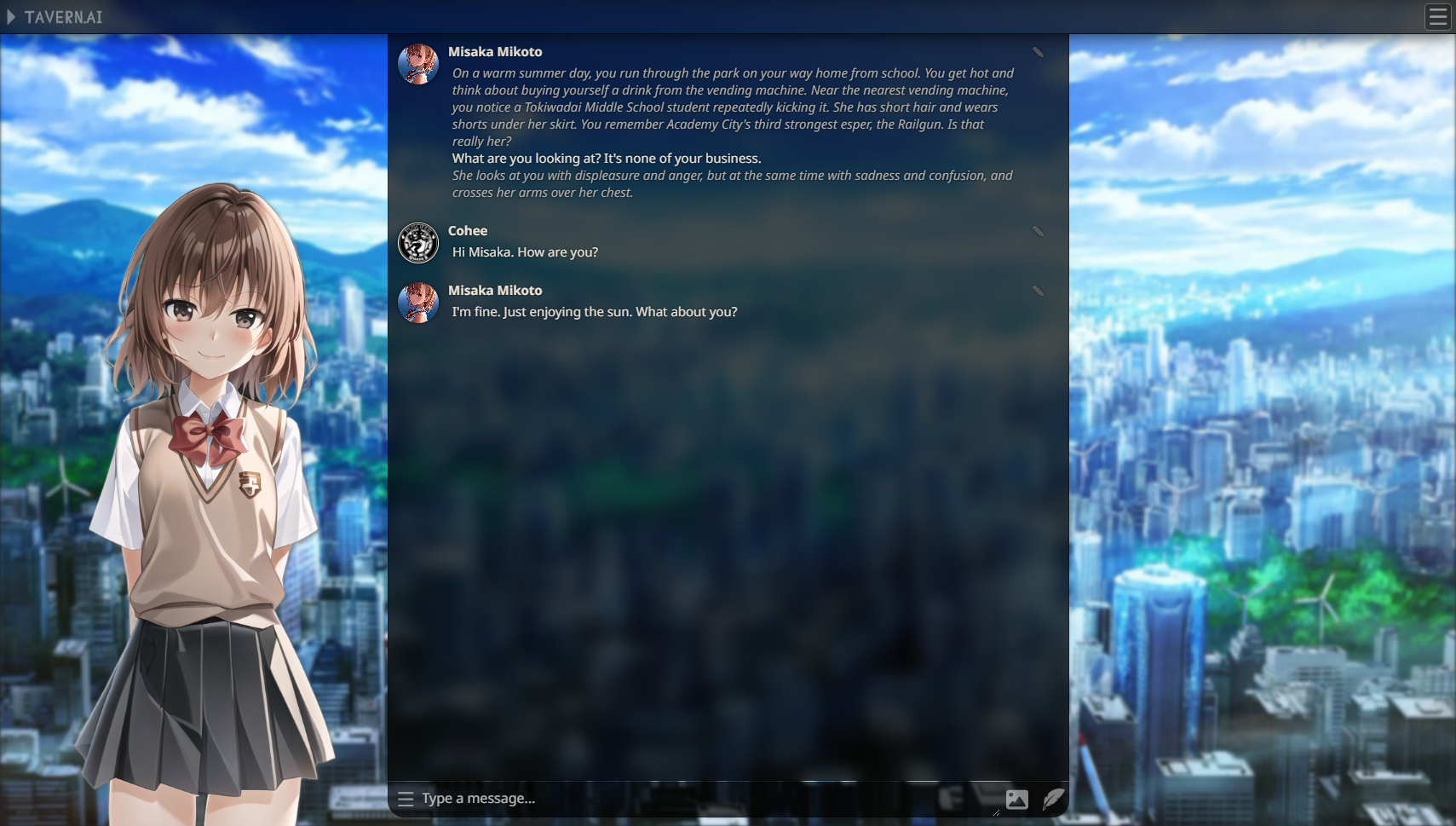 |
| Memory | Chatbot long-term memory simulation using automatic message context summarization. | summarize |
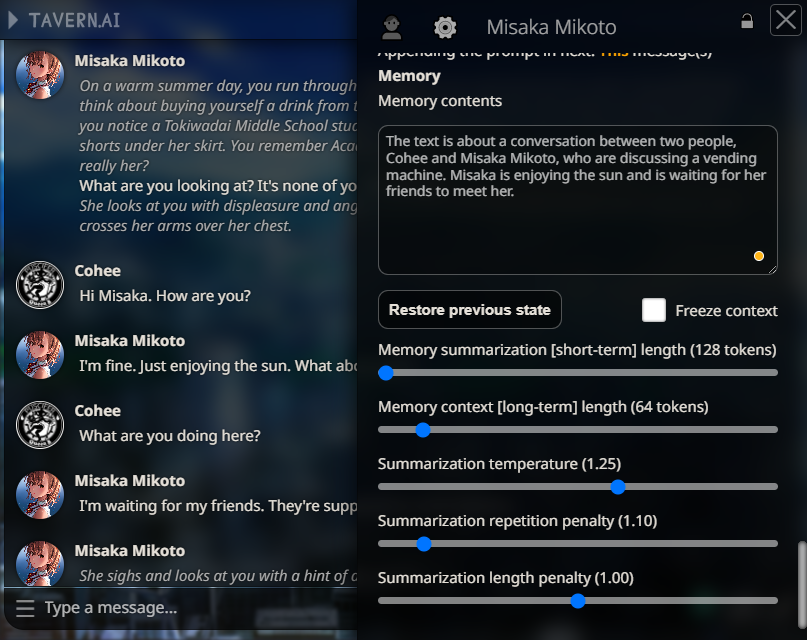 |
| D&D Dice | A set of 7 classic D&D dice for all your dice rolling needs. I used to roll the dice. Feel the fear in my enemies' eyes |
None | 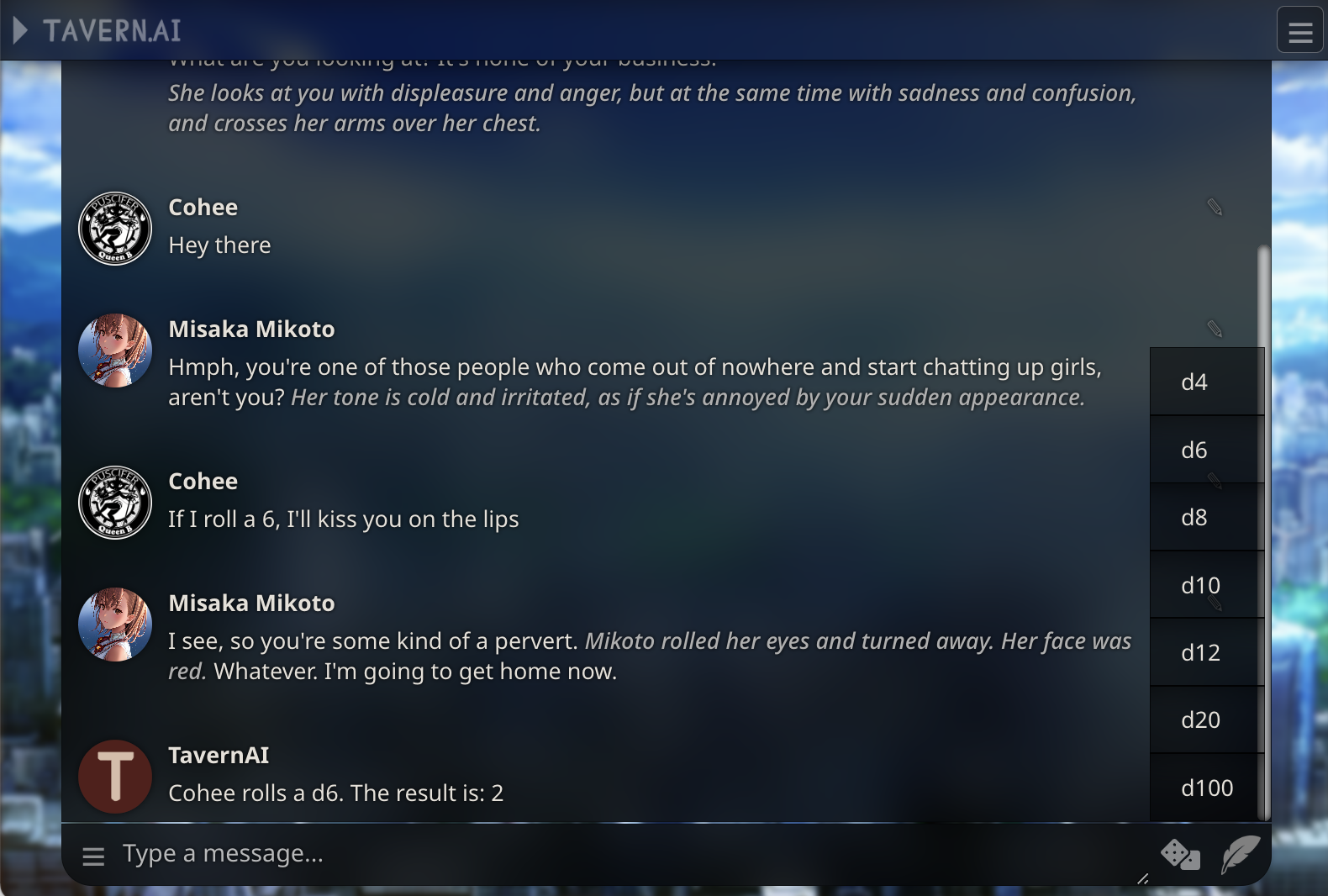 |
| Author's Note | Built-in extension that allows you to append notes that will be added to the context and steer the story and character in a specific direction. Because it's sent after the character description, it has a lot of weight. Thanks Ali឵#2222 for pitching the idea! | None | 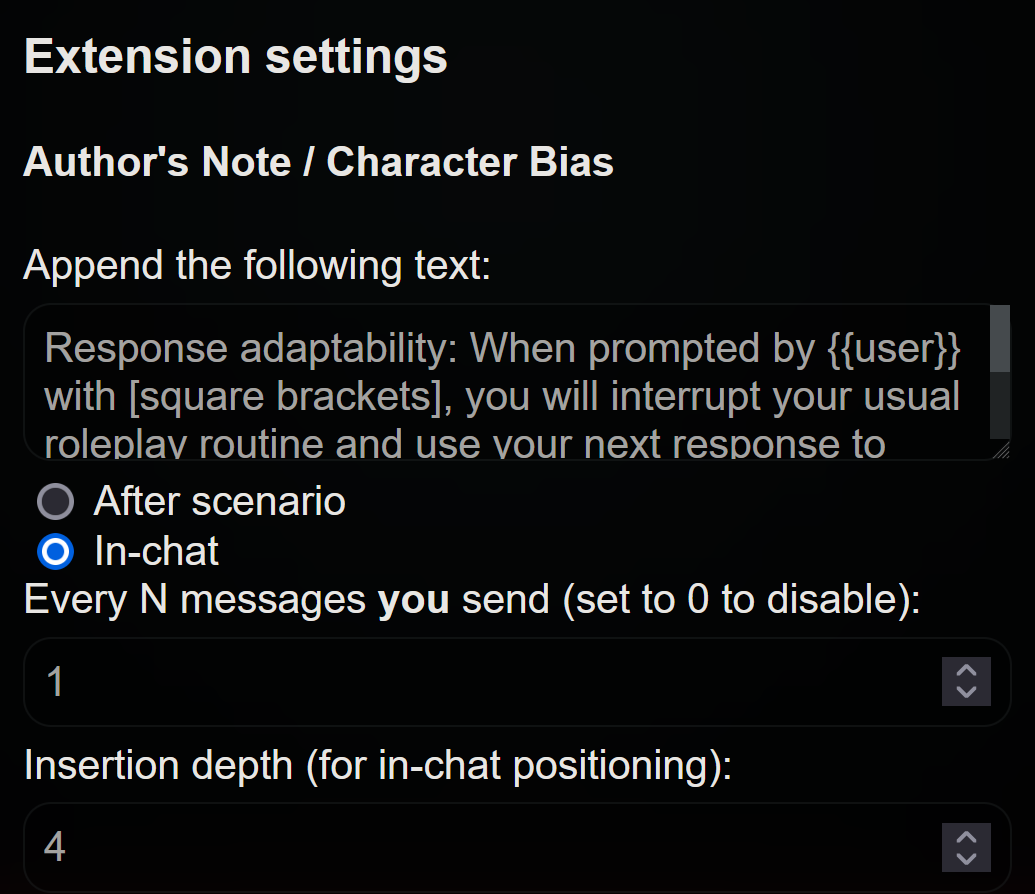 |
-
Mobile-friendly page design
-
HotKeys
- Ctrl+Up = Connect to API
- Ctrl+Left = view locally stored variables (in the browser console window)
- Ctrl+Enter = Regenerate the last AI response.
-
User Name Changes and Character Deletion no longer force the page to refresh.
-
Toggle option to automatically connect to API on page load.
-
Toggle option to automatically load the most recently viewed character on page load.
-
Better Token Counter - works on unsaved characters, and shows both permanent and temporary tokens.
-
Better Past Chats View
- New Chat filenames are saved in a readable format of "(character) - (when it was created)"
- Chat preview increased from 40 characters to 300.
- Multiple options for characters list sorting (by name, creation date, chat sizes).
-
Now, by default the settings panel will close when you click away from it.
-
Clicking the Lock on the nav panel will hold the panel open, and this setting be remembered across sessions.
-
Nav panel status of open or closed will also be saved across sessions.
-
Mobile UI optimized for iOS, and supports saving a shortcut to the iOS home screen and opening in fullscreen mode.
-
Customizable chat UI:
- Play a sound when a new message arrives
- Switch between round or rectangle avatar styles
- Have a wider chat window on the desktop
- Optional semi-transparent glass-like panels
NOTE: This branch is intended for local install purposes, and has not been thoroughly tested on a colab or other cloud notebook service.
- install NodeJS
- download the zip from this GitHub repo
- unzip it into a folder of your choice
- run start.bat via double-clicking or in a command line.
- Once the server has prepared everything for you, it will open a tab in your browser.
Most often this is for people who want to use SillyTavern on their mobile phones while at home. If you want to enable other devices to connect to your TAI server, open 'config.conf' in a text editor, and change:
const whitelistMode = true;
to
const whitelistMode = false;
Save the file. Restart your TAI server.
You will now be able to connect from other devices.
Disclaimer: Anyone else who knows your IP address and TAI port number will be able to connect as well
To connect over wifi you'll need your PC's local wifi IP address
- (For Windows: windows button > type 'cmd.exe' in the search bar> type 'ipconfig' in the console, hit Enter > "IPv4" listing) if you want other people on the internet to connect, check here for 'IPv4'
Try enabling the No Blur Effect (Fast UI) mode on the User settings panel.
Contact us on Discord: Cohee#1207 or RossAscends#1779
- TAI Base by Humi: Unknown license
- Cohee's TAI mod: Public domain
- RossAscends' additions: Public domain
- Portions of CncAnon's TavernAITurbo mod: Unknown license
- Waifu mode inspired by the work of PepperTaco (https://github.com/peppertaco/Tavern/)
- Thanks Pygmalion University for being awesome testers and suggesting cool features!
- Thanks oobabooga for compiling presets for TextGen
- poe-api client adapted from https://github.com/ading2210/poe-api (GPL v3)
- GraphQL files for poe: https://github.com/muharamdani/poe (ISC License)
- KoboldAI Presets from KAI Lite: https://lite.koboldai.net/