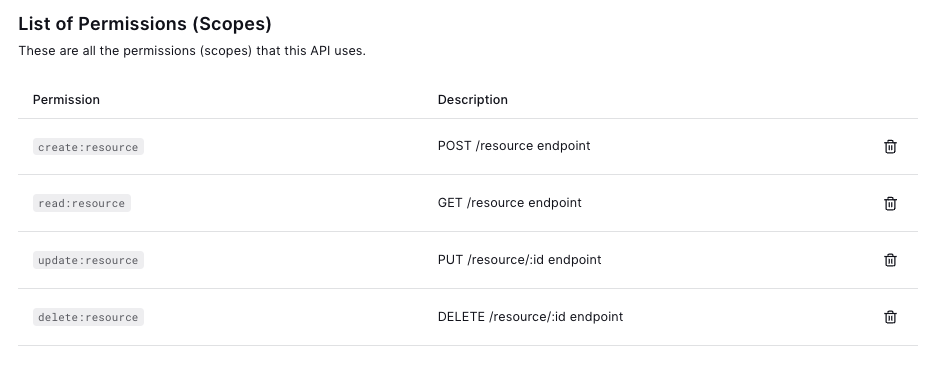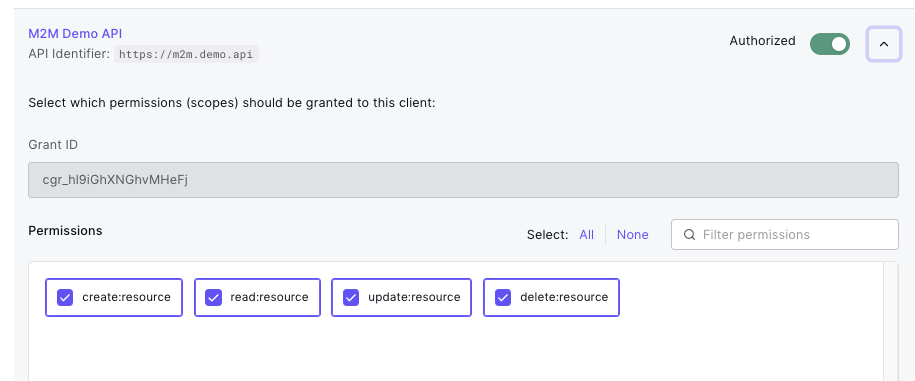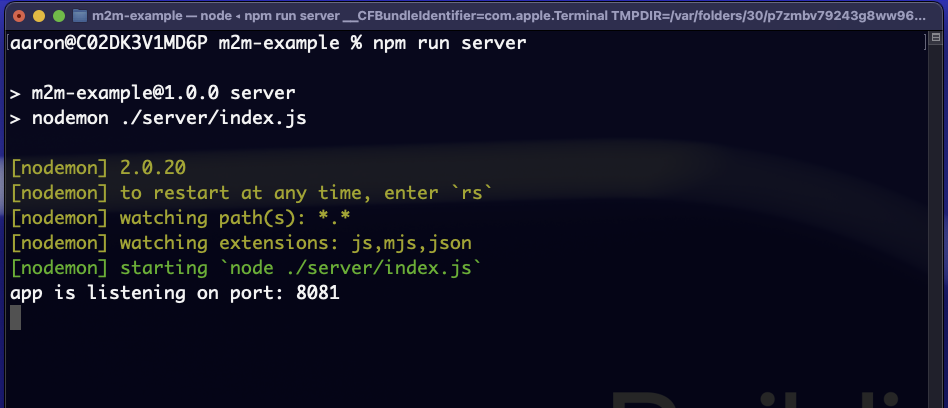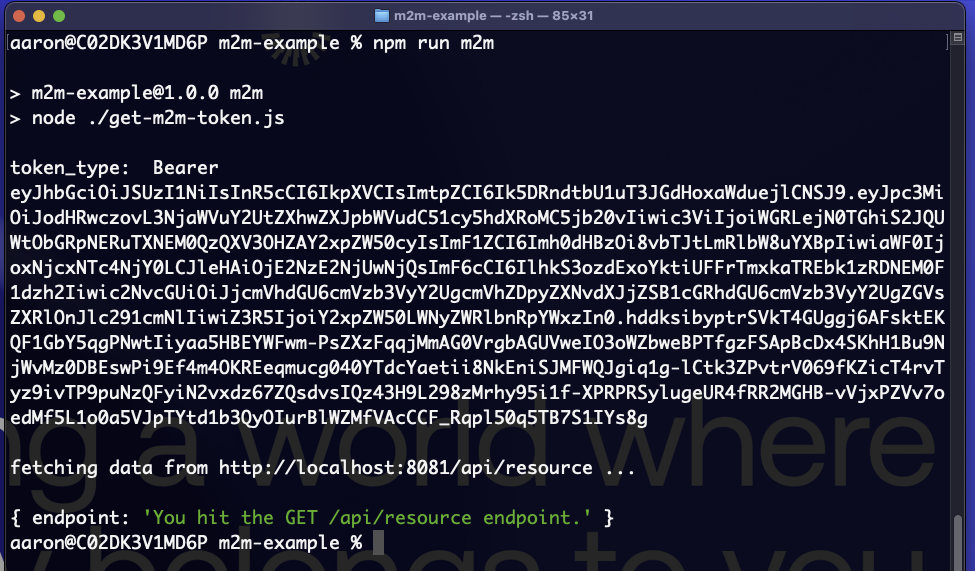The purpose of this project is to provide a CLI tool for demonstrating how M2M clients work in the Okta Consumer Identity Cloud. The command line tool simply requests a token from a machine-to-machine client application registered in your demo tenant attacks.
To run this project you will need a seperate .env file for each CIC
tenant you wish to simulate attacks against. You can set up the attack
demo to run agains as many CIC tenants as you want. You need only to
follow the instructions below for each of your tenants.
In your CIC tenant, create a new API and give it an appropriate name (e.g. "M2M Demo API")
Give the API a unique identifier in the form of a url (e.g. ""). Make a note of this identifier, you'll need it later.
Next, open up the "Permissions" tab of the API and create the following permissions.
| Permission | Description |
|---|---|
| create:resource | POST /resource endpoint |
| read:resource | GET /resource endpoint |
| update:resource | PUT /resource/:id endpoint |
| delete:resource | DELETE /resource/:id endpoint |
Next, create a new M2M application and give it an appropriate name (e.g. "M2M Demo Client").
Go to the APIs tab of your new M2M application and Authorize the M2M Demo API created above. Make sure to grant all of the permissions to the M2M Client
Then go to the settings tab of the M2M application and make a note of
the Domain, Client ID, Client Secret.
Open a terminal and cd into the directory where this code base is stored. In that directory, create a .env file.
Put the following in the .env file and save the file.
DOMAIN=<m2m-application-domain>
CLIENT_SECRET=<m2m-application-client-secret>
CLIENT_ID=<m2m-application-client-id>
AUDIENCE=<m2m-demo-api-identifier>
PORT=8081
API_BASE_URL=http://localhost:8081Open up two terminal windows and in both, cd into the directory where you've installed this code base. In the first terminal, start the API server with the command
npm run serverThat will start up the API which will consume the API tokens.
To simulate fetching a new M2M token and using it in a GET request, use the second terminal with the command
npm run m2m