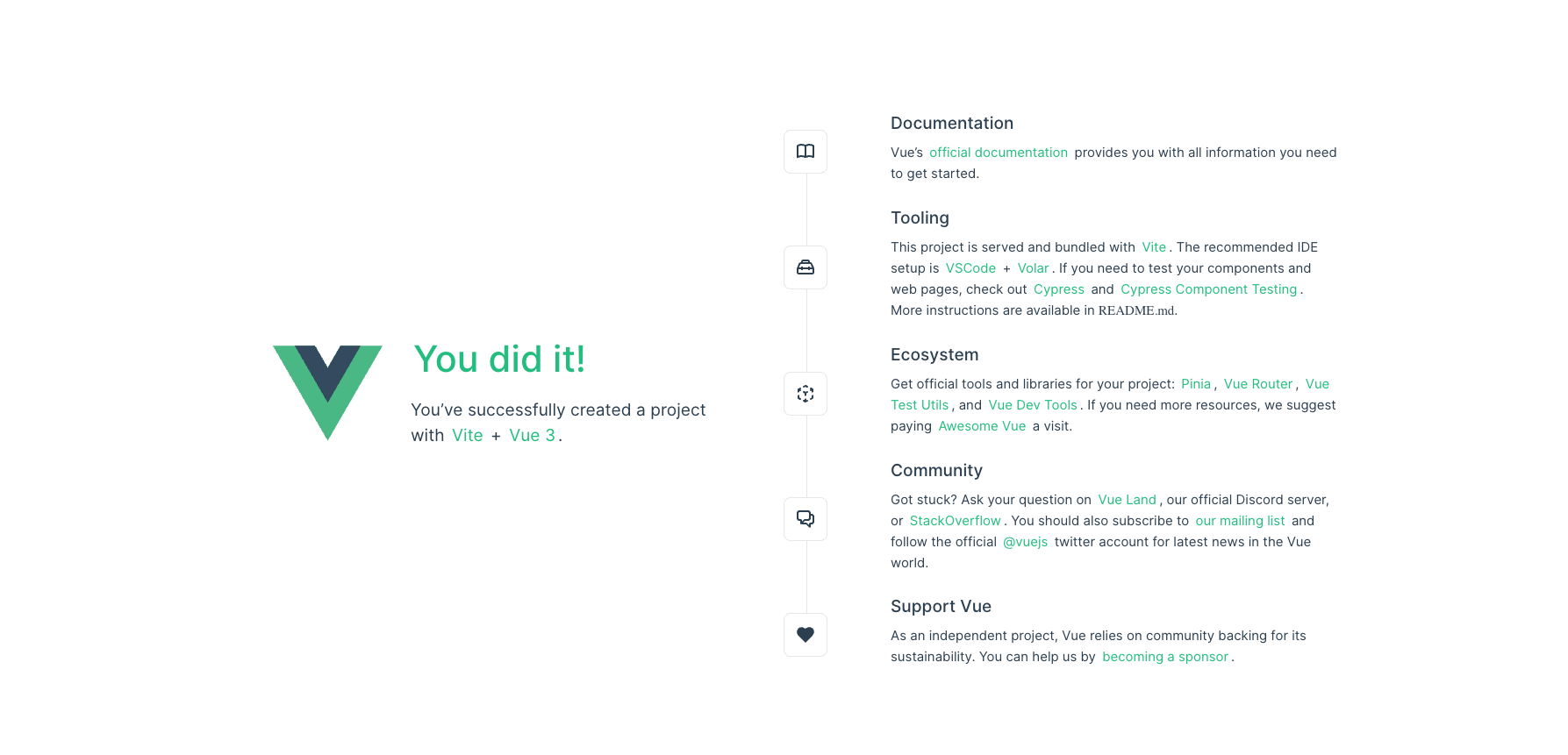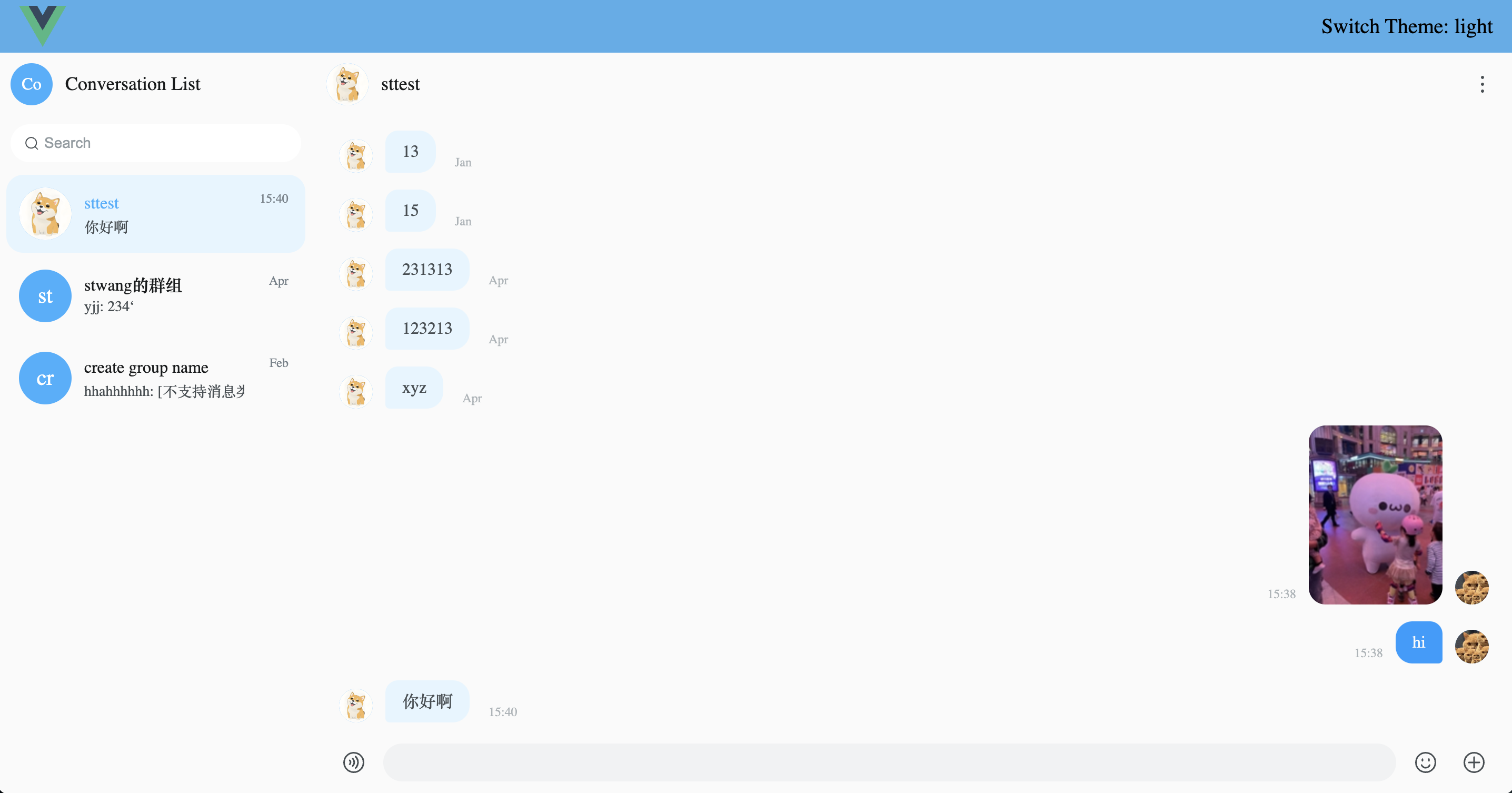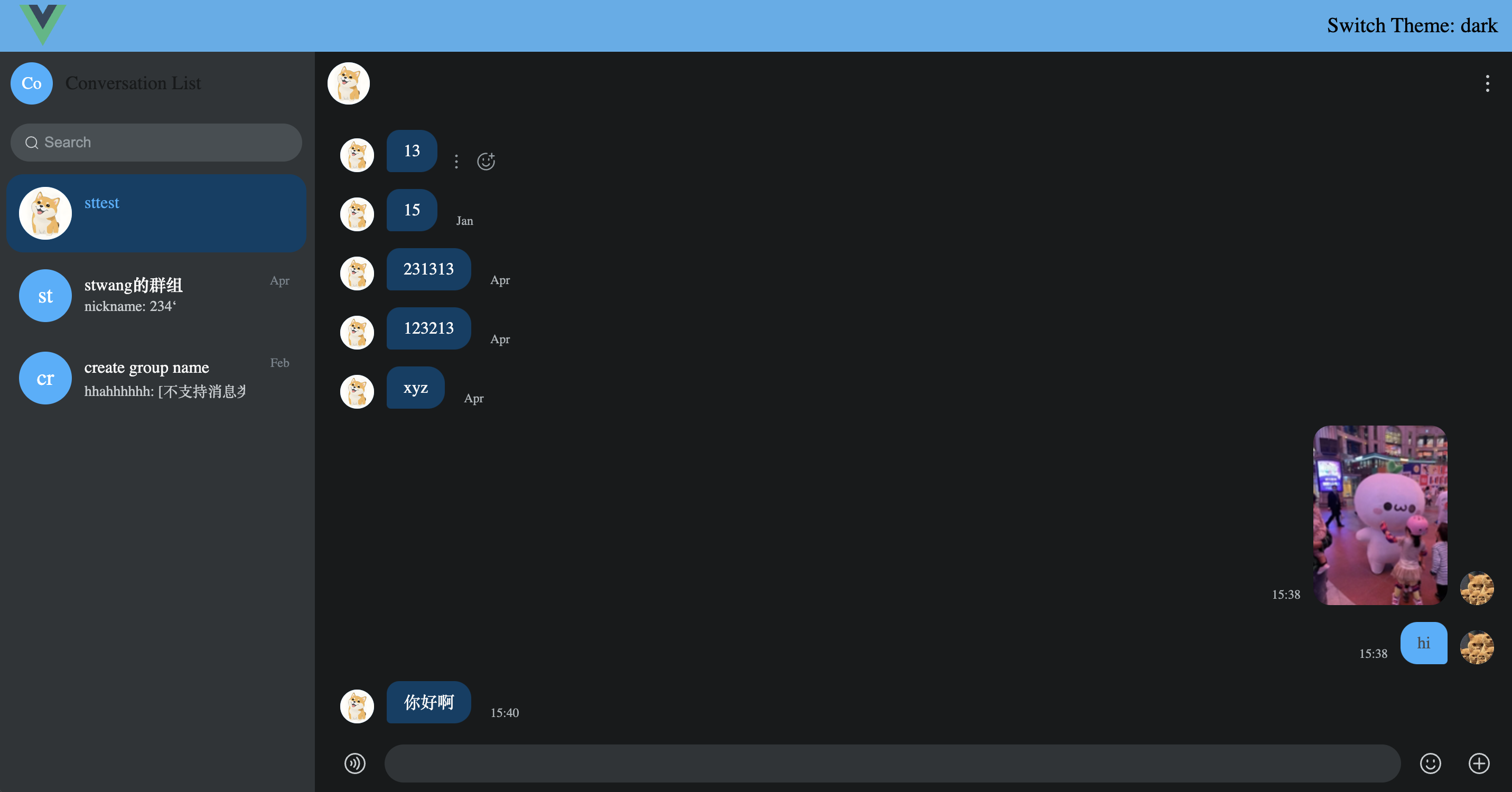本文介绍如何在 Vue 项目集成单群聊 UIKit。
开始前,确保你的开发环境满足如下条件:
- 熟悉命令行
- 即时通讯 IM 项目和 App Key。
Vue 提供了一个方便的命令行工具来快速构建应用程序。确保你的当前工作目录正是打算创建项目的目录。在命令行中运行以下命令
npm init vue@latest此命令将引导您完成创建新项目时的选项。下面列出了本教程使用的设置。
Vue.js - The Progressive JavaScript Framework
✔ Project name: … vue-project
✔ Add TypeScript? … No
✔ Add JSX Support? … Yes
✔ Add Vue Router for Single Page Application development? … Yes
✔ Add Pinia for state management? … No
✔ Add Vitest for Unit Testing? … No
✔ Add an End-to-End Testing Solution? › No
✔ Add ESLint for code quality? … No
✔ Add Vue DevTools 7 extension for debugging? (experimental) … No
以开发模式运行
cd vue-project
npm install
npm run dev运行成功后打开 http://localhost:5173/ ,可以看到
Veaury 是基于 React 和 Vue 的工具库,主要用于 React 和 Vue 在一个项目中公共使用的场景,Veaury 适用于 Vue 3 和 Vue 2,可以使用以下命令从 npm 安装该库:
npm i veaury安装@vitejs/plugin-react 插件
npm i @vitejs/plugin-react为了使 Vue 应用能够导入和呈现 React 组件,需要更新项目中的 vite.config.js 文件以使用 Veaury 插件。 Veaury配置参考
import { fileURLToPath, URL } from "node:url";
import { defineConfig } from "vite";
import vue from "@vitejs/plugin-vue";
import vueJsx from "@vitejs/plugin-vue-jsx";
// >= veaury@2.1.1
import veauryVitePlugins from "veaury/vite/index.js";
// 如果是vite 6, 应该使用 `veaury/vite/esm`
// import veauryVitePlugins from 'veaury/vite/esm'
// https://vitejs.dev/config/
export default defineConfig({
plugins: [
// 关闭 vue 和 vuejsx 插件
// vue(),
// vueJsx(),
// type设为vue时, 所有名为react_app目录中的文件的jsx将被react jsx编译,其他文件里的jsx将以vue jsx编译
veauryVitePlugins({
type: "vue"
})
],
resolve: {
alias: {
"@": fileURLToPath(new URL("./src", import.meta.url))
}
}
});在这个配置更改之后,你可以将任何 React 组件添加到名为 react_app 的目录中。然后可以将这些 React 组件导入到 .vue 文件中,并在标准 Vue 组件中呈现。
首先,你需要在 react_app 中创建一个新的 React 组件。该组件负责导入、配置和渲染 UIKit。
-
安装 UIKit
npm i easemob-chat-uikit --save; -
创建 react_app/chat.jsx 文件,导入 UIKit,使用环信 IM 的 appKey 和用户信息初始化 UIKit
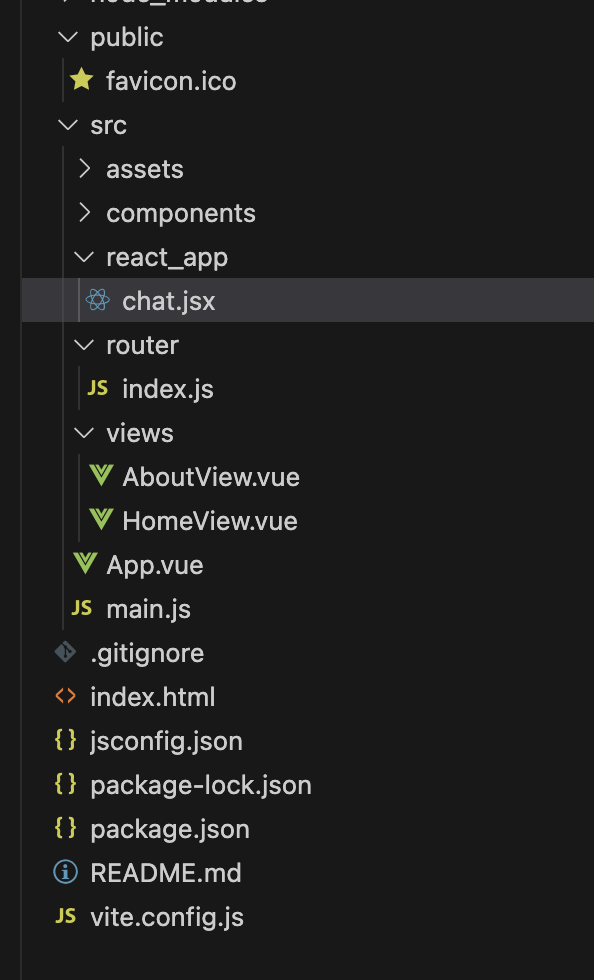
代码如下
// react_app/chat.jsx 导入组件
import { UIKitProvider, Chat, ConversationList } from "easemob-chat-uikit";
// 引入UIKit样式
import 'easemob-chat-uikit/style.css'
const appKey = "your appkey";
const userId = "userId";
const password = "password";
const EaseChat = (props) => {
// 父组件传入的theme属性
const { theme } = props;
return (
<UIKitProvider
initConfig={{
appKey,
userId,
password
}}
theme={{
mode: theme
}}
>
<div className="chat-wrap">
<div className="conversation-list">
<ConversationList></ConversationList>
</div>
<div className="chat">
<Chat></Chat>
</div>
</div>
</UIKitProvider>
);
};
export default EaseChat;接下来,将 EaseChat 添加 Vue 页面, 删除当前在 views/HomeView.vue 中的所有代码并添加下面的代码。
此代码执行以下操作:
- 导入 Veaury 和 EaseChat 聊天组件
- 使用 Veaury 的 applyPureReactInVue 函数将我们的 React 组件转换为 Vue 组件
- 定义
theme变量,传递给 EaseChat 组件,用来切换 UIKit 的主题 - 添加一些样式,使其看起来更好
<script setup>
import { ref } from "vue";
import { applyPureReactInVue } from "veaury";
import EaseChat from "../react_app/chat";
import Logo from "../assets/logo.svg";
const Chat = applyPureReactInVue(EaseChat);
const theme = ref("light");
const switchTheme = () => {
theme.value = theme.value === "light" ? "dark" : "light";
};
</script>
<template>
<header>
<div class="header">
<img class="logo" :src="Logo" alt="logo" />
<span class="theme" @click="switchTheme">Switch Theme: {{ theme }}</span>
</div>
</header>
<main>
<Chat :theme="theme" />
</main>
</template>
<style>
.chat-wrap {
width: 100%;
height: calc(100vh - 50px);
display: flex;
box-sizing: border-box;
}
.conversation-list {
width: 300px;
flex-shrink: 0;
}
.chat {
width: 100%;
}
</style>
<style scoped>
.header {
display: flex;
height: 50px;
font-size: 20px;
background: #4faeea;
padding: 0 20px;
align-items: center;
justify-content: space-between;
}
.theme {
cursor: pointer;
}
.logo {
width: 45px;
}
</style>删除 App.vue 文件 template 中的无关代码,仅保留RouterView,当访问 http://localhost:5173 时,展示应该是这样的:
点击切换主题