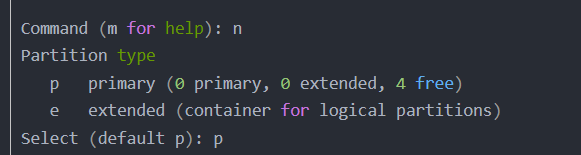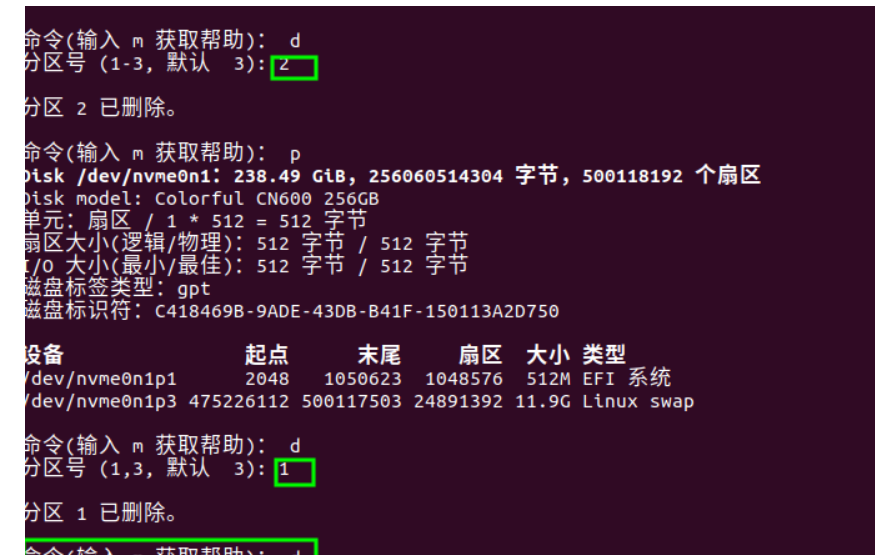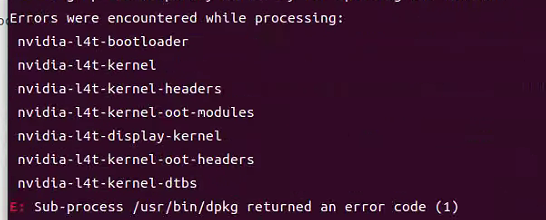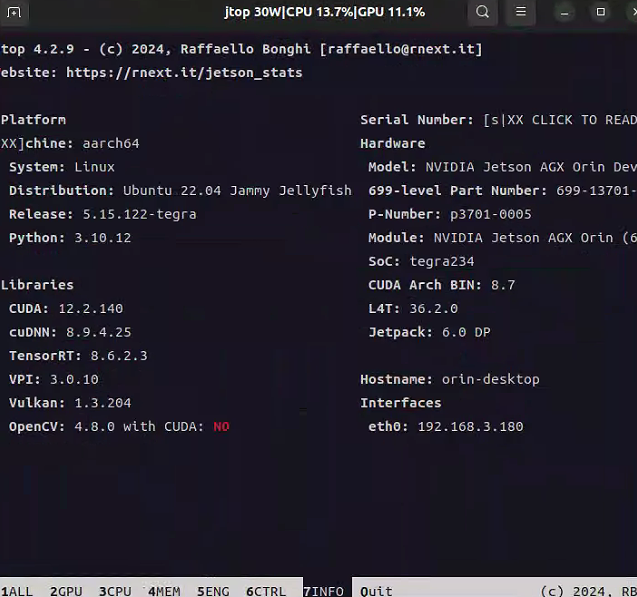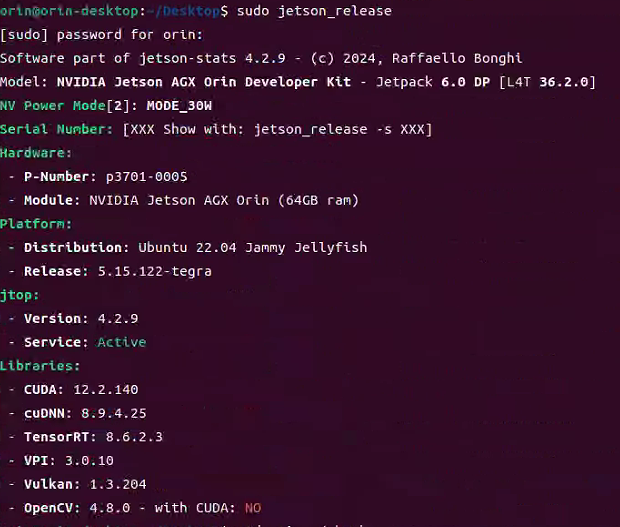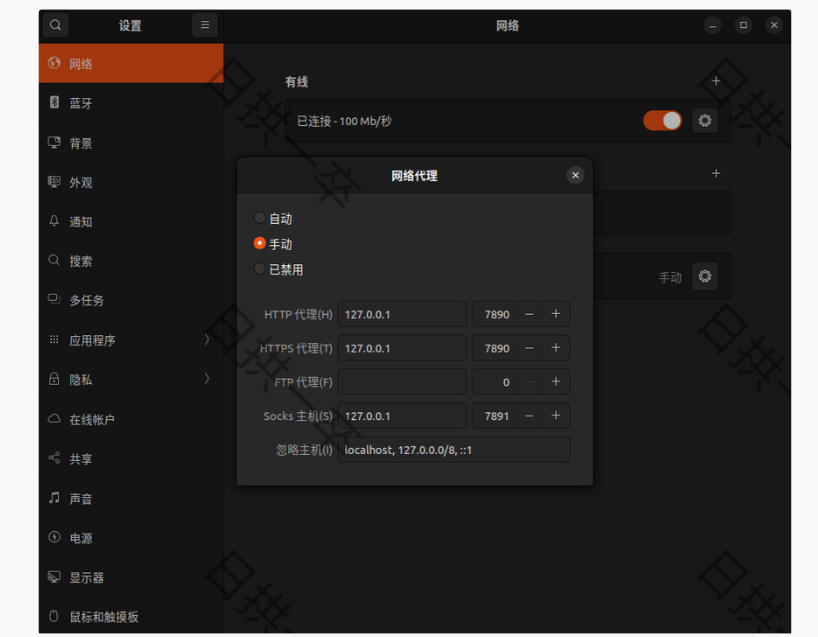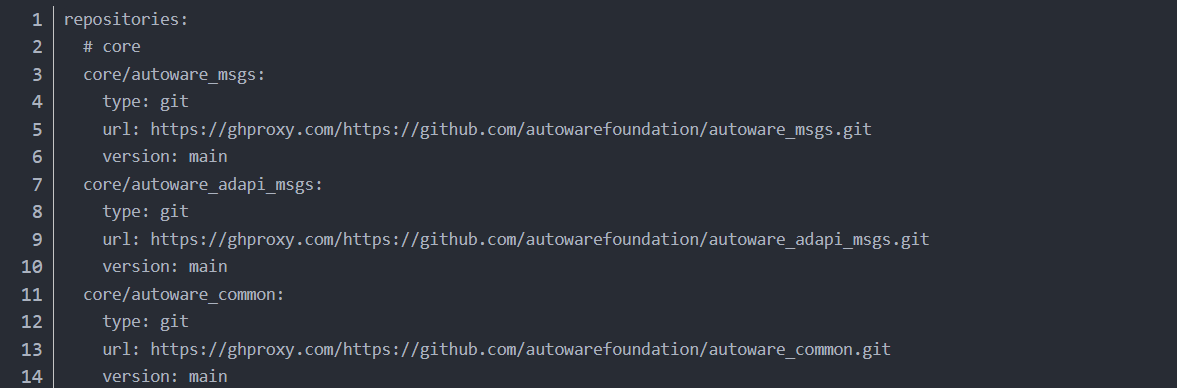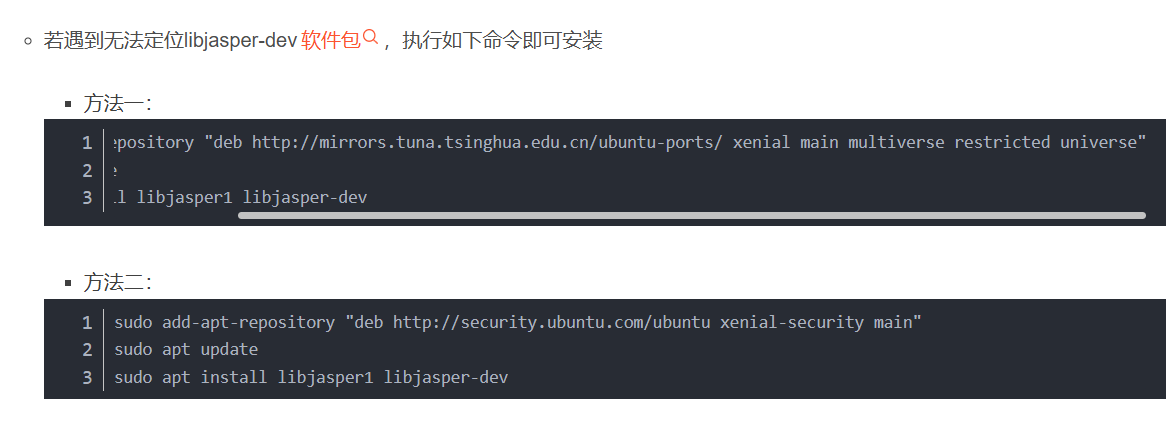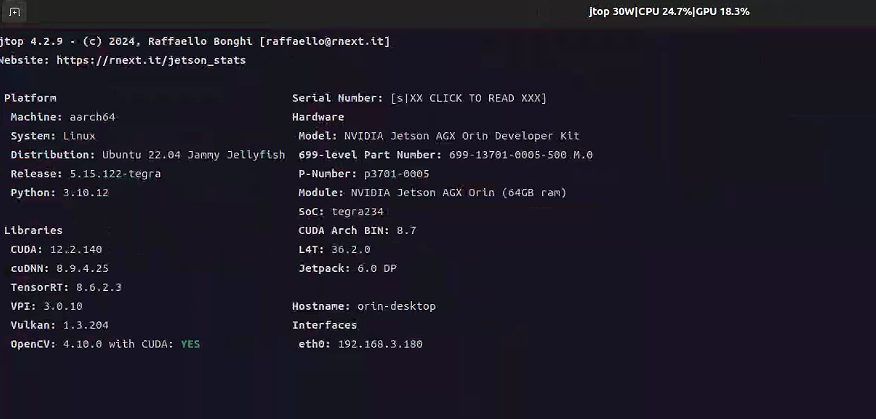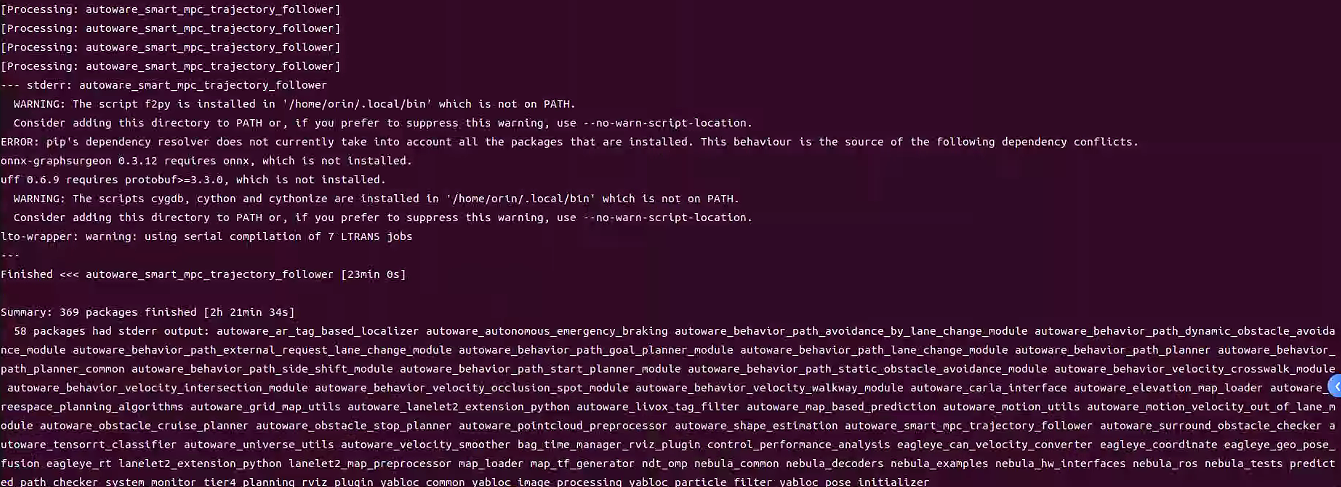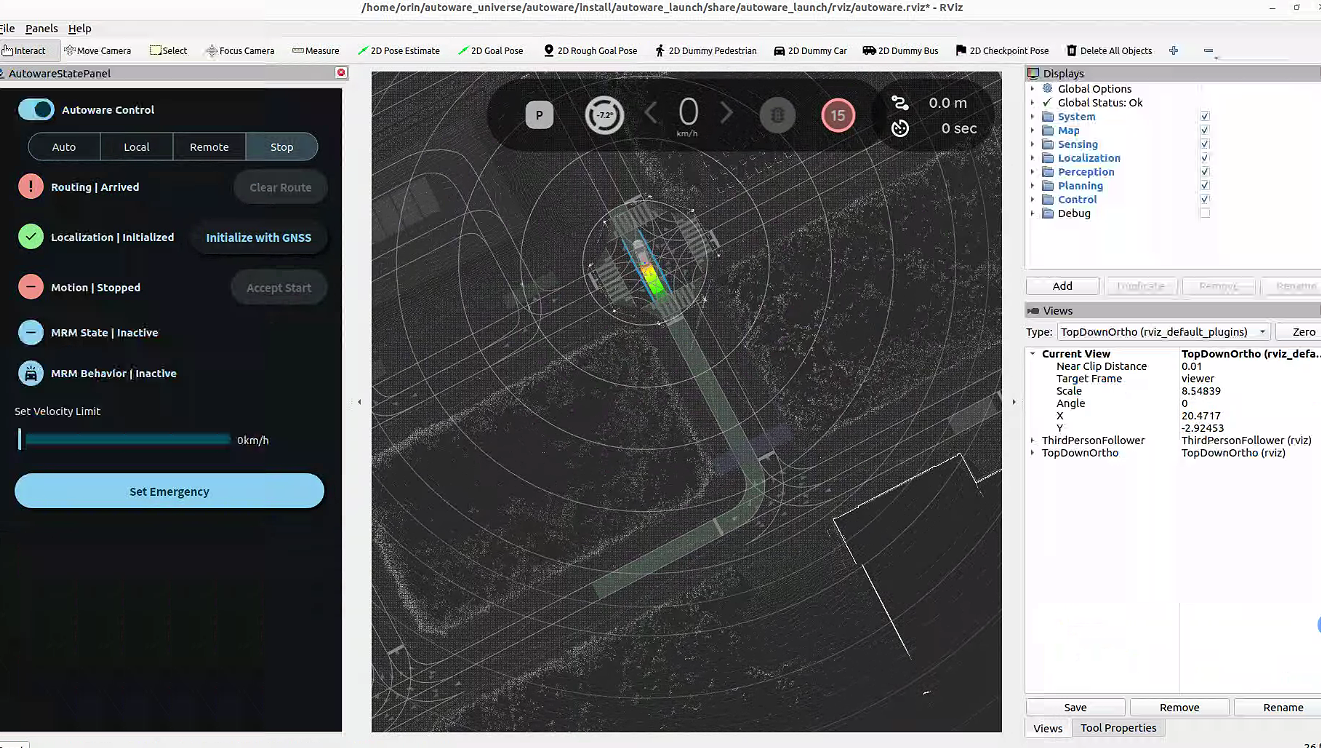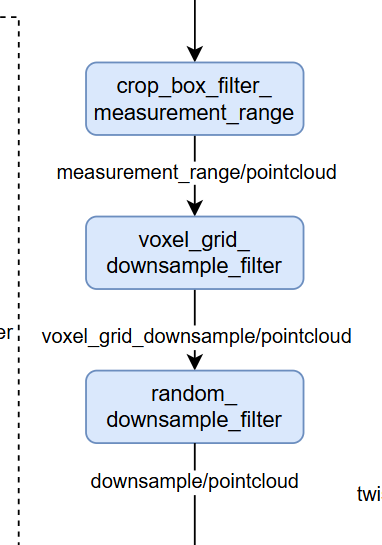- Industrial Computer: Expansion board for NVIDIA Jetson series products developed by Plink
- Camera: OAK-D-Lite
- LiDAR: RS-LIDAR-16
- GNSS/IMU: Fixposition VRTK2
When using the BSP configuration file for the Plink-Jetson series expansion board or complete system to flash to JetPack 6.0, the following issues may occur:
- After flashing version 36.3, the system repeatedly reboots and cannot start normally. Version 36.2 is the successful flashing version.
- After flashing, Ubuntu 22.04 does not come with the Firefox browser by default. In domestic development environments, downloading Firefox via snap is time-consuming.
- After flashing, Ubuntu 22.04 lacks the corresponding USB driver (ttyUSB0), making it impossible to access external large-capacity storage devices (USB drives/SSDs). Installing the corresponding extension package does not resolve this issue.
- After flashing, the ROS 2 Humble version installed on Ubuntu 22.04 has incomplete functionality, including the absence of the
ros2 runcommand and issues with shutting down ROS nodes properly.
Note!!!: This issue might also be caused by using thesudo aptitude installcommand, which may remove a large number of ROS components. It is recommended not to use this command.
-
Prepare a virtual machine with Ubuntu 20.04. Reference: Flashing Guide
- Enter recovery mode by connecting the micro USB interface first, then press the REC key.
- Set virtual machine space to 120G.
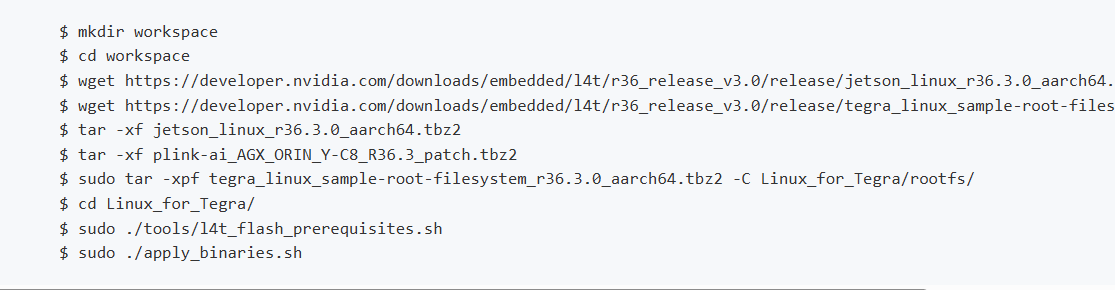
- If issues persist with 36.3, use 36.2: 36.2 Flashing Guide
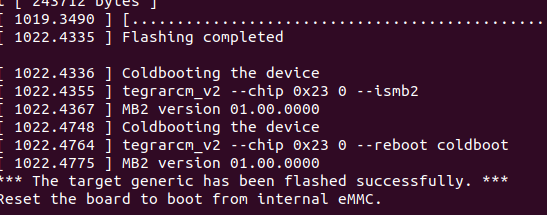
-
Mount SSD to home directory. Reference: SSD Mounting Guide
-
Use FishROS to change system sources:
wget http://fishros.com/install -O fishros && . fishros
Choose the source change command, but do not clear third-party sources.
-
Install Firefox browser and Todesk remote software.
-
Install JetPack:
-
Use CUDA, cuDNN, and TensorRT that come with the flashed system.
-
If JetPack cannot be installed in one click, refer to: JetPack Installation Guide
-
For installation issues, see: Troubleshooting Guide
-
Check CUDA components with jtop:
-
Configure cuDNN according to version:
sudo ln -sf libcudnn.so.8.9.4 libcudnn.so.8 sudo ln -sf libcudnn_ops_train.so.8.9.4 libcudnn_ops_train.so.8 sudo ln -sf libcudnn_ops_infer.so.8.9.4 libcudnn_ops_infer.so.8 sudo ln -sf libcudnn_adv_train.so.8.9.4 libcudnn_adv_train.so.8 sudo ln -sf libcudnn_adv_infer.so.8.9.4 libcudnn_adv_infer.so.8 sudo ln -sf libcudnn_cnn_train.so.8.9.4 libcudnn_cnn_train.so.8 sudo ln -sf libcudnn_cnn_infer.so.8.9.4 libcudnn_cnn_infer.so.8
-
-
Install ROS2 Humble and VSCode using FishROS:
wget http://fishros.com/install -O fishros && . fishros
-
Set up VPN for git:
git config --global http.proxy 127.0.0.1:7890 git config --global https.proxy 127.0.0.1:7890
-
Install dependencies:
sudo apt-get -y update sudo apt-get -y install git mkdir autoware_universe cd autoware_universe/ git clone https://github.com/autowarefoundation/autoware.git sudo apt update && sudo apt install -y \ build-essential \ cmake \ git \ wget \ ros-dev-tools \ python3-pip \ python3-rosdep \ python3-setuptools \ python3-vcstool \ python3-testresources \ python3-pytest \ python3-pytest-cov \ python3-pytest-repeat \ python3-pytest-rerunfailures \ python3-colcon-common-extensions \ python3-flake8 \ python3-flake8-docstrings \ python3-flake8-blind-except \ python3-flake8-builtins \ python3-flake8-class-newline \ python3-flake8-comprehensions \ python3-flake8-deprecated \ python3-flake8-import-order \ python3-flake8-quotes sudo rosdep init rosdep update # Resolving rosdep update error sudo mkdir -p /etc/ros/rosdep/sources.list.d/ sudo curl -o /etc/ros/rosdep/sources.list.d/20-default.list https://mirrors.tuna.tsinghua.edu.cn/github-raw/ros/rosdistro/master/rosdep/sources.list.d/20-default.list export ROSDISTRO_INDEX_URL=https://mirrors.tuna.tsinghua.edu.cn/rosdistro/index-v4.yaml rosdep update cd autoware source amd64.env sudo apt update rmw_implementation_dashed=$(eval sed -e "s/_/-/g" <<< "${rmw_implementation}") sudo apt install ros-${rosdistro}-${rmw_implementation_dashed} echo '' >> ~/.bashrc && echo "export RMW_IMPLEMENTATION=${rmw_implementation}" >> ~/.bashrc sudo apt install apt-transport-https sudo sh -c 'echo "deb [trusted=yes] https://s3.amazonaws.com/autonomoustuff-repo/ $(lsb_release -sc) main" > /etc/apt/sources.list.d/autonomoustuff-public.list' sudo apt update sudo apt install ros-${rosdistro}-pacmod3 pip3 install gdown -i https://pypi.tuna.tsinghua.edu.cn/simple some-package sudo apt install geographiclib-tools sudo geographiclib-get-geoids egm2008-1 clang_format_version=16.0.0 pip3 install pre-commit clang-format==${clang_format_version} -i https://pypi.tuna.tsinghua.edu.cn/simple some-package sudo apt install golang
-
Autoware source installation:
cd autoware mkdir src vcs import src < autoware.repos
-
Build Autoware:
colcon build --symlink-install --cmake-args -DCMAKE_BUILD_TYPE=Release
-
Troubleshoot OpenCV issues if encountered:
-
Manual map download may be required:
-
Successful build:
-
-
Run official example:
cd autoware source install/setup.bash ros2 launch autoware_launch planning_simulator.launch.xml map_path:=$HOME/autoware_map/sample-map-planning vehicle_model:=sample_vehicle sensor_model:=sample_sensor_kit
-
Install CAN dependencies:
sudo apt-get install busybox can-utils
-
Test CAN connectivity:
sudo busybox devmem 0x0c303018 w 0xc458 sudo busybox devmem 0x0c303010 w 0xc400 sudo busybox devmem 0x0c303008 w 0xc458 sudo busybox devmem 0x0c303000 w 0xc400 sudo modprobe can sudo modprobe can_raw sudo modprobe can_dev sudo modprobe mttcan sudo ip link set can0 type can bitrate 500000 sudo ip link set can1 type can bitrate 500000 sudo ip link set up can0 sudo ip link set up can1 candump can0 candump can1
-
Set up CAN auto-start:
sudo mv setup_can.sh /usr/local/bin/setup_can.sh sudo chmod +x /usr/local/bin/setup_can.sh sudo gedit /etc/systemd/system/setup-can.service
Add the following content to the service file:
[Unit] Description=Setup CAN interfaces After=network.target [Service] Type=oneshot ExecStart=/usr/local/bin/setup_can.sh RemainAfterExit=yes [Install] WantedBy=multi-user.targetsudo systemctl daemon-reload sudo systemctl enable setup-can.service sudo systemctl start setup-can.service
Repository: https://github.com/silly-h/Fp_autoware_humble
-
Copy the
sensor_driverfile into/home/orin/autoware_universe/autoware/src -
Sensor driver sources:
- Camera driver: https://docs.luxonis.com/software/ros/depthai-ros/build/
- Scout chassis driver: https://github.com/agilexrobotics/scout_ros2/tree/humble Note: Turn on the remote control to use keyboard control for the vehicle
- rslidar driver: https://github.com/RoboSense-LiDAR/rslidar_sdk
- fixposition-VRTK2 driver: https://github.com/fixposition/fixposition_driver
-
Compile in
/home/orin/autoware_universe/autoware:colcon build --packages-skip fixposition_driver_ros1 fixposition_odometry_converter_ros1Note: Don't use sudo. If permission issues occur, download and compile the source code according to the driver references.
-
Modify topics and frame_ids for lidar, camera, and RTK2:
Sensor Topic Frame ID LiDAR /pointsvelodyne_linkIMU /fixposition/corr_imuimu_linkGPS /fixposition/nav_sat_fixgnss_linkCamera /color/imagecamera4/camera_linkSpecific modifications:
- VRTK2/Imu:
- In
fixposition_driver_ros2/src/data_to_ros2.cpp, change lines 33 and 50 to fixed frame_id - In
fixposition_driver_ros2/src/fixpostion_driver_node.cpp, set lines 45 and 46 to corresponding rostopics - Comment out lines 60, 61, 148-150, 190, 204 in
fixposition_driver_ros2/src/fixpostion_driver_node
- In
- Camera: Modify lines 49 and 52 in
deptahi_examples/ros2_src/rgb_publisher - Lidar: Modify lines 97 and 231 in
rs_to_velodyne/src/rs_to_velodyne.cpp
- VRTK2/Imu:
Reference: https://autowarefoundation.github.io/autoware-documentation/main/how-to-guides/
-
Creating Sensor Models:
- Main reference: https://autowarefoundation.github.io/autoware-documentation/main/how-to-guides/integrating-autoware/creating-vehicle-and-sensor-model/creating-vehicle-model/
- Main modification location:
/autoware_universe/autoware/src/sensor_kit - Repository: https://github.com/silly-h/Fp_autoware_humble
1.1.
/autoware_universe/autoware/src/sensor_kit/sample_sensor_kit_launch/sample_sensor_kit_description: Set external parameters for sensors. - IMU internal parameter calibration: https://blog.csdn.net/er_dan_love/article/details/124370788 - IMU-Lidar external parameter calibration: https://blog.csdn.net/weixin_45205745/article/details/129462125 Note: These calibration programs may not be applicable to 22.04. Use a virtual machine and convert ROS2bag to ROS1bag for offline calibration.1.2.
/autoware_universe/autoware/src/sensor_kit/sample_sensor_kit_launch/sample_sensor_kit_launch: Launch sensor drivers. Note: Use only gnss.launch.xml to launch GNSS and IMU components for VRTK2.1.3. Compile this module:
colcon build --symlink-install --cmake-args -DCMAKE_BUILD_TYPE=Release --packages-select sample_sensor_kit_description sample_sensor_kit_launch -
Creating Vehicle Models:
- Main reference: https://autowarefoundation.github.io/autoware-documentation/main/how-to-guides/integrating-autoware/creating-vehicle-and-sensor-model/creating-vehicle-model/
- Main modification location:
/autoware_universe/autoware/src/vehicle - Repository: https://github.com/silly-h/Fp_autoware_humble
2.1.
/autoware_universe/autoware/src/vehicle/sample_vehicle_launch/sample_vehicle_description/config/mirror.param.yaml: For point cloud trimming. Set values to 0.0 if the vehicle has no rearview mirrors.2.2.
/autoware_universe/autoware/src/vehicle/sample_vehicle_launch/sample_vehicle_description/config/vehicle_info.param.yaml: Vehicle physical dimension parameters. Refer to: https://agilexrobotics.gitbook.io/scout_mini/6-chan-pin-chi-cun-product-dimensions2.3.
/autoware_universe/autoware/src/vehicle/sample_vehicle_launch/sample_vehicle_description/urdf/vehicle.xacro: For vehicle model display in RViz. Adjust RPY and scaling as needed.2.4.
/autoware_universe/autoware/src/vehicle/sample_vehicle_launch/sample_vehicle_launch/launch/vehicle_interface.launch.xml: Add chassis communication programs:xml <include file="$(find-pkg-share can_communication)/launch/can_communication_launch.py"/> <include file="$(find-pkg-share scout_base)/launch/scout_base.launch.py"/>2.5. Compile this module:
colcon build --symlink-install --cmake-args -DCMAKE_BUILD_TYPE=Release --packages-select sample_vehicle_launch sample_vehicle_description
-
LiDAR-SLAM Mapping:
- Use modified LIO-SAM algorithm: https://github.com/YJZLuckyBoy/liorf/tree/liorf-ros2
- Modified repository for VTRK2: https://github.com/silly-h/liorf_ros2 Note: This algorithm is only applicable to ROS2 Foxy and Galactic versions. Use a virtual machine for offline mapping.
-
UTM to MGRS Map Conversion: Reference: https://autowarefoundation.github.io/autoware-documentation/main/how-to-guides/integrating-autoware/creating-maps/converting-utm-to-mgrs-map/ Additional modifications in src:
gnss_stat_utm.zone = 48; // Set UTM zone to 48 gnss_stat_utm.northup = true; // Use northern hemisphere UTM coordinate system
-
Creating Lanelet2 Map from MGRS Map: Reference: https://autowarefoundation.github.io/autoware-documentation/main/how-to-guides/integrating-autoware/creating-maps/creating-vector-map/ Tool: https://account.tier4.jp/login?flow=ac5b0de7-dea9-41a7-add2-8c9e74df2f28
-
Creating Local Map Files:
- Create a local map folder in
/home/autoware_map/ - Import .osm and .pcd files
- Set map origin in
map_config.yaml(refer tosoft/map/first.pyfor starting point) - Update mgrs_grid in
map_projector_info.yaml - MGRS map code lookup: https://mgrs-mapper.com/app
- Create a local map folder in
Autoware.Universe overall pipeline: Node Diagram
-
Modify gnss_poser package for VRTK2 data type: File:
/autoware_universe/autoware/src/universe/autoware.universe/sensing/gnss_poser/gnss_poser_core.cppChange line 99:const bool is_status_fixed = true;
Compile:
colcon build --symlink-install --cmake-args -DCMAKE_BUILD_TYPE=Release --packages-select gnss_poser -
Modify input point cloud parameters:
Location:
/autoware_universe/autoware/src/launcher/autoware_launch/autoware_launch/config/localization/ndt_scan_matcher/pointcloud_preprocessorChanges:voxel_grid_filter.param.yaml: Set all to 0.1random_downsample_filter.param.yaml: Set to 3000crop_box_filter_measurement_range.param.yaml: Keep unchanged
-
Modify ndt_scan_matcher parameters: Location:
/autoware_universe/autoware/src/launcher/autoware_launch/autoware_launch/config/localization/ndt_scan_matcherChanges:- required_distance: 5.0 (was 10.0)
- resolution: 1.5 (was 2.0)
- initial_to_result_distance_tolerance_m: 2.0 (was 3.0)
- critical_upper_bound_exe_time_ms: 80.0 (was 100.0)
-
Modify sensor messages to ROS local time: 4.1. File:
/autoware_universe/autoware/src/universe/autoware.universe/localization/ndt_scan_matcher/src/ndt_scan_matcher_core.cppChange line 312:cpp const rclcpp::Time sensor_ros_time = this->now();Compile:colcon build --symlink-install --cmake-args -DCMAKE_BUILD_TYPE=Release --packages-select ndt_scan_matcher4.2. File:
/autoware_universe/autoware/src/universe/autoware.universe/localization/gyro_odometer/src/gyro_odometer_core.cppChanges: - Line 88:latest_vehicle_twist_ros_time_ = this->now();- Line 103:latest_imu_ros_time_ = this->now();Compile:colcon build --symlink-install --cmake-args -DCMAKE_BUILD_TYPE=Release --packages-select gyro_odometer
Note: This step encountered issues, possibly due to ROS component problems during environment setup. It's recommended to reinstall the system.
Test command:
source install/setup.bash
ros2 launch autoware_launch autoware.launch.xml map_path:=$HOME/autoware_map/fixposition-map-planning vehicle_model:=sample_vehicle sensor_model:=sample_sensor_kitfixposition-map-planning file: Download Link
————————————————————————————————————————————————————————————————————————————————————
以下是Autoware安装和配置指南的中文版本:
- 工控机: Plink 研发的 NVIDIA Jetson 系列产品的扩展载板
- 相机: OAK-D-Lite
- 激光雷达: RS-LIDAR-16
- GNSS/IMU: Fixposition VRTK2
在使用工控机为 Plink-Jetson 系列产品的扩展载板、整机的 BSP 配置文件刷机到 JetPack 6.0 会出现以下情况:
- 36.3 版本刷机完成后会反复重启,无法正常启动。成功刷机的版本为 36.2。
- 刷机完成后,Ubuntu 22.04 系统不自带 Firefox 浏览器。在国内开发环境下,使用 snap 下载 Firefox 十分耗时。
- 刷机完成后,Ubuntu 22.04 系统无 USB 对应驱动 (ttyUSB0),无法访问外接大容量存储设备(U 盘/SSD)。安装相应扩展包也无法解决此问题。
- 刷机完成后,Ubuntu 22.04 系统中安装的 ROS 2 Humble 版本功能不完善,包括
ros2 run命令不存在、ROS 节点无法正常关闭等现象。
注!!!:该问题也可能由于使用sudo aptitude install命令删除了大量 ROS 组件造成,推荐不要使用该命令。
-
使用Ubuntu 20.04创建虚拟机。参考:刷写指南
- 进入恢复模式:先连接Micro USB接口,再按REC键。
- 虚拟机空间设置为120G。
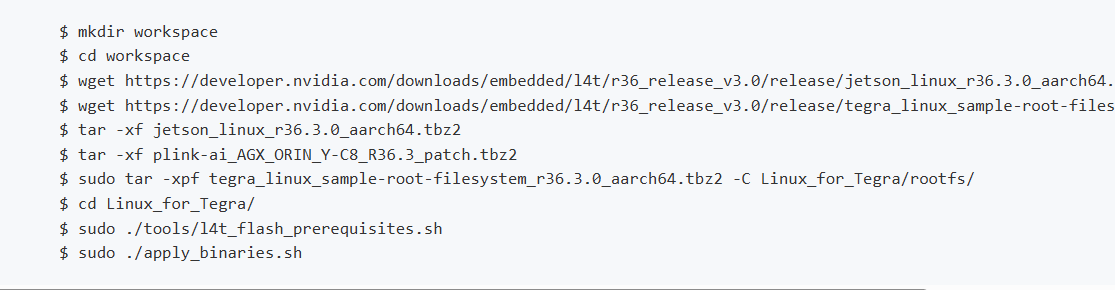
- 若36.3版本有问题,请使用36.2:36.2刷写指南
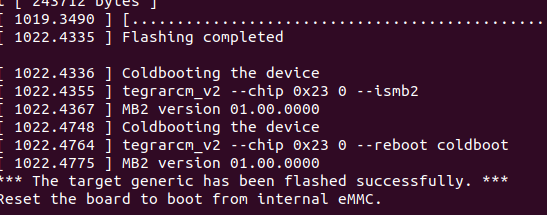
-
挂载SSD到home目录。参考:SSD挂载指南
-
使用FishROS更改系统源:
wget http://fishros.com/install -O fishros && . fishros
选择更改源命令,但不要清除第三方源。
-
安装Firefox浏览器和Todesk远程软件。
-
安装JetPack:
-
使用刷机过程中附带的CUDA、cuDNN和TensorRT。
-
若无法一键安装JetPack,请参考:JetPack安装指南
-
安装问题解决参考:问题排查指南
-
使用jtop检查CUDA组件:
-
根据版本配置cuDNN:
sudo ln -sf libcudnn.so.8.9.4 libcudnn.so.8 sudo ln -sf libcudnn_ops_train.so.8.9.4 libcudnn_ops_train.so.8 sudo ln -sf libcudnn_ops_infer.so.8.9.4 libcudnn_ops_infer.so.8 sudo ln -sf libcudnn_adv_train.so.8.9.4 libcudnn_adv_train.so.8 sudo ln -sf libcudnn_adv_infer.so.8.9.4 libcudnn_adv_infer.so.8 sudo ln -sf libcudnn_cnn_train.so.8.9.4 libcudnn_cnn_train.so.8 sudo ln -sf libcudnn_cnn_infer.so.8.9.4 libcudnn_cnn_infer.so.8
-
-
使用FishROS安装ROS2 Humble和VSCode:
wget http://fishros.com/install -O fishros && . fishros
-
为git设置VPN:
git config --global http.proxy 127.0.0.1:7890 git config --global https.proxy 127.0.0.1:7890
-
安装依赖项:
sudo apt-get -y update sudo apt-get -y install git mkdir autoware_universe cd autoware_universe/ git clone https://github.com/autowarefoundation/autoware.git sudo apt update && sudo apt install -y \ build-essential \ cmake \ git \ wget \ ros-dev-tools \ python3-pip \ python3-rosdep \ python3-setuptools \ python3-vcstool \ python3-testresources \ python3-pytest \ python3-pytest-cov \ python3-pytest-repeat \ python3-pytest-rerunfailures \ python3-colcon-common-extensions \ python3-flake8 \ python3-flake8-docstrings \ python3-flake8-blind-except \ python3-flake8-builtins \ python3-flake8-class-newline \ python3-flake8-comprehensions \ python3-flake8-deprecated \ python3-flake8-import-order \ python3-flake8-quotes sudo rosdep init rosdep update # 解决rosdep更新错误 sudo mkdir -p /etc/ros/rosdep/sources.list.d/ sudo curl -o /etc/ros/rosdep/sources.list.d/20-default.list https://mirrors.tuna.tsinghua.edu.cn/github-raw/ros/rosdistro/master/rosdep/sources.list.d/20-default.list export ROSDISTRO_INDEX_URL=https://mirrors.tuna.tsinghua.edu.cn/rosdistro/index-v4.yaml rosdep update cd autoware source amd64.env sudo apt update rmw_implementation_dashed=$(eval sed -e "s/_/-/g" <<< "${rmw_implementation}") sudo apt install ros-${rosdistro}-${rmw_implementation_dashed} echo '' >> ~/.bashrc && echo "export RMW_IMPLEMENTATION=${rmw_implementation}" >> ~/.bashrc sudo apt install apt-transport-https sudo sh -c 'echo "deb [trusted=yes] https://s3.amazonaws.com/autonomoustuff-repo/ $(lsb_release -sc) main" > /etc/apt/sources.list.d/autonomoustuff-public.list' sudo apt update sudo apt install ros-${rosdistro}-pacmod3 pip3 install gdown -i https://pypi.tuna.tsinghua.edu.cn/simple some-package sudo apt install geographiclib-tools sudo geographiclib-get-geoids egm2008-1 clang_format_version=16.0.0 pip3 install pre-commit clang-format==${clang_format_version} -i https://pypi.tuna.tsinghua.edu.cn/simple some-package sudo apt install golang
-
Autoware源码安装:
cd autoware mkdir src vcs import src < autoware.repos
-
编译Autoware:
colcon build --symlink-install --cmake-args -DCMAKE_BUILD_TYPE=Release
-
运行官方示例:
cd autoware source install/setup.bash ros2 launch autoware_launch planning_simulator.launch.xml map_path:=$HOME/autoware_map/sample-map-planning vehicle_model:=sample_vehicle sensor_model:=sample_sensor_kit
-
安装CAN依赖项:
sudo apt-get install busybox can-utils
-
测试CAN连接:
sudo busybox devmem 0x0c303018 w 0xc458 sudo busybox devmem 0x0c303010 w 0xc400 sudo busybox devmem 0x0c303008 w 0xc458 sudo busybox devmem 0x0c303000 w 0xc400 sudo modprobe can sudo modprobe can_raw sudo modprobe can_dev sudo modprobe mttcan sudo ip link set can0 type can bitrate 500000 sudo ip link set can1 type can bitrate 继续上面的内容:
sudo ip link set up can0
sudo ip link set up can1
candump can0
candump can1- 设置CAN自动启动:
在服务文件中添加以下内容:
sudo mv setup_can.sh /usr/local/bin/setup_can.sh sudo chmod +x /usr/local/bin/setup_can.sh sudo gedit /etc/systemd/system/setup-can.service
[Unit] Description=Setup CAN interfaces After=network.target [Service] Type=oneshot ExecStart=/usr/local/bin/setup_can.sh RemainAfterExit=yes [Install] WantedBy=multi-user.targetsudo systemctl daemon-reload sudo systemctl enable setup-can.service sudo systemctl start setup-can.service
代码库: https://github.com/silly-h/Fp_autoware_humble
-
将
sensor_driver文件复制到/home/orin/autoware_universe/autoware/src -
传感器驱动源码:
- 相机驱动: https://docs.luxonis.com/software/ros/depthai-ros/build/
- Scout底盘驱动: https://github.com/agilexrobotics/scout_ros2/tree/humble
注意: 开启远程控制以使用键盘控制车辆。 - rslidar驱动: https://github.com/RoboSense-LiDAR/rslidar_sdk
- fixposition-VRTK2驱动: https://github.com/fixposition/fixposition_driver
-
在
/home/orin/autoware_universe/autoware下编译:colcon build --packages-skip fixposition_driver_ros1 fixposition_odometry_converter_ros1注意: 不要使用 sudo。如果出现权限问题,请根据驱动参考下载并编译源码。
-
修改 LiDAR、相机和RTK2的topics和frame_ids:
传感器 Topic Frame ID LiDAR /pointsvelodyne_linkIMU /fixposition/corr_imuimu_linkGPS /fixposition/nav_sat_fixgnss_link相机 /color/imagecamera4/camera_link具体修改:
- VRTK2/Imu:
- 在
fixposition_driver_ros2/src/data_to_ros2.cpp中,将第33和50行修改为固定的frame_id。 - 在
fixposition_driver_ros2/src/fixposition_driver_node.cpp中,将第45和46行设置为相应的rostopics。 - 注释掉
fixposition_driver_ros2/src/fixposition_driver_node中的第60、61、148-150、190、204行。
- 在
- 相机: 修改
deptahi_examples/ros2_src/rgb_publisher中的第49和52行。 - LiDAR: 修改
rs_to_velodyne/src/rs_to_velodyne.cpp中的第97和231行。
- VRTK2/Imu:
参考资料: https://autowarefoundation.github.io/autoware-documentation/main/how-to-guides/
-
创建传感器模型:
- 主要参考: https://autowarefoundation.github.io/autoware-documentation/main/how-to-guides/integrating-autoware/creating-vehicle-and-sensor-model/creating-vehicle-model/
- 主要修改位置:
/autoware_universe/autoware/src/sensor_kit - 代码库: https://github.com/silly-h/Fp_autoware_humble
1.1. 在
/autoware_universe/autoware/src/sensor_kit/sample_sensor_kit_launch/sample_sensor_kit_description下: 设置传感器的外部参数。 - IMU内部参数标定: https://blog.csdn.net/er_dan_love/article/details/124370788 - IMU-Lidar外部参数标定: https://blog.csdn.net/weixin_45205745/article/details/129462125 注意: 这些标定程序可能不适用于22.04。使用虚拟机并将ROS2bag转换为ROS1bag进行离线标定。1.2. 在
/autoware_universe/autoware/src/sensor_kit/sample_sensor_kit_launch/sample_sensor_kit_launch下: 启动传感器驱动程序。 注意: 仅使用gnss.launch.xml启动VRTK2的GNSS和IMU组件。1.3. 编译此模块:
colcon build --symlink-install --cmake-args -DCMAKE_BUILD_TYPE=Release --packages-select sample_sensor_kit_description sample_sensor_kit_launch -
创建车辆模型:
- 主要参考: https://autowarefoundation.github.io/autoware-documentation/main/how-to-guides/integrating-autoware/creating-vehicle-and-sensor-model/creating-vehicle-model/
- 主要修改位置:
/autoware_universe/autoware/src/vehicle - 代码库: https://github.com/silly-h/Fp_autoware_humble
2.1. 在
/autoware_universe/autoware/src/vehicle/sample_vehicle_launch/sample_vehicle_description/config/mirror.param.yaml下: 用于点云裁剪。如果车辆没有后视镜,则将值设置为0.0。2.2. 在
/autoware_universe/autoware/src/vehicle/sample_vehicle_launch/sample_vehicle_description/config/vehicle_info.param.yaml下: 车辆的物理尺寸参数。参考: https://agilexrobotics.gitbook.io/scout_mini/6-chan-pin-chi-cun-product-dimensions2.3. 在
/autoware_universe/autoware/src/vehicle/sample_vehicle_launch/sample_vehicle_description/urdf/vehicle.xacro下: 用于RViz中的车辆模型显示。根据需要调整RPY和缩放比例。2.4. 在
/autoware_universe/autoware/src/vehicle/sample_vehicle_launch/sample_vehicle_launch/launch/vehicle_interface.launch.xml下: 添加底盘通信程序:xml <include file="$(find-pkg-share can_communication)/launch/can_communication_launch.py"/> <include file="$(find-pkg-share scout_base)/launch/scout_base.launch.py"/>2.5. 编译此模块:
colcon build --symlink-install --cmake-args -DCMAKE_BUILD_TYPE=Release --packages-select sample_vehicle_launch sample_vehicle_description
-
LiDAR-SLAM建图:
- 使用修改后的LIO-SAM算法: https://github.com/YJZLuckyBoy/liorf/tree/liorf-ros2
- 针对VRTK2的修改代码库: https://github.com/silly-h/liorf_ros2 注意: 此算法仅适用于ROS2 Foxy和Galactic版本。使用虚拟机进行离线建图。
-
UTM到MGRS地图转换: 参考: https://autowarefoundation.github.io/autoware-documentation/main/how-to-guides/integrating-autoware/creating-maps/converting-utm-to-mgrs-map/ 在源码中做出以下额外修改:
gnss_stat_utm.zone = 48; // 将UTM区域设置为48 gnss_stat_utm.northup = true; // 使用北半球的UTM坐标系统
-
从MGRS地图创建Lanelet2地图: 参考: https://autowarefoundation.github.io/autoware-documentation/main/how-to-guides/integrating-autoware/creating-maps/creating-vector-map/ 工具: https://account.tier4.jp/login?flow=ac5b0de7-dea9-41a7-add2-8c9e74df2f28
-
创建本地地图文件:
- 在
/home/autoware_map/下创建一个本地地图文件夹 - 导入 .osm 和 .pcd 文件
- 在
map_config.yaml中设置地图原点(参考soft/map/first.py中的起点) - 在
map_projector_info.yaml中更新 mgrs_grid - MGRS地图代码查询: https://mgrs-mapper.com/app
- 在
Autoware.Universe总体流程图: 节点图
-
修改gnss_poser包以适应VRTK2数据类型: 文件:
/autoware_universe/autoware/src/universe/autoware.universe/sensing/gnss_poser/gnss_poser_core.cpp修改第99行:const bool is_status_fixed = true;
编译:
colcon build --symlink-install --cmake-args -DCMAKE_BUILD_TYPE=Release --packages-select gnss_poser -
修改输入点云参数:
位置:
/autoware_universe/autoware/src/launcher/autoware_launch/autoware_launch/config/localization/ndt_scan_matcher/pointcloud_preprocessor修改:voxel_grid_filter.param.yaml: 全部设置为0.1random_downsample_filter.param.yaml: 设置为3000crop_box_filter_measurement_range.param.yaml: 保持不变
-
修改ndt_scan_matcher参数: 位置:
/autoware_universe/autoware/src/launcher/autoware_launch/autoware_launch/config/localization/ndt_scan_matcher修改:- required_distance: 5.0 (原为10.0)
- resolution: 1.5 (原为2.0)
- initial_to_result_distance_tolerance_m: 2.0 (原为3.0)
- critical_upper_bound_exe_time_ms: 80.0 (原为100.0)
-
将传感器消息修改为ROS本地时间: 4.1. 文件:
/autoware_universe/autoware/src/universe/autoware.universe/localization/ndt_scan_matcher/src/ndt_scan_matcher_core.cpp修改第312行:cpp const rclcpp::Time sensor_ros_time = this->now();编译:colcon build --symlink-install --cmake-args -DCMAKE_BUILD_TYPE=Release --packages-select ndt_scan_matcher4.2. 文件:
/autoware_universe/autoware/src/universe/autoware.universe/localization/gyro_odometer/src/gyro_odometer_core.cpp修改: - 第88行:latest_vehicle_twist_ros_time_ = this->now();- 第103行:latest_imu_ros_time_ = this->now();编译:colcon build --symlink-install --cmake-args -DCMAKE_BUILD_TYPE=Release --packages-select gyro_odometer
注意: 这个步骤遇到了问题,可能是环境设置中的ROS组件问题。建议重新安装系统。
测试命令:
source install/setup.bash
ros2 launch autoware_launch autoware.launch.xml map_path:=$HOME/autoware_map/fixposition-map-planning vehicle_model:=sample_vehicle sensor_model:=sample_sensor_kitfixposition-map-planning文件: 下载链接