A Web Interface (with API included) for CamJamEdukit 3 for RPI Zero W
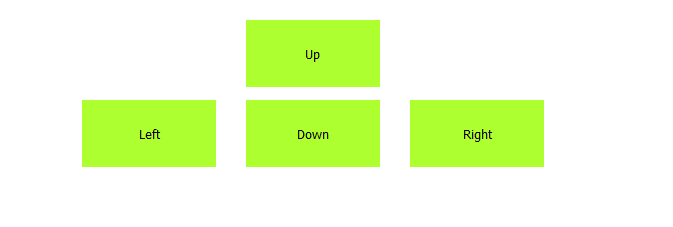
Part of Web Interface used to control Robot
- An API made with Python 3.8
- An API made with Node.js if you prefer all Javascript (Note: not available for armv6l versions of RPI: Raspberry Pi 0, Raspberry Pi 0 W, and Raspberry Pi 1 generation) - Currently incomplete
- A Frontend using vanilla JS, HTML & CSS
- Python 3.8 and pip3 and if needed latest version of Node.js and npm
- A Raspberry PI with Raspberry Pi OS installed
- CamJam Edukit 3
- Make sure dependencies are installed (check by
python -vornode -v && npm -v). - Open a terminal and
cdinto WebInterfaceAPI. - Run command
python3 -m http.server &. - Then navigate into either the Node.js or Python version of the API.
- Run the following commands dependent on your choice
- If using Node.js version run
npm installfirst and thennpm start &. - If using Python version run
pip3 install flaskthenpython3 api.py &.
- If using Node.js version run
- In your browser go to http://hostname:8000/ and replace hostname with your hostname (default is raspberrypi.local).
- Run the command
ps. - Find the two rows with python3 or node.js on them.
- Note down the numbers in the rows and replace
*job*below with them. - Run
kill *job*twice with each number. - If you have multiple other Python/Node.js programs running, run
ps *job*and check each one. If one of them has the commands you typed in earlier, you can kill it usingkill *job*.
- Varshith A