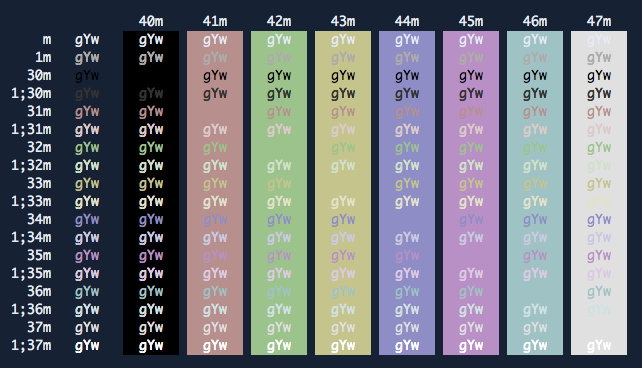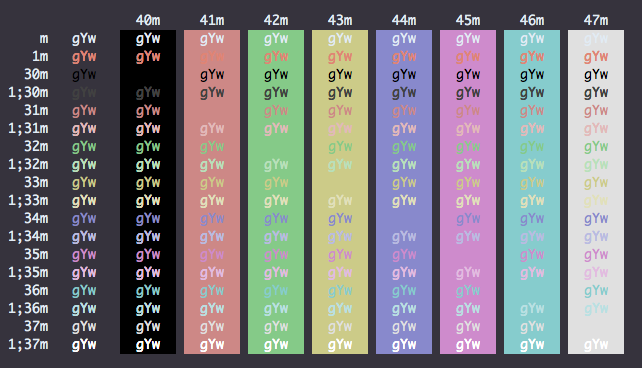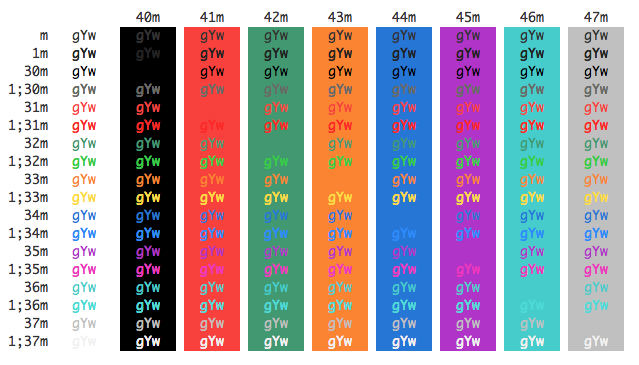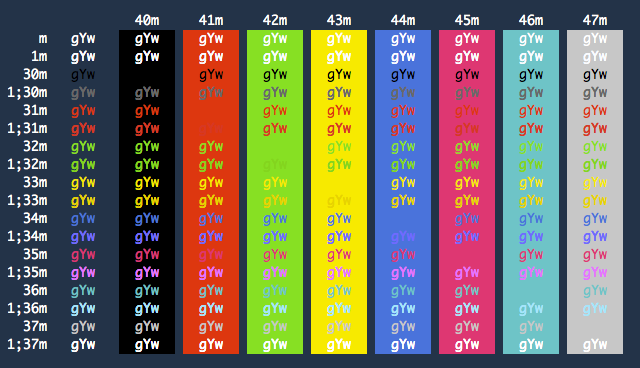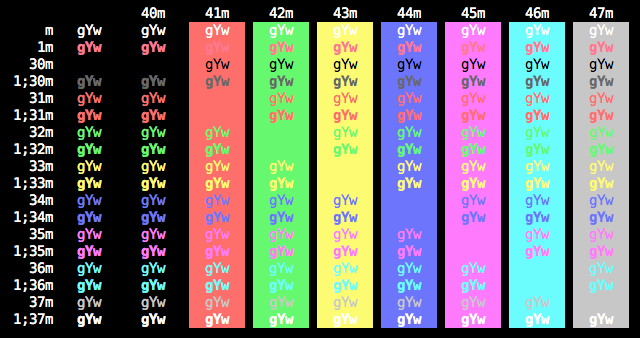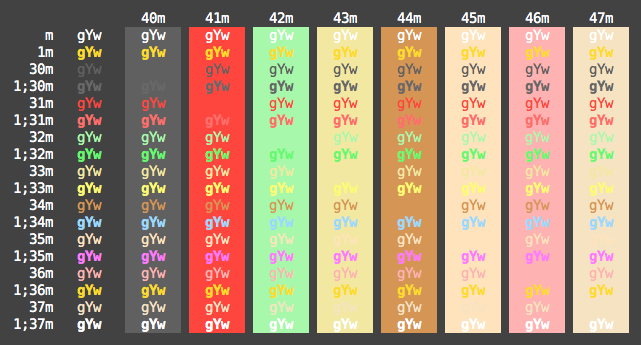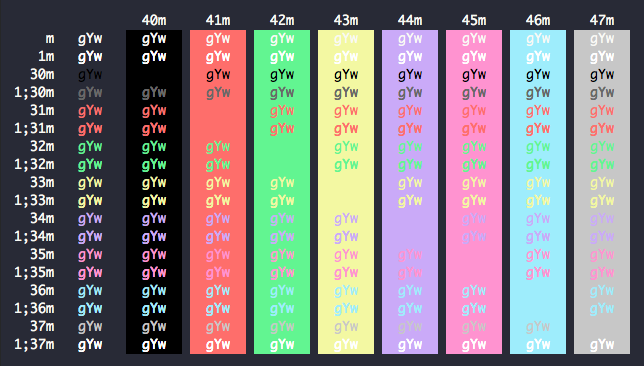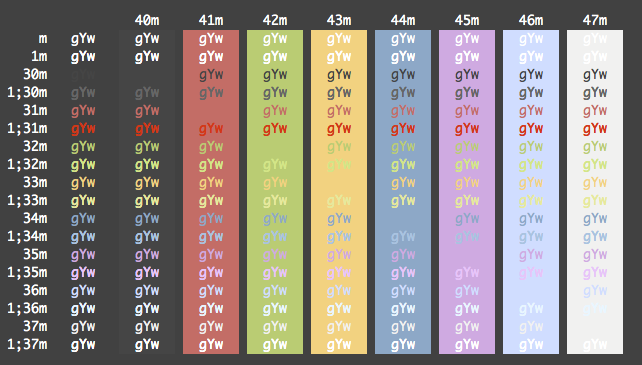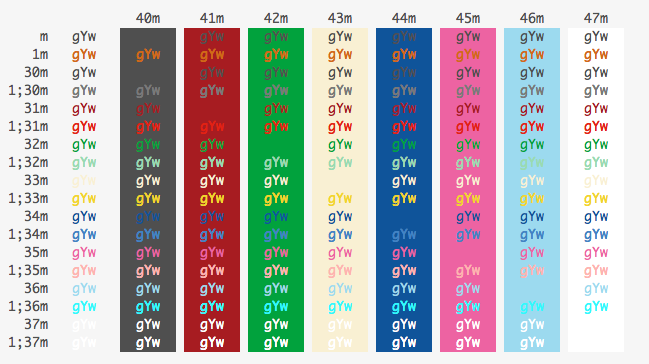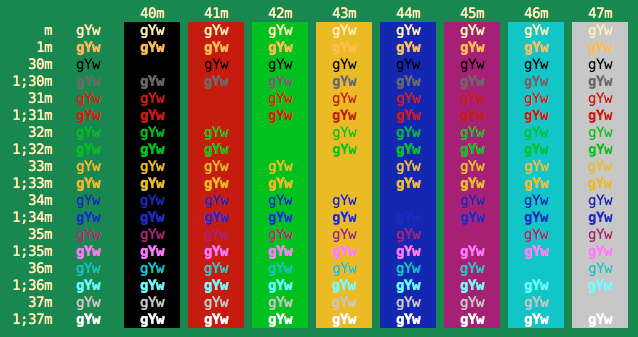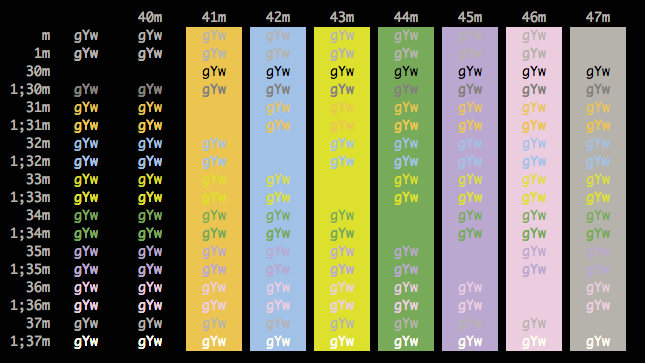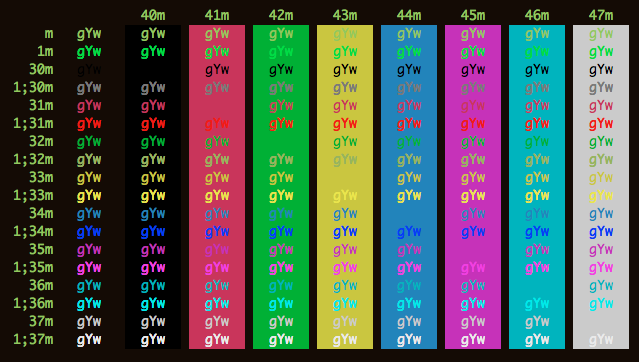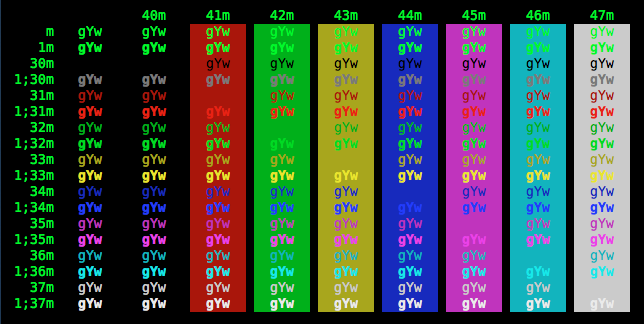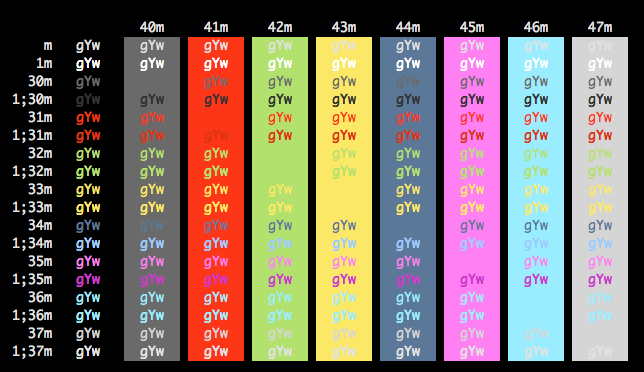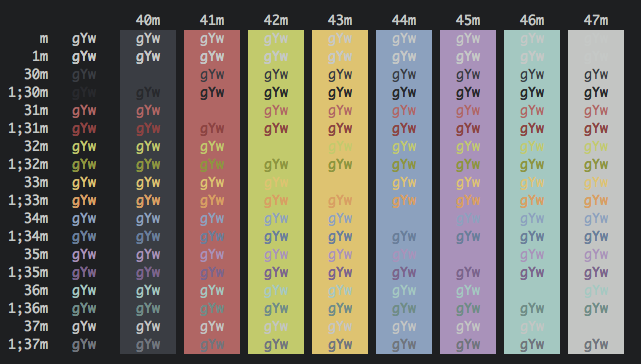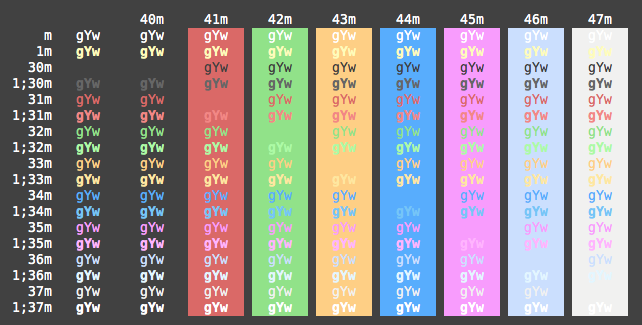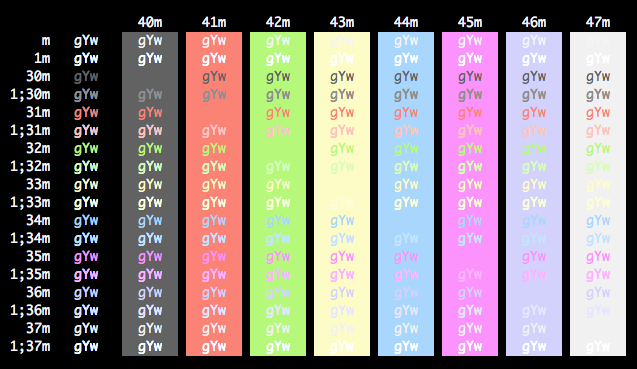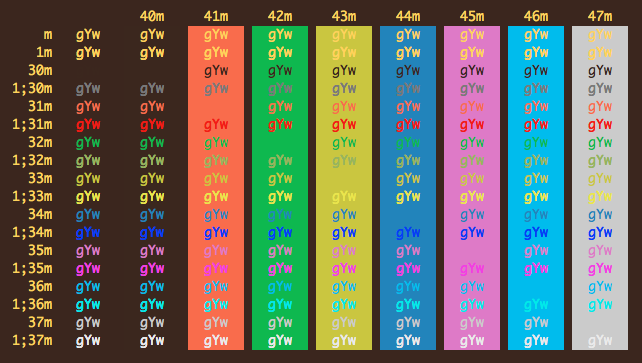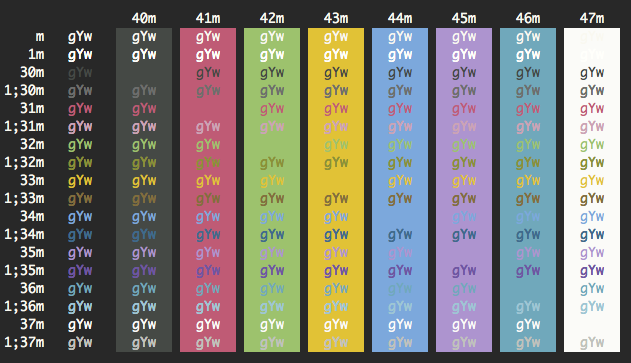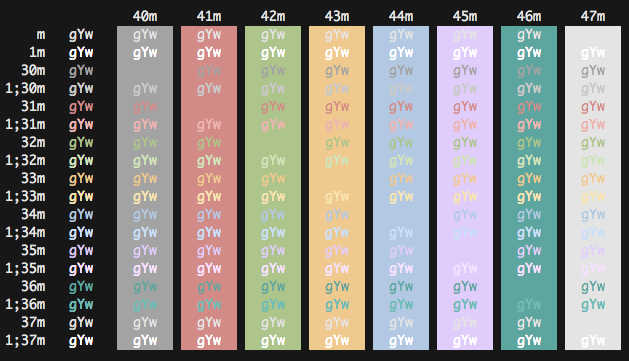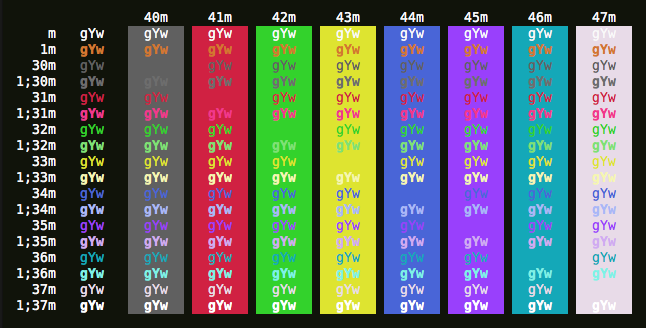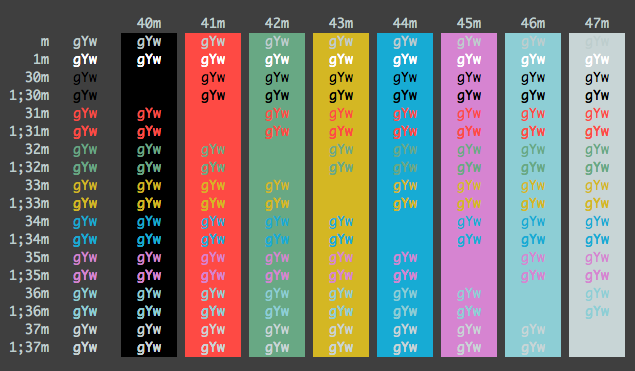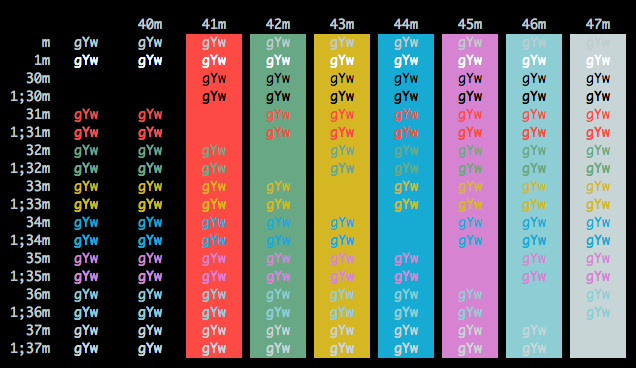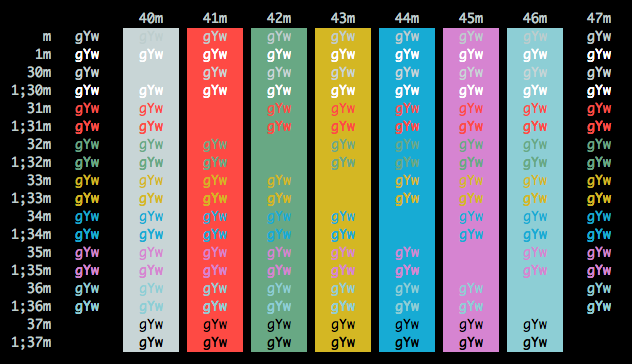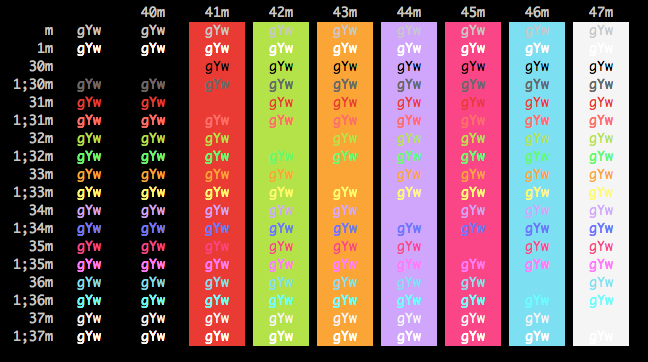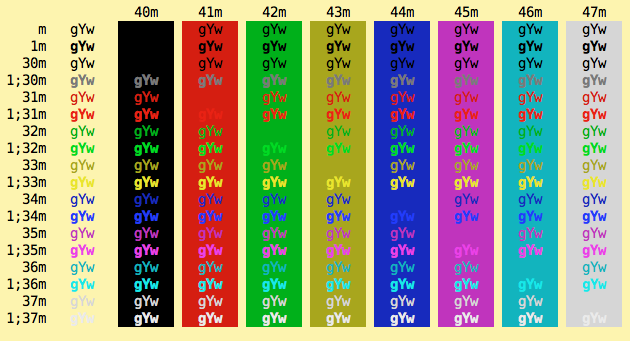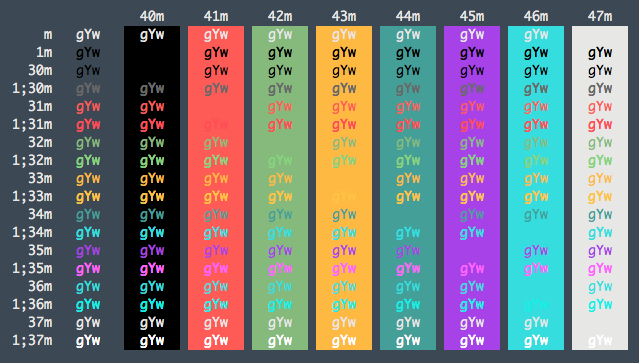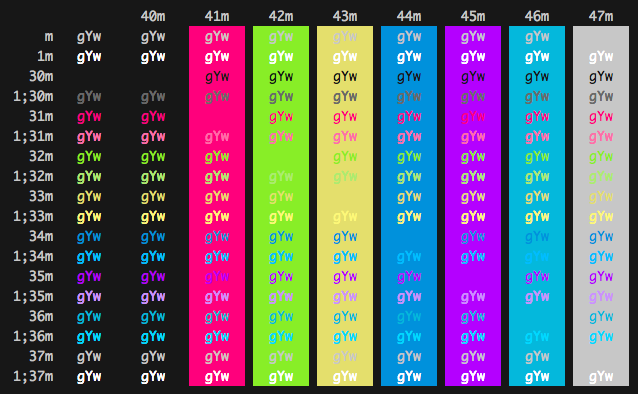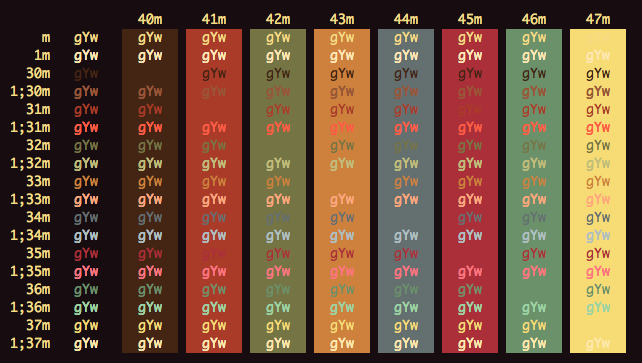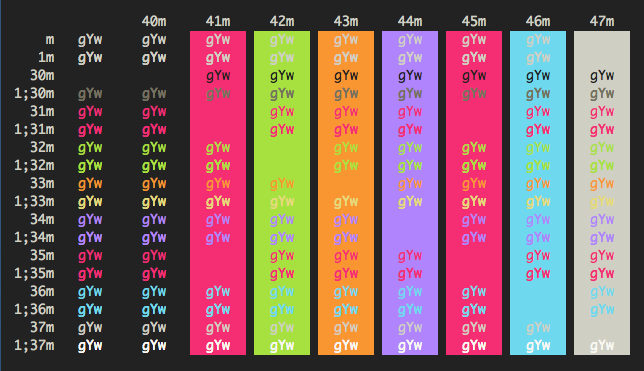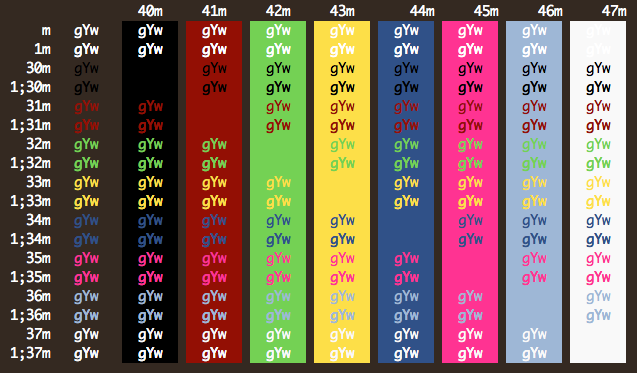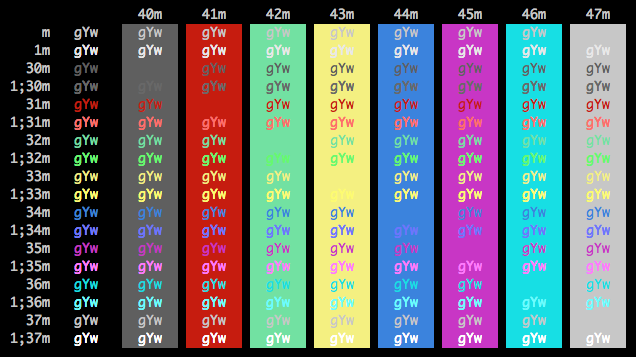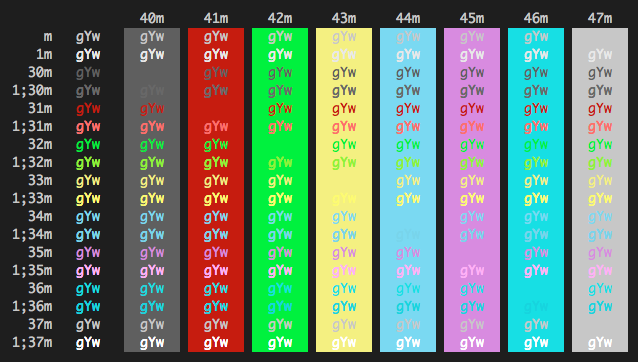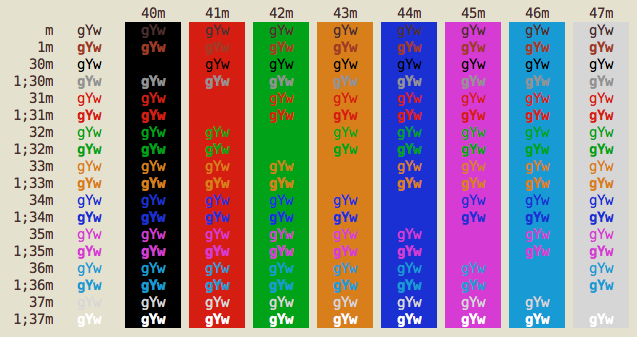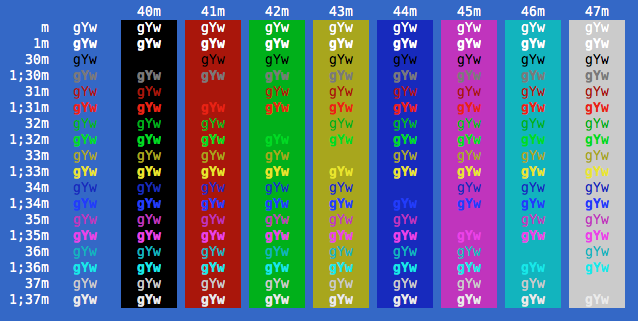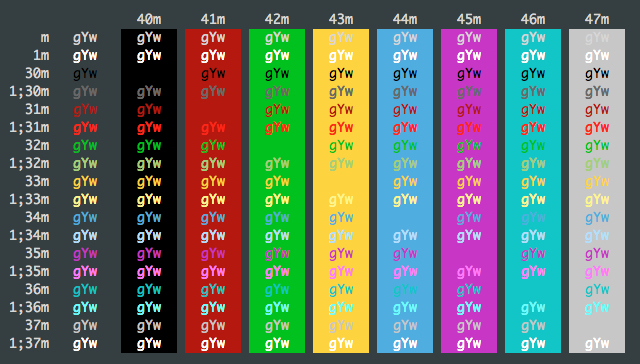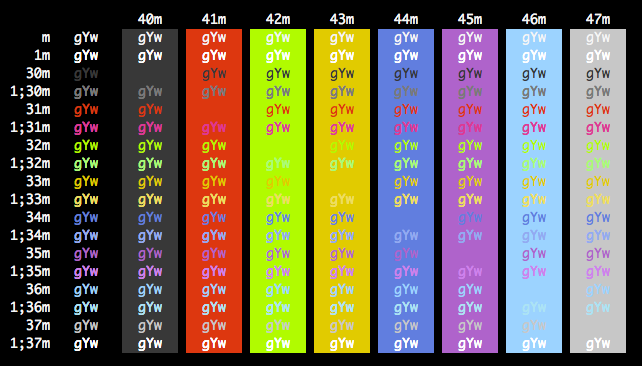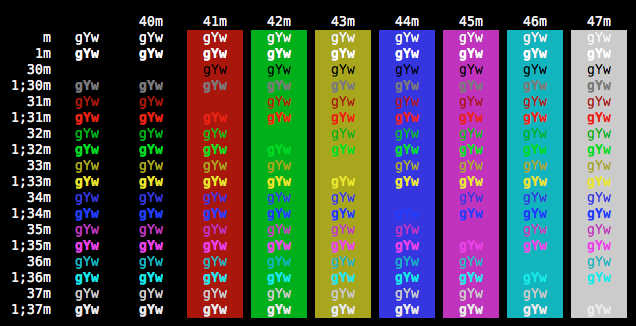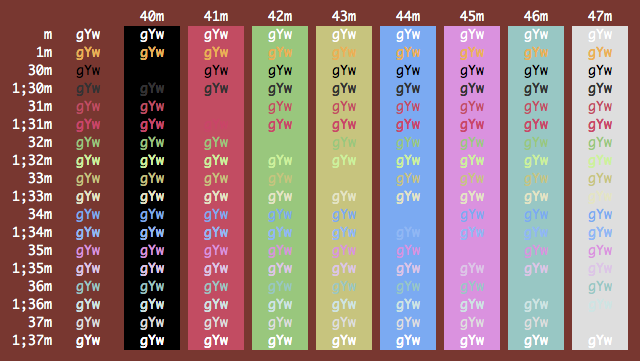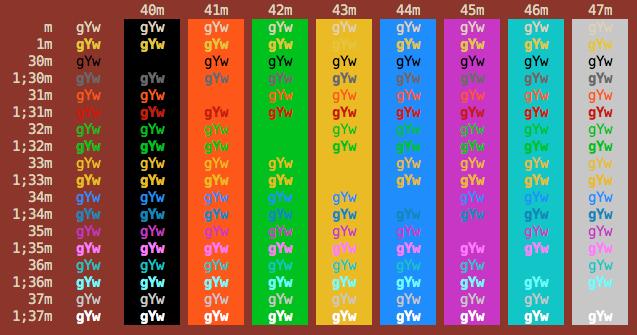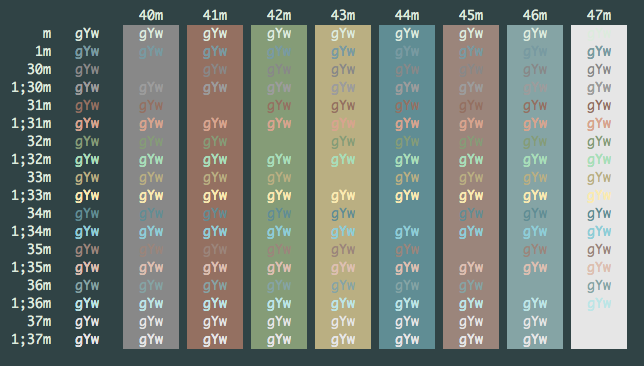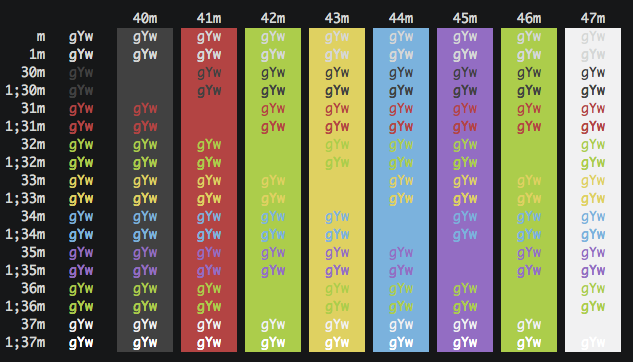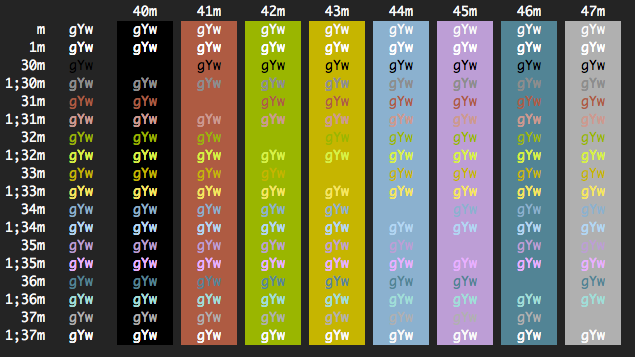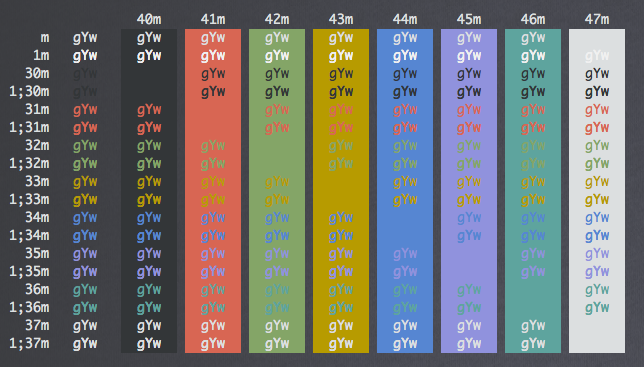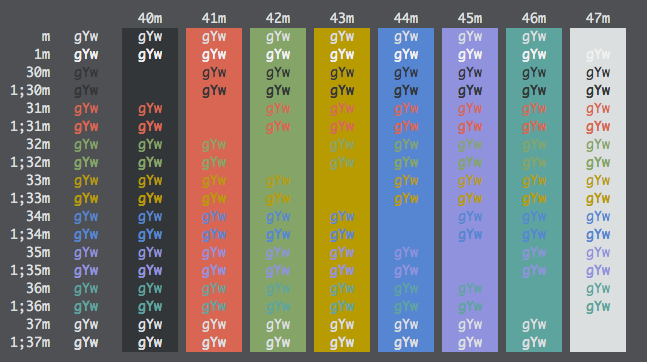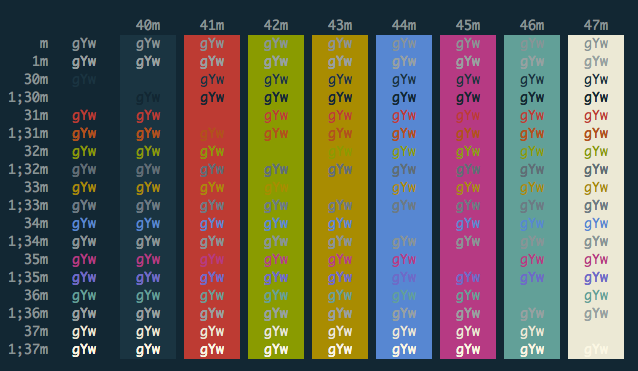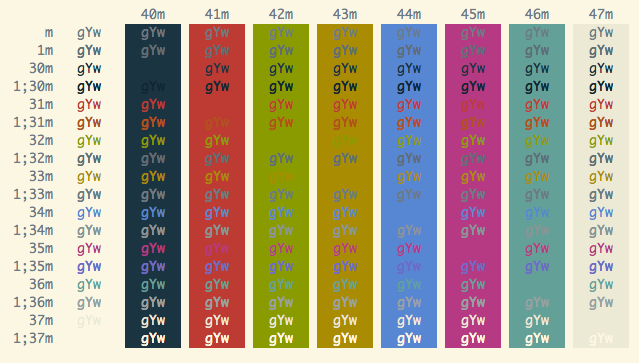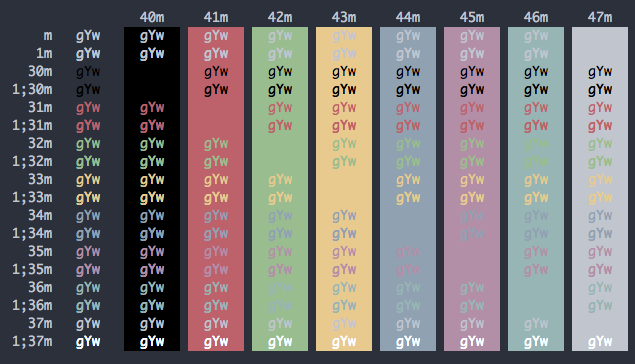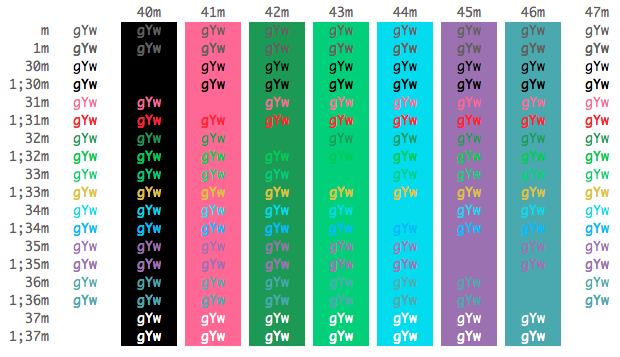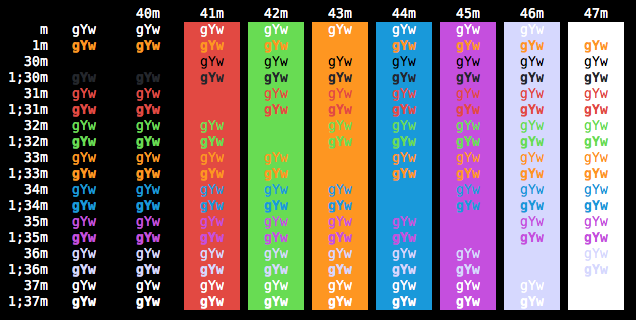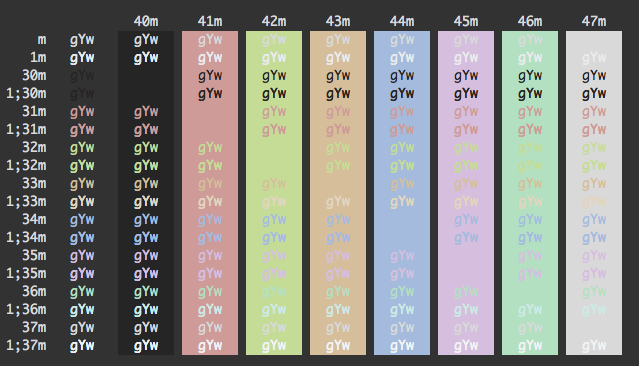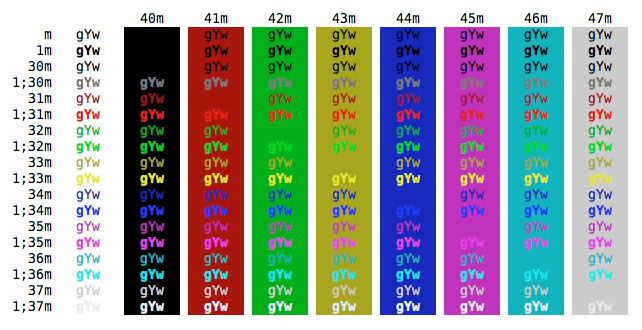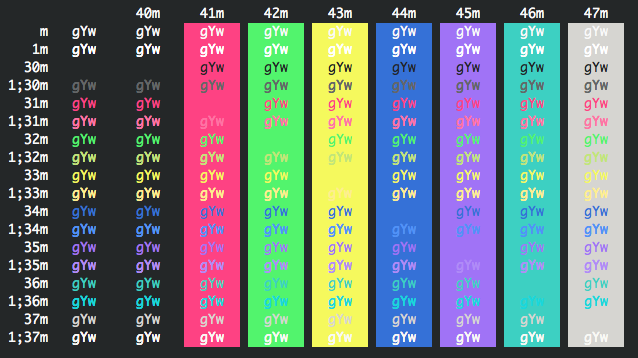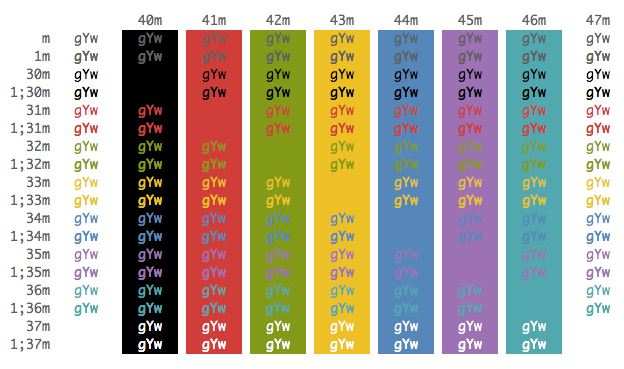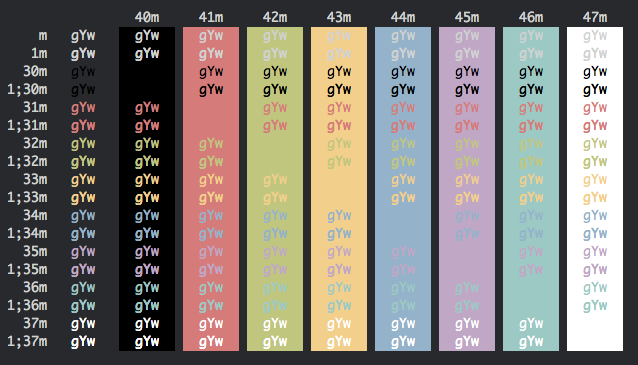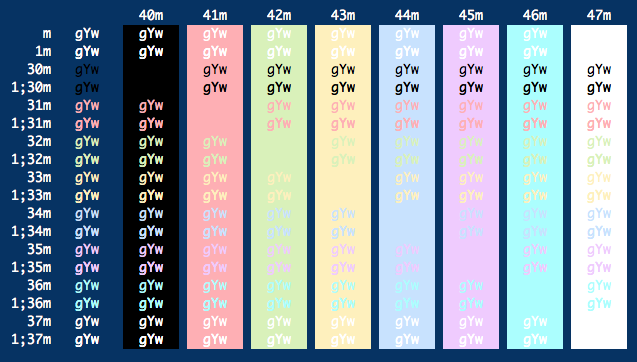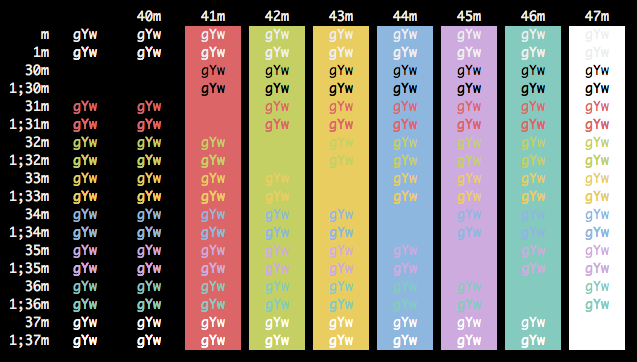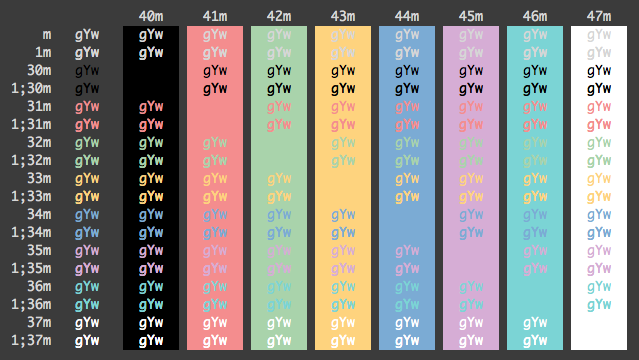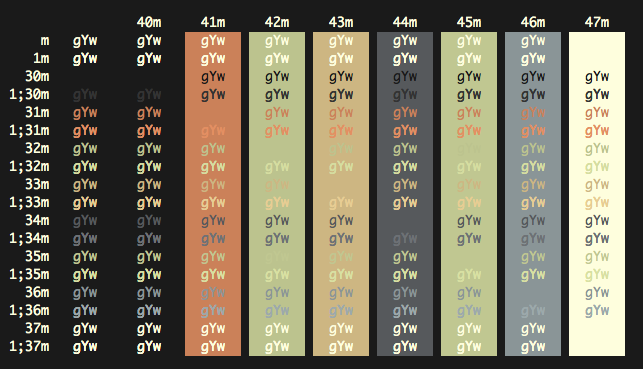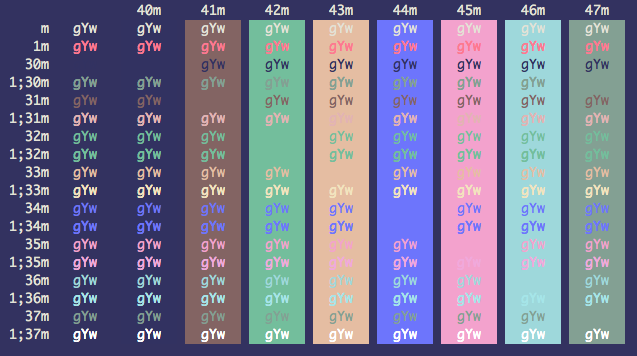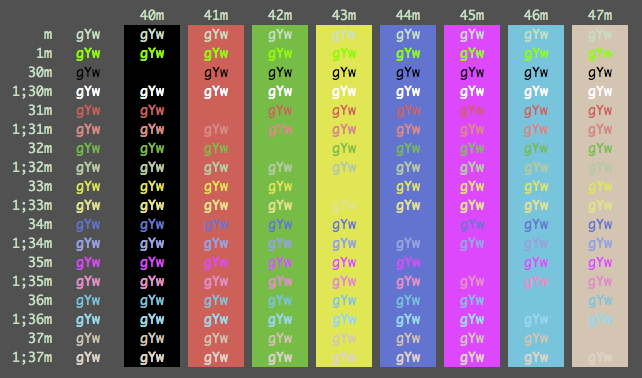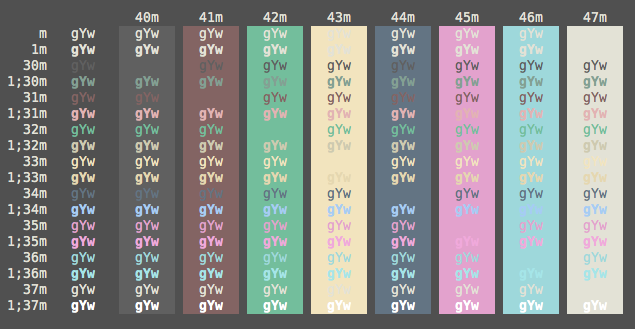#iTerm Color Schemes#
##Intro## This is a set of color schemes for iTerm (aka iTerm2). Screenshots below and in the screenshots directory.
##Installation Instructions## To install:
- Launch iTerm 2. Get the latest version at iterm2.com
- Type CMD+i (⌘+i)
- Navigate to Colors tab
- Click on Load Presets
- Click on Import
- Select the .itermcolors file(s) of the scheme(s) you'd like to use
- Click on Load Presets and choose a color scheme
##Contribute## Have a great iTerm theme? Send it to me via a Pull Request! To export your theme settings:
- Launch iTerm 2
- Type CMD+i (⌘+i)
- Navigate to Colors tab
- Click on Load Presets
- Click on Export
- Save the .itermcolors file
To include a screenshot, please generate the output using the screenshotTable.sh script in the tools directory.
For screenshot consistency, please have your font set to 13pt Monaco and no transparency on the window
##Screenshots## ###Blazer###
###Chalkboard###
###CLRS###
###Cobalt2###
###Dark Pastel###
###Desert###
###Dracula###
###Espresso###
###Github###
###Grass###
###Harper###
###Hipster Green###
###Homebrew###
###Hurtado###
###Hybrid###
###idleToes###
###IR_Black###
###Jackie Brown###
###Japanesque###
###Jellybeans###
###Kibble###
###LiquidCarbon###
###LiquidCarbonTransparent###
###LiquidCarbonTransparentInverse###
###Mathias###
###Man Page###
###Misterioso###
###Molokai###
###MonaLisa###
###Monokai Soda###
###Neopolitan###
###NightLion v1###
###NightLion v2###
###Novel###
###Ocean###
###Obsidian###
###PaulMillr###
###Pro###
###Red Alert###
###Red Sands###
###Seafoam Pastel###
###Seti###
###Smyck###
###Solarized Darcula (With background image)###
###Solarized Darcula (Without background image)###
###Solarized Dark###
###Solarized Light###
###SpaceGray###
###Spring###
###Symfonic###
###Teerb###
###Terminal Basic###
###Thayer Bright###
###Tomorrow###
###Tomorrow Night###
###Tomorrow Night Blue###
###Tomorrow Night Bright###
###Tomorrow Night Eighties###
###Twilight###
###Vaughn###
###WarmNeon###
###Zenburn###
The schemes Novel, Espresso, Grass, Homebrew, Ocean, Pro, Man Page, Red Sands, and Terminal Basic are ports of the schemes of the same name included with the Mac Terminal application. All of Terminal's schemes have now been ported, with the excption of "Solid Colors" (random backgrounds, which iTerm doesn't support) and "Aerogel" (which is hideous).
The scheme idleToes was inspired by the idleFingers TextMate theme and suggested for inclusion by Seth Wilson.
The scheme Zenburn was inspired by the Zenburn version created by Suraj N. Kurapati.
The scheme Symfonic was inspired by the color scheme used in the documentation for the Symfony PHP Framework.
The scheme Github was inspired by the color theme palette used at Github for their UI and in some of their mascot images.
The scheme Solarized Darcula was inspired by the color theme created by @rickhanlonii. There are two screenshots below; one with a background and one without. The background image is included in the backgrounds/ directory and the image must be manually set on the profile's Preferences->Window tab. It's hard to see from the screenshot, but it looks great!
The theme Hurtado was found here.
The theme Molokai was based on the vim colorscheme of the same name.
The theme Mokokai Soda was found here.
The theme Neopolitan was created by daytonn
The themes Solarized Dark and Solarized Light come from the official Solarized web site
The theme Obsidian was on my hard drive and I don't recall where it came from. If anyone knows, ping me and I'll link back to the author.
The theme Mathias was created by mathiasbynens
The LiquidCarbon themes were created by markcho
The NightLion themes were created by Curvve Media
The Tomorrow themes were created by chriskempson
The Twilight theme was created by stefri
The Teerb theme was created by Teerb
The IR_Black theme was found here
The Misterioso theme was created by flooose
The Hybrid theme was found here
The Thayer Bright theme was found here
The Spring theme was found here
The Smyck theme was found here
The Cobalt2 theme was created by wesbos
The WarmNeon theme was ported from PyCharm by firewut
The SpaceGray theme was created by ryentzer
The Jellybeans theme was created by qtpi
The PaulMillr theme was created by paulmillr and ported to iTerm by me
The Harper theme was created by idleberg
The CLRS theme was created by jasonlong
The Dracula theme was created by zenorocha
The MonaLisa theme was created by zdj
The Japanesque theme was created by aereal
The Seti theme was created by jesseweed and ported to iTerm2 by philduffy and slightly modified to make the ANSI blacks have a little more contrast
The Hipster Green and Jackie Brown themes were created by Unkulunkulu
If there are other color schemes you'd like to see included, drop me a line!
###X11 Installation### To install under the X Window System:
-
Import the .xrdb file of the scheme you'd like to use:
#include "/home/mbadolato/iTerm2-Color-Schemes/xrdb/Blazer.xrdb" -
Use the
#defines provided by the imported .xrdb file:Rxvt*color0: Ansi_0_Color Rxvt*color1: Ansi_1_Color Rxvt*color2: Ansi_2_Color Rxvt*color3: Ansi_3_Color Rxvt*color4: Ansi_4_Color Rxvt*color5: Ansi_5_Color Rxvt*color6: Ansi_6_Color Rxvt*color7: Ansi_7_Color Rxvt*color8: Ansi_8_Color Rxvt*color9: Ansi_9_Color Rxvt*color10: Ansi_10_Color Rxvt*color11: Ansi_11_Color Rxvt*color12: Ansi_12_Color Rxvt*color13: Ansi_13_Color Rxvt*color14: Ansi_14_Color Rxvt*color15: Ansi_15_Color Rxvt*colorBD: Bold_Color Rxvt*colorIT: Italic_Color Rxvt*colorUL: Underline_Color Rxvt*foreground: Foreground_Color Rxvt*background: Background_Color Rxvt*cursorColor: Cursor_Color XTerm*color0: Ansi_0_Color XTerm*color1: Ansi_1_Color XTerm*color2: Ansi_2_Color XTerm*color3: Ansi_3_Color XTerm*color4: Ansi_4_Color XTerm*color5: Ansi_5_Color XTerm*color6: Ansi_6_Color XTerm*color7: Ansi_7_Color XTerm*color8: Ansi_8_Color XTerm*color9: Ansi_9_Color XTerm*color10: Ansi_10_Color XTerm*color11: Ansi_11_Color XTerm*color12: Ansi_12_Color XTerm*color13: Ansi_13_Color XTerm*color14: Ansi_14_Color XTerm*color15: Ansi_15_Color XTerm*colorBD: Bold_Color XTerm*colorIT: Italic_Color XTerm*colorUL: Underline_Color XTerm*foreground: Foreground_Color XTerm*background: Background_Color XTerm*cursorColor: Cursor_Color -
Store the above snippets in a file and pass it in:
$ xrdb -merge YOUR_FILE_CONTAINING_ABOVE_SNIPPETS -
Open new XTerm or Rxvt windows to see the changes.
-
Adapt this procedure to other terminals as needed.
###Terminator color schemes###
Edit your Terminator configuration file (located in: $HOME/.config/terminator/config) and add the configurations for the theme(s) you'd like to use the [profiles] section. The terminator/ directory contains the config snippets you'll need. Just paste the configurations into the [profiles] sections, and you're good to go!
At a minimum, this is all you need. You can customize the fonts and other aspects as well, if you wish. See the Terminator documentation for more details.
An example config file that includes the code snippet for the Symfonic theme would look like this:
[global_config]
[keybindings]
[profiles]
[[default]]
palette = "#1a1a1a:#f4005f:#98e024:#fa8419:#9d65ff:#f4005f:#58d1eb:#c4c5b5:#625e4c:#f4005f:#98e024:#e0d561:#9d65ff:#f4005f:#58d1eb:#f6f6ef"
background_image = None
use_system_font = False
cursor_color = "#f6f7ec"
foreground_color = "#c4c5b5"
font = Source Code Pro Light 11
background_color = "#1a1a1a"
[[Symfonic]]
palette = "#000000:#dc322f:#56db3a:#ff8400:#0084d4:#b729d9:#ccccff:#ffffff:#1b1d21:#dc322f:#56db3a:#ff8400:#0084d4:#b729d9:#ccccff:#ffffff"
background_color = "#000000"
cursor_color = "#dc322f"
foreground_color = "#ffffff"
background_image = None
[layouts]
[[default]]
[[[child1]]]
type = Terminal
parent = window0
[[[window0]]]
type = Window
parent = ""
[plugins]iTerm Color Schemes | iTerm2 Color Schemes | iTerm 2 Color Schemes | iTerm Themes | iTerm2 Themes | iTerm 2 Themes