🌟LilyGO Mini Epaper🌟
1️⃣Product
| Product(PinMap) | SOC | Flash | PSRAM | Resolution | Size | Driver |
|---|---|---|---|---|---|---|
| Mini-E-Paper-ESP32 PICO | ESP32-PICO | 4MB | x | 128x80 | 1.02 Inch | GDGDEW0102T4 |
| Mini-E-Paper-S3 | ESP32-FN4R2 | 4MB | 2MB(QSPI) | 128x80 | 1.02 Inch | GDGDEW0102T4 |
Quick start ⚡:
2️⃣ PlatformIO Quick Start (Recommended)
- Install Visual Studio Code and Python
- Search for the
PlatformIOplugin in theVisualStudioCodeextension and install it. - After the installation is complete, you need to restart
VisualStudioCode - After restarting
VisualStudioCode, selectFilein the upper left corner ofVisualStudioCode->Open Folder-> select theLilyGO-Mini-Epaperdirectory - Wait for the installation of third-party dependent libraries to complete
- Click on the
platformio.inifile, and in theplatformiocolumn - Select the board name you want to use in
default_envsand uncomment it. - Uncomment one of the lines
src_dir = xxxxto make sure only one line works - Click the (✔) symbol in the lower left corner to compile
- Connect the board to the computer USB
- Click (→) to upload firmware
- Click (plug symbol) to monitor serial output
- If it cannot be written, or the USB device keeps flashing, please check the FAQ below
3️⃣ Arduino IDE Quick Start
- It is recommended to use platformio without cumbersome steps
- Install Arduino IDE
- Install Arduino ESP32 2.0.5 or above
- Copy all folders in lib folder to Arduino library folder (e.g. C:\Users\YourName\Documents\Arduino\libraries)
- Open ArduinoIDE ,
Tools, Look at the picture to choose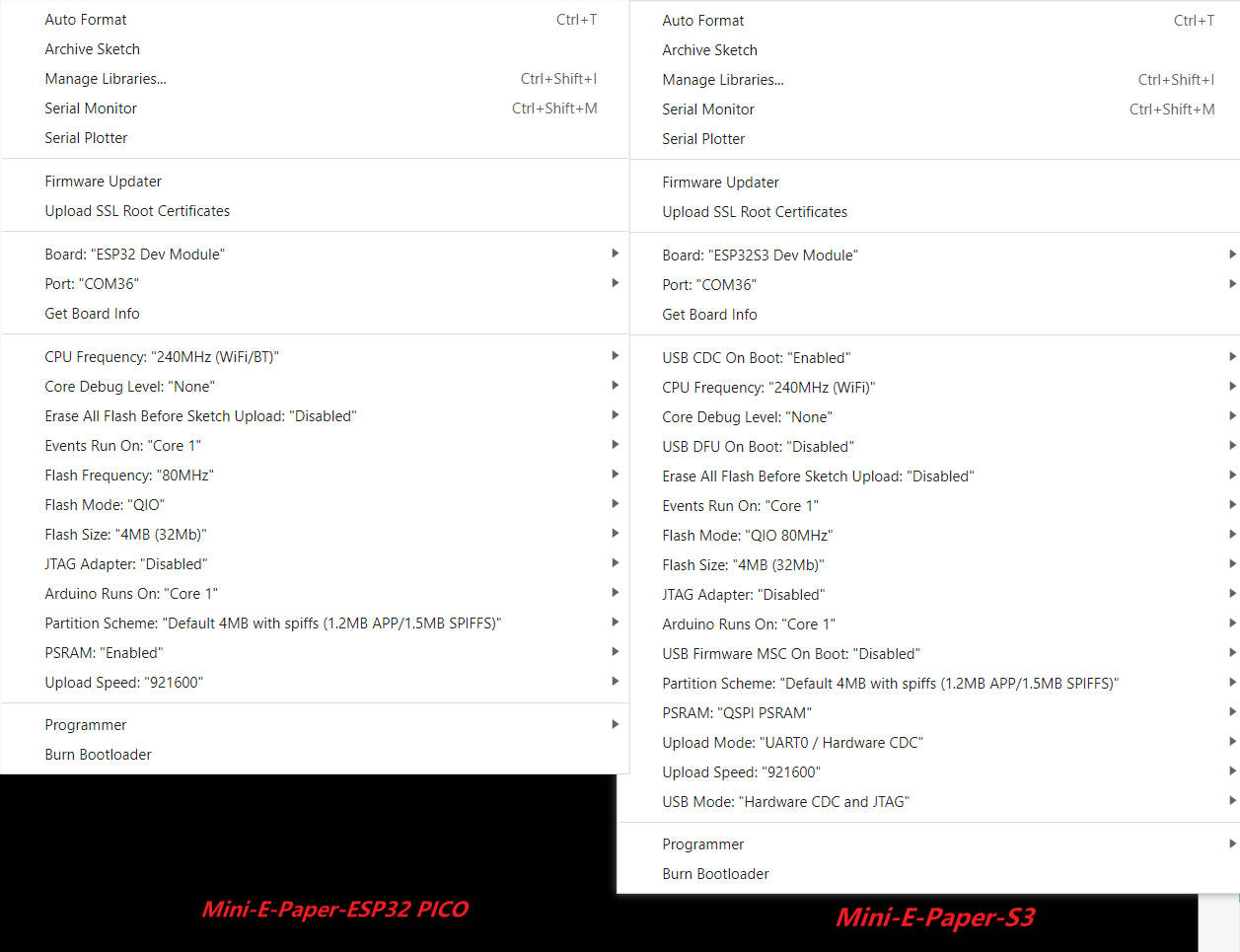
LilyGO-Mini-Epaper->Any Examples- Select
Port(Mini-E-Paper-ESP32 PICOrequires an external U2T to discover the port) - Click
upload, Wait for compilation and writing to complete - If it cannot be written, or the USB device keeps flashing, please check the FAQ below
6️⃣ FAQ
Mini-E-Paper-S3uses USB as the JTAG upload port. When printing serial port information on USB_CDC_ON_BOOT configuration needs to be turned on.- If the port cannot be found when uploading the program or the USB has been used for other functions, the port does not appear. Please enter the upload mode manually.
- If the above is invalid, burn the binary file to check whether the hardware is normal
