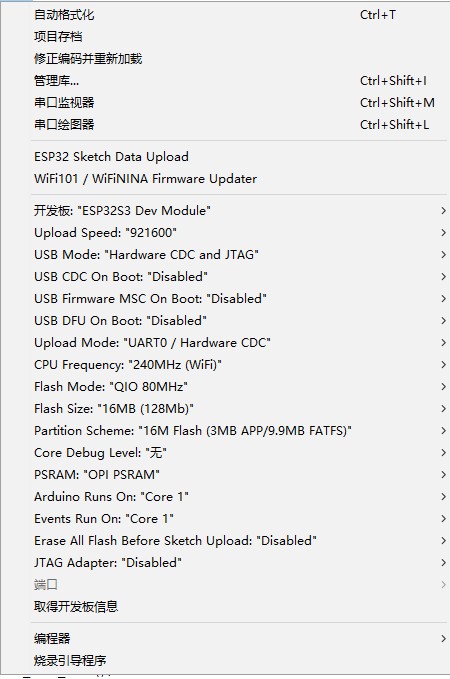| Product(PinMap) | SOC | Flash | PSRAM | Resolution |
|---|---|---|---|---|
| T-Display-S3-Long | ESP32-S3R8 | 16MB | 8MB(OPI) | 180x640 |
| Current consumption | Working current | sleep current | sleep mode |
|---|---|---|---|
| T-Display-S3-Long | (240MHz) WiFi On 90~350+ mA | About 1.1mA | gpio wakeup |
examples/
├── Factory # Factory example
├── tft # Tft example
├── touch # Touchpad example
├── QWIIC_Sensor # QWIIC Wire example
└── lvgl_demo # LVGL examples - Install Visual Studio Code and Python
- Search for the
PlatformIOplugin in theVisualStudioCodeextension and install it. - After the installation is complete, you need to restart
VisualStudioCode - After restarting
VisualStudioCode, selectFilein the upper left corner ofVisualStudioCode->Open Folder-> select theT-Display-S3-Longdirectory - Wait for the installation of third-party dependent libraries to complete
- Click on the
platformio.inifile, and in theplatformiocolumn - Uncomment one of the lines
src_dir = xxxxto make sure only one line works - Click the (✔) symbol in the lower left corner to compile
- Connect the board to the computer USB
- Click (→) to upload firmware
- Click (plug symbol) to monitor serial output
- If it cannot be written, or the USB device keeps flashing, please check the FAQ below
- It is recommended to use platformio without cumbersome steps
- Install Arduino IDE
- Download or clone project
T-Display-S3-Long - Copy all the files in
T-Display-S3-Long/liband paste them into Arduion library folder(e.g. C:\Users\YourName\Documents\Arduino\libraries). - Open Arduino IDE, select the
examples\xxxexample of projectT-Display-S3-Longthrought"File->Open". - Configuration of board is as follows:
- Select
Port - Click
upload, Wait for compilation and writing to complete - If it cannot be written, or the USB device keeps flashing, please check the FAQ below
- BLE Examples
- WiFi Examples
- SPIFFS Examples
- FFat Examples
- For more examples of esp32 chip functions, please refer to arduino-esp32-libraries
-
The board uses USB as the JTAG upload port. When printing serial port information on USB_CDC_ON_BOOT configuration needs to be turned on. If the port cannot be found when uploading the program or the USB has been used for other functions, the port does not appear. Please enter the upload mode manually.
- Connect the board via the USB cable
- Press and hold the BOOT button , While still pressing the BOOT button, press RST
- Release the RST
- Release the BOOT button
- Upload sketch
-
If the above is invalid, burn the binary file to check whether the hardware is normal
-
The OTG external power supply function requires turning on the PMU OTG enablement ,If the USB input is connected and the OTG is set to output, the battery will not be charged.
PMU.enableOTG(); //Enable OTG Power output PMU.disableOTG(); //Disable OTG Power output
-
Turning the physical switch to OFF will completely disconnect the battery from the motherboard. When charging is required, turn the switch to ON.
-
When the battery is not connected and the USB is plugged in, the board's LED status indicator light will flash. You can use
PMU.disableStatLed();to turn off the indicator light, but this means that if the battery is connected for charging, the LED light will also be disabled. If you need to enable the charging status indicator, please callPMU.enableStatLed();
Do not upgrade the LVGL version, the lvgl software rotation has been forced to open.