English | 中文
USE PlatformIO
- InstallVSCODEandPython
- Search for the PlatformIO plug-in in the VSCODE extension and install it.
- After the installation is complete and the reload is completed, there will be a small house icon in the lower left corner. Click to display the Platformio IDE home page。
- Uncomment "default_envs=xxx" in the platformio.ini file to select the program to burn.
- Go to file - > Open folder - > Select the T8-S3 folder and click the (√) symbol in the lower left corner to compile (→) for upload.
USE Arduino IDE
- Install the current upstream Arduino IDE at the 1.8 level or later. The current version is at the Arduino website.
- Start Arduino and open Preferences window. In additional board manager add url: https://raw.githubusercontent.com/espressif/arduino-esp32/gh-pages/package_esp32_index.json .separating them with commas.
- Select Tools -> Board -> dfrobot_firebeetle2_esp32s3.
- Arduino users need to move all files in lib, along with folders, to the library file directory in the Arduino IDE. The default path is as shown in the figure.
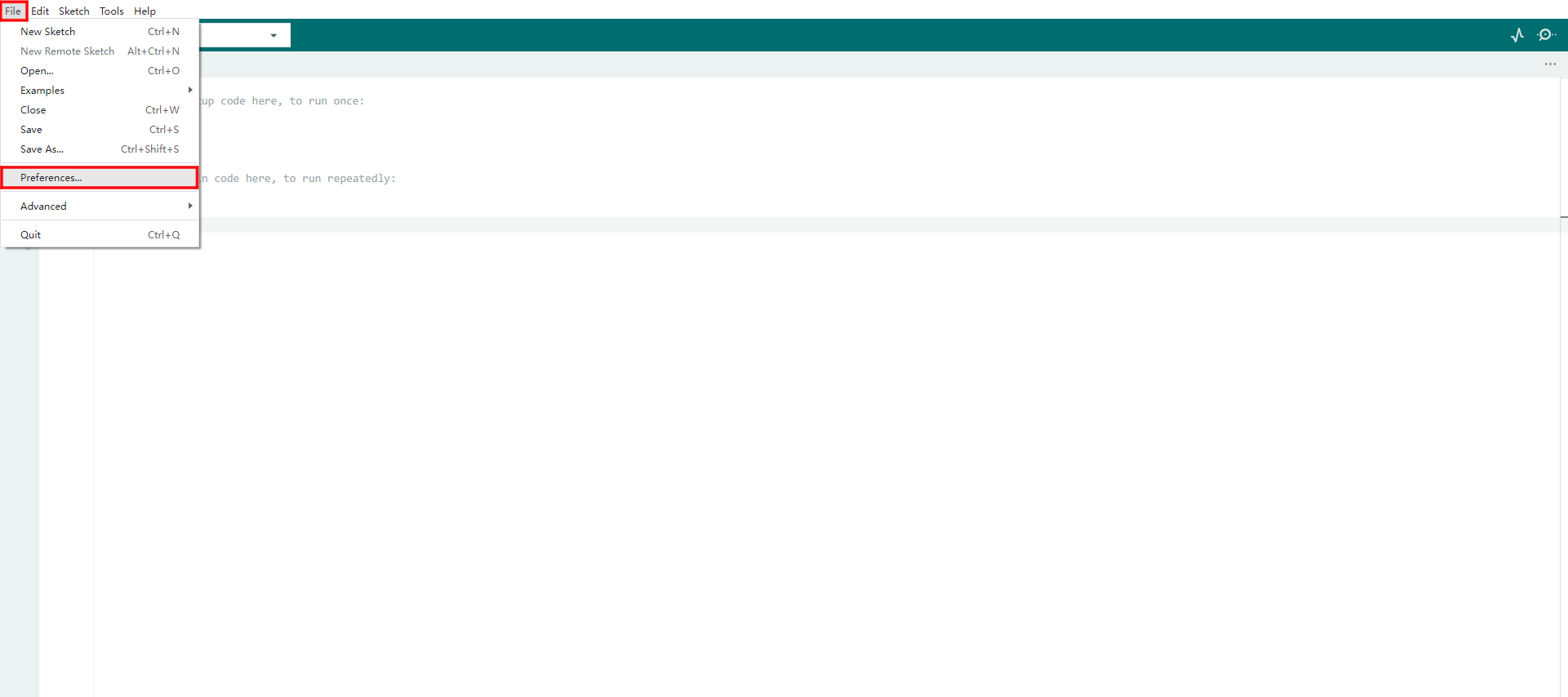
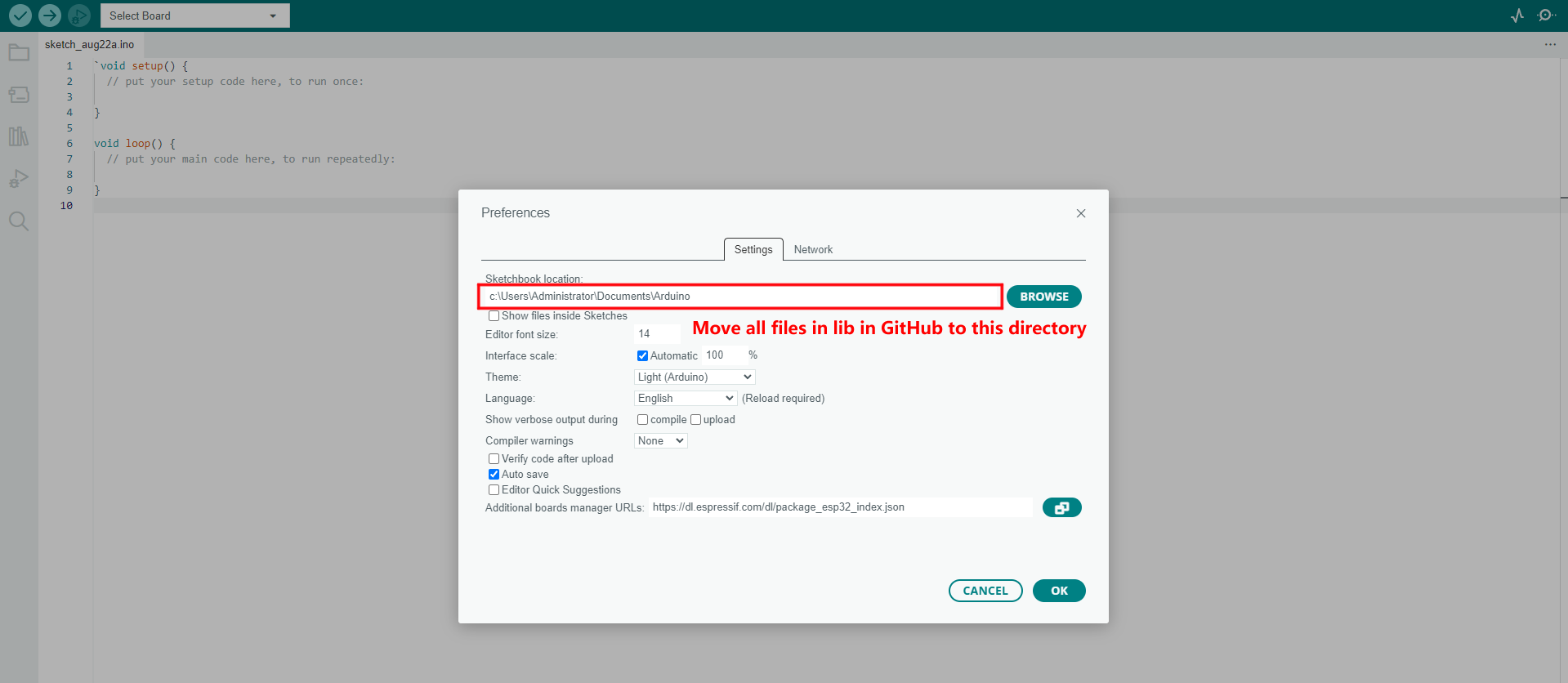
USE Micropython
- Download and upload the firmware
- Note that the firmware upload address is 0x0, not 0x1000.
| Product | Product Link |
|---|---|
| T8-S3 | AliExpress |

