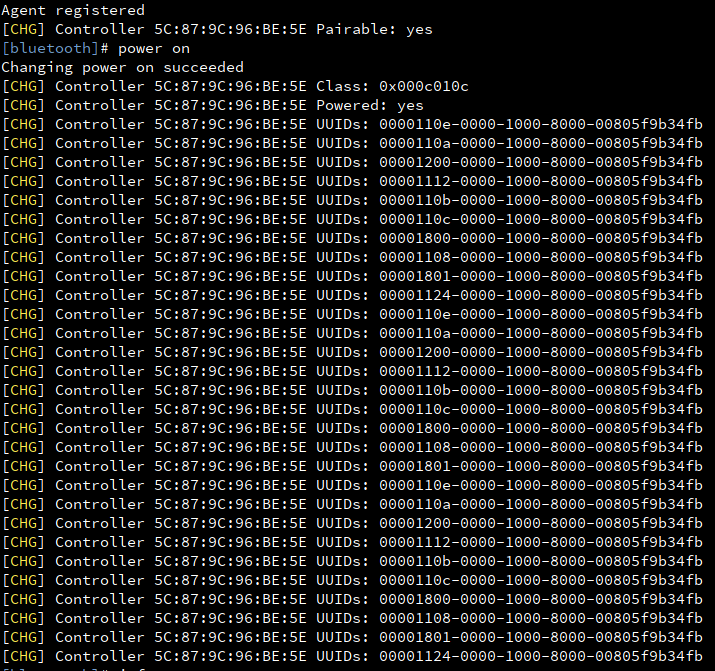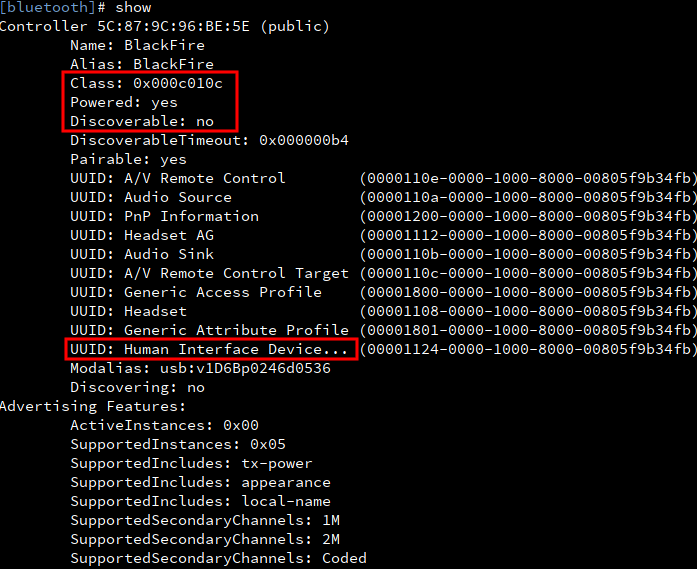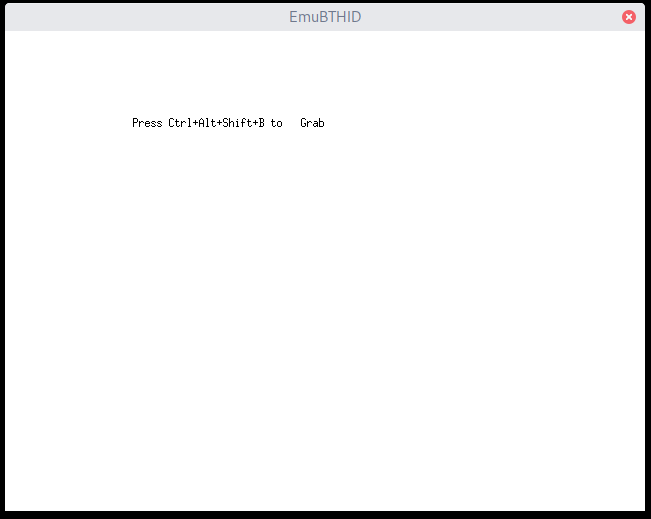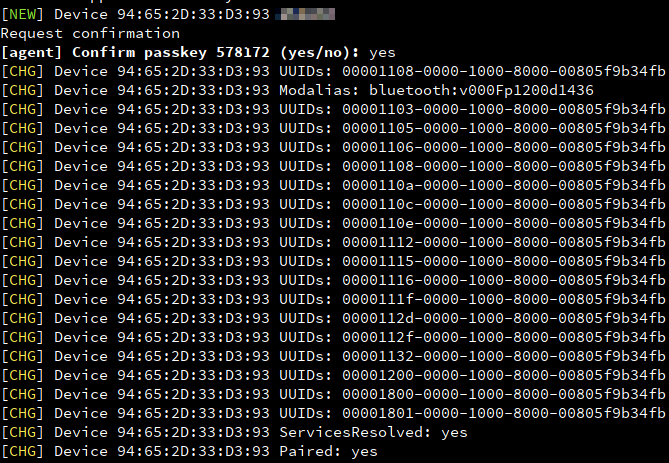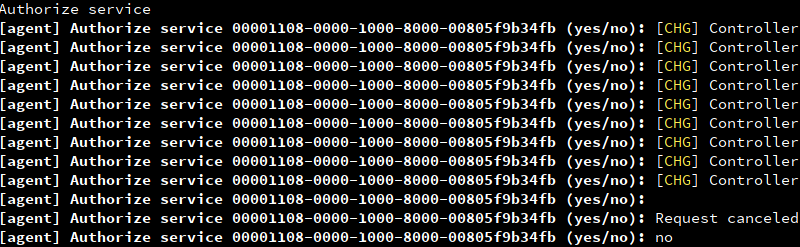This tool emulates a simple bluetooth HID device (keyboard + mouse) based on bluez and xserver from linux. It was orignally designed for a poor student cannot afford a bluetooth keyboard. That poor student used laptop keyboard/mouse to control an android phone via bluetooth.
Via bluez, EmuBTHID registers a special bluetooth service ("00001124-0000-1000-8000-00805f9b34fb") which can serve as a HID device and be discoverable by other users.
Via Xlib, EmuBTHID creates a X window, which grabs keyboard/mouse input and send them to remote.
This tool requires "root" to listen to priviledged bluetooth ports, which communicate with remote devices.
This tool is recently tested under Archlinux:
kernel: 5.7.7
bluez: 5.54-2
xorg-server: 1.20.8
python libraries:
python-xlib 0.27 dbus-python 1.2.16
The client who uses the emulated HID device is an android 9 phone.
Edit main.py and change the CONTROLLER_MAC variable in the beginning to your own MAC. You can find the MAC of the bluetooth controller in bluetoothctl. E.g. the "5C:87:9C:96:BE:5E" shown in the screenshot below is the MAC.
- make sure bluetoothd has plugin
inputenabled ("-P input") - make sure bluetooth service is running (systemctl status bluetooth)
- enter
bluetoothctland dopower on - make sure the bluetooth controller is not blocked by software (check rfkill or enable bluetooth in your desktop manager, e.g. gnome)
- Run
xhost +to enable root user also draw something on a non-root user's X session. (see this stackoverflow) - Run
sudo python3 main.py
In bluetoothctl, it should look like this, where a lot of UUIDs are registered
And you can find this specific Class value and UUID for a "Human Interface Device" appears in show
On the other hand, you should be able to see the main window of EmuBTHID which will capture your keyboard/mouse input:
-
Now go back to bluetoothctl, enable discoverable
-
Now you should be able to discover a new HID device on other devices (e.g. an android phone). Now pair or re-connect. You should finish the pairing procedure in bluetoothctl (there will be a prompt). It looks like this:
-
Final step, go back to the main window. enter "Ctrl+Alt+Shift+B" as shown in the window to grab keyboard as well as mouse input. Press the same combination again to un-grab.
-
The
xhost +is pretty hacky and may raise security concerns. But I am personally fine with that. -
After pairing or connecting to this emulated HID device,
bluetoothctlwill show a lot of authorize prompt, which I normally ignore. -
Even though the keyboard usually works pretty well, the mouse sometimes becomes lagging. But I normally only use the keyboard feature.