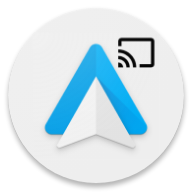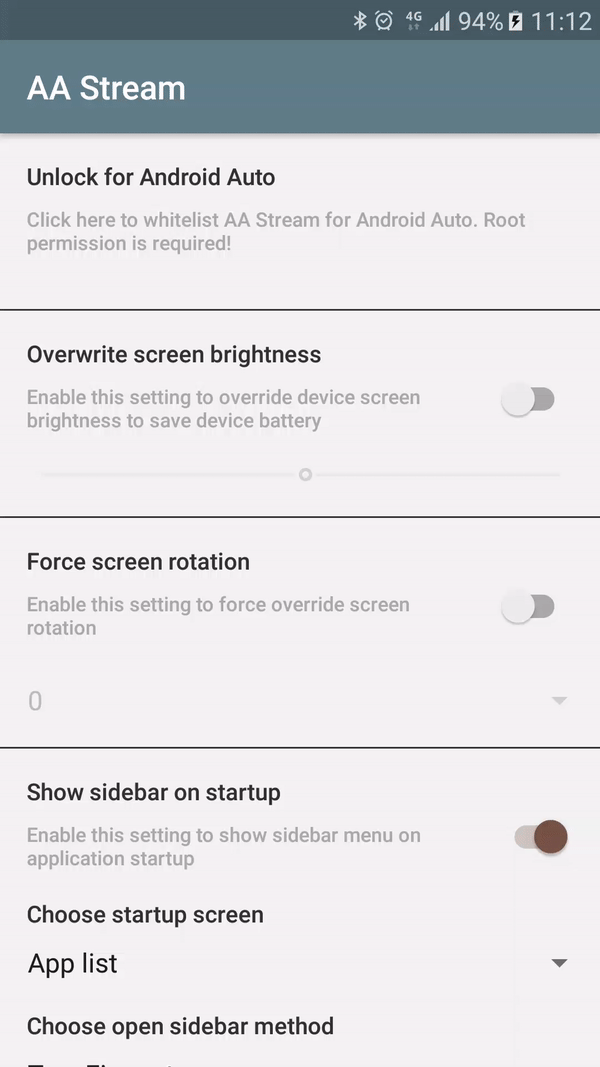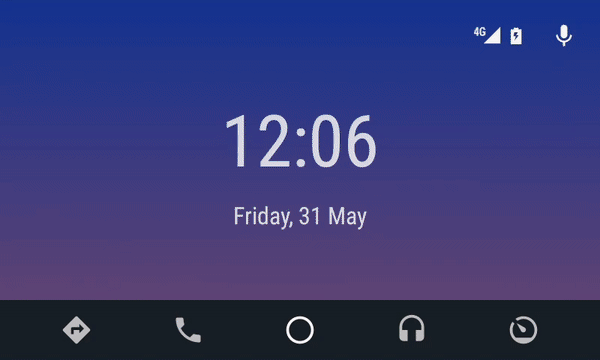AA Stream is an unofficial and unsupported device screen mirroring application inspired by AAMirror for Android Auto.
Use it with caution! I don't take any responsibility for the misuse of the application. You have been warned.
Get the latest APK here
- Your device has to be rooted (You have to figure out how to do it for yourself).
- Android Auto must be installed, preferably an older version (~v3).
- Write System settings must be granted (Enable the switch for AA Stream once prompted) to use brightness and rotation features.
- Screen Capture permission granted (Allow it when prompted).
- Install and open the
Android AutoApp - Select the
Aboutsection from menu. - Click the Header
About Android Autoa few times, until the dev mode is turned on. - Click the
Menu(3 dots) button and openDeveloper Settings. - Set the
Application ModetoDeveloper. - Scroll down and ensure
Unknown sourcesis checked.
- Open AA Stream.
- Click on
Unlock for Android Auto. - If green check mark and a Toast message with success is shown - you are good to go. (If not - ensure your device is rooted).
- Restart device for the changes to take effect.
- Connect the device to your car and select AA Stream from all apps menu (Last icon on the right in cars display), if AA Stream is not there, redo the steps.
- Unlock for Android Auto
- Click here to whitelist AA Stream for Android Auto. Root permission is required!
- AA Stream is successfully unlocked if a green check mark is visible.
- Overwrite screen brightness
- Enable this setting to override device brightness when AA Stream is started from Android Auto.
- Use this to save device battery as the device screen needs to be always on to mirror it in cars display.
- Force screen rotation
- Enable this setting to force the device screen to be rotated to predefined degrees (0, 90, 180, 270).
- Use this to start apps in landscape mode (If the app supports it).
- Force screen resizing
- Enable this setting to force the device screen to be resized to match car display density.
- Force immersive mode
- Enable this setting to force immersive mode (Hide device status bar).
- Force audio focus
- Enable this setting to force audio focus when AA Stream is launched.
- Show sidebar on startup
- Enable this to show sidebar menu on AA Stream startup.
- Choose which menu option should be shown when sidebar is opened.
- Set it to
Favoritesto show your favorite apps (To add or remove an app to favorites, press and hold an app icon for few seconds). - Choose how to open sidebar menu, wit two finger tap, double or triple taps.
- About
- Click on the app icon for 10 times to enable debug mode.
- This adds a new option in car display to see the logs of the app.
- Menu close button
- Click here to close the sidebar.
- Menu back button
- Click here to send back press command to the device.
- Menu app drawer button
- Click here to show all apps available in your device.
- Long press an app icon to add or remove the app to your favorites.
- Menu favorite apps button
- Click here to list all your favorite apps.
- Long click on an app icon to remove it from your favorites.
- Menu debug button
- Visible only if debug mode is enabled.
- Shows all app logs in real time for debugging.
- Inspired by: AAMirror
- Whitelist queries taken from: AA-Phenotype-Patcher
- Wouldn't be possible without: AAuto-SDK