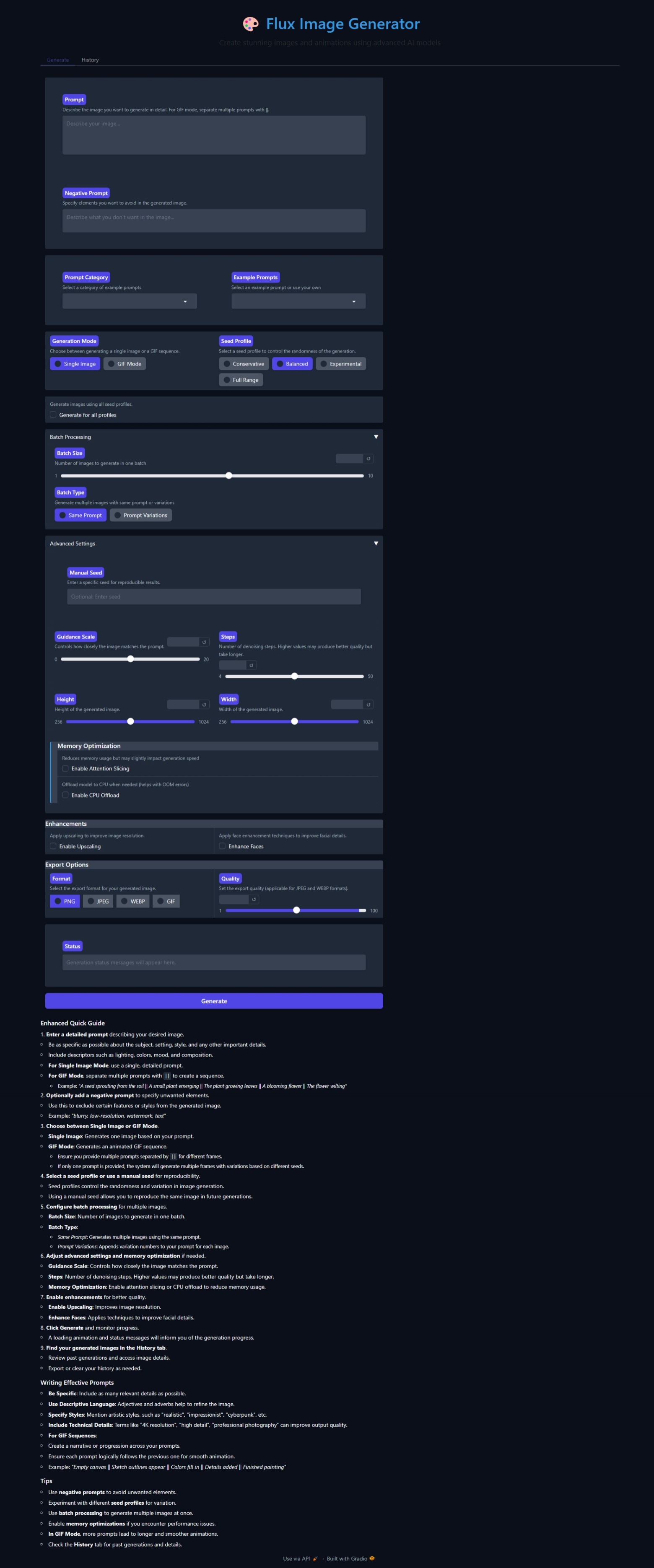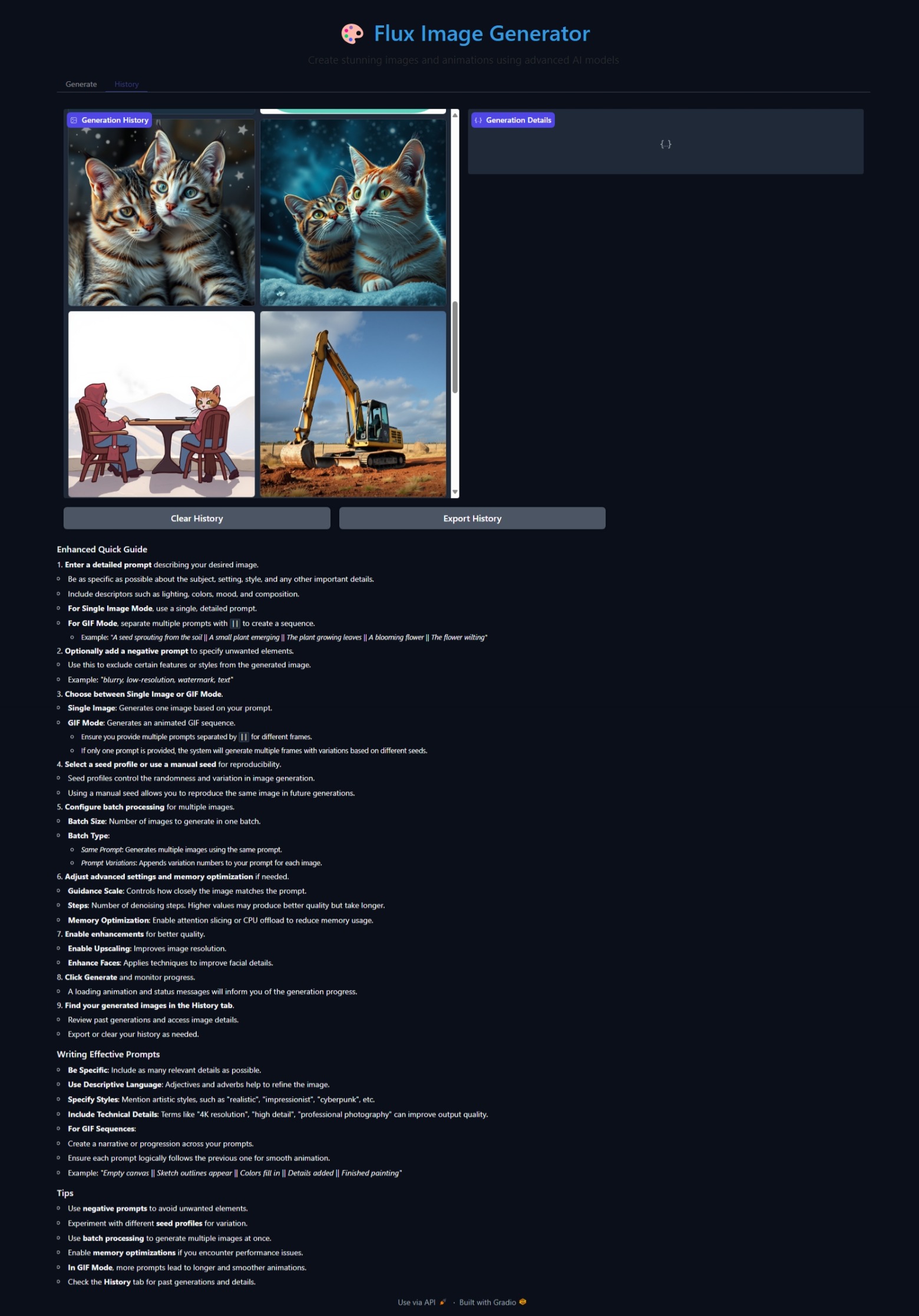FluxPipeline is a prototype experimental project that provides a framework for working with the FLUX.1-schnell image generation model. This project is intended for educational and experimental purposes only.
- FluxPipeline
This is a prototype project created for learning and experimentation. It is not intended for production use. The creator(s) of this project are not responsible for any misuse or consequences of using this software. Users should comply with all applicable laws and the base model's usage restrictions.
Important: Both the FLUX.1-schnell model and this code are not available for commercial use. Any commercial use is strictly prohibited.
Note: Only the Docker CPU and CUDA versions have been tested. Other configurations may not work as expected and are not guaranteed.
This project uses the FLUX.1-schnell model created by Black Forest Labs.
- Description: A 12-billion-parameter rectified flow transformer.
- Capabilities: Generates high-quality images in 1-4 steps.
- License: Released under the Apache-2.0 license with additional restrictions on commercial use.
- More Information: FLUX.1-schnell on Hugging Face
Note: Users must comply with the FLUX.1-schnell model's license and usage restrictions, including the prohibition of commercial use.
-
Advanced Image Generation
- Single image generation
- GIF sequence generation
- Batch processing
- Seed management for reproducibility
-
Multi-GPU Support
- NVIDIA CUDA support
- AMD ROCm support
- Intel OneAPI support
- Automatic vendor detection
-
Memory Management
- Dynamic memory optimization
- Multi-vendor GPU support
- Memory pressure monitoring
- Automatic cleanup
-
User Interfaces
- Web-based GUI (Gradio)
- Command-line interface
- Real-time progress tracking
- Generation history
FluxPipeline can be installed using a virtual environment (recommended) or via Docker. Choose the method that best suits your environment and preferences.
Before proceeding, ensure you have the following installed:
- Git: Download and install Git
- Python 3.8 or higher: Download and install Python
- Anaconda (Recommended): Download and install Anaconda
- Docker: Download and install Docker (if using Docker installation)
We recommend using Anaconda to manage your Python environments. Detailed instructions are provided in conda_setup.md.
-
Clone the Repository
git clone https://github.com/Xza85hrf/flux_pipeline.git cd flux_pipeline -
Create a Conda Environment
Create and activate a conda environment to isolate project dependencies.
conda create -n flux python=3.11 -y conda activate flux
Explanation: This creates a new environment named
fluxwith Python 3.11. -
Install Dependencies
Choose the requirements file that matches your hardware:
-
CPU-only Installation:
pip install -r requirements.txt
-
NVIDIA GPUs (CUDA support):
pip install -r requirements_cuda.txt
-
AMD GPUs (ROCm support):
pip install -r requirements_rocm.txt
-
Intel GPUs (OneAPI support):
pip install -r requirements_intel.txt
Note: Ensure that you have the appropriate GPU drivers and software installed. For example, for CUDA support, install the NVIDIA CUDA Toolkit.
-
-
Running Tests
It's a good practice to run tests to ensure everything is set up correctly.
# Run all tests with verbose output python -m pytest tests -v # Run tests for a specific module python -m pytest tests/unit/utils/test_system_utils.py -v # Run tests using pytest directly pytest
Example Output:
================== test session starts ================== collected 10 items tests/unit/test_example.py::test_function PASSED [ 10%] ... ================== 10 passed in 2.34s ==================
Note: If you encounter any issues, refer to the Troubleshooting section.
If you have already installed the project using the virtual environment, you can run tests as follows:
# Activate your environment if not already active
conda activate flux
# Run tests
pytestDocker simplifies the setup process by packaging the application and its dependencies into a container.
-
Install Docker
If you haven't already, install Docker:
- Windows and Mac: Docker Desktop
- Linux: Docker Engine
-
Clone the Repository
git clone https://github.com/Xza85hrf/flux_pipeline.git cd flux_pipeline -
Build the Docker Image
Build the Docker image using the provided
Dockerfile. This may take several minutes.-
For CPU-only:
docker build -f Dockerfile.cpu -t flux_pipeline_cpu . -
For NVIDIA GPUs (CUDA support):
docker build -f Dockerfile.cuda -t flux_pipeline_cuda .
Note: Only the CPU and CUDA versions have been tested. Other configurations may not work as expected.
-
-
Run the Docker Container
-
For CPU-only:
docker run -p 7860:7860 flux_pipeline_cpu
-
For NVIDIA GPUs:
Ensure you have the NVIDIA Container Toolkit installed.
docker run --gpus all -p 7860:7860 flux_pipeline_cuda
Explanation:
-p 7860:7860: Maps port 7860 inside the container to port 7860 on your local machine.--gpus all: Grants the container access to all GPUs (for CUDA version).
-
-
Access the Interface
- Open your browser at
http://localhost:7860.
- Open your browser at
Dockerfile Note: The Dockerfile.cpu and Dockerfile.cuda are included in the repository and are configured to automatically start the GUI upon container startup.
-
Start the GUI
If you installed via virtual environment:
python gui.py --share
Explanation: The
--shareflag allows you to create a public URL to share your interface.If you installed via Docker, the GUI starts automatically when you run the container.
-
Access the Interface
- Open your browser at
http://localhost:7860. - Enter generation parameters such as prompt, negative prompt, steps, and guidance scale.
- Click "Generate" to create images.
Screenshots:
- Open your browser at
-
Basic Generation
python main.py --prompt "Your prompt here"Example:
python main.py --prompt "A futuristic cityscape at sunset" -
Advanced Options
python main.py \ --prompt "Your prompt" \ --negative_prompt "Things to avoid" \ --seed 42 \ --steps 4 \ --guidance_scale 0.0
Example:
python main.py \ --prompt "A serene mountain landscape" \ --negative_prompt "No people, no animals" \ --seed 123 \ --steps 5 \ --guidance_scale 7.5
CUDA_VISIBLE_DEVICES: Control GPU visibility.PYTORCH_CUDA_ALLOC_CONF: Memory allocation settings.KMP_DUPLICATE_LIB_OK: Intel library configuration.TRANSFORMERS_OFFLINE: Offline mode setting.
Example:
export CUDA_VISIBLE_DEVICES=0
export PYTORCH_CUDA_ALLOC_CONF=max_split_size_mb:512Configure memory management in config/env_config.py:
DEFAULT_MODEL_CONFIG = {
"memory_threshold": 0.90,
"max_retries": 3,
"enable_xformers": False,
}Explanation: Adjust memory_threshold to control when to offload models to CPU.
- CPU: 4 cores
- RAM: 8 GB
- Storage: 10 GB
- GPU: 4 GB VRAM (optional)
- CPU: 8+ cores
- RAM: 16 GB+
- Storage: 20 GB+ SSD
- GPU: 8 GB+ VRAM
Note: Before installing, check your hardware's compatibility with the required software. Ensure your GPU supports the necessary frameworks (CUDA for NVIDIA, ROCm for AMD, OneAPI for Intel).
- NVIDIA: CUDA 11.0+
- AMD: ROCm 4.0+
- Intel: OneAPI 2021.1+
The dependencies for FluxPipeline are specified in the following requirements files:
requirements.txt: Basic installation for CPU-only environments.requirements_cuda.txt: For systems with NVIDIA GPUs and CUDA support.requirements_rocm.txt: For systems with AMD GPUs and ROCm support.requirements_intel.txt: For systems with Intel GPUs and OneAPI support.
Note: Each requirements file includes the core dependencies along with hardware-specific packages.
-
Out of Memory Errors
- Solutions:
- Enable attention slicing.
- Reduce batch size.
- Enable CPU offloading.
- Clear CUDA cache.
Example:
export PYTORCH_CUDA_ALLOC_CONF=max_split_size_mb:128 - Solutions:
-
CUDA Errors
- Solutions:
- Update GPU drivers.
- Check CUDA compatibility.
- Verify PyTorch installation.
- Clear GPU memory.
Example:
nvidia-smi --gpu-reset
- Solutions:
-
Generation Failures
- Solutions:
- Check prompt length.
- Verify model loading.
- Monitor memory usage.
- Check error logs.
- Solutions:
-
I get a
ModuleNotFoundErrorwhen running the code.- Solution: Ensure you've installed all dependencies using the appropriate
requirementsfile.
- Solution: Ensure you've installed all dependencies using the appropriate
-
The GUI does not load or shows errors.
- Solution: Check if all required ports are open and not blocked by a firewall. Ensure the Gradio package is properly installed.
-
GPU is not being utilized during processing.
- Solution: Verify that your GPU drivers are correctly installed. Ensure you've installed the GPU-specific requirements file.
-
Docker container fails to start or crashes immediately.
- Solution: Check the Docker logs for error messages. Ensure that your system meets the hardware requirements and that Docker has the necessary permissions.
Important: This project is intended for personal, educational, and experimental purposes only. Contributions are welcome for improving the project in these contexts. Commercial use of the code is prohibited.
-
Fork the Repository
git clone https://github.com/Xza85hrf/flux_pipeline.git
-
Create a Feature Branch
git checkout -b feature/your-feature
-
Make Changes
- Follow code style guidelines.
- Add tests for new features.
- Update documentation accordingly.
-
Submit a Pull Request
- Provide a clear description of changes.
- Reference any related issues.
- Update the changelog if necessary.
- Follow PEP 8 standards.
- Use type hints where appropriate.
- Add docstrings to functions and classes.
- Comment complex logic for clarity.
- Write unit tests for new code.
- Add integration tests where applicable.
- Test error handling paths.
- Verify memory management effectiveness.
- Update the README and other docs.
- Ensure docstrings are up to date.
- Include examples and usage instructions.
- Document any configuration changes.
FluxPipeline © 2024 by Xza85hrf is licensed under the Creative Commons Attribution-NonCommercial 4.0 International License.
This project's code is licensed under the Creative Commons Attribution-NonCommercial 4.0 International (CC BY-NC 4.0) license. This means:
- Attribution: You must give appropriate credit, provide a link to the license, and indicate if changes were made.
- Non-Commercial: You may not use the material for commercial purposes.
Full License Text: See the LICENSE file for details.
The FLUX.1-schnell model used by this project is licensed separately by Black Forest Labs. It is subject to its own licensing terms and restrictions, including limitations on commercial use.
Important: Users must comply with the FLUX.1-schnell model's license when using this project. Please review the model's license and usage restrictions before use.
This project does not include the FLUX.1-schnell model files. Instructions are provided for users to download the model from its official source.
- Thanks to the PyTorch team.
- Thanks to the Hugging Face team.
- Thanks to the Gradio team.
- Thanks to all contributors.
- GitHub Issues: Project Issues
- Actively developing core components, test coverage, and documentation.
- Focusing on enhancing user experience and stability.
- Improve Test Coverage: Targeting 100% coverage for critical modules.
- Feature Enhancements: Implementing new generation modes and style transfer.
- User Interface: Enhancing the GUI based on user feedback.