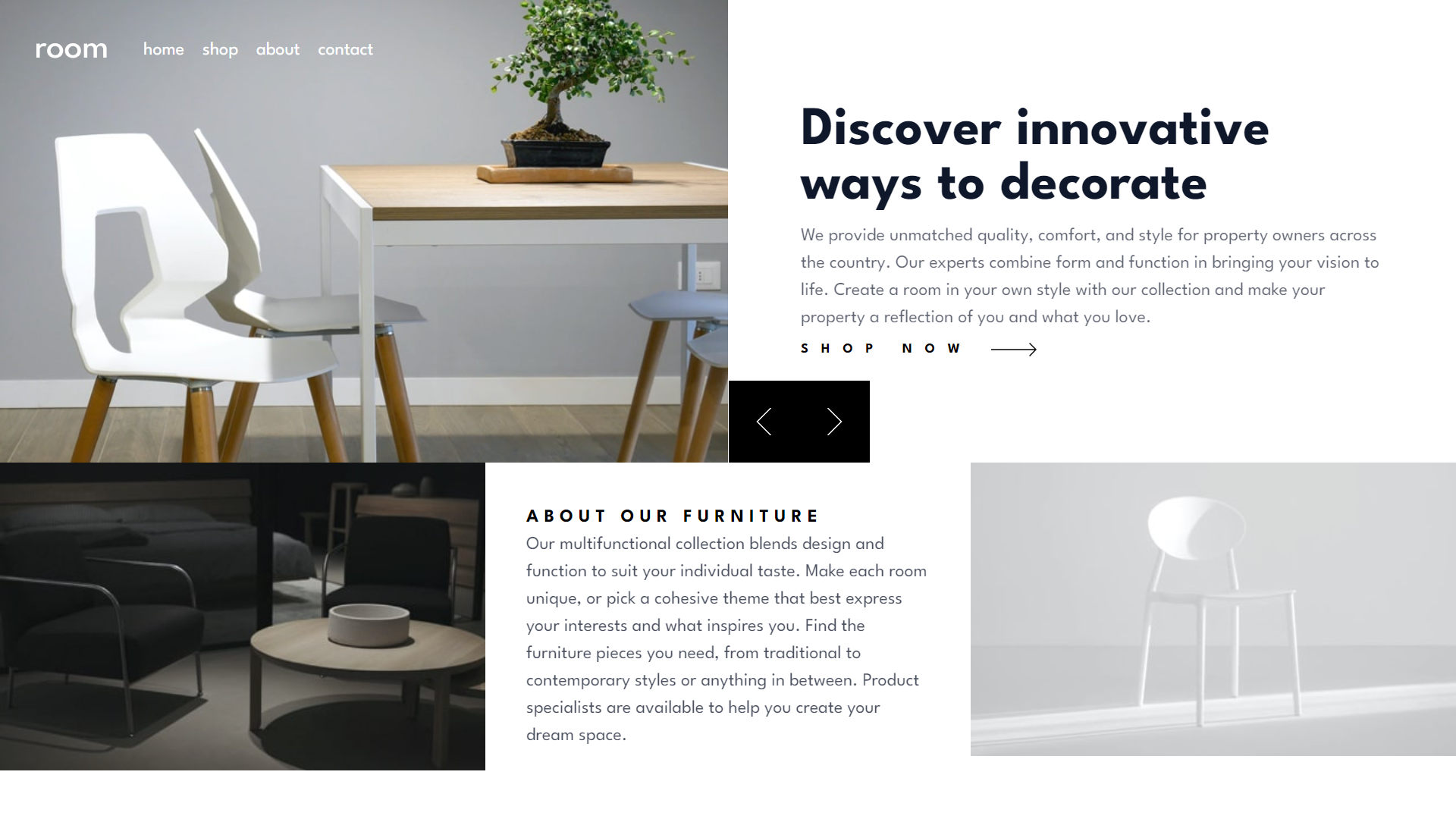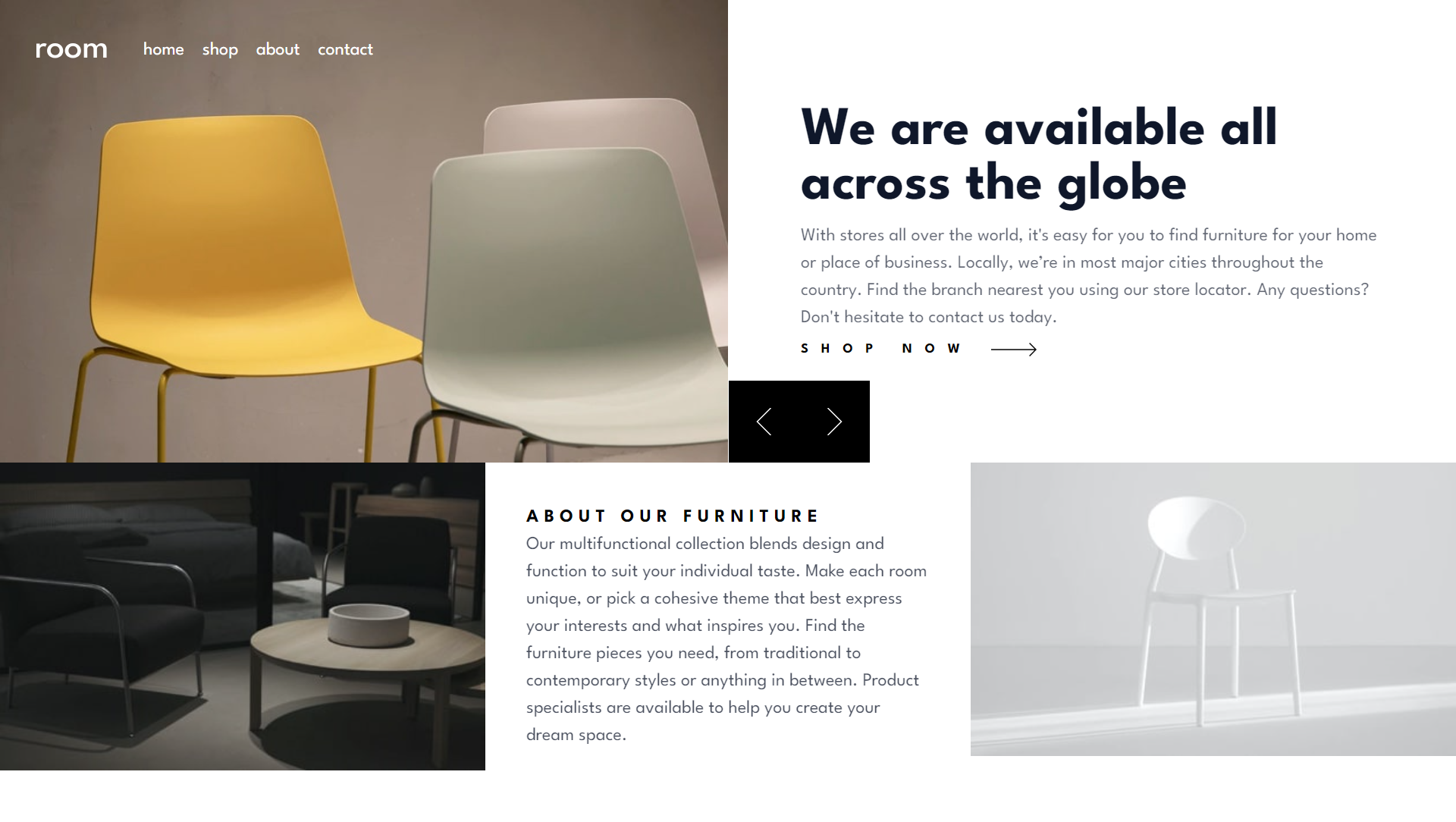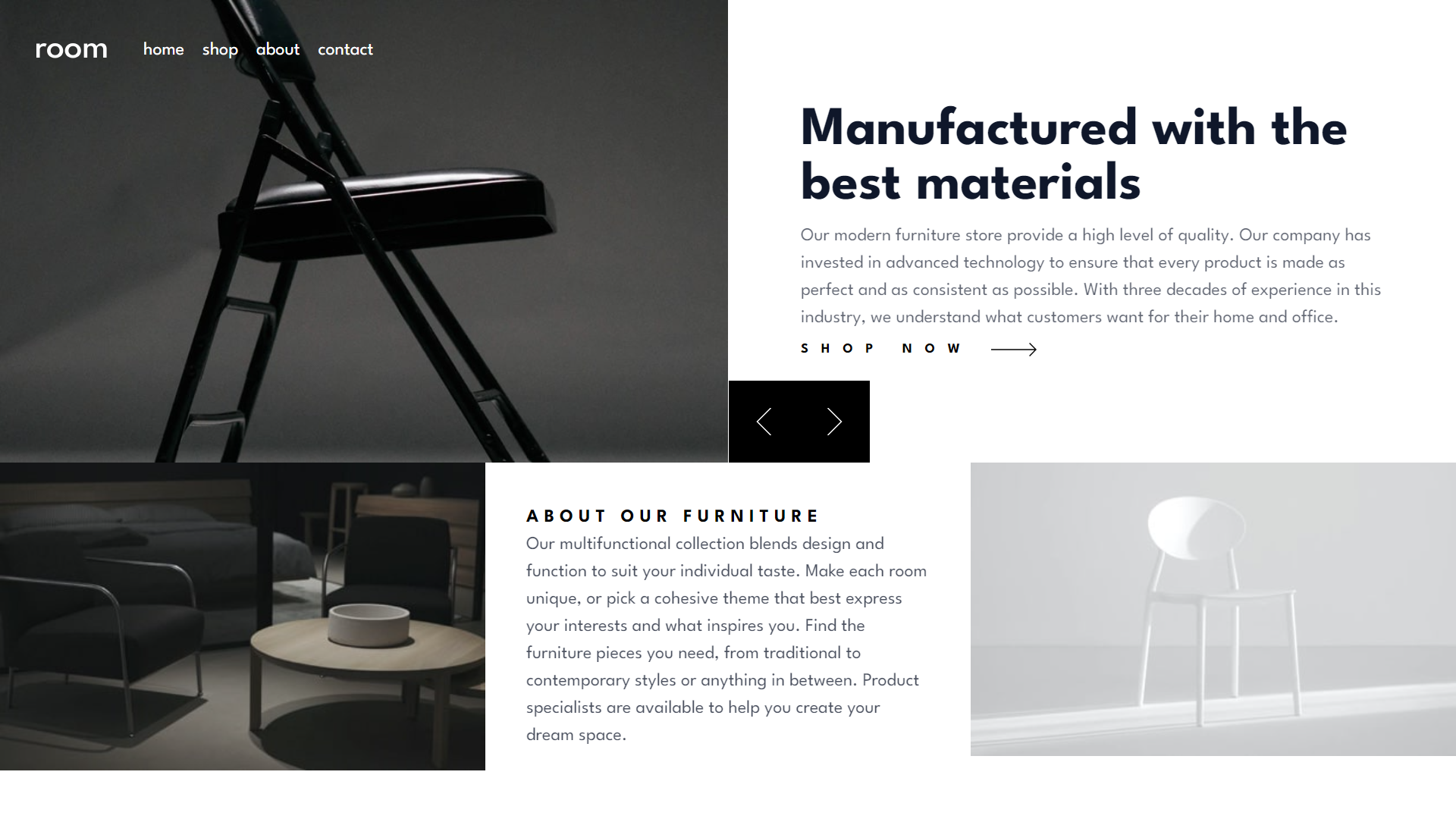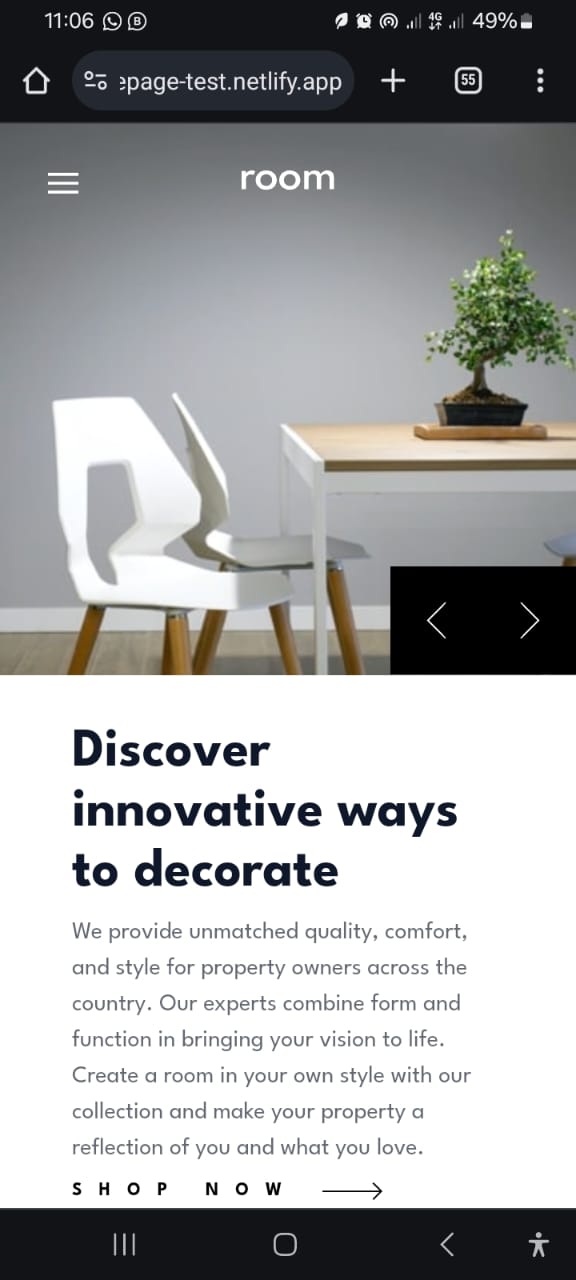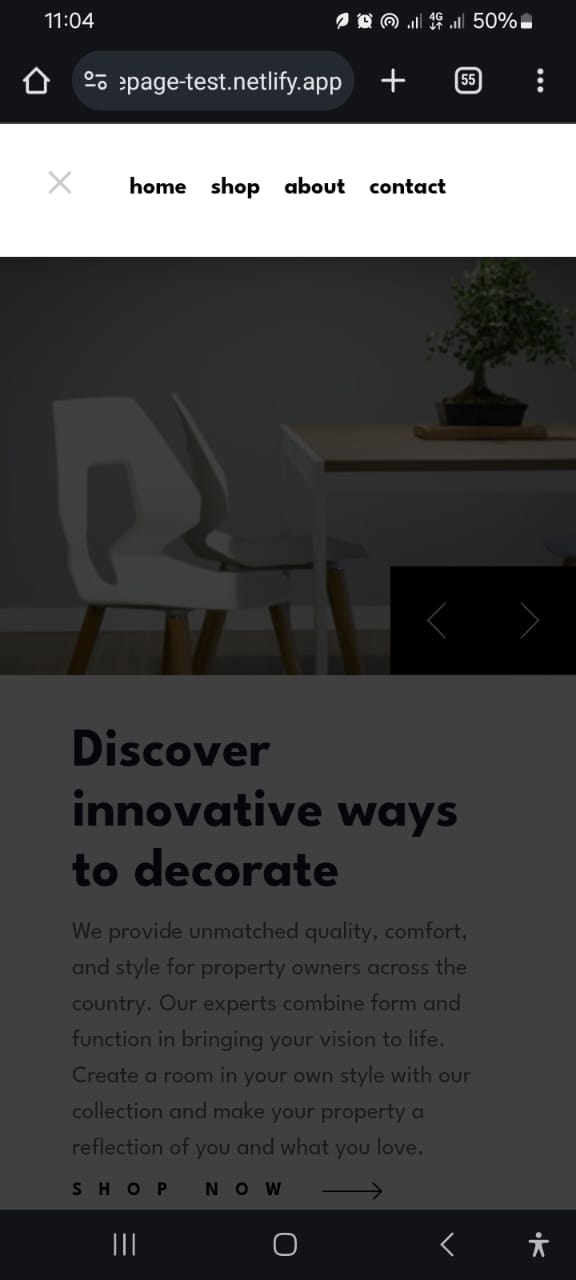This is a solution to the Room homepage challenge on Frontend Mentor. Frontend Mentor challenges help you improve your coding skills by building realistic projects.
This project is a solution to the Room homepage challenge on Frontend Mentor. The challenge involves creating a responsive homepage for a furniture brand, incorporating features such as a slideshow and a responsive navigation menu. The project aims to provide a seamless user experience across different devices and screen sizes.
Users should be able to:
- View the optimal layout for the site depending on their device's screen size
- See hover states for all interactive elements on the page
- Navigate the slider using either their mouse/trackpad or keyboard
- Solution URL: GitHub Repository
- Live Site URL: Room Homepage Live
- Semantic HTML5 markup
- CSS custom properties
- Flexbox
- CSS Grid
- Mobile-first workflow
- React - JS library
- TypeScript - For type safety
- Styled Components - For styles
- Tailwind CSS - For utility-first CSS framework
- Netlify - For deployment
Working on this project allowed me to deepen my understanding of several key technologies and concepts. Here are some highlights:
Creating reusable and functional components in React was a significant part of this project. Here is an example of a component that manages the header with a responsive navigation menu:
import React, { useState } from "react";
import logo from "../images/logo.svg";
import menu from "../images/icon-hamburger.svg";
import close from "../images/icon-close.svg";
const Header: React.FC = () => {
const [isOpen, setIsOpen] = useState(false);
return (
<header className="absolute z-10 flex items-center justify-center w-full p-8 lg:items-center lg:justify-start">
<div>
<img src={logo} alt="Logo" className="lg:mr-8" />
</div>
<div className={`${isOpen ? "bg-black bg-opacity-75 absolute top-0 left-0 right-0 bottom-0 h-screen" : "bg-transparent"} lg:bg-transparent lg:h-auto lg:relative`}>
<nav className={`${isOpen ? "open w-full py-8 lg:py-0 lg:w-auto" : ""}`}>
<ul className="flex flex-wrap items-center justify-center gap-4 font-bold lg:font-normal">
<li>
<button className="transition-all duration-200 border-b-2 border-transparent hover:border-neutral-900 lg:text-white lg:hover:border-b-white">
home
</button>
</li>
<li>
<button className="transition-all duration-200 border-b-2 border-transparent hover:border-neutral-900 lg:text-white lg:hover:border-b-white">
shop
</button>
</li>
<li>
<button className="transition-all duration-200 border-b-2 border-transparent hover:border-neutral-900 lg:text-white lg:hover:border-b-white">
about
</button>
</li>
<li>
<button className="transition-all duration-200 border-b-2 border-transparent hover:border-neutral-900 lg:text-white lg:hover:border-b-white">
contact
</button>
</li>
</ul>
</nav>
</div>
<div className="absolute z-20 left-8 top-8 lg:hidden">
{isOpen ? (
<button onClick={() => setIsOpen(false)}>
<img src={close} alt="Close Menu" />
</button>
) : (
<button onClick={() => setIsOpen(true)}>
<img src={menu} alt="Open Menu" />
</button>
)}
</div>
</header>
);
};
export default Header;Using CSS Grid and Flexbox allowed me to create a responsive layout that adapts to different screen sizes. Here's a snippet showing how I used CSS Grid:
.section {
display: grid;
grid-template-columns: 1fr;
}
@media (min-width: 1024px) {
.section {
grid-template-columns: repeat(3, 1fr);
}
}Handling state in a functional React component to manage a slideshow was an interesting challenge. Here's a simplified example:
const Showcase: React.FC = () => {
const [slideIndex, setSlideIndex] = useState<number>(1);
function nextSlide() {
setSlideIndex((prevIndex) => (prevIndex !== data.length ? prevIndex + 1 : 1));
}
function previousSlide() {
setSlideIndex((prevIndex) => (prevIndex !== 1 ? prevIndex - 1 : data.length));
}
return (
<section>
{data.map((item, index) => (
<article key={item.id} className={slideIndex === index + 1 ? "grid grid-cols-1 lg:grid-cols-2 lg:place-items-center" : "hidden"}>
<img src={item.desktop} alt={item.title} className="w-full" />
<div className="relative p-8 lg:p-12">
<h1 className="px-4 text-4xl font-bold text-slate-900 lg:text-5xl">{item.title}</h1>
<p className="px-4 my-2 opacity-65 text-slate-900">{item.desc}</p>
</div>
</article>
))}
</section>
);
};
export default Showcase;In future projects, I plan to:
- Further explore advanced state management techniques, such as using Redux or Context API for more complex applications.
- Improve my skills in animations and transitions to create more interactive and engaging user interfaces.
- Deepen my understanding of accessibility best practices to ensure all my projects are usable by as many people as possible.
- React Documentation - This is an excellent resource for understanding React and its ecosystem.
- Styled Components Documentation - This helped me a lot with styling my React components efficiently.
- Tailwind CSS Documentation - This is a comprehensive guide for using Tailwind CSS in your projects.
- CSS Tricks - A great resource for all things CSS, including Flexbox and Grid.
- Website - Yussif Abdul-Rahaman
- LinkedIn - Yussif Abdul-Rahaman
- GitHub - YUSSIF62
- Twitter - @YussifGomda9247
Special thanks to anyone who reviewed my code and provided suggestions for improvements. Your insights were incredibly helpful!