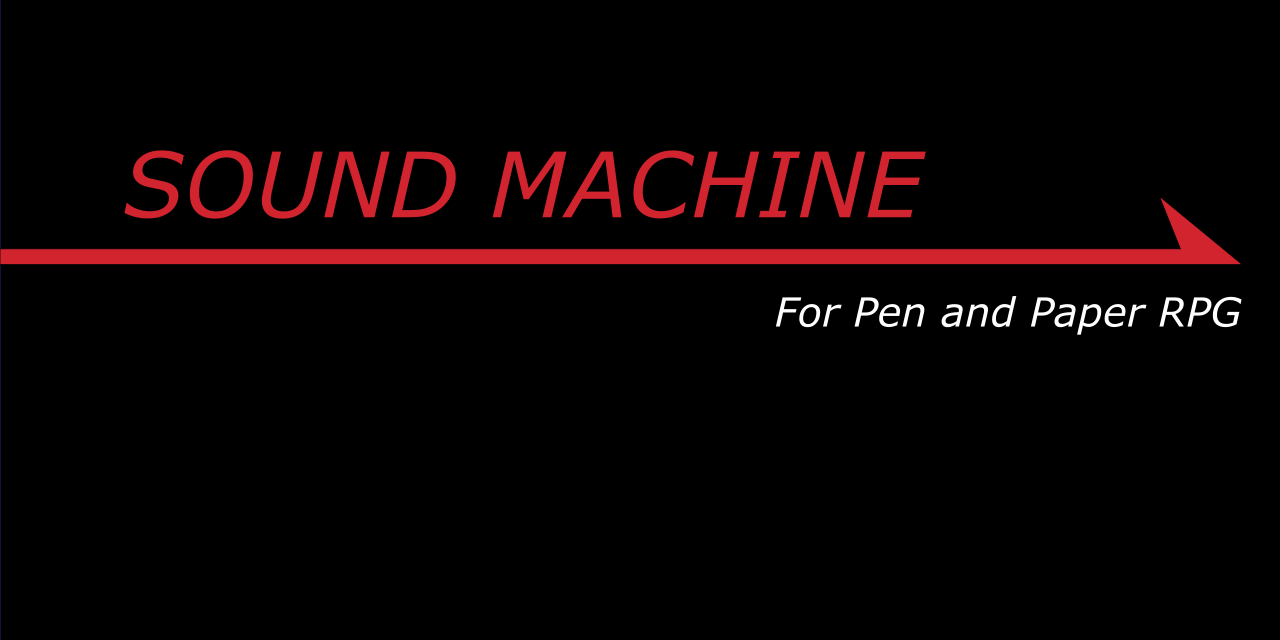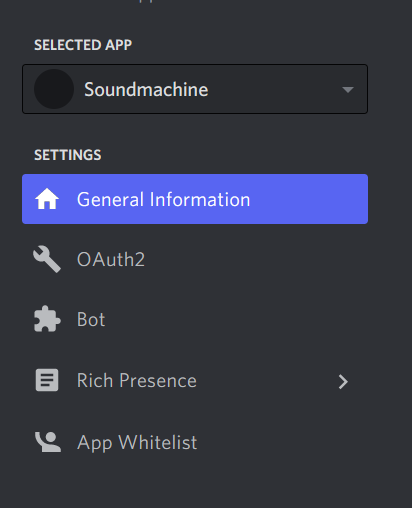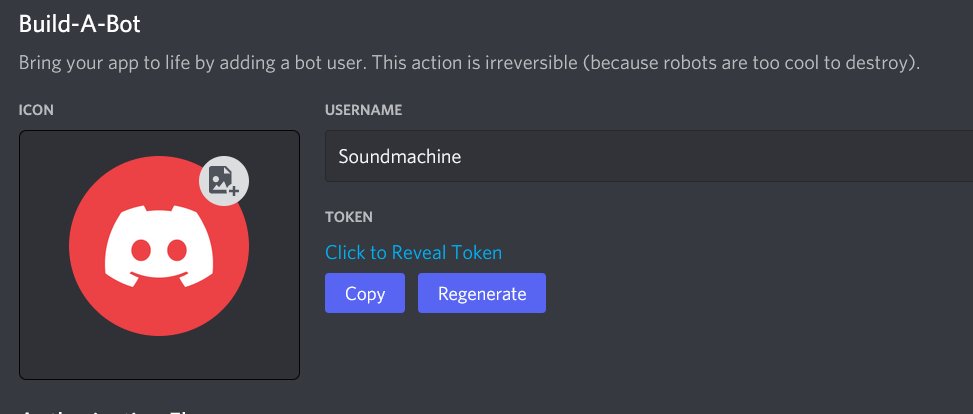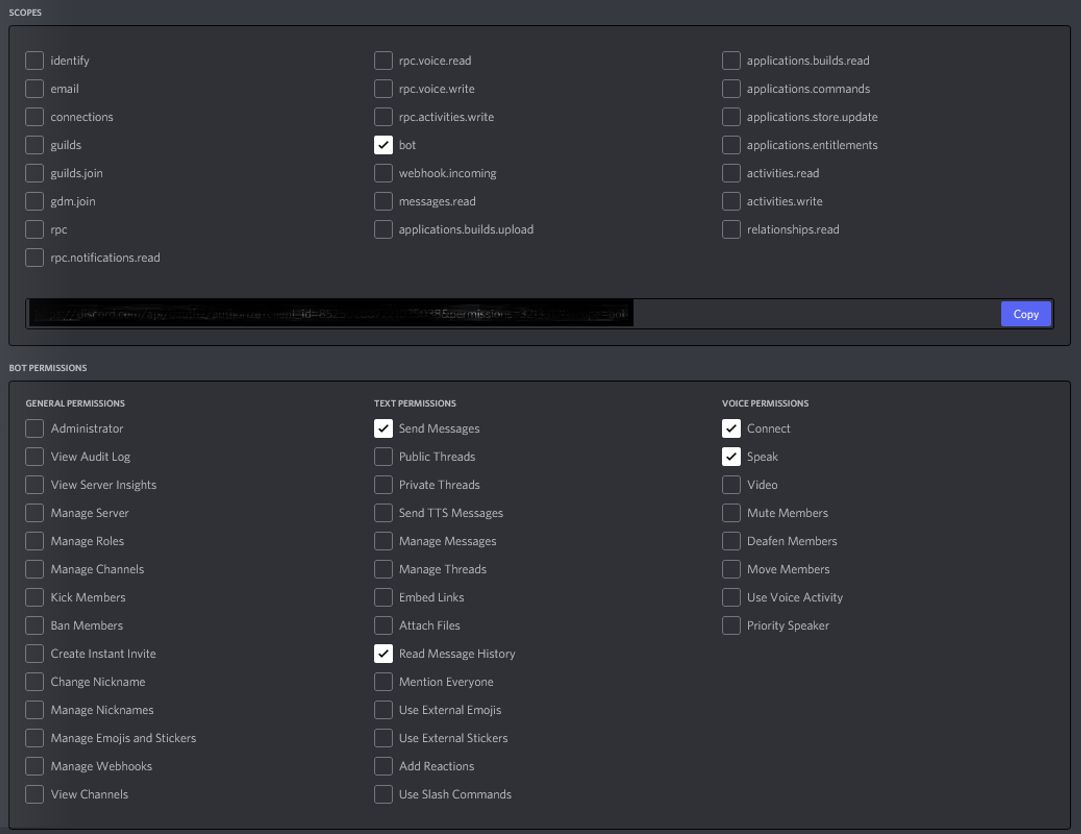The commercial use of this project or any of its components, including sounds and images, is forbidden.
Simple Discord-bot and Flask-webserver for RPG sounds via Discord.
The example sounds are for traveller. To add your own Sounds just place them in the corresponding directories.
Exemplary scifi samples to use for pen and paper rpgs. All sounds were recorded by ourselves, except for
hull_breach.flacinitiate_jump.flacmayday_mayday.flacreactor_breach.flacred_alert.flac
where we used Google's text-to-speech tool (https://cloud.google.com/text-to-speech).
Since the bot uses a web-interface to play sounds for each instance of the Bot another one has to be setup.
The shown version was tested on a raspberry pi.
If you use windows change ffmpeg in bot.py to ffmpeg.exe.
- Install
ffmpeg - Install the modules:
- flask
- discord.py
- Register a own bot for Discord (https://discord.com/developers/applications)
- Create a token.txt in the directory of this project (next to
bot.py) and insert the Token you gain for your bot there. - Add the bot to a Discord server
- Start
gui.pyand wait till the bot is online at the server - Place yourself into a voice-channel
- Type
!joininto a chat on the server the bot has access to. -> The bot should join your voice-channel - Open the website. The address is given by
<ip of device>:5000(in local network only)
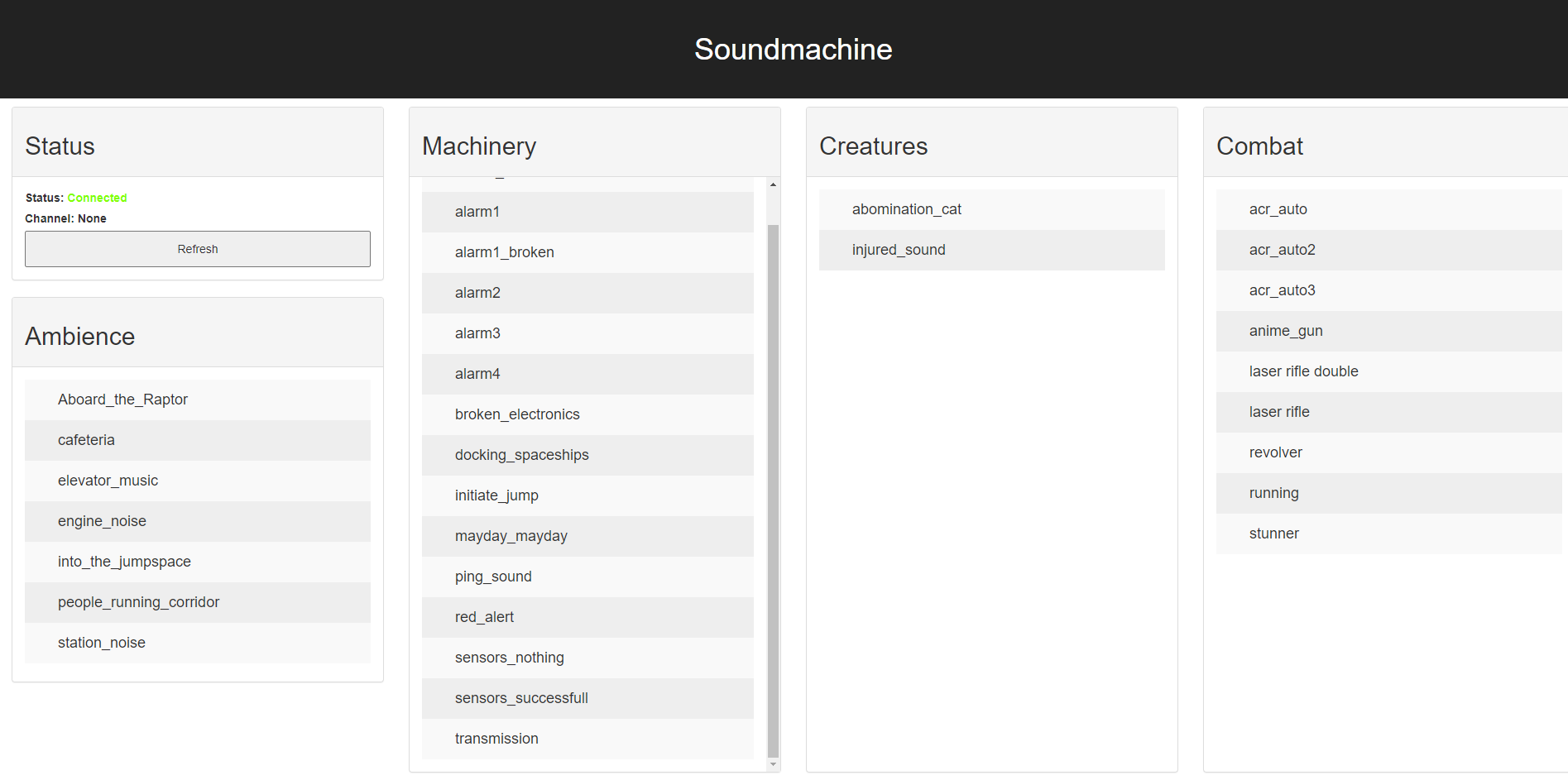
- Tap on any sound and the bot should play it.
Type !leave into the chat before closing your application. The bot should then leave the voice-channel.