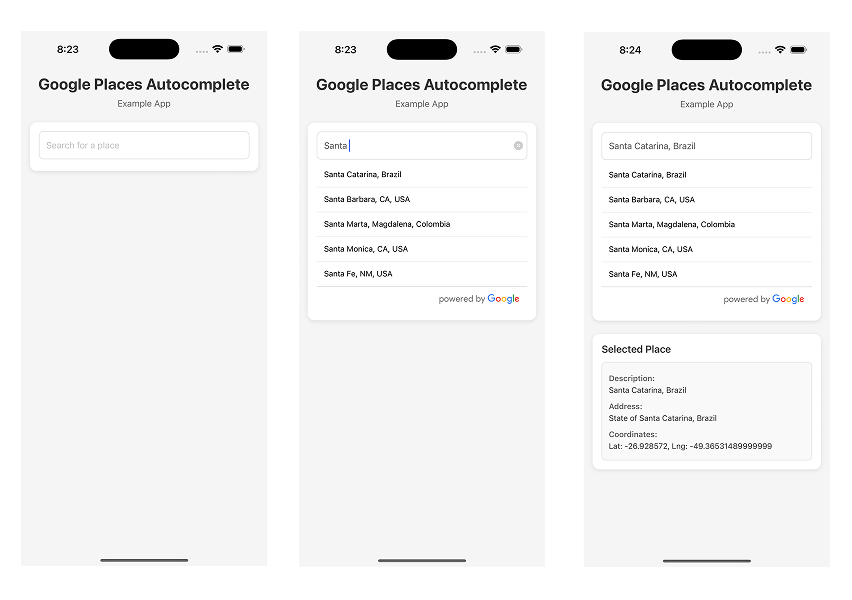Customizable Google Places autocomplete component for iOS and Android React-Native apps
npm install react-native-google-places-autocomplete --save- Get your Google Places API keys and enable "Google Places API Web Service" (NOT Android or iOS) in the console.
- Enable "Google Maps Geocoding API" if you want to use GoogleReverseGeocoding for Current Location
import React from 'react';
import { Image, Text } from 'react-native';
import { GooglePlacesAutocomplete } from 'react-native-google-places-autocomplete';
const homePlace = { description: 'Home', geometry: { location: { lat: 48.8152937, lng: 2.4597668 } }};
const workPlace = { description: 'Work', geometry: { location: { lat: 48.8496818, lng: 2.2940881 } }};
const GooglePlacesInput = () => {
return (
<GooglePlacesAutocomplete
placeholder='Search'
minLength={2} // minimum length of text to search
autoFocus={false}
returnKeyType={'search'} // Can be left out for default return key https://facebook.github.io/react-native/docs/textinput.html#returnkeytype
keyboardAppearance={'light'} // Can be left out for default keyboardAppearance https://facebook.github.io/react-native/docs/textinput.html#keyboardappearance
listViewDisplayed='auto' // true/false/undefined
fetchDetails={true}
renderDescription={row => row.description} // custom description render
onPress={(data, details = null) => { // 'details' is provided when fetchDetails = true
console.log(data, details);
}}
getDefaultValue={() => ''}
query={{
// available options: https://developers.google.com/places/web-service/autocomplete
key: 'YOUR API KEY',
language: 'en', // language of the results
types: '(cities)' // default: 'geocode'
}}
styles={{
textInputContainer: {
width: '100%'
},
description: {
fontWeight: 'bold'
},
predefinedPlacesDescription: {
color: '#1faadb'
}
}}
currentLocation={true} // Will add a 'Current location' button at the top of the predefined places list
currentLocationLabel="Current location"
nearbyPlacesAPI='GooglePlacesSearch' // Which API to use: GoogleReverseGeocoding or GooglePlacesSearch
GoogleReverseGeocodingQuery={{
// available options for GoogleReverseGeocoding API : https://developers.google.com/maps/documentation/geocoding/intro
}}
GooglePlacesSearchQuery={{
// available options for GooglePlacesSearch API : https://developers.google.com/places/web-service/search
rankby: 'distance',
type: 'cafe'
}}
GooglePlacesDetailsQuery={{
// available options for GooglePlacesDetails API : https://developers.google.com/places/web-service/details
fields: 'formatted_address',
}}
filterReverseGeocodingByTypes={['locality', 'administrative_area_level_3']} // filter the reverse geocoding results by types - ['locality', 'administrative_area_level_3'] if you want to display only cities
predefinedPlaces={[homePlace, workPlace]}
debounce={200} // debounce the requests in ms. Set to 0 to remove debounce. By default 0ms.
renderLeftButton={() => <Image source={require('path/custom/left-icon')} />}
renderRightButton={() => <Text>Custom text after the input</Text>}
/>
);
}GooglePlacesAutocomplete can be easily customized to meet styles of your app. Pass styles props to GooglePlacesAutocomplete with style object for different elements (keys for style object are listed below)
| key | type |
|---|---|
| container | object (View) |
| description | object (Text style) |
| textInputContainer | object (View style) |
| textInput | object (style) |
| loader | object (View style) |
| listView | object (ListView style) |
| predefinedPlacesDescription | object (Text style) |
| poweredContainer | object (View style) |
| powered | object (Image style) |
| separator | object (View style) |
| row | object (View style) |
<GooglePlacesAutocomplete
placeholder='Enter Location'
minLength={2}
autoFocus={false}
returnKeyType={'default'}
fetchDetails={true}
styles={{
textInputContainer: {
backgroundColor: 'rgba(0,0,0,0)',
borderTopWidth: 0,
borderBottomWidth:0
},
textInput: {
marginLeft: 0,
marginRight: 0,
height: 38,
color: '#5d5d5d',
fontSize: 16
},
predefinedPlacesDescription: {
color: '#1faadb'
},
}}
currentLocation={false}
/>- Places autocompletion
- iOS and Android compatibility
- Places details fetching + ActivityIndicatorIOS/ProgressBarAndroid loaders
- Customizable using the
stylesparameter - XHR cancellations when typing fast
- Google Places terms compliant
- Current location
- Predefined places
- 1.3.9 : Multiple bugfixes + fixed breaking change in React Native.
- 1.3.6 : Fixed accuracy issue.
- 1.3.5 : Fixed bug where input was being cleared.
- 1.3.4 : Fixed bug where loading was breaking the component.
- 1.3.3 : Fixed
key propwarning and added loading indicator. - 1.3.2 : Added small feature which makes the request on
componentDidMount()when you already have the default value set. - 1.3.1 : Update
react-nativepeerDependecy. (> 0.46) - 1.3.0 : Added support for React 16 (isMounted() and propTypes bugfix), support for restricted API key and moving from
ListViewtoFlatlist. - 1.2.12 : Fixed render description + docs.
- 1.2.11 : Fixed current location result
onPressevent. - 1.2.10 : Set default
debounceto0. Fixed debounce typing lag. - 1.2.9 : Added
isRowScrollableprop. - 1.2.8 : Added
underlineColorAndroid,listUnderlayColor,renderLeftButton,renderRightButtonprops. AddednearbyPlacesAPIoptionNone.