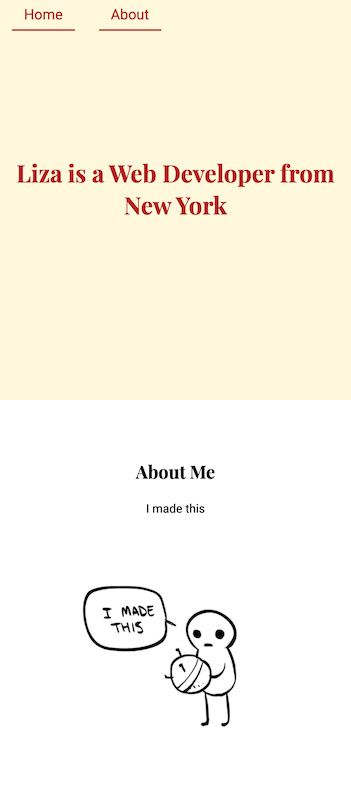- Use the default and named import/export syntax to access variables across multiple files
In this lab, we'll work on organizing our code into separate files with the
import/export syntax. We'll continue working on the portfolio example from the
previous lab, this time working on separating out our code into different
modules using the import/export syntax.
Begin with npm install. Then, run npm start to run your code in the browser.
Follow the error messages to fix the broken imports!
Your goal is to fix the errors, and get our app to match this example:
When you're done, run learn test or npm test to check if all tests pass.
There are four components in this application, all located in the components
folder. Use the default export syntax to export the <About>, <Home>,
and <NavBar> components, and import them all in the <App> component.
In the src/data/user.js file, there are three variables that have information
about the owner of the portfolio site. Export all three variables using the
named export syntax.
After you've exported them, import them in the following files:
- Import the
usernameandcityvariables in thesrc/components/Home.jsfile - Import the
imagevariable in thesrc/components/About.jsfile
When importing, make sure to use the relative path from the file you're
currently in, to the file you're trying to import from. For example, if you are
in the src/components/About.js file and want to import from the
src/data/user.js file, the relative path is ../data/user (go up one
directory, into the data folder, and into the user file).