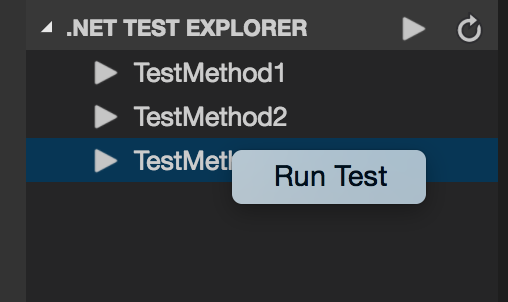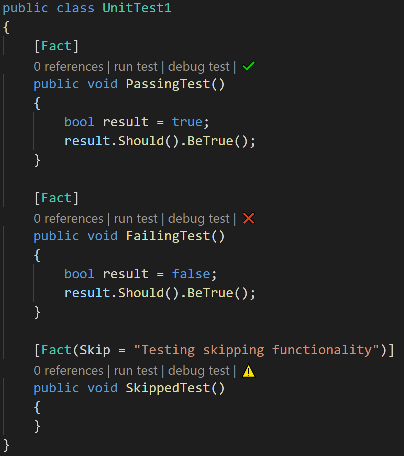- Test Explorer for .NET Core
- .NET Core is installed
- Open a .NET Core test project, or set
dotnet-test-explorer.testProjectPathto the folder path of .NET Core test project. Then, you will see all the tests in Test Explorer.
- After you run tests from Test Explorer, you could see test results in CodeLens for C# test projects (This feature depends on C# extension)
dotnet-test-explorer.testProjectPath: Folder path of .NET Core test project. You could set the full path or the relative path to the workspace root path. (Default is "")dotnet-test-explorer.useTreeView: If false, will list all tests as the full namespace. When set to true a tree will be created based on the namespaces of the tests. (Only xUnit tests will be listed in a tree view) (Default is true)dotnet-test-explorer.build: If true, projects will be built when refreshing the test explorer. (Default is true)dotnet-test-explorer.restore: If true, dotnet restore will run when refreshing the test explorer. (Default is true)dotnet-test-explorer.showCodeLens: Determines whether to show the CodeLens test status or not. (Default is true)dotnet-test-explorer.codeLensFailed: The text to display in the code lens when a test has failed. (Default is "")dotnet-test-explorer.codeLensPassed: The text to display in the code lens when a test has passed. (Default is "")dotnet-test-explorer.codeLensSkipped: The text to display in the code lens when a test has been skipped. (Default is "")
By default, anonymous telemetry data collection is turned on to understand user behavior to improve this extension. To disable it, update the settings.json as below:
{
"dotnet-test-explorer.enableTelemetry": false
}See Change Log here
Currently, the extension is in the very initial phase. If you find any bug or have any suggestion/feature request, please submit the issues to the GitHub Repo.