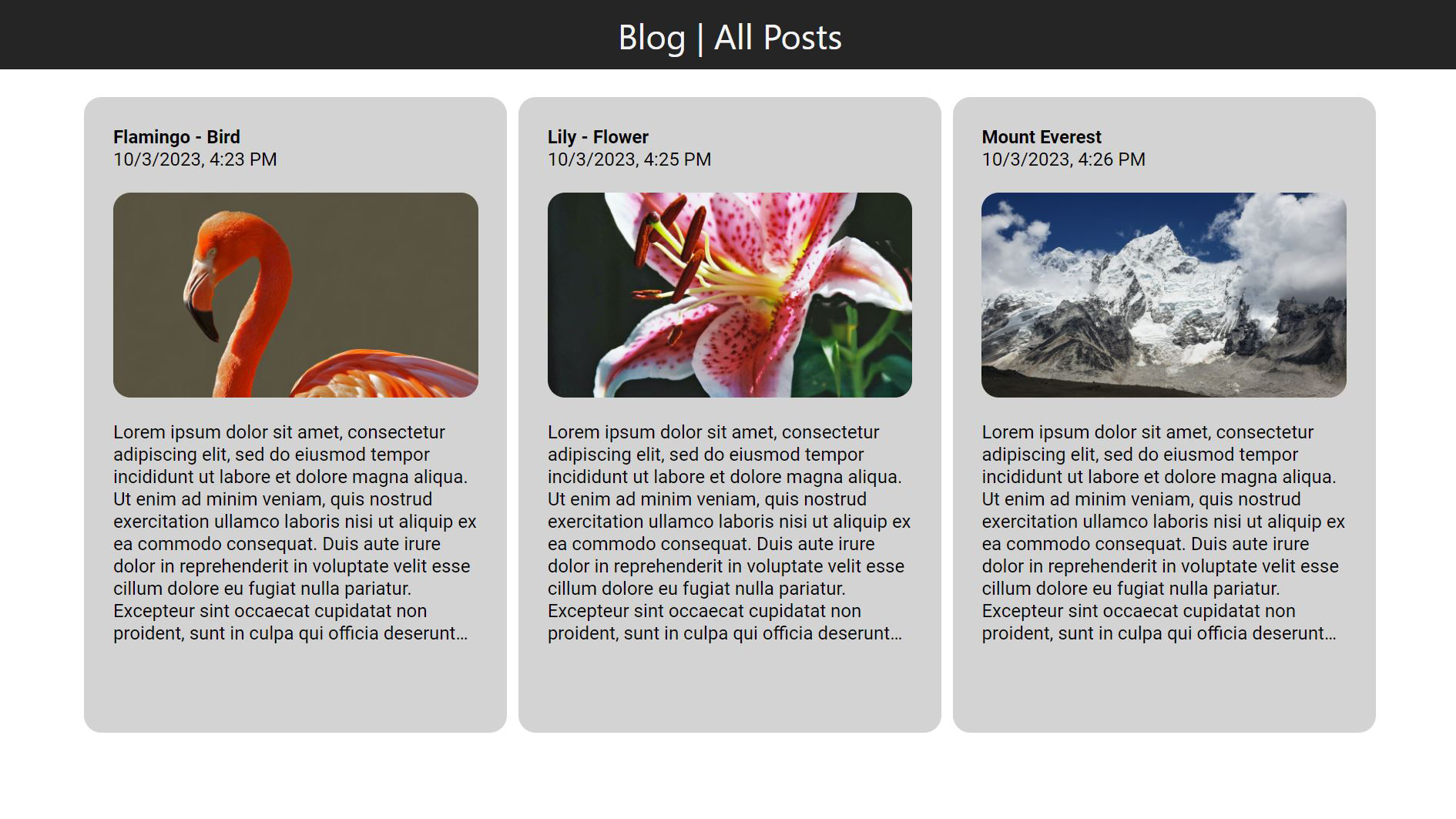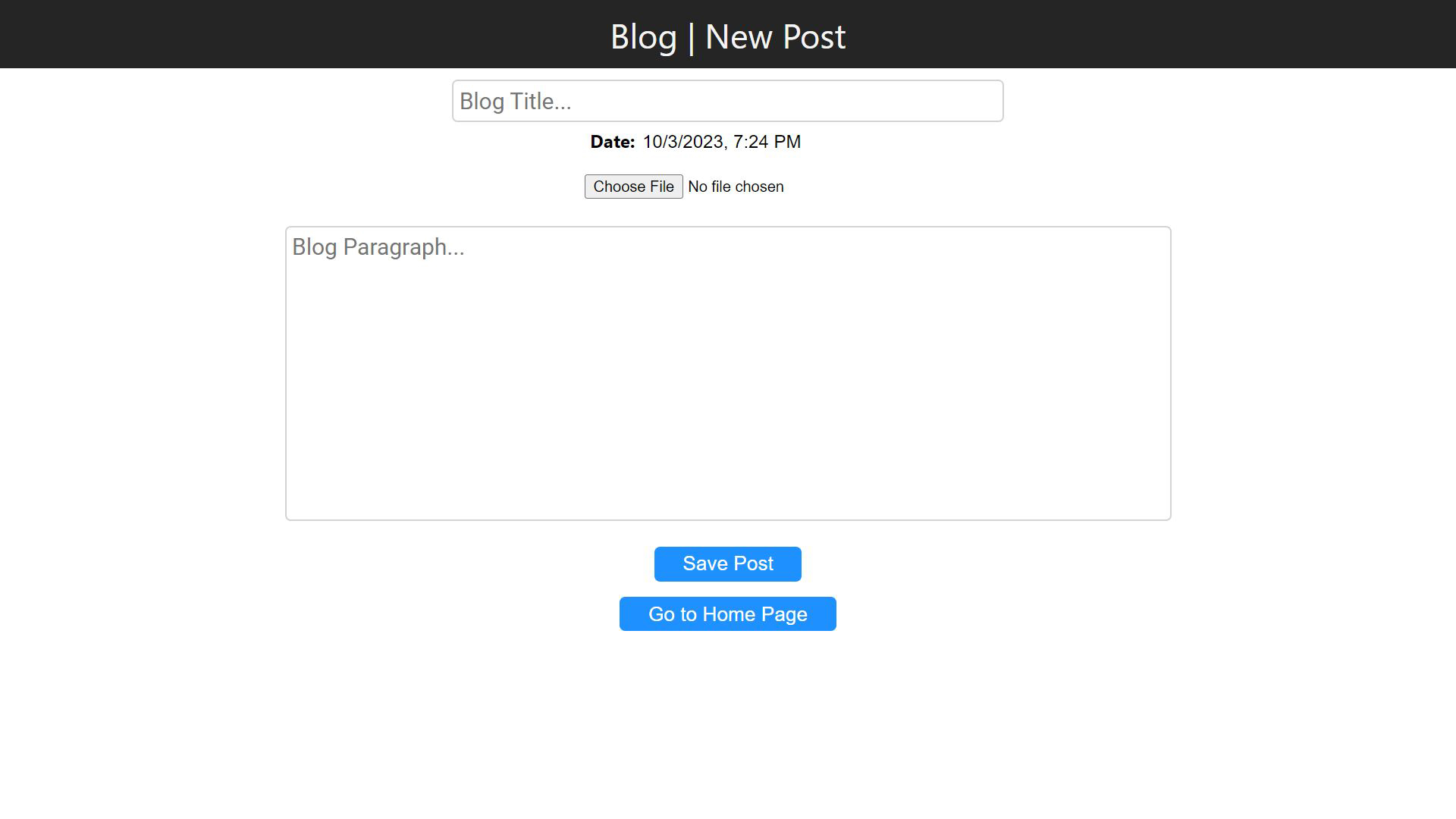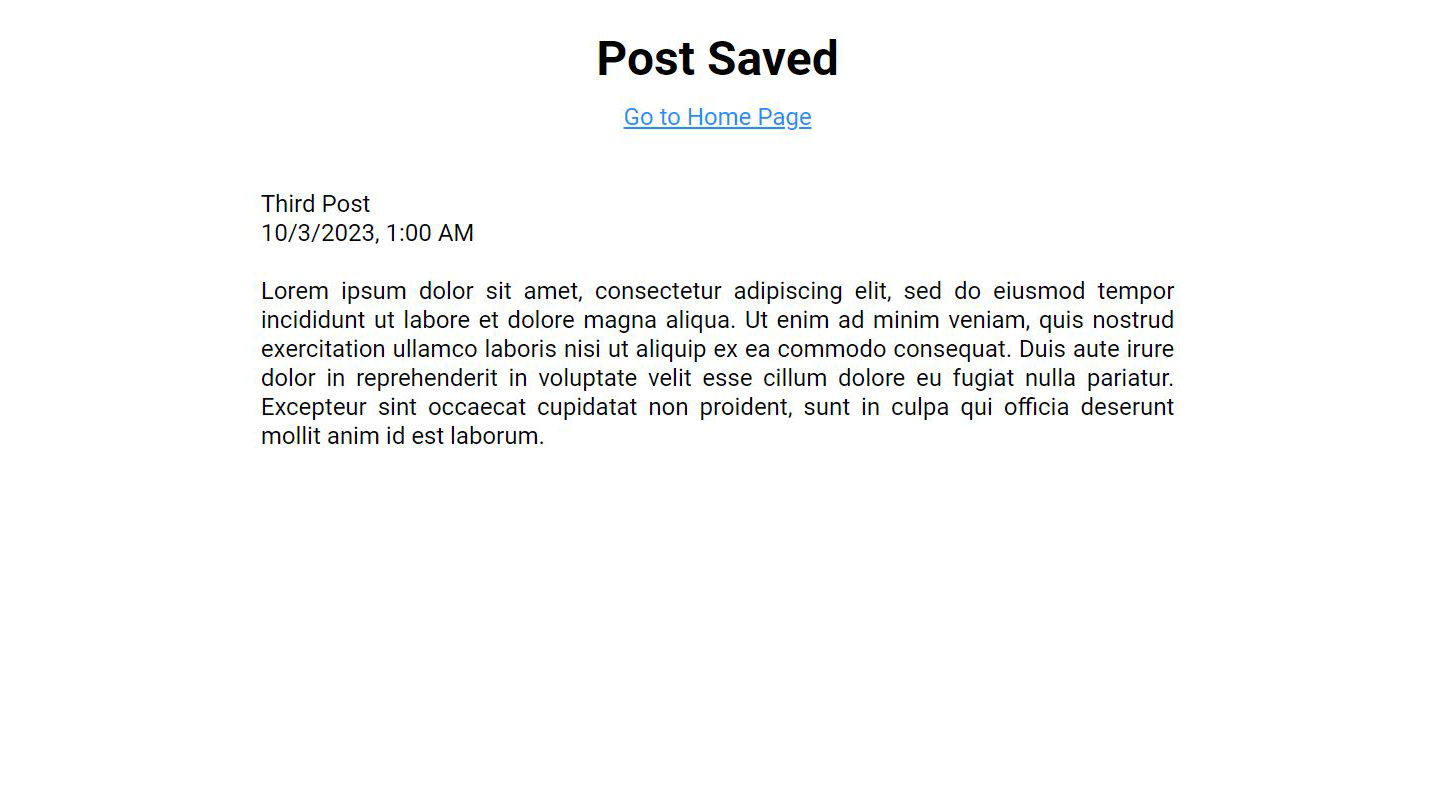This simple blog application provides a user-friendly platform for bloggers to publish their posts online. It is built using PHP on the server-side and uses MySQL for storing blog posts. The application allows bloggers to write blog posts, add images and publish them on the blog.
This application can be used as a starting point for developers who want to build a blog application using PHP and MySQL.
-
Start the Apache and MySQL server from the XAMPP control panel.
-
Extract the downloaded git project folder in the htdocs folder(present in the XAMPP folder). Generally during installation the XAMPP is installed in the C: Drive of your computer.
-
A common file structure might looks like this:
C:
|----XAMPP
|----htdocs
|----blog-using-php-mysql-main
|----styles
|----style.css
|----media
|----images
|----scripts
|----script.js
|----blog_post_process.php
|----index.html
|----index.php
|----README.md
-
To create client's database go to: http://localhost/phpmyadmin
-
Start by creating a new database from the left sidebar named as 'blog_db' with the default server connection collation settings.
-
After creating the database create a table named as 'blog_table' with 4 columns for id, topic_title, topic_date and topic_para.
-
The first column is 'id' which is an integer. Check the Auto Increment checkbox which will also make this field the primary key.
-
The next column will be for the 'Post Title' and we'll make this a text type field.
-
The next column is for the 'Date of the Created Post' which we'll make a text type field.
-
The next column will be of 'Post Paragraph' which we'll make a text type field.
-
After creating the database table you may test it by visiting this link in your browser: http://localhost/blog-using-php-mysql-main/
-
On the
index.phppage all the created posts will be displayed. There is also aWrite a New Postbutton on the bottom of the page from where you will be redirected to post creation pageindex.html.
-
On the home page
index.phpall the created posts are displayed. -
Current date and time will be automatically inserted into the post during the time of post creation.
-
Major feature of user account creation and displaying dynamic content for each user is pending.
-
More features like post deletion, editing existing post and more will be addded soon.