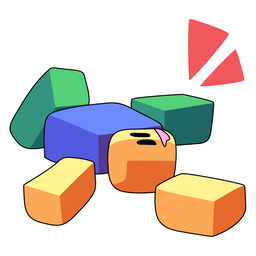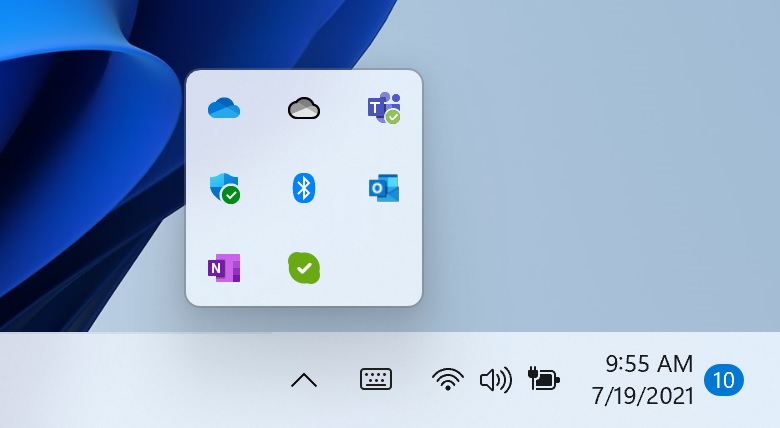Note
RoblOOF is now archived in favor of the more functional Bloxstrap. It can do the same functionality, but better and adds many new features. Use it instead.
When roblox closes, roblox sounds replaced with yours custom. Also this creates a copy of sounds in case you want to return your old ones back.
- Download AutoHotKey, run it and follow instructions.
- Download project repository.
- Unzip zip to any place, for example, to your desktop.
No. Roblox does not ban players for modifying local files, if they did I would warn you. If you don't believe, read this.
Yes. Read this.
No. You can see for yourself by looking at RoblOOF.ahk.
Actually happened. Check your system tray.
Just run RoblOOF.ahk and program will run!
Now, after each closing of Roblox, program will change your sounds to new ones. That is, after checking for updates, Roblox closes and change sounds to yours.
You can also find some settings in the menu. To open menu, find RoblOOF in the system tray and right-click on it.
- To bring back roblox sounds, select "Return Sounds".
- To run RoblOOF when Windows starts, select "Run On Startup".
- To don't run RoblOOF when Windows starts, select "Don't Run On Startup".
- To close RoblOOF, select "Exit".
In config.ini you can configure some settings:
roblox_name- the name by which the application will identify roblox. Default -Roblox.sound- sound that will play when sounds change successfully. Default -\*64.- You can change this sound to...
0- Don't play a sound\*-1- Simple beep. If the sound card is not available, the sound is generated using the speaker.\*16- Hand (stop/error)\*32- Question\*48- Exclamation\*64- Asterisk (info)
- Also, you can change it to custom sound. All you need to do is specify the path to the sound. Example:
- Drop sound
wow.mp3into folder with program - Instead of default
\*64, specify valuewow.mp3
- Drop sound
- You can change this sound to...
backup_folder- folder in which backup of roblox sounds will be stored. Default -backup. If you don't want to create a backup, set the value to0.sounds_folder- folder, where the sounds you want to change to are stored. Default -sounds.roblox_versions_folder- path to folder with roblox versions. Default -(Your local AppData folder)\Roblox\Versions.roblox_sounds_folder- path to folder with roblox soundsDefault - content\sounds.
- Language used to write the program - AutoHotKey.
- Program where I made icon for the program - Inkscape.